It’s annoying to encounter a steam game not full-screen issues while absorbed in your favorite game.
There are chances that your Computer gets bugged and raising the issue otherwise makes sure to check if the Windows Magnifier is turned on that you are getting the whole screen zoomed in.
Sometimes you may need to adjust the screen resolutions or some settings. There are several ways to mend the issue that I am going to discuss in this article below.
Also read: Steam Voice Chat Not Working – Easy Fixes
Why Is Steam Game Not Full Screen?
You may encounter a steam game not full-screen issue sometimes. Your favorite Steam game or the graphics card settings may be behind this problem.
In case your full screen constantly gets minimized, one of the third-party apps may be the culprit as they interfere with the games often.
Another common issue may be with the taskbar that sometimes overlay while you are gaming.
You may also face a crash, black screen, or even flickering in case you are using multiple monitors set up.
Method 1: Choose Compatibility Mode
If you cannot access the full-screen view for your favorite games, then try to use the Compatibility mode.
Though this mode may not prove to be compatible with your Windows 10 version as it was used for the older versions.
But before doing this identify the problematic app and then right-click on it. Next, go to its Properties window.
Now move on to the Compatibility tab and then check the option – Run this program in compatibility mode as you can see in the picture below.
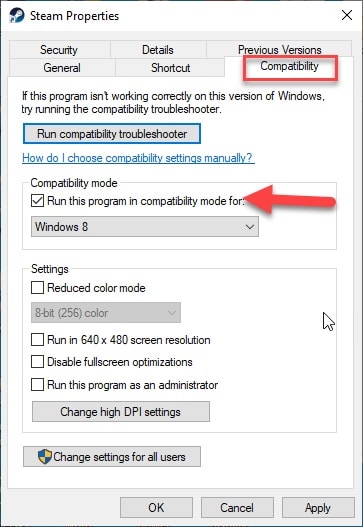
Then from the displayed menu, choose your preferred version of Windows. Select Apply and then press OK for saving the changes made.
Now check whether you can get a full-screen view. You may need to patiently choose the proper compatibility mode to support the game that you have selected.
You can also try running Steam as administrator and here is how you can do it.
Method 2: Check the Display Scaling value
Some games refuse to run properly if the display scaling is not set to 100%. So, make sure that you change the display scaling value if not set to cent percent.
So, check this out if you are confronting the game Won’t Go Full-Screen Windows 10.
Step 1: Go to Settings and then choose the System window.
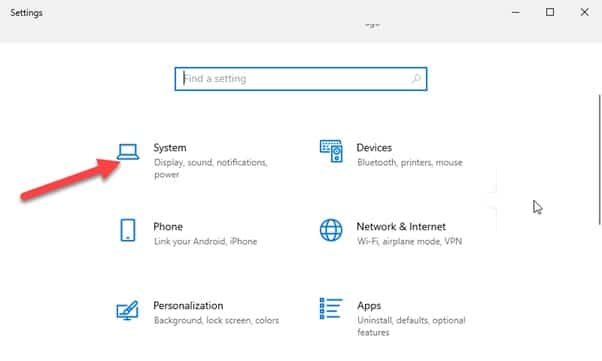
Now after this, move on to the Display unit.
Step 2: Check that the font size of the text, apps, all items are set to 100%. Look at the picture given below.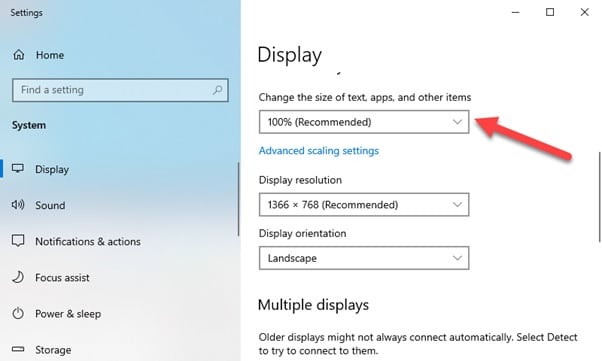
For applying the specific changes, log out of your account and then, sign in back. Hopefully, now, you will be able to enjoy your game on full screen.
Method 3: Use Windowed Mode
When you are thinking about how to make a game full screen, try to run the game in windowed mode.
Before proceeding with your game, you can set the configuration of the game so that it starts in the windowed mode.
Always make sure you choose the equal resolution as you use for your PC and border less window mode option for the game.
Now, this way you will be able to enjoy your favorite game again on full screen.
Method 4: Change Your Main Screen
This one is a rather simple workaround That you may follow to enjoy full screen while gaming. Easily by making some changes in the Display settings you can solve the problem.
All you need to do is number your monitors as I am describing in the procedure below:
Step 1: Click right on any blank space on your Desktop and from the displayed menu bar, select Display settings as you can see in the below-given picture.
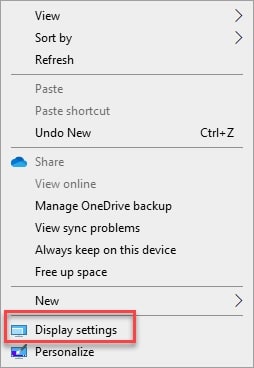
Step 2: As the next window gets displayed in front of you, you will get to see two of your monitors with two labeled numbers.
Step 3: Now from the display settings options choose Identify. In the Display settings window click Identify. Now set the number as the main monitor for the one that you viewed previously.
Next, save changes and check whether your problem got resolved this way.
Method 5: Use the Control Panel
Step 1: Go to your Nvidia Control Panel and move on to the Manage 3D settings option.
Step 2: Next go to Global Settings and make some alterations in the Preferred graphics processor. Choose the High-Performance option.
Step 3: Now hit the Apply button and save your changes.
Step 4: Sometimes you might also need to change the desktop size and the position. For doing this, go to your Nvidia Control Panel.
Step 5: Next move on to the Display option and then make some alterations in the desktop position and size.
Step 6: Now, find out the scaling option & choose No scaling for it. Then hit the Apply button for saving the changes made.
Method 6: Disable Or Uninstall TeamViewer
When you want to force full-screen windows 10 for gaming purposes, try to disable your TeamViewer option.
Most times the TeamViewer creates the problem. With this remote assistance option, you can get remote access to any other Computer.
Though this is a quite helpful application, still you may find problems with it, especially while you wish to get a full-screen view while gaming.
So, in this case, disabling this application may give you relief. Besides, you may also uninstall Team viewer to find a solution for the time being.
Also read: How To Change Steam Privacy Settings?
Method 7: Make Some Alterations In The Catalyst Control Center
When you make some changes in the resolution value in the Catalyst Control Center, it may easily resolve the full-screen related problem for your game.
Step 1: Visit the Catalyst Control Center & then go to the Graphics & Display category.
Step 2: Next from the big Screen model section, choose to press the triangular button and then move on to its Properties.
Step 3: Check and then lower the resolution and then save your changes.
Step 4: Now find out the Graphics & Display section and select the triangular icon.
Step 5: From a variety of given options, choose your long-awaited Fullscreen option and proceed to save the changes.
Step 6: When you are finished doing so, set the resolution value of your Computer to the desired level, and then check whether the entire process has solved your problem.
In case you find that the issue is not addressed this way, you can repeat the whole procedure after you minimize the game.
Method 8: Check That Your Taskbar Is In The Default Position
When you set your Taskbar to the default option, the problem with your full screen while gaming may get solved instantly.
You may prefer to keep your taskbar to the top or any side of your screen that may generate problems sometimes.
So, when you set the taskbar to its default position, that is to the bottom, the issue may get quickly addressed.
In case you cannot move it to the bottom you can choose the option to hide it automatically also. Here is how you can commence the task.
Step 1: Open Settings and then go to the Personalization category.
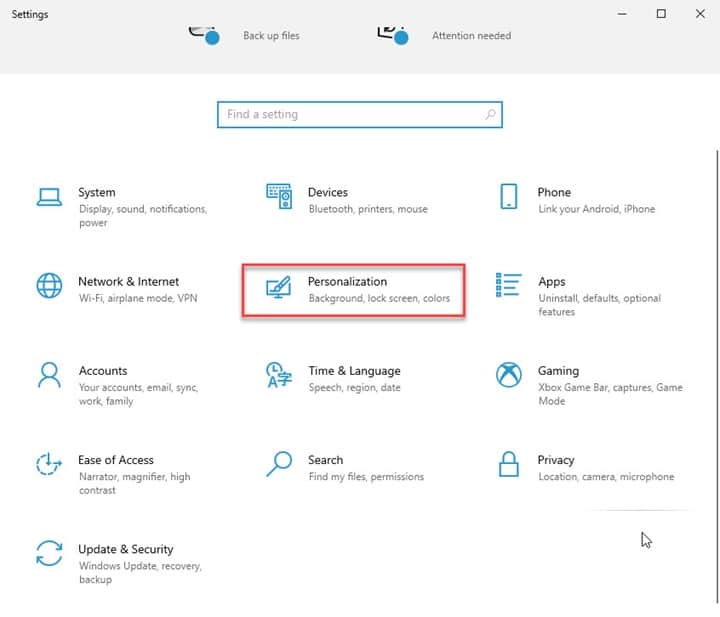
Step 2: Now choose Taskbar from the given options as shown in the picture below.
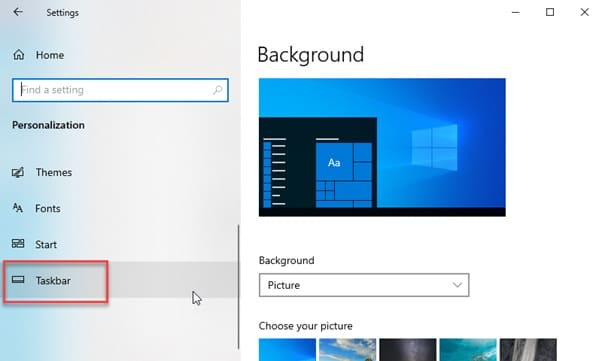
Next, hide the taskbar in desktop mode as this is the default position.
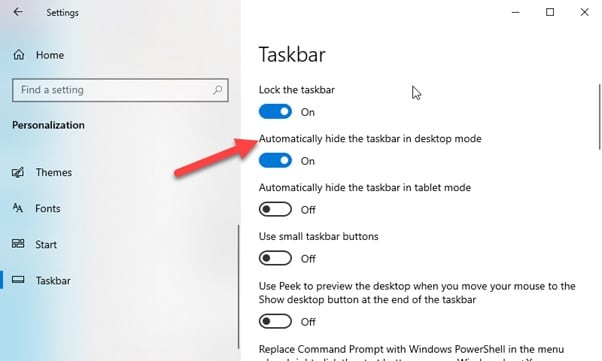
Now check if you could solve the problem this way.
Read Also: Best Single Player PC Games Of All Time [Updated 2021]
Wrapping Up
So, I hope by now, you can find out the best possible way to solve the steam game not full-screen problem from the given article.
If you still have queries related to the recording software, please communicate with us in the comments section provided below.
Feel free to shoot us a mail with your ideas or suggestions. We always look forward to hearing back from you.
Thank you – However my Steam goes full screen, one game works full screen within the Steam window, but no matter what I do I can’t get Assetto Corsa to go full screen within steam. Any suggestions?
hi game : Captain Tsubasa Rise of New Champions is not full screen and full screen mode is not active.what can i do?
Step 1: Visit the Catalyst Control Center & then go to the Graphics & Display category.
MISSED AN IMPORTANT STEP : WHERE IS CATALYST CONTROL CENTER?
*PLEASE SPEND SOME SERIOUS BUCKS AND GET PROFESSIONAL HELP. US ADULTS SHOULD NOT SPEND THIS MUCH TIME ON OUR CHILD’S GAME SETUP. FRUSTRATION: 10
also in some of the games video settings they have an option for frame view etc.Caught me out for a few days
hi, I clicked the setting button in my singing monsters and now my screen for the game will not go full screen and i can not get to the settings button or get the game to work at all…. I need help!