Valve’s Steam Is one of the most popular online gaming stores available for the users. It has been around for quite a while now, and it has become a one stop destination for the users to buy, sell, and share their gaming activity on desktops.
However, when it comes to privacy, Steam was pretty limited until recently. That’s true, Valve did not add privacy features up until late 2018. here I shall discuss all you need to know about managing Steam privacy settings.
Also read: How To Use Steam Gift Card To Send And Receive Money And Games?
How To Change Privacy Settings On Steam?
Steam users can now choose who gets access to the profile and the information shared there, like hours spent on a game and owned inventory It changes every Steam profile to ‘friends only’ mode, which can be difficult for sales companies.
By default, the privacy settings might be okay for many users, as now the Steam privacy is more secure. However, you can change the profile visibility to public or private, and make other changes as well.
Also read: 3 Easy Way to Fix Steam Content file Locked!
Steam Change Privacy Settings
If you are not sure how to change Steam privacy settings, here are the steps that you need to follow for the same:
- Launch the Steam client software on your computer.
- If You are not logged in automatically, log into the account for which you want to change the privacy settings.
- Click on your profile name in the upper right corner to reveal an additional menu.
- select View My Profile.
- On the next page that opens, click on the Edit Profile
- In your profile page, click on My Privacy Settings.
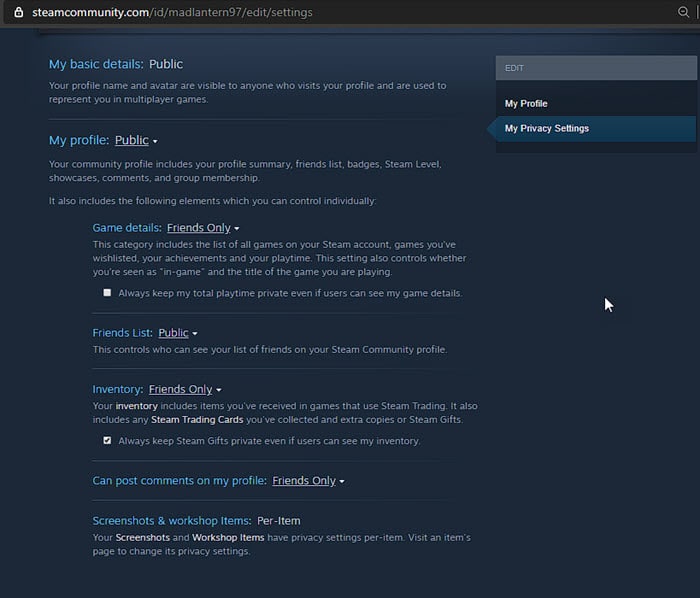
On this page, you will find the following options. Note that by default, all the options are set to Friends Only. For most users, this may be the setting they can leave it to, but you can change it accordingly.
- Change the visibility of the Steam profile
- Change the visibility of Game details
- Always keep the total playtime private.
- Change the visibility of your friends list
- Change the visibility of the Inventory
- Always keep Steam Gifts private.
- Decide who can post comments on the profile
While you cannot change the privacy of your profile name and avatar, you can change it for your Profile, Game Details, Friends List, and Inventory.
Also read: Guaranteed Methods On How To Make Money On Steam!
Wrapping Up
Valve is also working on an invisibility mode, where users can display their status as offline, even when they are logged into Steam. Now you know how to manage the Steam privacy settings using the simple method provided above. Comment below if you found this useful, and tell us your favorite titles available on Steam.
Thanks great,
Steam has a very chaotic interface.
You helped me a lot.
Willempie