Setting up a new printer ensures a smooth and efficient printing experience. With this complete guide, you can get started with your printer easier than ever, as it will walk you through the essential installation steps.
This write-up will help you navigate the installation process for the HP LaserJet Tank printer setup and ensure it is smooth and effortless. So, understand the installation process and unleash the full potential of this reliable printing device.
Also, read: How To Reset My HP Printer?
Easy Steps To Install The HP LaserJet 1020w Printer
Here is a step-by-step guide to help you through the entire unpacking process, loading paper, and also installing the cartridges:
Step 1: Unbox The Printer
The first and foremost step is unpacking the printer and then placing the printer on a flat and stable surface near a power outlet. Also, remove all the protective materials from the printer and look for any loose parts or packaging inside the printer.
Step 2: Connect Power
Fill the ink tanks, close them securely, and connect them to power. Plug in the power cord to the back of the printer and then connect the other end to a power source. Finally, power it on.
In case your HP LaserJet printer is blinking light you can read through this article to know more on the same.
Step 3: Load Printer With Paper
Open the input tray, and after adjusting the paper guides, load a stack of plain paper into the input tray. If required, adjust the paper width to fit it properly.
Step 4: Install The Ink Cartridges
Open the ink cartridge access door and then remove the protective tape from the cartridge. Then, insert the cartridges into the slots and click it into the correct place.
Step 5: Install The Printer Software
Insert the installation CD into your computer or download the latest software from the HP website.
Install the HP Smart app to complete the setup and support.
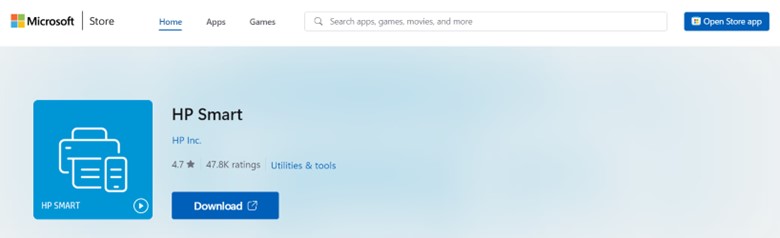
After the completion of the installation process, follow the onscreen instructions for installing the printer software.
Step 6: Connect To Wi-Fi
On the Control Panel of your printer, navigate to the wireless settings. Then, select your Wi-Fi network and enter the password when prompted.
Read this guide if you are looking for ways to connect your HP printer to the Wi-Fi.
Step 7: Test Print
Print a test page and see whether it is functioning correctly. Printing a test page will also verify whether the entire process is smooth and free from glitches. Look for any available firmware updates and install them.
Step 8: HP Support Dashboard (Not Mandatory)
After setting up the printer, you need to add this printer to your HP Support Dashboard. But this isn’t a mandatory step.
Following the steps mentioned above, you can successfully set up your HP LaserJet Tank printer 1020w.
If you encounter any issues, take the printer manual’s help or contact HP Support for assistance.
Key Features Of HP LaserJet Tank 1020w Printer:

- Self-reset dual-band Wi-fi7
- Uncompromising laser quality
- Ultra-high yield refills
- Smart guided buttons
- Exceptional print quality
- Cost-effective printing
- Built-in 150-sheet paper tray
- HP Wolf essential security
- Print up to 50,000 page imaging drum.
- Wireless connectivity and mobile printing
Tips For Using The Laser Printer Effectively:
To use the printer effectively consider the following tips:
- Make sure you keep the original ink bottles and packaging for warranty purposes.
- Explore the HP smart app for additional features such as mobile printing, scanning to mobile, and remote printer management.
- Check the ink levels regularly and refill when necessary.
- Use the correct paper type.
- Regularly clean the printer to prevent dust accumulation.
- Store the printer manual at a safe place for reference.
Frequently Asked Questions (FAQs)
- Why Is My HP Printer Offline?
This specific problem is usually because of your printer’s Wi-Fi or its connection to your computer. In this case, your PC and printer aren’t communicating, or an incorrect setting might have forced your device to appear online.
- How Do I Manually Search For A Printer?
Select the Search icon on the taskbar, type “Printers,” and then select “Printers and Scanners” from the search results to open the Printers and Scanners system settings.
- What Does The Light On The Resume Button On the HP Printer Indicates?
You can press the button to resume a job after a disruption, and the light symbolizes that the printer is in a warning or error state.
Final Words
And there you have it! With the help of these few simple steps, you will now be able to unleash the printing freedom with the HP LaserJet Tank 1020w printer and make it ready to deliver.
Explore the HP smart app, unlock more functionality, and keep the printer well-maintained for optimal performance.
So, go ahead and print with confidence.