
To troubleshoot problems on the HP printers, like when it doesn’t print black, we often need to reset the HP printers to their factory default settings.
This will reset the printer to what it was when it was bought.
Here is a complete guide to show you how how to reset the HP printer easily.
What Resetting The Printer Actually Does?
When you rest a printer it stops the printing process and clears all the printing jobs received from all the interfaces..
It will also clear all the printer memory, downloaded fonts and the custom settings you have applied to your printer.
So, when you see the printer cannot print properly or there is any printer related issue, you can reset the printer. This will take the printer to its default factory settings.
How To Reset An HP Printer?
Follow the steps and reset your HP printer to its factory default settings.
Reset An HP Printer To Its Factory Defaults
To restore the settings of the HP printer to its factory defaults, follow the steps given:
- Turn the HP printer off and unplug the power cable from the Printer. Allow at least a minute before reconnecting the power cord.
- Turn it on while pressing and holding the Resume button for 15-20 seconds. You will find the attention light is turning on.
- After that release, the Resume button and then the Ready & Attention light cycle till the product restores its factory defaults settings.
You can also reset HP Printers to Factory settings from the Printer’s web page. To do so follow the steps given below:
- Open your web browser and enter the HP printer’s hostname or IP address in the address bar.
- Then sign in as an administrator. Go to the General tab and select Reset Factory Settings from the menu.
- Under the Reset Firmware section, select the Reset button. Your HP printer will restart now.
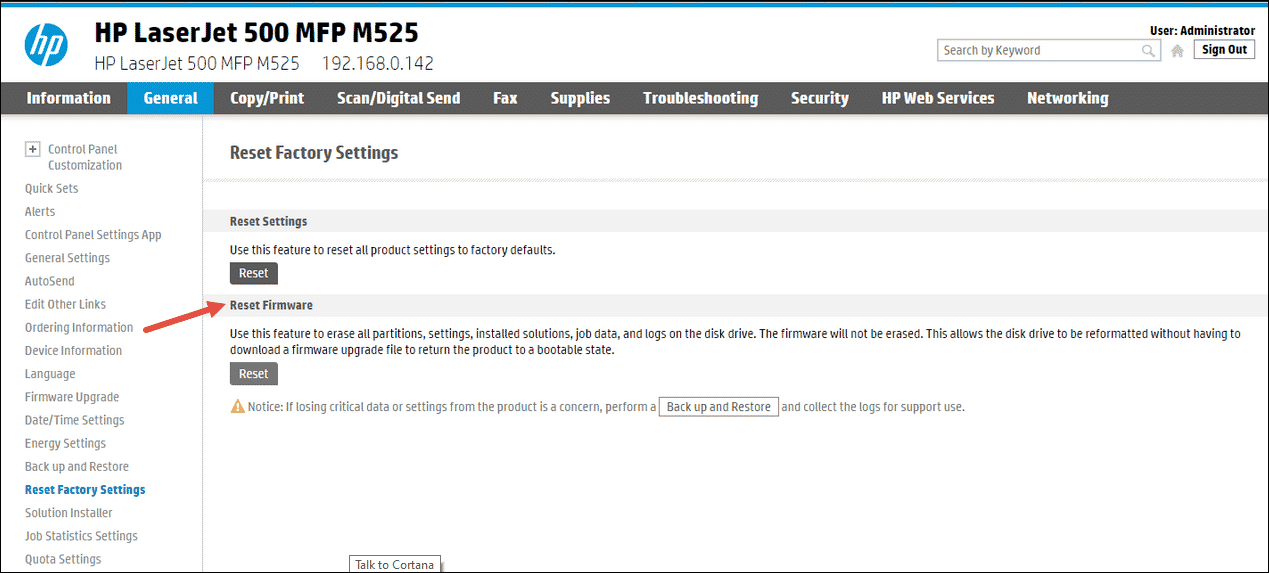
- Make sure to set the time & date correctly on the printer else the printer will not work properly.
What To Do When Receive HP Printer Out Of Paper Error Message?
If you get an error message on your HP printer saying that the paper tray is empty, while there is enough paper in the tray, then follow the steps below to reset the printer:
- Keep the printer turned on and disconnect the power cable from the back of your HP printer.
- Also, disconnect the power cable from the wall outlet.
- Turn on the HP printer and try to run a test print. The printer should work fine now.
How To Reset Password On A HP Printer?
To reset the HP printer password, follow the steps given below:
- Press the Home button on your HP printer.
- Choose Settings and then select the Setup option.
- Finally, select the Reset password option.
Frequently Asked Questions [FAQs]
Here are some commonly asked questions by HP printer users:
- How do I factory reset my HP printer?
To factory reset the HP printer, turn off the HP printer and disconnect the power cable. After a minute reconnect the power cord.
Turn on the printer while pressing and holding the Resume button for 15-20 seconds. The attention light will turn on.
Release the Resume button. Wait till the product restores its factory default settings.
- How do I reset my printer completely?
To reset your printer completely, with the printer turned on, disconnect the power cable from the back of your HP printer.
Also, disconnect the power cable from the wall outlet. Turn on the printer and run a test print.
- How do I reset my HP wireless printer?
To reset the HP wireless printer, press and hold the Wi-Fi button on the back side of the Printer for a few seconds.
When you see the Control panel display shows a prompt, touch OK and this will restore the network to default settings.
Final Words
So, that’s it. Let us know if the above steps helped you reset.
Also, keep sending us your queries in the comments section below and we will revert soon.