Whether you are a seasoned printer user or a casual one, the mysterious blinking light on your HP LaserJet printer will indeed be a frustrating experience for you.
This complete guide will equip you with sufficient knowledge and tools for diagnosing and fixing the blinking light issue on your HP 1020 printer.
Explore why the light blinks and examine the fixes to bring your printer back to life.
Reasons For The HP LaserJet Tank 1020w Printer Blinking Light Issue:
Before you move on to the troubleshooting steps, it is equally important to understand the reasons for triggering this issue, followed by solutions.
So, here is a breakdown of potential reasons categorized by blinking lights displayed on the printer:
- The device is printing or performing any printing task.
- An open cartridge door.
- An error with the printer.
- Any internal error
- or broken part.
- Improper connection or loss of connection.
- Hardware or software issues.
- Incorrectly installed cartridge or faulty cartridge.
- Dirty printer rollers.
Note: Restarting the device is highly recommended if the power and resume lights are blinking simultaneously.
How Do You Fix The HP Printer Blinking Light Issue?
To fix the blinking light pattern that displays on your HP laser, you need to follow these steps to resolve the issue:
Method 1: Restart The Printer
The first thing that you can do is restart the printer. Turn it off, wait for at least 30 seconds, and then turn it back on again.
Method 2: Check For Jams
Open the printer and look for paper jams inside it. All you need to do is to remove the jammed paper if you find any.
If you’re looking for Ways to Change Paper Size On HP Printer then read this article.
Method 3: Check Connections
Ensure the power cord is plugged in securely and the USB cable is connected firmly to the printer and computer.
Method 4: Update The HP Printer Drivers
If the printer driver becomes outdated, updating the driver can solve the issue.
This is how you can do it:
- Right-click on the Windows Start button to select Device Manager.
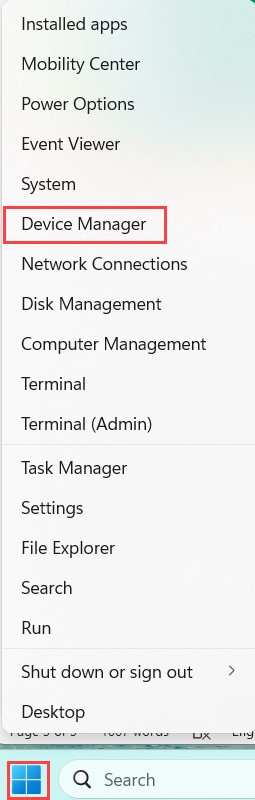
- Expand the printing queues, right-click on your HP printer, and choose the ” Update Driver” option.
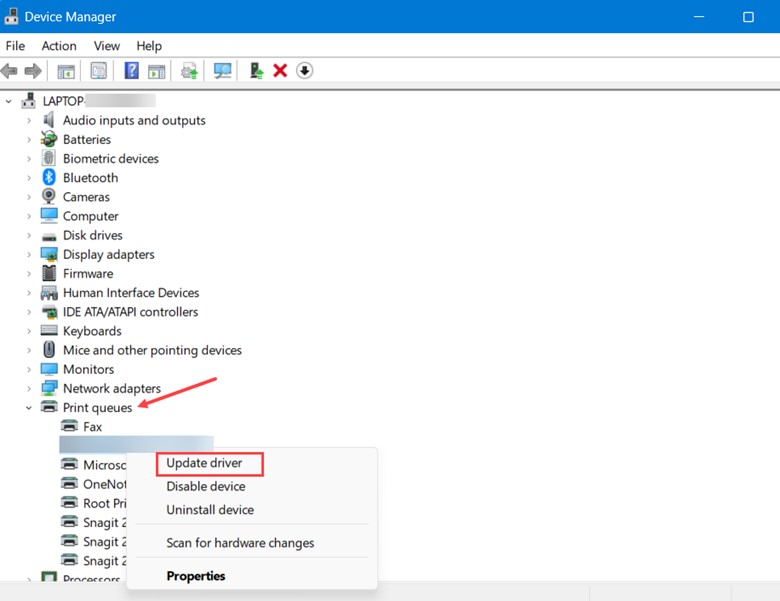
- Then select “Search automatically for the drivers” and wait till Windows searches for the available ones.
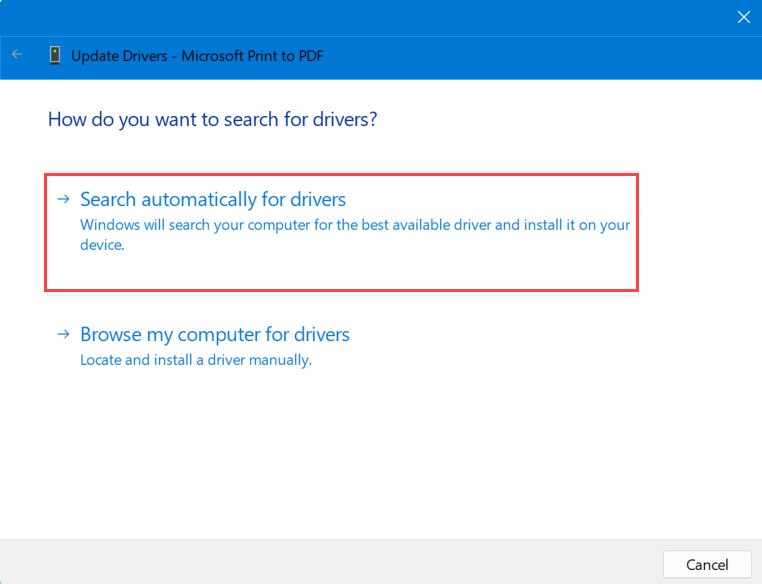
Method 5: Resetting The Printer
If all the lights of your device’s control panel start to blink, it will indicate an issue with the printer’s internal state. In this case, re-setting it is the best option, and here is how you can do it:
- First, disconnect the power cord from the printer and the power source.
- Wait for approximately 5 minutes, then connect the power cord to the socket at the back of the printer.
- Power on the HP printer and check for the blinking issue.
- If the issue hasn’t been resolved, move to the following troubleshooting method.
For selecting Default Printer On Windows 11, here is a complete guide.
Method 6: Remove The Ink Cartridge
Try out this simple yet effective method to fix the issue on your HP LaserJet 1020w Printer.
- Firstly, remove the ink cartridge from the printer panel.
- Now, disconnect the HP Printer from the power cord and outlet.
- Next, disconnect the USB cord, which might take around 15 Seconds.
- Press the Power button on your HP printer and reconnect all the disconnected wires, including the power and USB.
- Finally, turn on the printer, wait until it starts printing, and check for the blinking lights.
Method 7: Contact HP Support
The last resort is to contact HP support. The technicians there will be able to help you resolve the blinking light issue.
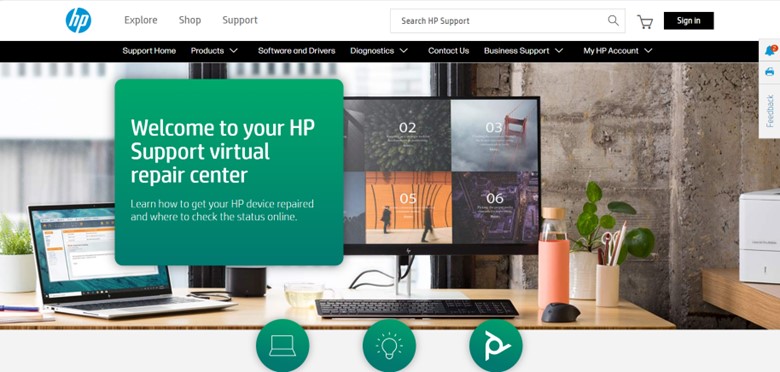
Light Status:
So, find the blinking light pattern below:
-
The power light slowly blinks.
Solution: The printer is working, so no action is required.
-
Power Light Fast blinking.
Solution: Close the ink cartridge door and look for any error message.
-
Attention Light blinking.
Solution: It indicates paper jams. So, clear the paper jams and ensure the paper is loaded correctly.
-
The Attention Light is off, and the Ready Light is on.
Solution: In this case, the product is ready for print, so the user has nothing to do.
-
The Ready Light blinks, and the Attention Light blinks at the same time.
Solution: It indicates that the product is prepared, and there is nothing that the user can do.
-
Ready Light blinks.
Solution: It indicates that the product is receiving or loading the data, and all you need to do is wait for the print job to be done.
-
Light blinks in a cycle.
Solution: It indicates that the product is in cleaning mode, so the user needs to wait until the product returns to the Ready state.
-
Toner Light blinking.
Solution: Replace the low toner cartridge.
Note: If you want to know more about the light indicators of HP LaserJet 1020w, contact HP Printer Tech Support.

Frequently Asked Questions (FAQs)
- What Should I Do If The Wireless Icon Is Blinking On My HP LaserJet Tank 1020w Printer?
If the wireless icon blinks on your HP LaserJet Tank printer, it indicates an issue with the wireless connection.
Ensure the HP printer is properly connected to your Wi-fi network, and then try restarting your router.
2. Can I Upgrade The Wireless Capabilities Of My HP LaserJet Tank 1020w Printer?
No, you cannot upgrade the wireless capabilities of the HP LaserJet Tank 1020w printer. The printer has a built-in wireless functionality and doesn’t support additional upgrades or modifications.
Wrap Up
Now, that is how you can diagnose and resolve the blinking light issue on your HP LaserJet Tank 1020w printer.
Remember, the key to success lies in identifying the specific blinking light and any associated error message.
If you have any further doubts or queries, initiate them in the comment section below.
