Sometimes the Disney Plus app may get stuck on the loading screen.
This issue is mainly encountered on PS4 and PS5. But users of other streaming devices like Samsung TV, Fire TV, Roku, Apple TV, and Android can also get the same problem.
The issue is quite common and here I am going to discuss how to solve it.
If you are getting an error 142 on Disney Plus, then read this article first.
What To Do When Disney Plus Won’t Load?
Perform the troubleshooting steps discussed below and solve the problem when Disney Plus is not loading on your streaming device.
1) Restart Disney Plus App
Due to bugs or glitches, Disney Plus app may not load. So, close the app and then restart it from your device.
If you are steaming using a web browser, close the browser and then restart it.
Sometimes after a fresh restart, the app may start loading. If Disney Plus doesn’t load after a restart, reboot your streaming device.
2) Restart The Streaming Device
If the Disney Plus app got stuck on the loading screen, restart the streaming device on which you are watching Disney Plus.
To reboot a Fire TV, hold down the Select and Play buttons. Many users reported that after rebooting their devices the issue got resolved.
So make sure to restart your Apple TV, Samsung TV, Roku, PS4 or PS5, Sling TV, Android phone, or whichever device you are getting this issue.
3) Check Your Internet Connection
You need to have a stable internet connection to stream on Disney Plus and many other features like Disney Plus begin, otherwise they won’t work.
Check the internet speed from here. There are similar other websites for checking the internet speed so, you can choose one as per your preference.
If you are using a PC, click on the internet icon from the notification tray. See if you are connected to the internet.
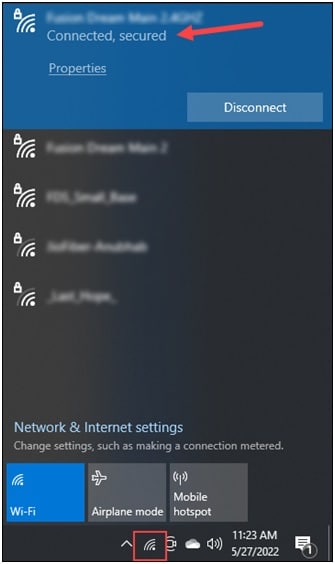
4) Check The Disney Plus Server Status
Disney Plus won’t work or load if the server is down. So, check the Disney Plus Server Status by clicking here.
If you find server overloaded, outage, or if the server is under maintenance, then wait for some time till the issue is addressed.
5) Log Out And Log in Back
If there is no problem with the Disney Plus server, try logging out of the Disney Plus app and then logging back in. This sometimes fixes the loading problem.
To do that, follow the steps given below:
- Open the Disney Plus app and click on the profile icon.
- Click on the Log out option as shown below.
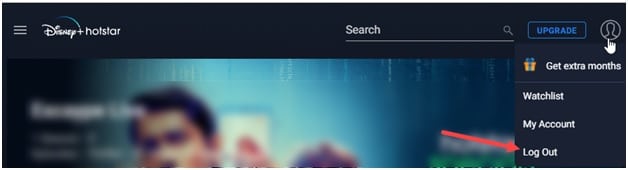
- Wait for a few seconds and then click Login. Enter your details.
- You may need to enter the activation code also to log in back. So, enter that and then try to load Disney Plus again.
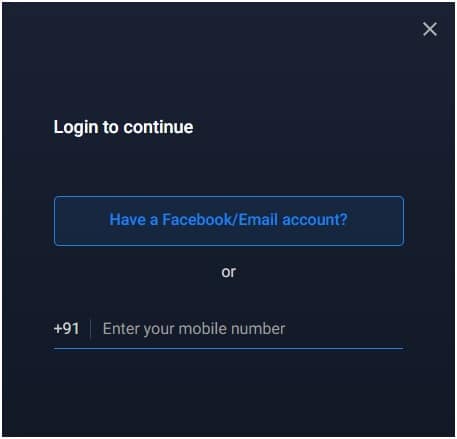
6) Clear The App Cache
The app cache can get corrupted and prevent Disney Plus from loading.
So, clear the Disney Plus app cache and see if it solves the problem.
Follow the steps given below to clear the app cache. Here, I have shown the steps using my Android Smartphone. The steps may vary from device to device.
- Open the Phone Settings and go to the Apps section.
- Tap on the Disney Plus app and then on the Storage Usage option.
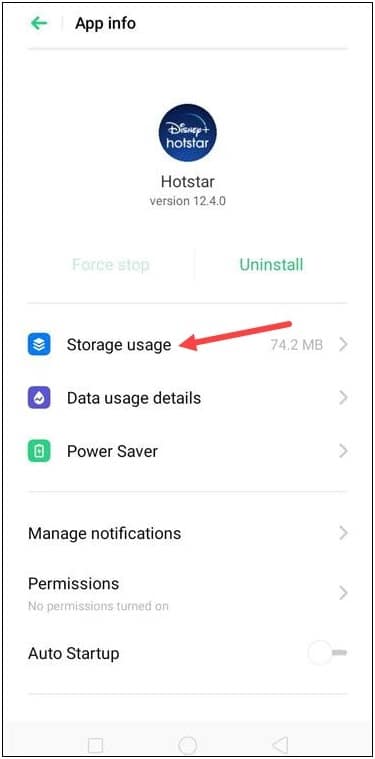
- Select Clear cache as I have shown in the picture below.
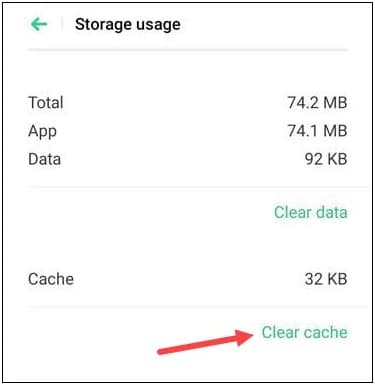
After clearing the cache, check if you can load Disney Plus again or else move on to the next step.
7) Update The Disney Plus App
If there is any update available for the Disney Plus app, make sure to install the updates.
The developers release frequent updates for patching bugs and errors.
So, when Disney Plus is not loading, update it following the steps given below:
- Visit Google Play Store and search for the Disney Plus app.
- You will find an Update button if there is any update available.
- Click on Update, and wait till the process is finished.
You can also check if you are having an HDCP issue and fix it.
8) Remove The Adblockers
If you are using Disney Plus on a web browser then adblockers can also prevent Disney Plus from loading.
So, disable the adblocker you are using and then reload Disney plus. To do so, follow the steps given below. Here I am showing the steps with the Chrome browser:
- Click on the three dots menu and select More Tools.
- Select Extensions and click on the Remove button next to the Adblocker.
9) Reinstall Disney Plus App
After performing all the above steps if you still cannot load Disney Plus, reinstall it.
To do so, follow the steps given below:
- Tap and hold the Disney Plus app. Select Uninstall.
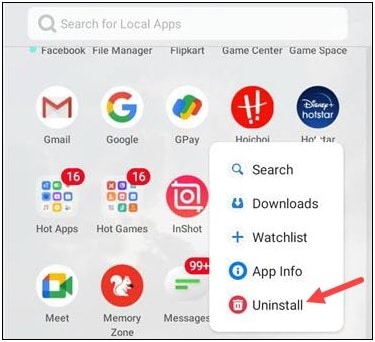
- Next, visit the Google Play store and search for Disney Plus. Install it again and log in with your credentials.
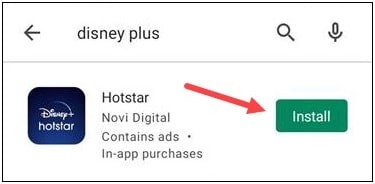
After a fresh installation, you should be able to load Disney Plus without any issue.
Final Words
So, there you are! Hope the above steps helped you to solve the problem when Disney Plus is not loading.
For any further information, contact us in the comments section given below.
