Disney Plus is an on-demand streaming service with a praiseworthy video library that includes most of your favorite shows and even support offline downloads.
But sometimes you may have connectivity issues and find that Disney Plus begin is not working.
There is nothing to panic about as there are plenty of solutions to fix the problems and I will discuss those in today’s article.
Why Disney Plus Begin Is Not Working?
Disney Plus Begin may not work due to poor network connection, incompatibility issues, expired activation code, improper log in details or Disney Plus or browser cache.
Now, read through the solutions to know how to fix the Disney Plus Begin error.
What Are The Solutions When Disney Plus Begin Not Working?
Follow the methods described below and perform the steps accordingly when Disney Plus begins not working.
1) Check Your Internet Connection
When Disney+ begins not working, check that you are have a stable internet connection.
- Click on the internet icon on your PC and see if you are connected to the internet.
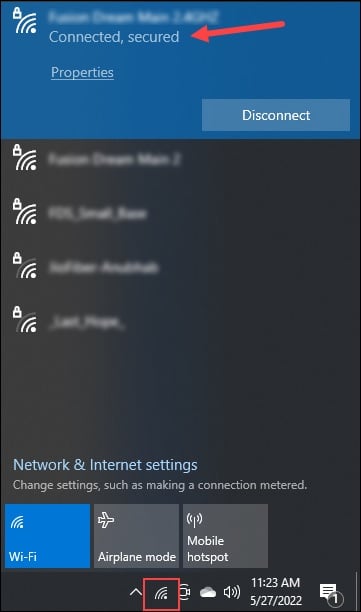
- You can also test the speed of the internet by clicking here.
2) Log Out Of Disney Plus And Login Back
Before moving on to any troubleshooting step, log out of the Disney Plus app and then log in back.
- To log out of the app, open the Disney Plus app and click on your profile icon.
- Select Log out.
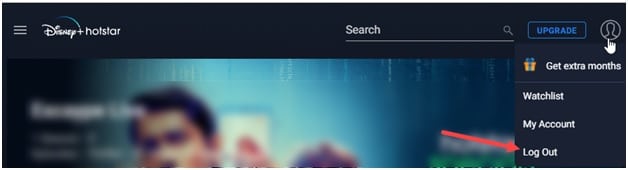
- Again click on the login option and enter your credentials to log in back.
- You may need to enter the activation code sent to your phone number or mail ID. So, enter it and see if this resolves the problem.
3) Check Disney Plus Network Status Page
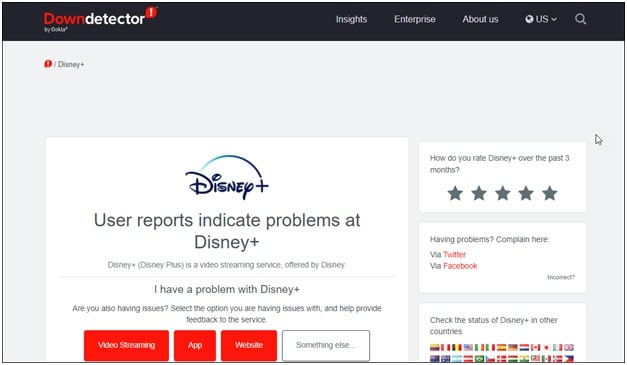
Check Disney Plus Network Status from here. There are other websites to check if there is any server overload, server outage or if the server is under maintenance.
If the server is down, then wait for some time till the problem gets fixed.
4) Check If your Device Is Compatible
Disney Plus is compatible with the following devices. So, make sure that you are using one of them.
Windows
Mac
Google Chromecast
iPhone/iPad
PlayStation
Xbox
Android Phone/Tablet
Amazon Fire TV
Apple TV
Roku
Samsung Smart TV
LG Smart TV
Sony Smart TV
VIZIO Smart TV
Check with Disney Plus for any addition and alteration and stay updated.
5) Make Sure To Enter Proper Log In Details
After you download the Disney plus app, make sure to log in with the same email address or phone number that you have used to subscribe to Disney Plus.
If the credentials are inaccurate, then you will not get any activation code from Disney Plus.
6) Check The Activation Code
If Disney Plus network status is OK, and still you are having connectivity issues then check if the code has expired.
While you download the Disney Plus app and log in with your credentials, you will find an 8-digit code on your device screen.
You need to follow the activation instructions along with a timer.
This suggests that you get a short period to activate the code.
If the code expires before activation, then you will have to repeat the activation process and get a new code.
After activating with the accurate code, Disney+ begin should to work. If it still does not then go to the next solution.
7) Clear App Cache
Disney Plus won’t work if the app cache is corrupted. If you are using an android set, then you can clear the cache from settings.
So, clear the app cache and check if this solves the problem.
To clear the Disney Plus app cache, following the steps given below:
- Open Phone Settings and open Apps.
- Find Disney plus and tap on Storage Usage.
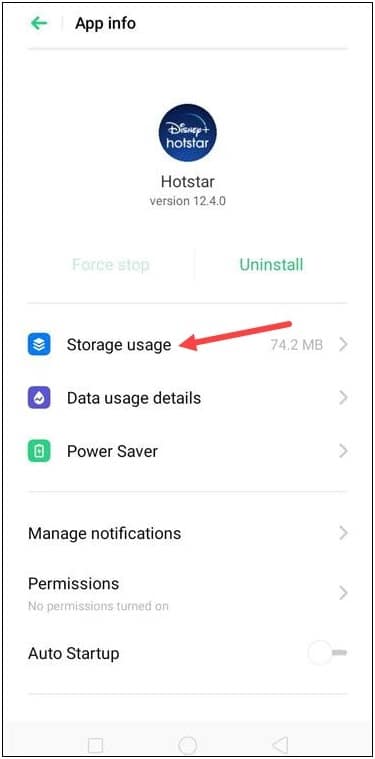
- From the cache section tap on the Clear cache option.
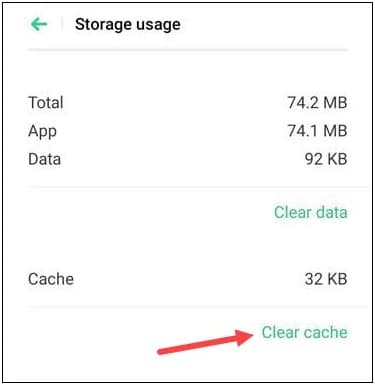
The steps may vary depending on the version of the smartphone you are using.
8) Reinstall Disney Plus App
If nothing helps, then reinstall the Disney plus app. To do that, uninstall the app from your device first and then reinstall it.
Here, I am showing the steps using my android smartphone:
- Search for the local apps on your device and find Disney Plus.
- Tap and hold the app. Select Uninstall option.
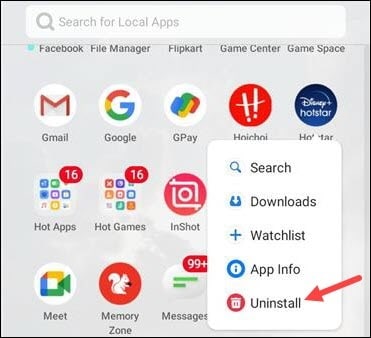
- Visit the Google Play Store. Search for Disney Plus and install the app once again.
- Log in with proper credentials and then activate the code. This should resolve the problem.
9) Clear Web Browser Cache
If you are watching Disney Plus on a web browser, then clear browser cache.
Here I am showing the steps with Chrome browser:
- Open Google Chrome and click on the three dots from the top right corner.
- Click on More Tools. Next select Clear Browsing data option.
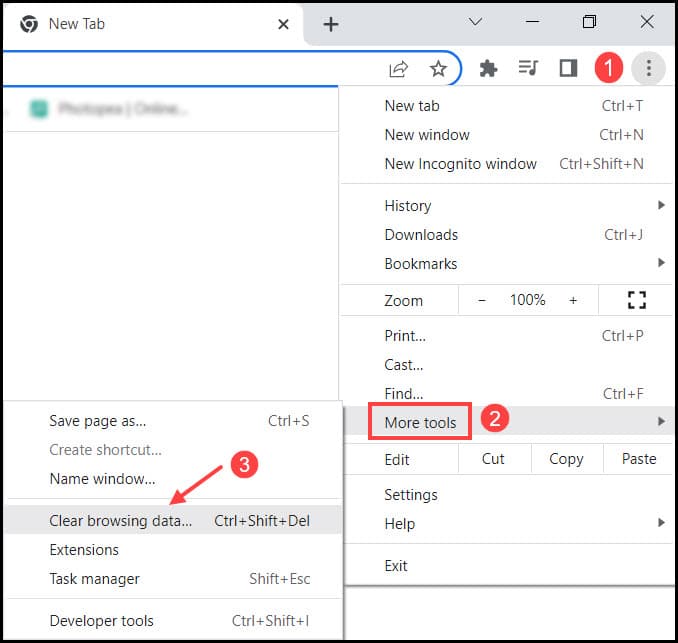
- Check all the boxes from the next prompt and click on the Clear data button.
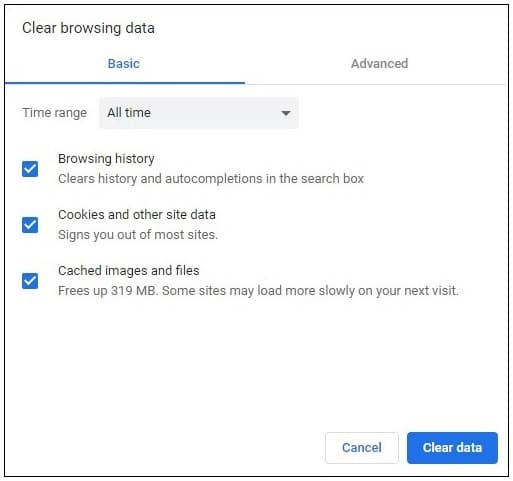
Final Words
So, that’s it. Hopefully Disney Plus begin is working correctly on your device.
Don’t forget to send us your feedback and in the comments section provided below.
None of this helps. The problem I’m having is I don’t get to the 8 digit login crap i just get redirected to the app. Why does no one have a solution to that?!
hi! i’m also having the same problem as you. have you already worked it out? there’s still no steps that i can follow to everywhere 🥲
I have the same issue, I regret to think that disney can be better than netflix
I really regret all the time I spent to try to get those 8 code digit showed on my brower
I hope disney is happy with my annual payment, may god make my little amount of money like a poison in their big stomach
going back to my dear netflix