Discord is popular across the Globe to communicate with people while gaming.
But many users have encountered crashes with Discord and found the app restarting randomly.
So, if your Discord randomly restarts, then follow this article to know the probable causes and the solutions.
Why Does My Discord Keep Restarting?
Discord may restart randomly or crash mainly due to the following reasons:
- Network issues: If there is an unstable network connection then Discord may restart randomly.
- Corrupted Discord app cache: The app cache can get corrupted over time and create these types of issues.
- Server-related issues: Sometimes Discord server is down or not working for a particular region.
- Misconfiguration in the Discord settings: Some misconfiguration of the Discord settings can also be the reason why Discord randomly restarts or crashes.
What To Do If Discord Randomly Restarts?
Now follow the steps given below when Discord randomly restarts and solve the problem.
Also read: What to do when Discord picks up the game audio? [Solved]
1) Check Your Internet Connection
If Discord keeps crashing and restarting first of all check that you are having a stable internet connection.
A poor internet connection can interrupt while connecting to the Discord servers.
To check the internet speed you can visit Speedtest.net.
2) Terminate Discord Process From Task Manager
When Discord keeps restarting, terminate the Discord task from Task Manager and then restart it again.
To end the Discord task from Task Manager, follow the steps given below:
- Right-click on the Taskbar and select Task Manager from the given options.
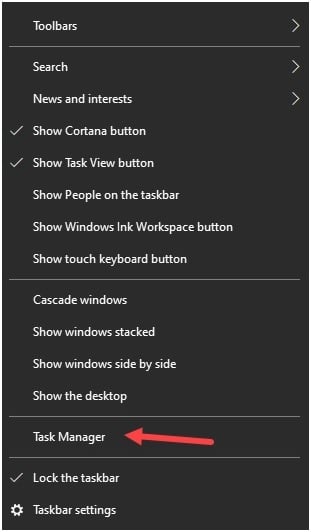
- Go to the Process tab and scroll down to find the Discord app.
- Right-click on the app and select the End task option.
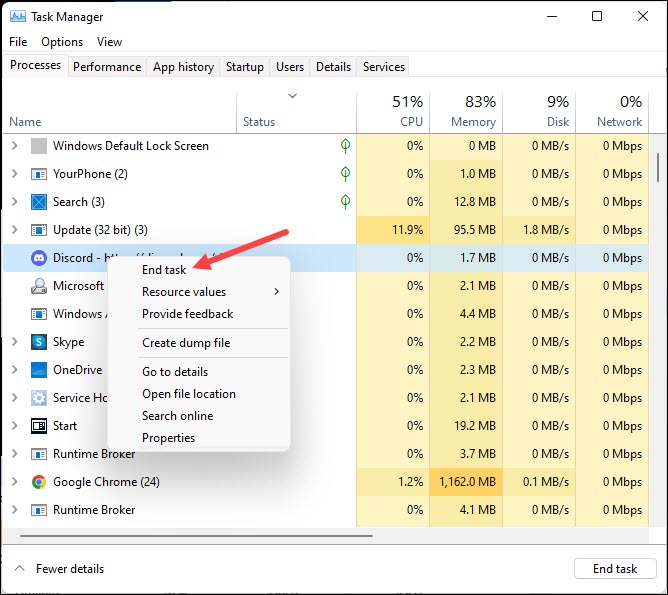
Wait till the program closes and then start Discord again. If Discord randomly restarts again, try the next solution.
3) Check Discord Server Status
Sometimes the Discord server can be down due to server-related maintenance or technical glitches, which can cause Discord to randomly restart.
So, if the Discord server status is down then wait for some time till the outage issue gets solved.
If you find that Discord status is fine then move on to the next solution.
4) Enable Legacy Mode On Discord
Turning on the Legacy Mode on Discord can also help when Discord is randomly restarting.
So, try it following the steps given below:
- Launch your Discord app and click on the gear icon or User Settings.
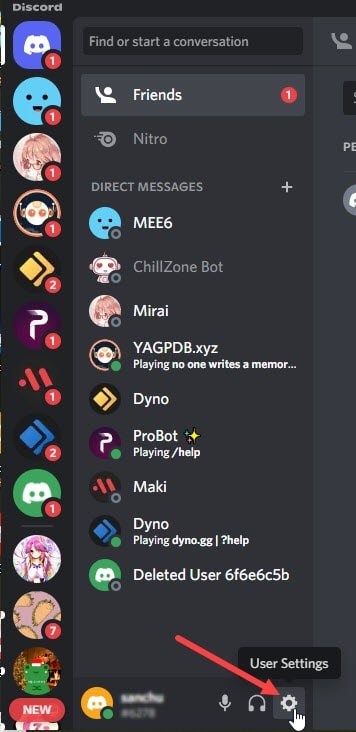
- Next select Voice & Video option as shown below.
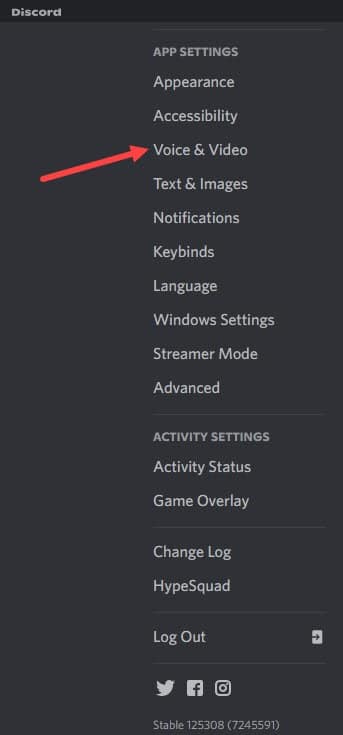
- Scroll down and find the Audio subsystem in the right side pane and click on the drop-down menu.
- Select Legacy from the options and follow the on-screen prompts.
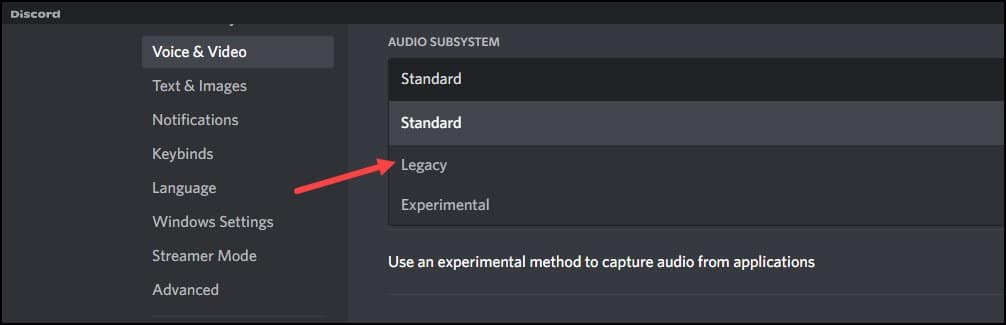
- You may need to restart Discord to enable legacy. Do that and check if the problem is solved now.
5) Disable Hardware Acceleration In Discord
After enabling the Legacy mode, also disable Hardware acceleration.
We often choose to enable discord hardware acceleration for the smooth functioning of the app.
But this can be the reason why Discord keeps restarting.
So, follow the given steps to disable hardware acceleration in discord:
- Open Discord and open User Settings.
- Next click on Voice & Video section.
- Now scroll down to locate Hardware Acceleration.
- Turn off the toggle button for Hardware acceleration.
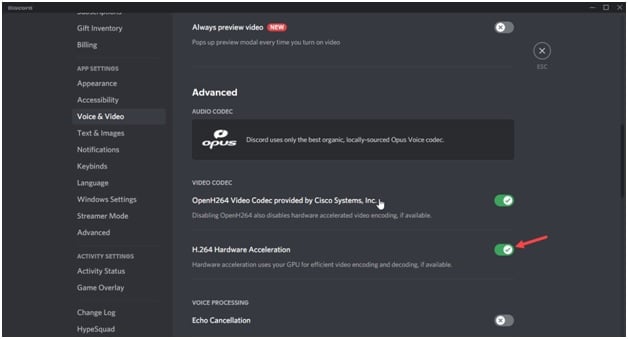
- Save your changes by clicking on the OK button.
If you find the changes are not applying to Discord, then restart Discord, and this should fix the problem.
6) Delete Discord Cache
After tweaking the above settings, if Discord still keeps restarting, then delete the Discord cache from your smartphone, web browser, or desktop.
Discord app may eat up a lot of your disk space as the app cache files get accumulated on your device.
If this app cache becomes corrupted then it can create problems with Discord and it may restart randomly.
Besides clearing the Discord cache files can also lower the high storage consumption.
So, clear Discord cache files on your device and see if this fixes the problem.
7) Change Discord Server Region
Due to region-specific problems, you may find Discord keeps crashing and restarting.
So, you may try switching to a different server. In this case, you can request the moderator to change the settings in case you do not own the server.
But if you own the server, then follow the given steps to change the Discord server region.
- Open the Server Settings and click on the Overview option.
- Choose Server Region and then select another server.
- Save your changes and this should fix the problem with Discord.
Closing Up
The above methods should fix the problem if Discord randomly restarts.
Send us feedback if your problem got fixed after going through the above article.
Also, keep sending us your tech-related queries and we will revert as soon as possible.

Doesn’t solve the problem. It’s yet another unstable new release of Discord, and nothing but a new, fixed release will fix it.