Discord is a popular digital platform for video gaming through which you can communicate the users with image, text, audio & video through a chat channel. Discord is specialized to run on Android, Windows, Linux, macOS, or Web browsers.
For establishing voice communication, Discord uses a microphone and according to some recent reports it is also sending the game audio with your voice and you are facing the discord is picking up the game audio problem.
What Causes The Discord Picking Up Game Audio Issue?
This is a typical problem when you find that discord is picking up game audio, it indicates that there is some problem in the sound settings or corrupted sound drivers.
Sometimes the headphones are wrongly plugged in and this may create this problem.
Certain keyboards come with USB connectors specially designed for other devices and in case it is bugged, it raises the issue.
Through this article let us find out the issues that are causing the problem and get back to some effective and feasible solutions.
Solution 1: Check The Settings Of The Stereo Mix
If you are suffering from discord can hear my audio problem, check the settings of the Stereo Mix first. Here I am providing you the steps for your convenience. Follow the steps mentioned below:
Step 1: First go to the Taskbar and find the speaker icon. Then click on Sounds. In case you fail to find the speaker icon, go to the Sound Settings.
Step 2: Then select the Related Settings and move on to the Sound Control Panel after that.
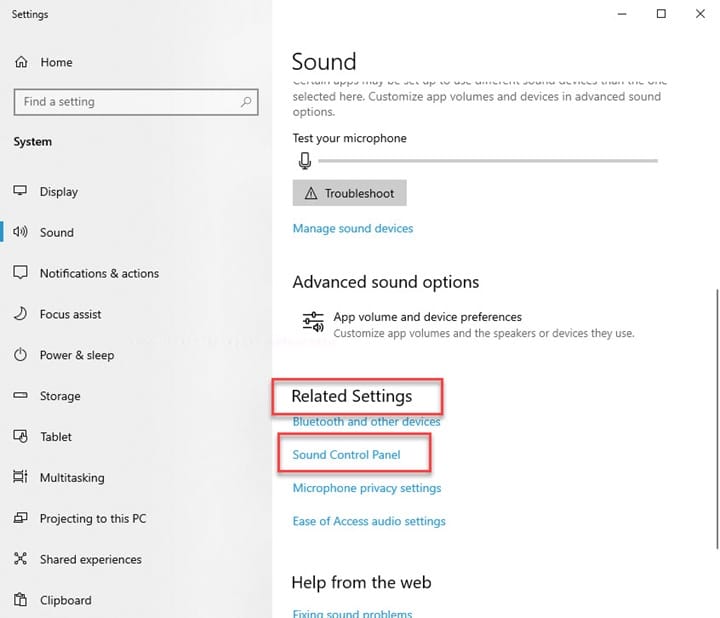
Step 3: Next, go to the Recording option in the Sound Window and then right-click on the Stereo Mix device. Then click on the Disable option.
Step 4: Now, close the window and then launch Discord. After that select the Gear icon and click on the Voice option.
Step 5: Then select the Video Setting Option and locate your headphone as the Output Device and choose your microphone as Input Device.
Now save the changes you have made and relaunch your Discord. Check whether the problem with the game audio is fixed.
Solution 2: Change The Settings Of The Microphone
Check the microphone settings if discord is picking up the game audio. Follow the steps given below to execute the task:
Step 1: First go to the Taskbar and find the Volume icon. Then right-click on it and select Sounds.
Step 2: From the options displayed in the sound window, select the Recording tab. Now, right-click on the microphone device to select its Properties.
Step 3: From the Properties window, find out and select the Listen option. Then uncheck this Listen option.
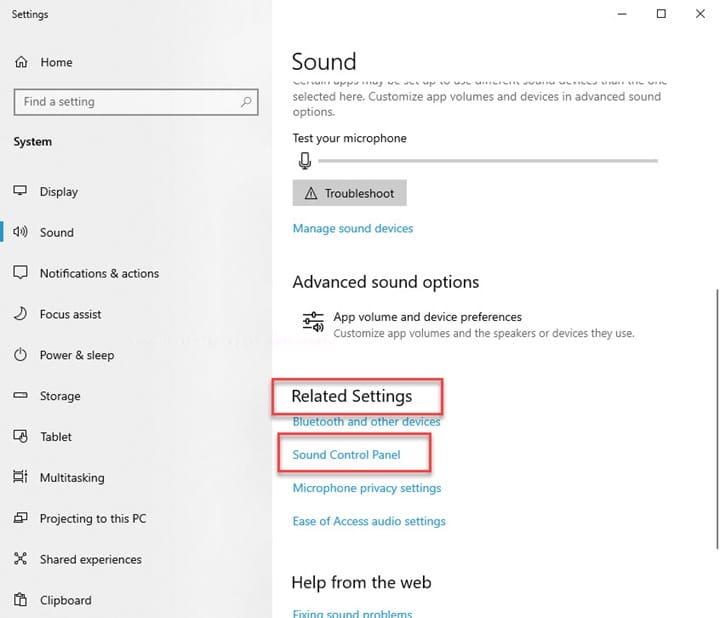
Step 4: Next open the Advanced option and check the below-mentioned options:
Step 5: Now prioritize the exclusive mode applications and hit the Apply button. Then click OK and save the changes made.
When you have done changes to the microphone settings, reopen Discord to check whether this has done any improvement.
Solution 3: Disable your Sound Drivers
If the above-mentioned steps have not helped you to solve the friends can hear my computer sounds discord problem, try this workaround.
Step 1: Go to the Sound Control Panel and find the speaker icon. Now, right-click on it and next move on to the Sound option.
Step 2: Then open the Playback option from the options displayed in the Sound window.
Step 3: Now, find the Realtek Speaker option and then right-click on it. Next, select the Disable option to disable it.
Step 4: Now, choose the NVIDIA High Definition option by right-clicking on it and proceed to Disable it.
Step 5: Hit the Apply button and then press OK to save the changes made.
Now get out of the Window and check whether this has solved the problem.
Solution 4: Plug-In To Some Different Jack
In case you are having the USB plugin that is connected to your keyboard, you may have a problem.
So, try to plug in the audio jacks to some other port and this may fix the problem at once.
Step 1: Detach the plugs of the Microphones and Headphones from the Keyboard.
Step 2: Then try to plug them into the jacks on your Motherboard and check whether this simple procedure solves the issue.
Step 5: Check Sound Drivers For Updates
Whenever you encounter an audio problem in Discord, always check whether the sound drivers are corrupted, and you need an update. For quickly updating your sound drivers, follow the steps mentioned below:
Step 1: Open the Run dialog box and enter devmgmt.msc in the box. Then hit the OK button to open the Device Manager. Now in the Device Manager, select Sound, Video, And Game Controllers.
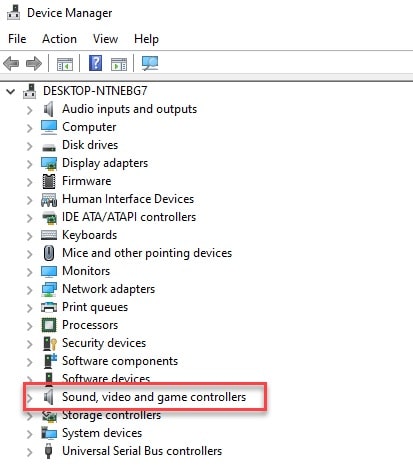
Step 2: Now, right-click on Audio Device and then select the Update Driver option. Now choose the Search Automatically option for updating driver software.
Step 3: Windows will download and install any pending updates for the sound drivers in case there is any requirement to update the sound drivers, Windows will automatically perform that.
Step 4: Now close the window and check whether this has helped you anyway. Close Device Manager and check for any improvements.
Wrapping Up
Here you are! Hope by now you can find out the remedy for discord picking up game audio.
For any related issues feel free to intimate us in the comments section below. We are always eager to receive feedback from you.