Using Discord as a gamer is a necessity, a popular application that allows users to connect with other players online. Besides phone and video calls, you may also send text messages, save files and media on servers, and have private chats with friends.
Discord have the option to choose bots for specific tasks and add them to my discord servers so that I don’t have to. Not only that, you can also design your own bots and use them in your server as well.
You may find a variety of useful bots on Discord. Some are designed for moderation, others for entertainment, others for music; you get the idea, right! On the other hand, voice changer for Discord, are my favorite.
But there are instances when the Discord application eats up a lot of disc space. Because of the app’s cache files accumulating on whichever device you are using it on, this occurs.
The app’s cache can be cleared on your device to fix the high storage consumption issue. To clear Discord Cache files on your desktop and mobile device, please go through the following article for assistance.
Clear Cache Of Discord App On Android
To clear the cache of the Discord app on your Android device follow the steps given below
Launch Settings on your Android phone, then open Apps.
Here, you will get list of apps installed on your device, look for Discord and tap on it.
On Discord App info page, tap on Storage option.
Tap on Clear cache option and wait for few seconds.
Doing this will clear cache on Discord app on your Android phone.
Clear Cache of Discord app on Windows PC
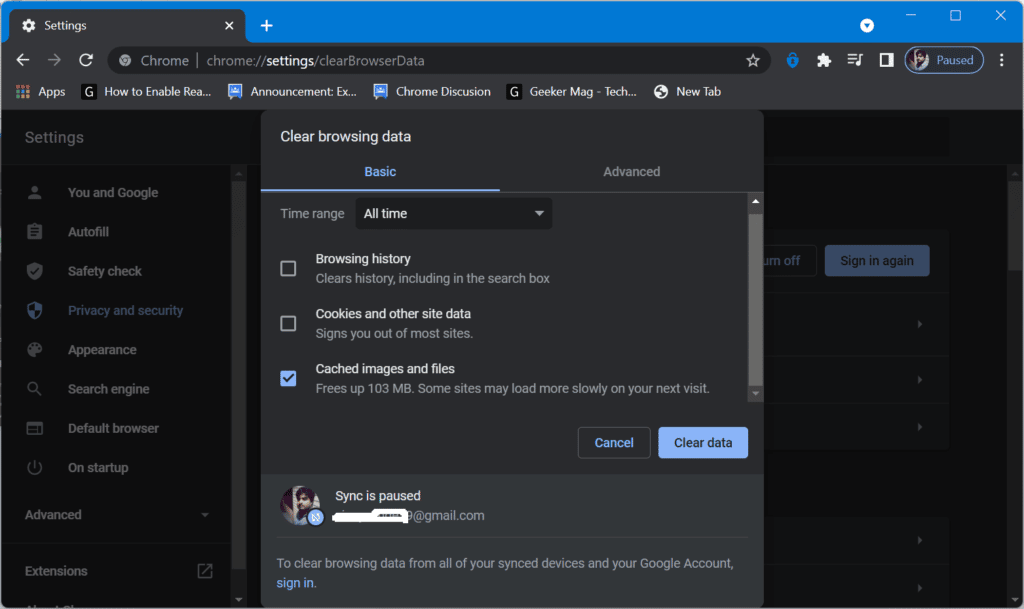
In case if you are using the Discord application on your Windows PC, then there is a way to clear the cache of the app on Windows PC as well.
Open the File Explorer by pressing the Windows + E key combo.
In the address bar of the File Explorer, type %appdata%\discord and hit Enter.
Here select the Cache, Code Cache, and GPUCache folders. Press Delete key and this will delete these folders.
As a result, cache of the Discord app will be cleared on your Windows PC.
Clear Cache of Discord On iOS
In case, you’re using Discord app on your iOS device, then there’s no direct option to clear cache of Discord apps on iPhone and iPad.
The only thing you can do is uninstall and reinstall Discord app and this will automatically clear cache too.
Clear Cache of Discord on MacOS
The method to clear the cache of the Discord app on macOS is similar to that of a Windows PC with different steps. Here’s how you can do that:
Open the Finder app on your Mac and then click Go>Go to Folder.
Here you will be asked to enter the address of the folder you want to access. Enter the address ~/Library/Application Support/discord/ and click on Go.
You will be headed to the Discord folder. Here, select the Cache, Code Cache, and GPUCachefolder. Make a Right-click and select Move to bin.
Following same procedure delete all folder.
At last, you have to empty the Trash. For that, right-click on the Trash icon on the Dock and then click on the Empty Trash/Empty Bin. This will delete all the files in Bin, and the cache of the app will be deleted.
Clear Cache of Discord Web app using Browser
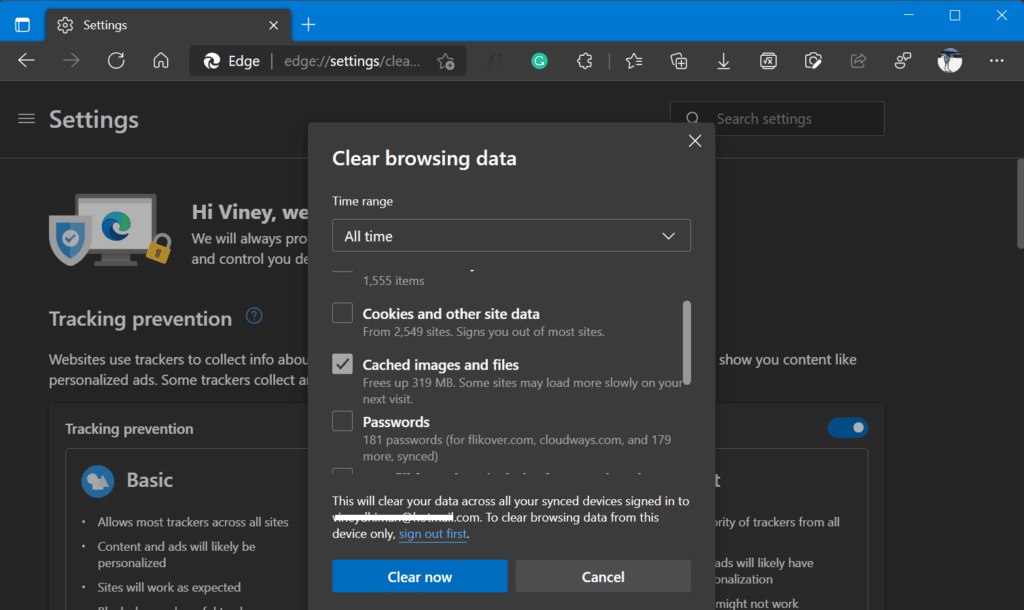
If you use the web version of Discord, then whenever you use Discord using your default web browser, it keeps data related to app in browser cache folder. So, to clear cache of Discord web client, you need to clear cache of default browser. Here’s how you can do that:
To Clear Cache of Edge browser:
Launch Edge browser and then copy-paste this: edge://settings/clearBrowserData in address-bar and hit enter.
Clear browsing data dialog will open. Here, check the box for Cache images and files, then click Clear now button.
Restart your browser and then try to launch Discord.
Similarly, if you’re using Chrome browser, then launch it and then copy-paste this: chrome://settings/clearBrowserData.
This will open Clear browsing data dialog will appear, check the box for Cached images and files, then click Clear data button.
Apart from that, if you’re using other browser, then you can search on internet to find out how you can clear cache of your default browser.
Conclusion
This is how you can clear cache of Discord app on your desktop or mobile. In case, you’ve any query related to this tutorial, then fee free to ask us via comments.