Today we cannot think our life without multimedia. But sometimes with the advanced AMD graphics drivers you may face incompatibility issues.
Because of this, you will get a Windows 10 AMD driver problem.
You may also face the driver black screen problem apart from the crashing issues.
These are quite common issues for AMD and Nvidia suffering from crashing or freezing problems and today I am going to discuss these problems and get you some feasible solutions to resolve the issue.
Also read: Computer Black Screen Crash While Playing Games – Easy Fixes
Different Types Of Windows 10 AMD Driver Problem
You will face a Windows 10 AMD driver problem because of the outdated software.
Sometimes the AMD driver crashes when one tries to launch YouTube or you may get to see a black screen for sometime before the video starts to play again.
Many users have mentioned that they get immediate crashes after installing the latest version of the AMD driver on their device.
It is really annoying to get a crash while you are gaming and there are some remedies that I may suggest you to get rid of the problem.
Solution 1: Reinstall Your AMD Graphics Card Driver
The AMD driver that you are using to run the GPU can become corrupted and you can encounter issues with AMD Graphic Drivers on Windows 10.
Sometimes the driver may have been wrongly installed. Follow the steps provided to know how to uninstall and reinstall the latest driver for your GPU:
Step 1: First of all, Right-click on the Windows Start menu and select Device Manager.
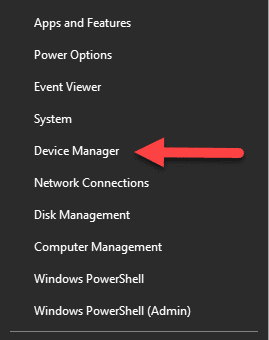
Now, search for Display Adapter as I have shown in the picture below:
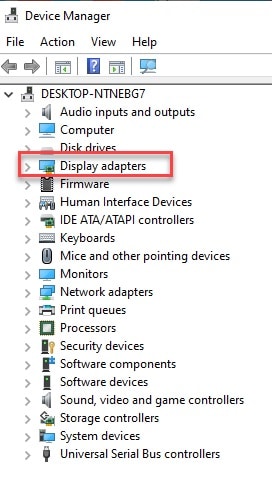
Now, right-click on your graphics card.
Step 2: Next choose Uninstall device and once the driver has been successfully uninstalled, search from the download page, the latest graphics card drivers for configuration.
Step 3: Now run the package installer and then install the latest drivers.
After you finish the installation, restart your Computer application to check if this could address the problem successfully. Also, you can try restarting the graphics driver, which is known to fix this issue.
Also read: How To Solve If Computer Not Detecting Graphics Card?
Solution 2: Run A DISM Scan
When your AMD Display Drivers in Windows 10 encounters issues, which might have occurred due to some corruption in the system files and once you scan it you will be able to fix the problem.
You can take the help of the Command Prompt to fix the problem.
To execute the process, I am describing the steps below. Please follow these steps to commence the procedure successfully:
Step 1: First of all, run Command Prompt as an administrator.
Step 2: Now enter DISM.exe /online /cleanup-image /restorehealth and then hit the Enter button.
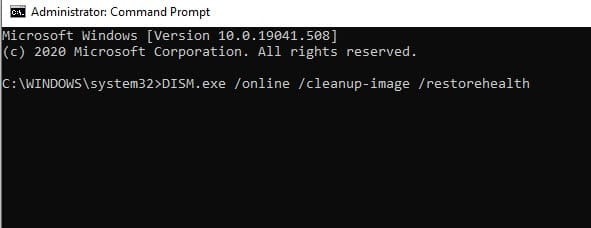
Step 3: Wait till the scan gets completed. It may take thirty minutes to accomplish the entire process.
Step 4: After finishing the scan, give your Windows a fresh restart and check whether your mail app is working fine now.
Solution 3: Update Your Browser
Sometimes the outdated browsers may create a lot of trouble, make sure to check from the developer’s website for the latest available updates.
This way you will be able to fix the bugs, get new features, and security checks. This will enhance better performance.
Step 1: Open your browser and then go to the Menu option. Check for the updates and choose the Update option.
Step 2: Besides, you can visit the official website of your browser and download and install updates from there.
Now check if your Windows 10 AMD driver problem is solved.
Solution 4: Reseat Your Graphics Card
The problems with the physical hardware of your graphics card may trigger issues with AMD display drivers on Windows 10.
In case you have a desktop computer, reseat the graphics card. For this, unplug all the cables attached to your system.
Carefully disconnect your computer from the power. Now, open the CPU cabinet and remove your graphics card from the PCI Express slot.
Make sure you clean the dust from inside of your system and then plug your graphics card back in.
Reseat the graphics card properly and check if the problem is solved.
Solution 5: Disable Browser Extensions
Disabling your browser extensions is another feasible solution to address the problem that you are facing with AMD graphics driver.
Here I am describing the process to disable the browser extensions. Follow the steps mentioned below:
Step 1: Open your browser. Here I am giving the example of Chrome. Click on the 3 dots and go to the More Tools option.
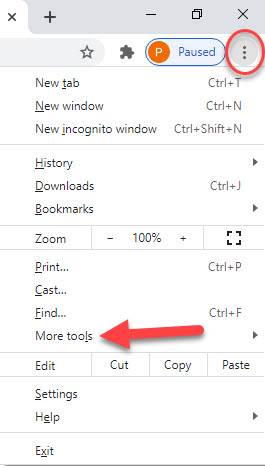
Step 2: Next choose Extensions and then disable all the extensions creating the problem.
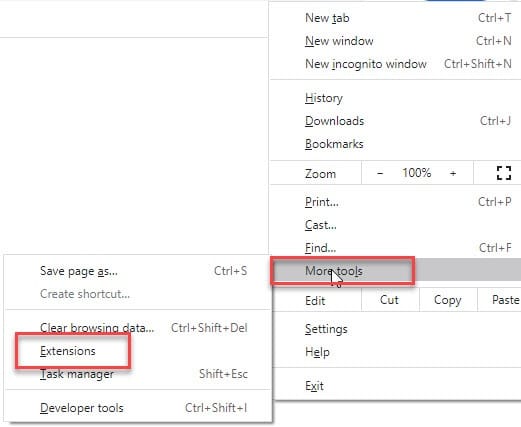
Step 3: After you have accomplished the process, restart your Computer.
Solution 6: Stop Overclocking Your Device
For improving your graphic card’s stability, you should avoid overclocking the GPU. Overclocking can lead to various issues like overheating, performance drops, bluescreen errors. If you have overclocked your GPU, reset it to normal.
Solution 7: Delete Lucid Virtu MVP
Because of the Lucid Virtu MVP sometimes your AMD driver crashes on Windows 10. You can uninstall it, and this may fix the issue.
So, in case you are using the Lucid Virtu MVP, check that this is not the culprit for arising such situations.
Solution 8: Perform A Registry Tweak
You can change the Tdrdelay value by opening your registry editor.
For doing so, I will describe the process, follow the steps mentioned below:
Step 1: Launch run by pressing Windows Key + R. next enter regedit and press the Enter button.
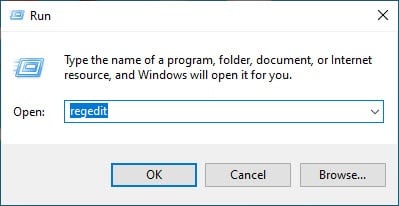
Step 2: This will take you to the Registry Editor and from here locate the following:
Computer\HKEY_LOCAL_MACHINE\SYSTEM\CurrentControlSet\Control\GraphicsDrivers
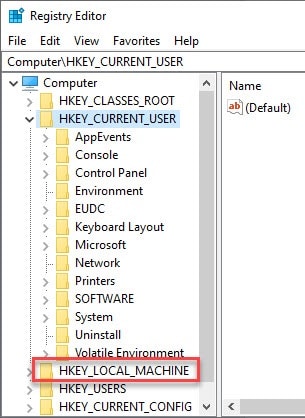
Step 3: Go to the right pane and right-click anywhere and then select New and DWORD (32-bit) Value depending on your system.
Step 4: Now name the newly created DWORD as TdrDelay and then click twice on it.
Step 5: Proceed to set the value to 8 and the base to hexadecimal. After you have done the changes, save them.
Now close the window of Registry Editor and give your Computer a fresh restart.
Closing Words
So, I hope by now, you are able to find out a suitable solution when you face the Windows 10 AMD driver problem!
If you still have queries related to this issue, please communicate with us in the comments section provided below.
Feel free to shoot us a mail with your ideas or suggestions. We always look forward to hearing back from you.