“When a display driver crashes, Windows will recover it by reinitializing the display driver. Is there a way to do this manually, if my display becomes corrupted?”
Even machines need rest. While working for long hours, you must have noticed that the display sometimes does not work as smoothly as you would expect it to be. You can face a multitude of errors like a frozen screen, a black screen, irresponsive peripherals etc.
All these are an indication that there is some error in your graphics card driver. Windows 10 and 11 is intuitive in these situations, and it resets the drivers on its own. However, these resets often work very late, and users may want to reset their graphics drivers manually before Windows 10 and 11 does it on its own. Here I shall discuss how to reset graphics driver.
Also, if Nvidia GeForce Experience fails to install on your PC, then read go through the solutions provided here.
What Is A Graphics Driver?
So, why all this fuss with the graphics driver and what does it actually do? The graphics driver is the program that controls how the graphical components work on your PC. The PC accesses the computing power of your dedicated or integrated graphics card, using the graphics driver.
If the graphics driver fails to work or malfunctions, anything that uses graphical components on your PC, from visual interface to applications, will have issues.
Type Of Issues You Might Face When Your Graphics Card Or Driver Malfunctions
When your graphics card malfunctions, you will face a range of visual issues to performance drop. Here are the potential problems you might face on your PC:
- Visual Bugs: One of the common issues related to the graphics driver is visual bugs. You might see screen tears or screen distortions. The icons might go missing, or other visual interface can fail to work.
- Apps won’t start: Any app that uses graphics components to work will fail to start, give errors or simply crash. Games in particular won’t start and even if they do, you might see graphics distortion.
- Complete Black Screen: A complete black screen is also a possibility if your graphics driver or card malfunctions.
Why Reset Graphics Driver?
Whenever your graphics driver faces some serious issue, Windows 10 and 11 automatically resets the driver to reinitialize it and fix the problem.
Windows, due to its many flaws, sometimes may not reset the graphics driver when such an issue appears.
So, manually resetting the graphics drivers will help you fix the issue as Windows is not doing it automatically.
Restarting and resetting the graphics driver are the same thing, and here we have shown how you can do it.
How To Reset Graphics Driver Manually?
To reset graphics driver manually, you can use the keyboard shortcut Win + Ctrl + Shift + B. You shall notice that the screen starts flickering, there is a beep and everything is back to normal.
Windows 10 and 11 usually detects that the driver has gone unresponsive, and will not function properly. Therefore, it restarts the driver. You will see that the PC freezes and your screen go black, and after a beep, the PC comes back to life normally.
You do not have to wait for your operating system to detect an error, as you can manually restart your driver. Resetting the graphics driver will reinitialize the driver, which should fix this problem.
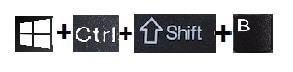
Advantages Of Resetting Graphics Driver!
A simple reset should free up any locked cache data, resulting in smooth performance of your device. This is useful while you are working long hours, and see your system halt occasionally.
This method seems safe, and will not cause any harm to your device is used sparsely. The custom settings are left untouched which means everything should work exactly as it did before you reset the device.
Precautions To Take While Resetting Graphics Card
If your graphics card has some other issues, there is a chance that something else may go wrong too. As such there is no certain way to determine how your PC may react if there are some issues with your hardware.
In addition, you may want to refrain from using this keyboard shortcut while there is some unsaved work on your desktop. Also, do not use this shortcut repeatedly, as you may end up bricking your system. Only use this Windows 10 restart graphics driver shortcut when you see your PC choking and in emergencies.
Other drivers may end up frozen as well, and you will need to visit the device manager to reset that. Open the device manager from a Run dialog (Win + R) by typing devmgmt.msc and pressing Enter. Here, locate the driver that is not responding, and chose Disable Driver followed by Enable Driver from the right-click context menu.
Corrupt Display Drivers
If your display drivers have gone corrupt, a simple reset may not solve your error easily. Resetting the graphics driver only reinitializes the graphics card, so it cannot fix a corrupted graphics driver.
You will need to reinstall the latest graphics drivers. To do that, you may follow these steps:
- Open a Run dialog by pressing Win + R shortcut. Type devmgmt.msc and press Enter.
- Find Display Adapters and expand it by clicking on the small arrow next to it.
- Right click on the adapter select Uninstall.
- Restart the computer.
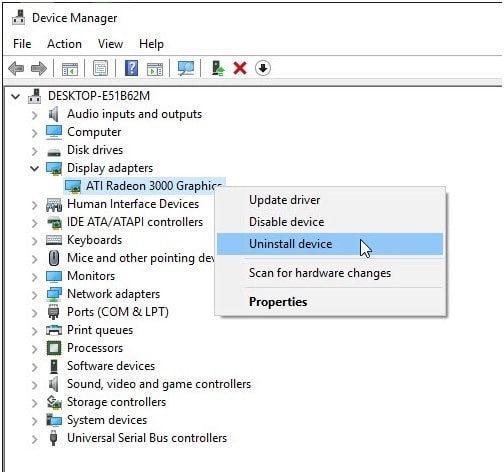
Windows should install the drivers required upon restart. Head over to Update section in the Settings app.
If somehow Windows does not download the latest drivers, you can visit the manufacturer’s site and download the latest drivers from there.
Update Windows
If the freezing persists after restarting the Graphics driver, then try updating your Windows. Updating Windows can patch any bugs responsible for the freezing. Here is how you can update your Windows:
- Press the Windows + I keys to open the Settings.
- Click on the Update and Security option.
- Select the Windows Update tab and on the right panel click on Check for Updates.
- Wait for the update to finish and restart your PC.
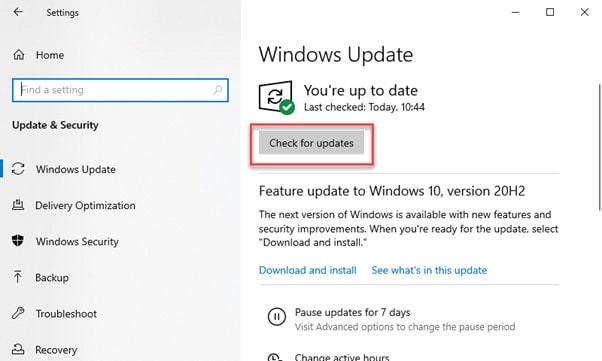
Update Graphics Driver
Another thing you can try in order to fix the freezing is update the Graphics driver. If resetting graphics drivers does not fix the freezing, then updating can fix it by patching the responsible bug.
Updating graphics drivers is easy and here is how you can do it:
- Press the Windows + R keys to open the Run Command box.
- Type devmgmt.msc and press Enter to open Device Manager.
- Expand the Display Adapters and right-click on the the Graphics driver.
- Select the Update Driver option.
- Click on the Search automatically for drivers option.
- Wait for Windows to find and update the driver.
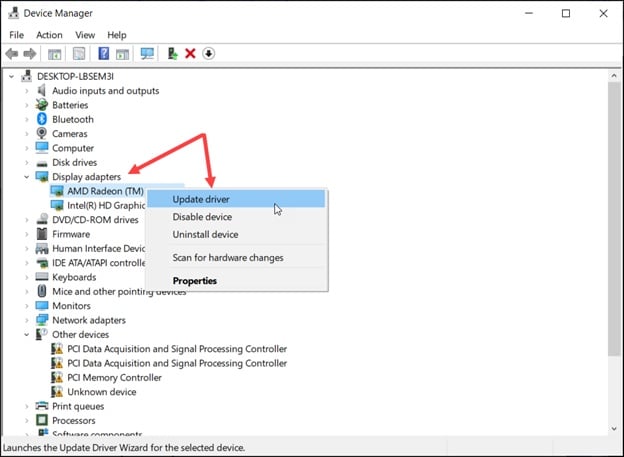
Once the drivers are up to date, restart your PC. After your PC restarts, the freezing should fix.
Conclusion
So there you have it. Now you know how to reset graphics driver using the keyboard shortcut provided above. Also check our other related guides “how to fix Chrome flickering issue” and Firefox Error “A Web Page Is Slowing Down Your Browser”
Thank you so much! My entire display was filled with black lines and I had no idea how to fix it. I read somewhere on reddit about restarting and found this article. This absolutely did wonders and now my screen is back to normal.
Hello, I am facing an issue on my PC where every app and icon is looking too small. I don’t know why it is happening. I have tried updating and uninstalling the graphics driver but was not able to find a solution.
We have already written an article on this here. Search for it on our website and perform the solutions to fix it.
This actually worked for me. My display was completely distorted from morning for some unknown reason. Looked around a bit and found this. Tried it out and yep it works. Thanks.
This didn’t work. My display sometimes goes black for a couple of seconds and then reappears. But re-initializing the driver also doesn’t solve this problem. Can anyone here help?
My HP envy is split in half horizontally!
Pink screen on bottom when loading up and then very faint bottom half when backgrounds are up!
You are amazing, Deleting my driver and reinstalling it solved this problem I would hug you 🤍really really thank you