If you recently got a new graphics card, there are chances that your computer might not detect your graphics card right away. Your graphics card is one of the most important components of your PC, and the applications that depend on your graphics card like editing software or games will fail running.
Here I shall discuss how you can resolve the error if you see your computer not detecting graphics card.
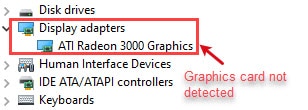
How To Solve If Computer Not Detecting Graphics Card?
There can be many reasons why you may not be seeing your graphics card. Your computer not recognizing graphics card can be because of outdated graphics card drivers, incorrect installation of your hardware device, incorrect BIOS settings or even faulty graphics card.
Here are listed some methods with which you can diagnose what may be causing the error on your device, and how you can solve it. You can also try restarting the Graphics drivers before following the solutions here.
FIX 1: Check Your Graphics Card Slot
The first thing that you should do is check your graphics card installation. Incorrectly installed graphics card is one of the most common causes why users get this error, and may be the reason why you may be getting the ‘PC not detecting GPU’ error as well.
- Open the back cover of your computer.
- Check your motherboard and your graphics card slot.
- Check whether the graphics card is seated properly in the PCI-Express x16 Slot or not.
- To make sure that the graphics card is properly installed in the graphics card slot, remove the graphics card and put it back again in the PCI-Express x16 slot carefully.
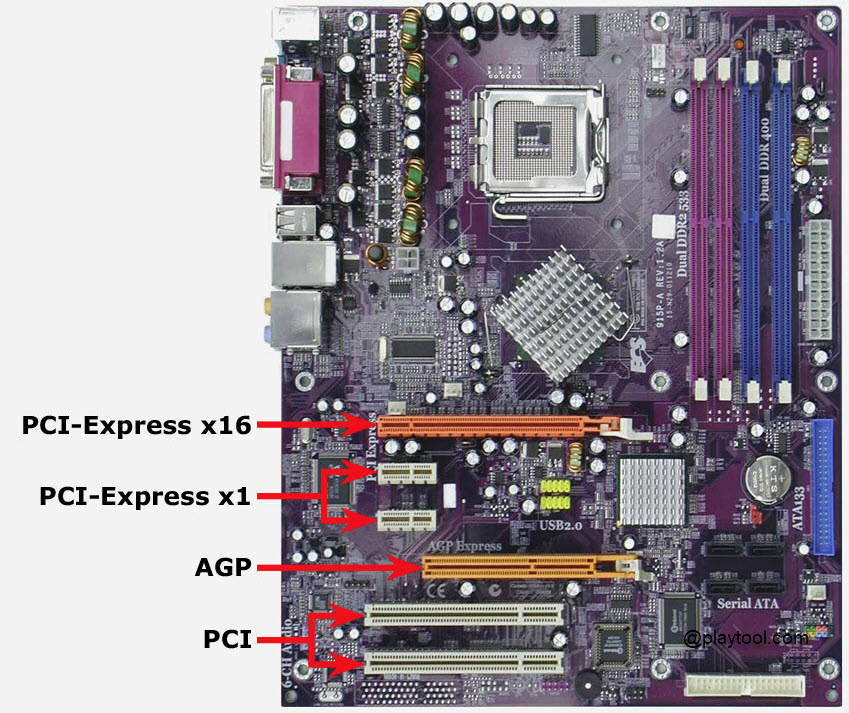
- Power on your computer to check if your error is solved or not.
Correct installation should solve your error and your computer should be able to detect your GPU.
Also read: Computer Black Screen Crash While Playing Games – Easy Fixes
FIX 2: Check And Upgrade Your PSU
Power supply is one of the most important parts of your computer. If your PSU is underpowered for your new graphics card, the GPU will not run properly, and Windows 10 will fail to detect it.

As is the case with most GPUs these days, if your graphics card requires 6-pin or 8-pin PCI-E power connectors then make sure to connect them with your PSU to provide sufficient power to your graphics card for its working.
Fix 3: Check BIOS Settings
If you are installing your dedicated graphics card for the first time, you may have to disable the on board video card or integrated graphics drivers for proper functioning of the card.
You will have to access the BIOS by using the key specific to your device (usually F2 or delete). Then set the primary graphics to PEG (PCI-Express Graphics). Different BIOS have different names for the same, but you should be able to easily navigate the BIOS and change the primary graphics to the graphics card.

You also need to uninstall the on board graphics drivers before installing the external GPU. You need to do this from the device manager, uninstall the on board graphics card drivers, and then install the video drivers for your dedicated graphics card.
FIX 4: Download Latest Device Drivers
Device drivers refer to the configuration files which facilitate the communication between your hardware device and your operating system. Missing or corrupt drivers often lead to many errors which revolve around your device malfunctioning or not working at all.
If you see second graphics card not detected on your Windows 10 PC, you need to download and install the latest device drivers for your device. You will find the latest device drivers on the website of you graphics card manufacturer. For NVIDIA cards, you can visit the NVIDIA downloads page, while for AMD cards, you can visit their AMD support page which houses all the drivers which you may need.
Also read: How To Fix Windows 10 AMD Driver Problems
FIX 5: Update Windows
Outdated Windows 10 is one of the most common reasons of the computer not detecting graphics card error. If you see your computer not recognizing graphics card, you might need to update Windows 10 to the latest version to solve the issue.

This can happen mostly due to the increased focus on regular updates targeted by Windows 10. What it means that many important components of your operating system are regularly updated by Windows update. Missing any component update may lead to your computer not functioning properly in some cases.
FIX 6: Faulty Graphics Card Or PCI Slot
Although this happens rarely, there is a chance that your graphics card might be faulty, or the PCI slot on your motherboard may be damaged. This happens very rarely, but once in a while, the manufacturer may have mistakenly sent you damaged products, and that may be reason why the second graphics card not detected on your computer.
To diagnose if PC not detecting GPU is caused by damaged hardware, you need to plug your graphics card onto another computer that has a functioning PCI Express slot. If the card functions normally there, there might be some defect with the slot on your motherboard.
Meanwhile, if the card is not detected on your other computer as well, the graphics card itself might be faulty and you need to get it replaced by your seller.
Wrapping Up
A dedicated graphics card comes in very handy if you want to do some graphics heavy work like gaming and content creation on your computer. However, if you see that your computer not detecting graphics card, now you know how to diagnose and solve the error on your computer using one or a combination of the solutions provided above. Comment below if you found this useful, and to discuss further the same.