Samsung monitors are known for reliable High definition Multimedia Interface.
Samsung, like most of the IT manufacturers have already replaced the DVI, component video, composite video and VGA cables.
Recently some users found Samsung monitors not detecting HDMI.
This is not a rare case, as these sorts of issues are common and there are plenty of solutions to fix it.
Follow this article if you have encountered such an issue & know how to fix it.
Also Read : Samsung TV not connecting to Wi-Fi
How To Fix If Samsung Monitor HDMI Not Working?
If Samsung monitors are not detecting HDMI, follow the methods given below and know what to do to fix it.
1) Check The HDMI Cable

When the Samsung Monitor HDMI is not working, check the HDMI cable.
Ensure there is no loose connection and that both cable ends are tightly connected to the PC and the Monitor.
Also, check for any physical damage on the HDMI cable. If you find any sign of damage, then replace the cable and check if this can help.
Also know what to do when HDMI to DisplayPort is not working.
2) Check The Port
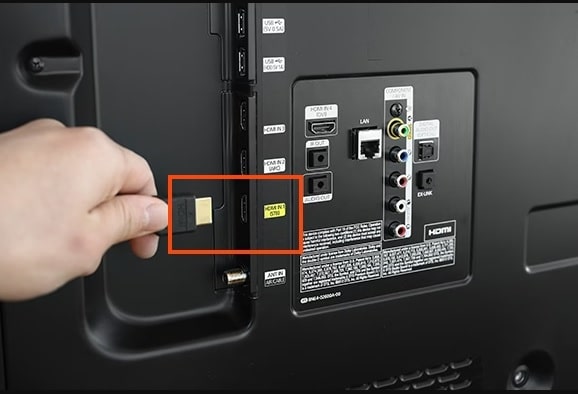
Make sure to connect to the designated HDMI port.
If you are using a graphics card, then you can connect the HDMI cable to the card port.
It is recommended to remove the graphics card before using a built-in HDMI port on the computer.
Sometimes the port can also be damaged and this can cause issues.
So, you can seek professional help to check and repair the port or if available, connect to some different port.
3) Reset The HDMI Connection
If there is no signal HDMI Samsung monitor, reset the HDMI connection.
To do that, turn off the Monitor and unplug the Monitor and the PC. Press the Power button on the Samsung Monitor for 15-30 seconds.
After that, reconnect everything and first turn on the Samsung Monitor and then your PC.
If Samsung monitors no signal HDMI again, check the input source.
4) Check The Input Source
You should select the correct input source, or else you can see the no signal message while connecting your Monitor.
You should know the ports of the PC and the Monitor.
Before you select the Input or Source, follow these instructions:
- Make sure that the Monitor and the PC are turned on.
- Find the Menu button on your Monitor & press it.
- Navigate to the Input or Source. Then choose the correct source.
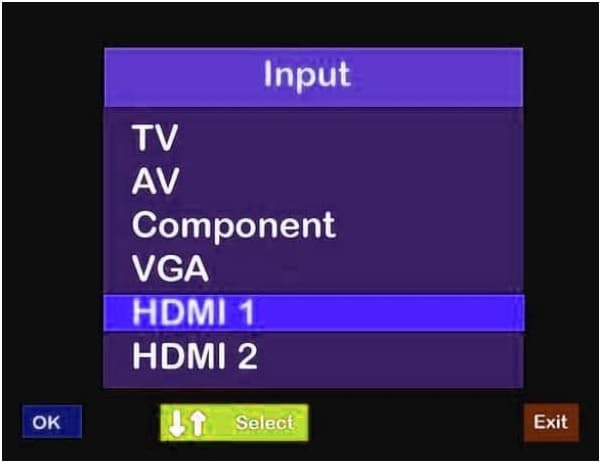
For example: If your Samsung Monitor is connected to an HDMI port, set the input source as HDMI. If the problem persists, check the slot for your graphics card.
4) Check The Graphics Card
If the graphics card is loosely connected to the motherboard properly or loosely fits, then also you can find that the Samsung HDI monitor is not working.
So, clean and reset the graphics card to fix the issue. First, carefully remove the graphics card. Then clean the dust accumulated on it.
See if the graphics card s burnt. You can see the signs of damage or smell.
Sometimes due to extreme moisture, there can be short circuits that can burn the ICs.
If this happens, you need to change them. You can consult an expert to reseat the graphics card and check the ICs.
5) Reset The BIOS
Sometimes, during an Windows or software installation, the virus can affect your system. This can cause the Samsung Monitor not to detect HDMI.
You can reset the BIOS or the UEFI to its default settings to fix this.
As each motherboard differs from the other, so go through the user manual properly to reset your BIOS.
Frequently Asked Questions [FAQs]
- Why is my Monitor not showing any display when turned on?
If you are getting no display on the Monitor after turning it on, check the cable.
You can try using different HDMI, DVI or DisplayPort cables with your Monitor.
- How can I enable the HDMI input manually?
To enable the HDMI input manually, use the control buttons on the Monitor to navigate to its menu. Then find the Input option and select the HDMI option.
- Can I reset my Monitor?
To reset the Monitor, press the Menu button on it. Then from the menu window, press the Up and Down arrows t to navigate to the Reset option.
Wrap Up
So, that was what to do when the Samsung monitor is not detecting HDMI.
If you have any further questions, you can also ask us in the reply section, and we shall revert soon.
