Like many OEMs, Windows 10 also comes with a lot of bloatware. You may be tempted to remove these apps maybe because you don’t use them much. Here I will tell you about 2 methods to remove Windows 10 bloatware.
Windows took a page out of the book of Android Smartphone manufacturers and installed Microsoft’s own apps that cannot be uninstalled using normal methods. If there are some apps that you don’t use at all, you may consider uninstalling them to free up some precious disk space. Read on to find about methods to remove Windows 10 bloatware.
Note: Major Windows’s updates like the Fall Creators update and the Anniversary Update is likely to reinstall the apps again.
Follow The Below Methods To Remove Windows 10 Bloatware
As discussed above you can follow the below to steps to uninstall the Windows 10 bloatware from Windows 10.
# Method 1 (Using IObit Uninstaller)
IObit Uninstaller is a very powerful uninstaller mostly famous for its batch uninstalling capabilities. It can remove persistent software that cannot be removed by using Windows Add or Remove, and it also helps in removing Preinstalled Windows software too.
To uninstall Windows apps, follow these steps.
- Install IObit Uninstaller from https://www.iobit.com/en/advanceduninstaller.php and launch the application.
- From the left pane, select Windows apps.
- Fill the checkboxes of the apps you want to remove and click on Uninstall.
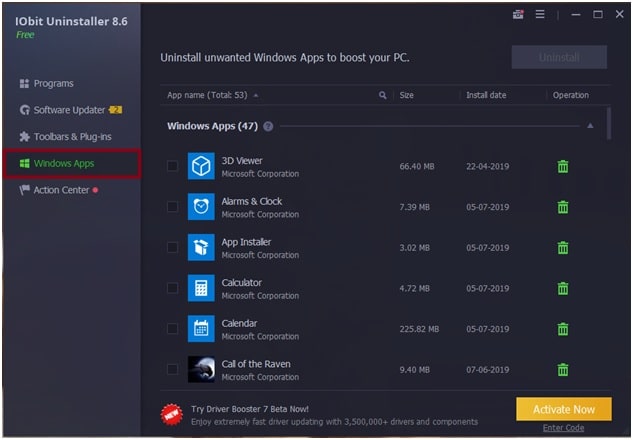
Other features of IObit include a built-in file shredder, a plug-in monitor, registry files remover and a toolbar agent. If you want to remove Windows 10 bloatware, you can use IObit to do so without ease.
There is another method to hide the pre-installed apps in case you may not be sure if you may need them again. This involves using PowerShell. Here I will show you how to remove Windows 10 bloatware using PowerShell.
# Method 2 (Using PowerShell)
You can use PowerShell to remove most of the persistent apps that appear on your start menu. It involves typing a command script for the apps you want to remove. You can uninstall single apps using this method.
- Open PowerShell as an Administrator. To do this press Win + X and select Windows PowerShell (Admin).
- At the PowerShell prompt, type any of the commands from the table below to uninstall that app.
Note: Some apps cannot be removed by this process. They include Microsoft Edge, Cortana, Contact support, Windows Feedback.
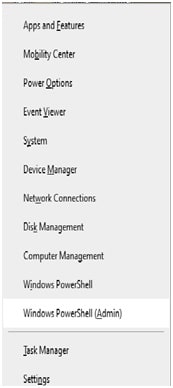
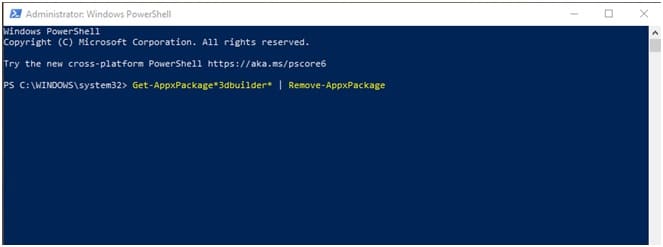
If you want these applications back, there is another command to can enter to bring all these apps back.
To restore:
- Open PowerShell as Admin using the above steps.
- Type:Get-AppxPackage -AllUsers| Foreach {Add-AppxPackage -DisableDevelopmentMode -Register “$($_.InstallLocation)\AppXManifest.xml”}
Conclusion
So there you have it. Now you know how to uninstall preinstalled bloatware from Windows 10. These methods can help you get rid of Windows 10 bloatware, and help you free up the Start menu making it look clean and also freeing up system resources at the same time.
However, keep in mind that any major Windows update will probably reinstall these apps. Did you find any of these steps useful? Comment below if you used any of the methods to uninstall Windows 10 bloatware.
Hey,
I ran the Obit Uninstaller through VirusTotal — It contains a Trojan malware.
What about that?
Thanks.
Did you use the link to the official website provided in the post to download IObit? It is highly unlikely that the official website for an application would host a malware.
If you do not like IObit, you can also use CCleaner which is also a good application to remove Windows 10 bloatware.
I think you have to enable powershell or something I keep getting red