While the headphone jack is now seemingly limited to the mid-range smartphones and laptops, headphones are very reliable, and one of the most popular accessories among users. However, it would be devastating if you find that suddenly one headphone is louder than the other.
When you hear audio louder in one ear, the imbalance disrupts the way the sound is perceived, leading to an unpleasant experience. Let us take a look at why the headphones one side is louder, and how you can fix this.
How To Fix If One Headphone Is Louder Than The Other?
The audio volume imbalance can be classified into software and hardware problems. Mostly, when you see one headphone is louder than the other, it is a hardware issue, where there might be some loose wires which are making the headphone audio lower.
However, sometimes it can also be due to software issues. This is most likely the case for wireless earbuds, where an incorrect Bluetooth pairing may lead to one earphone louder than the other.
Solution 1: Pair The Earbuds Again
If you see earbuds audio louder in one ear, there is a chance that there might be some connection issue that is causing this error. Usually, this is resolved by simply pairing the earbuds to your computing device.
First, turn off your earbuds. Next, remove the earbuds from your device history.
In Windows, follow these steps:
- Open the Devices section of the Settings app.
- Make sure that the Bluetooth & other devices option is selected from the left pane.
- Locate your device in the right pane and click on it.
- Click on Remove device to unpair the Bluetooth earphones from your computer.
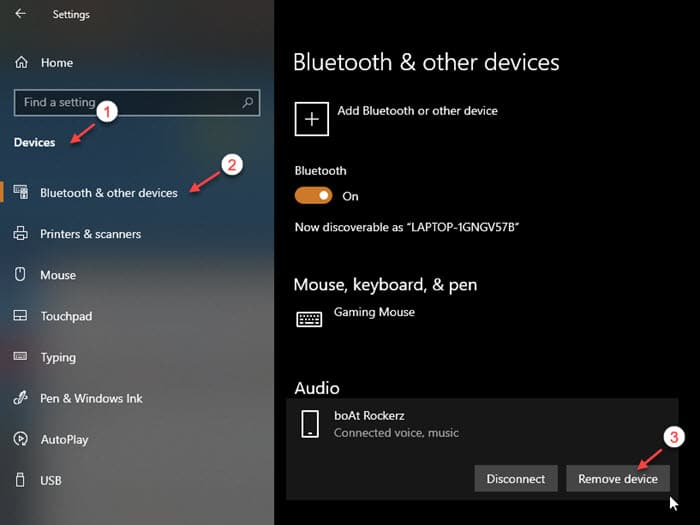
In Android,
- From the notification shade, long press on the Bluetooth icon to jump directly to the Bluetooth section of the Settings
- Click on the gear icon next to the name of the earbuds.
- Finally, click on Unpair to remove the device.
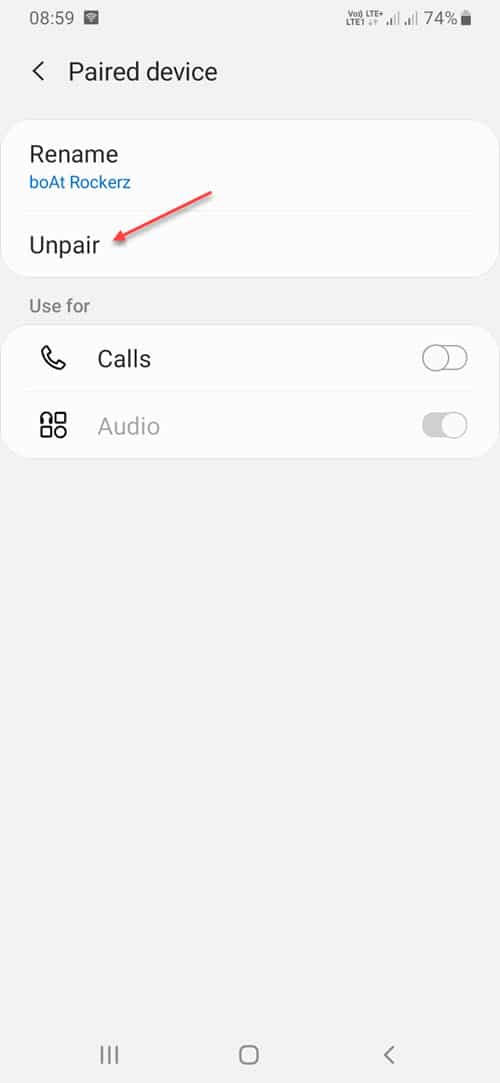
Then, restart your earbuds into pairing mode. The pairing mode is usually a long press, but it may vary according to your model. Consult the instruction manual for the same.
Pair the earbuds to your device again. You should see them functioning normally and get balanced sound from both ears.
Solution 2: Clean The Earphones
According to some users on discussion forums, the earwax residue collected on the earphones. Upon slight heat, this earwax residue hampered the audio experience by making one earphone louder than the other.
The only solution to this can be cleaning the headphones and removing all the earwax collected on it. Once you have cleaned the earphones, connect them to your device and check if the error persists.
Solution 3: Check If Computer Volume Is Too Low
If you face this error on Windows 10, there is a chance that Windows volume itself may be too low, and that is causing the audio imbalance. Check and fix if computer volume is too low on Windows 10. Your error should now be resolved.
Solution 4: Contact A Technician
If the solutions above did not help you, there might be something wrong with the hardware that is causing the error. There might be some loose wires or some other connection problem within the earphones. Luckily, earphones can be pretty easily repaired, if the damage is not extreme.
Contact a service technician and repair your earphones.
Wrapping Up
So there you have it. Now you know how to troubleshoot if one headphone is louder than the other, using one or a combination of the solutions provided above. Comment below if you found this useful, and to discuss further the same.
Hey guys my headphones are working fine