In the hustle and bustle of our busy schedule, nowadays we cannot think of our professional and personal life without internet service.
So, a disruption in its functionality initiates a lot of setbacks! It gives you severe trouble if the internet cuts out for a few seconds while accomplishing some serious job.
How To Address The Internet Connection Drop Issue?
A network connection drop can turn out to be a serious issue and you can choose your built-in troubleshooter to solve the problem.
Sometimes giving a fresh restart to your router or updating your drivers can also resolve the issue at once.
Besides, you can try some factory resetting or change the wireless channel to address the problem.
Through this article, I will describe the remedies in detail to fix the internet cuts out for a few seconds issue. So, follow the procedures given below.
Read More: How To Update Router Firmware
Solution 1: Troubleshoot To Solve The Problem
If the internet keeps cutting out for a few seconds run the integral troubleshooter to fix the problem.
This easy trick has worked wonders for several users and to try this follow the steps accordingly:
Step 1: Go to Settings and select Update & Security window.
Step 2: Next from the left side of the displayed pane choose Troubleshoot.
Step 3: Next from the right panel, choose Network Adapter, and then proceed to troubleshoot.
Step 4: Now you are supposed to follow the instructions given on the screen meticulously to finish the troubleshooting procedure.
After the process gets completed, check whether you can continue with your work without internet drops for a second problem.
As you may know, Windows 10 comes with various troubleshooters and these troubleshooters are designed to automatically fix any common glitches or bugs.
Solution 2: Update Your Drivers
There may be corruption in the drivers, or they may need an update. So, remember to re-check your drivers as this can cause you a lot of problems with your system.
Besides having a problem with the network, drivers can generate other problems too.
We recommend you install the latest drivers available. Follow the steps mentioned below to accomplish the task:
Step 1: First of all, you need to search for the model of the wireless adapter you are using.
Then visit the website of the manufacturer and from there you need to download the latest driver required as per your model.
Step 2: Then proceed for the installation of the driver. Make sure you download them on a separate device and then get them transferred to your Computer or choose using an Ethernet connection.
Step 3: It is a bit tiring job to download the drivers manually. So, remember to check the specific model of your device.
You may also take the help of a third-party tool for downloading and installing the drivers instantly.
Now check whether this solves the problem with the net connection.
Solution 3: Reset Your Router To The Factory Settings
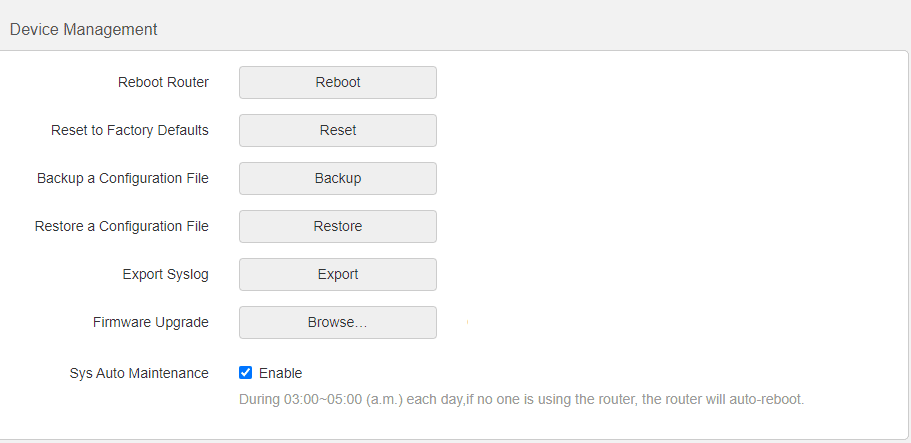
Your router’s configuration can also be the reason for the internet cuts out for a few seconds problem. The factory reset of your router can address the problem.
Some users found this procedure very useful and here I am describing the process. Follow the steps:
Step 1: First of all, log in to the router as an administrator with the credentials given by the administrator.
Step 2: Then choose the Reset button and meticulously follow what you are instructed to commence the process of resetting your router.
Step 3: You may not have the administrative credentials as all the companies may not give you the credentials. For this, you will have to search for them online on your own.
Step 4: If you find any problem resting the router, you may try resetting your router to the factory settings with the help of the hidden button for resetting.
Step 5: We recommend you press the button using something thin and long. Make sure you press it for at least 5-10 seconds and then your router will be reset.
This resetting process may vary depending on the model of the router. To perfectly reset the router, follow the instructions given in the manual.
Solution 4: Re-Authenticate Your Router
You may need to re-authenticate the router after a period when you are using WPA-PSK encryption.
Many users have reported that this problem when the internet randomly drops for a few seconds may be related to your encryption type.
Several users reported that their routers require you to re-authenticate after a certain time period while using WPA-PSK encryption.
You may need to re-authenticate your router again if it has caused the issue. Sometimes you have the privilege to put the timer, but the disabling facilities may not apply to all the routers.
You may switch to a different security type and resolve the problem, make sure you select the right security type as all of them may not provide you full security.
For changing the encryption type, first, log in to your router. Then move on to the Wireless section and try changing the security type.
You will also find the detailed description in the manual provided with the router.
Solution 5: Use Command Prompt
When you run a few commands in the Command Prompt, the problem while your connection drops every few seconds often gets resolved.
This method is suggested by some users who found this to be fruitful to fix the problem in a much easier way.
To commence this follow the procedure mentioned below:
Step 1: You may press Win + X keys and open the Win + X menu bar. Select elevated Command Prompt or PowerShell (Admin).
Step 2: After you have opened Command Prompt, run the commands given below:
ipconfig /flushdns
ipconfig /release
ipconfig /renew
netsh int ip reset
After you have finished the procedure check whether this has solved the internet cuts out for a few seconds issue.
Solution 6: Stop If RUNSWUSB Service Is Running
Sometimes there are driver conflicts, and this can raise the problem with your network.
There may be a specific service that is forcing your system to switch from one driver to another driver.
All you need to do is to proceed to disable the Runswusb service and this may prove to be an easy solution to address the problem.
This is a solution in case you are using A6210 USB or Netgear A7000 adapters. So, if you have these adapters proceed with the steps mentioned below to execute the task:
Step 1: Select Win + R to open Run and then type services.msc. to open Services window.
Step 2: Then hit the Enter button and select OK. In the Services window, find RunSwUSB service.
Step 3: Now double-click on RunSwUSB and open the Properties. In the Properties window, set the Startup to Disabled type.
Step 4: Now choose the Stop option and cease the running service. Then hit the Apply button and press OK to save the changes done.
Solution 7: Change Your Wireless Channel
You may be getting interfered by some wireless networks or signals which may in turn generate internet drops for a second problem.
To fix the interference relating to other networks, we will recommend you shift from your wireless channel to channel some higher options.
Always follow the procedure described in the manual before changing the wireless channel on your router.
Solution 8: Disable The SNMP Feature
At times, you may solve the issue by disabling the SNMP feature. In case your internet drops for a second, you need to visit the configuration page of the router.
Now from there, find and disable the SNMP feature. After you have finished the process check whether it works for you as many users reported to get benefited from this simple step.
Wrapping Up
Here you are! Hope by now you can find out the remedy for internet cuts out for a few seconds issue.
For any related issues feel free to intimate us in the comments section below. We are always eager to receive feedback from you.
Thank you Mrs Das for Our useful knowledge in the problem. Thank you.
Phillip case