Google Chrome recently changed the appearance of download notifications. Instead of appearing at the bottom of the screen, it appears in the upper right-hand corner.
Although some users still prefer the old download bar and showing the downloads at the bottom of Chrome, there are a few things that you can do.
In this article, we will walk you through taking complete control of your download experience by configuring it to show the downloads at the bottom of the browser interface. But if you’re stuck while downloading YouTube or other sites on Chrome then go through this guide.
So, let’s take up the journey of making your browser experience more personalized.
Why Did Chrome Change The Position Of The Download Bar At The Bottom Of The Screen?
There are specific reasons why Google Chrome has changed its download position, and those are:
- To make the download bar more consistent with other browsers
- To make the download bar more efficient and streamlined
- To save the vertical space
- For the sake of convenience
How To Restore Chrome Downloads To Bottom?
Getting the download notifications to the bottom of the page will make you aware of the downloading progress. It will also help identify the unwanted files downloaded to your system.
So, to change the download position from the top of the screen to the bottom, you can follow the steps to bring back the old download bar; this is what you can do:
1. Disable The Download Bubble V2
The first thing that users can do is turn off the download bubble V2, and here is how they can do it:
- After opening Chrome on your Windows, Linux, or Mac, type ” chrome://flags/#download-bubble-v2″ in the address bar and press “Enter.”
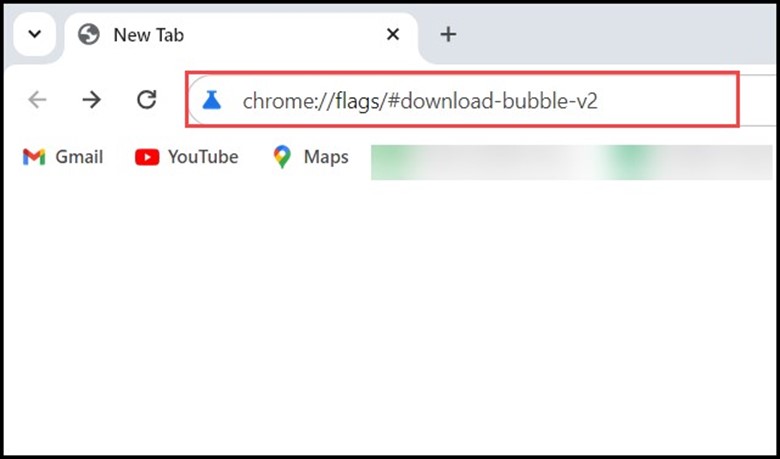
- A highlighted yellow portion will appear, and you need to change it from “Default” to “Disabled.”
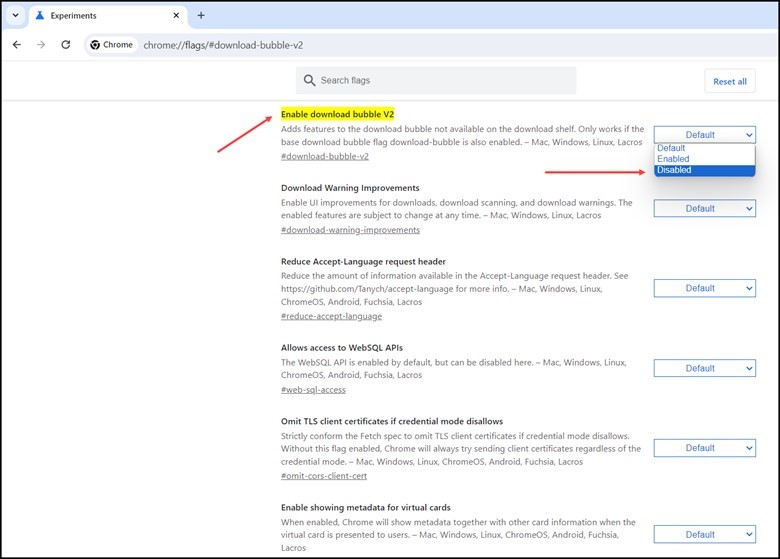
- Finally, click on the “Relaunch” button to save the changes.
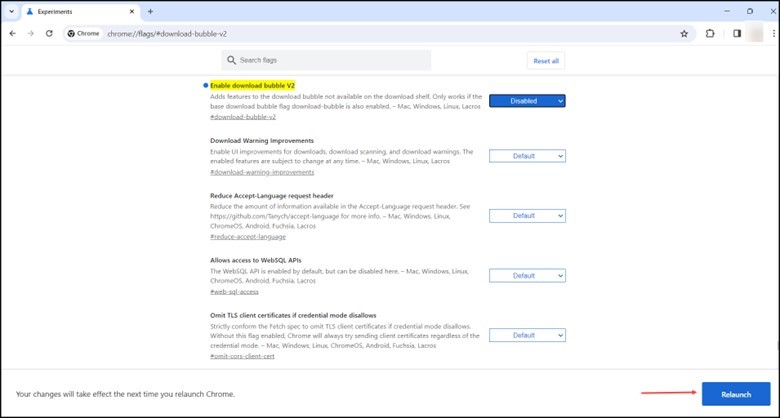
- Doing this will no longer show the download notifications at the top.
2. Disable The Download Bubble
Disabling the download bubble is the second most common way of returning the download bar at the bottom.
This is what users can do:
- Open Google Chrome on your Windows, Linux, or Mac OS
- Type “chrome://flags/#download-bubble” in the address bar and press “Enter.”
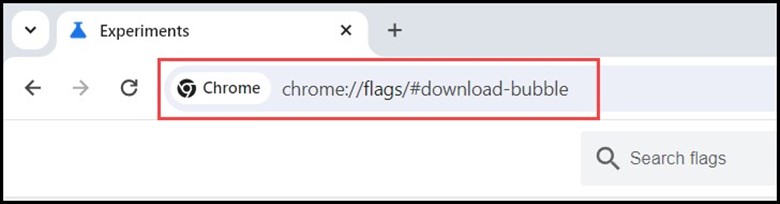
- Soon, you will come across a yellow highlighted option.
- Change it from “Default” to “Disabled”.
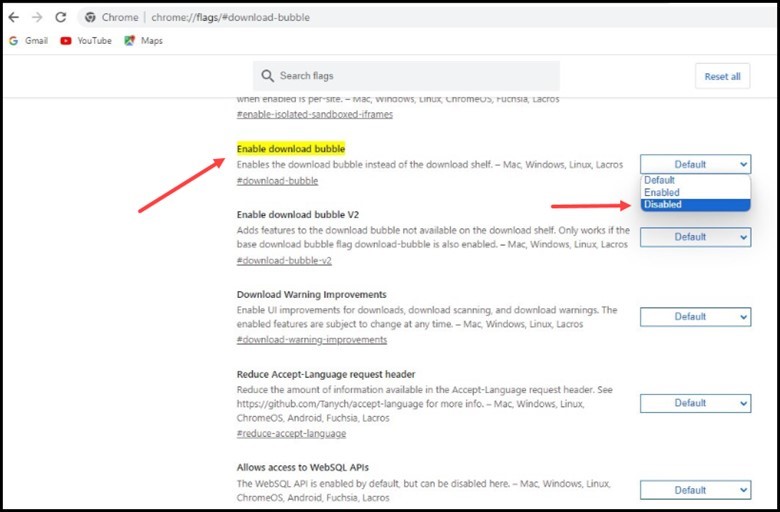
- Now click on the “Relaunch” button to save the changes.
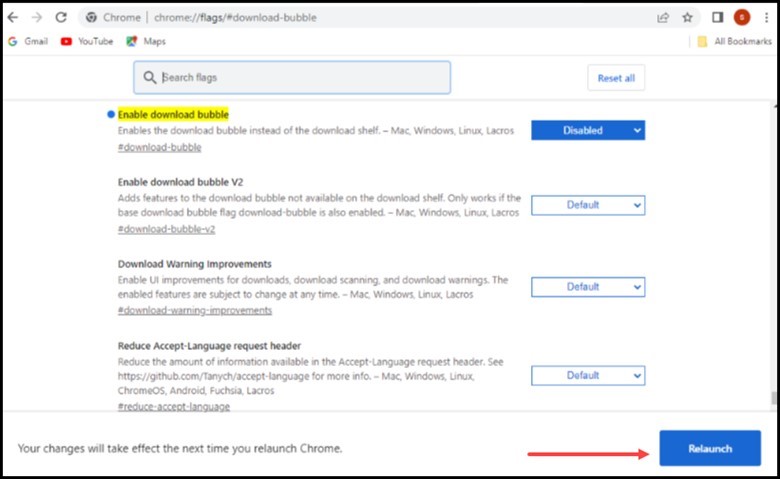
- After completing the steps, the downloads will no longer appear on the top bar.
3. Download An Older Build Of Google Chrome
The last thing users can do is use an older build of Chrome to restore the missing Chrome download bar. So, use the Slimjet website to download the older version of Chrome on your desktop.
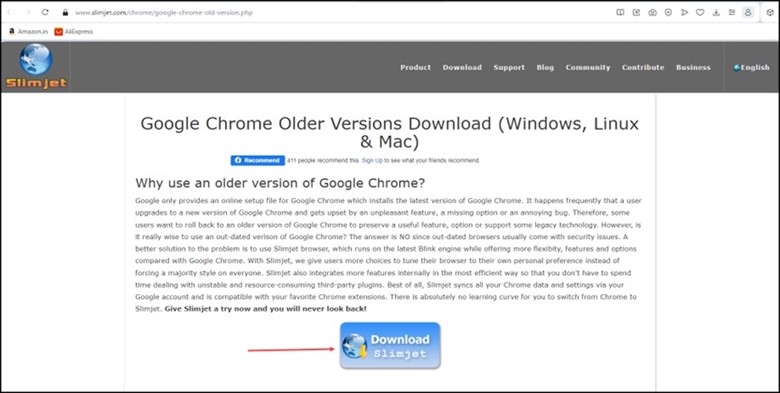
Ensure you turn off the auto updates after installing the browser.
Comparison Between The Bottom Download Bar And The Top Download Bar
Here is a brief comparison between the old and the new download tray in Google Chrome:
Bottom Download Bar
What We Like:
- Free space at the bottom
- More convenient and customizable
- More Familiar
- It is easy to check the status of the download without opening a different window
What We Dislike:
- Difficulty in viewing and managing downloads in case there are a lot of open tabs
- Inconsistent browsing experience with other browsers, such as Edge and Firefox
- It is less easy to view the progress of the downloads
Top Download Bar
What We Like:
- Easy to manage and view downloads
- Consistent with other browsers such as Edge or Firefox
- Visibility at the bottom of the screen
- Easy to check the progress of downloads
- Smaller and more streamlined
What We Dislike:
- Occupies space at the bottom of the screen
- It can get cluttered in case of multiple downloads
- Lack of customization
The pros and cons mentioned above are subjective since certain users prefer the new bar, whereas a handful of users love the old bar for its consistency and visibility.
Frequently Asked Questions (FAQs)
- What Is The New Download Feature In Chrome?
The new download feature has an animated ring that shows the download progress and opens after the download ends instead of disappearing, allowing uninterrupted browsing.
2. Where Are Downloaded Files Saved On Chrome?
The downloaded files are saved in the Downloads folder on your computer by default. However, you can easily change the default download location.
3. How Do I Pause Or Resume A Download On Chrome?
To pause or resume a download on Chrome, click on the download in the download bar and then select the “Pause” or “Resume” option.
Closure
Google is still testing the top download bar and may intend to change it. Give your feedback on the new download bar in the comment section below, or submit it to Google using the Chrome feedback tool.
