If the Vanguard Anti-Cheat system or VGC service gets disabled or the Vanguard file is corrupted, then you can get ‘Vanguard is not initialized’ with error code 57 while playing Valorant.
This happens if any other program in the system conflicts with VGC.
If you have got the same error on Valorant and want to fix it, then go through this article.
Related:
How To Fix Vanguard Is Not Initialized Error Code 57?
Error codes are quite common in Valorant. Follow the solutions given below when you get Valorant error code 57.
1) Restart Vanguard
When you see Valorant error 57, restart the Vanguard service. A fresh restart can start Vanguard properly and allow you access to the game.
So, kill all the processes related to Riot client& Valorant from Task Manager. Follow the steps below to do so:
- Press Ctrl + Shift + Esc keys to open Task Manager.
- Go to the Processes tab. Scroll down to find the Riot client & Valorant processes.
- Right-click on each process and select the End task option.
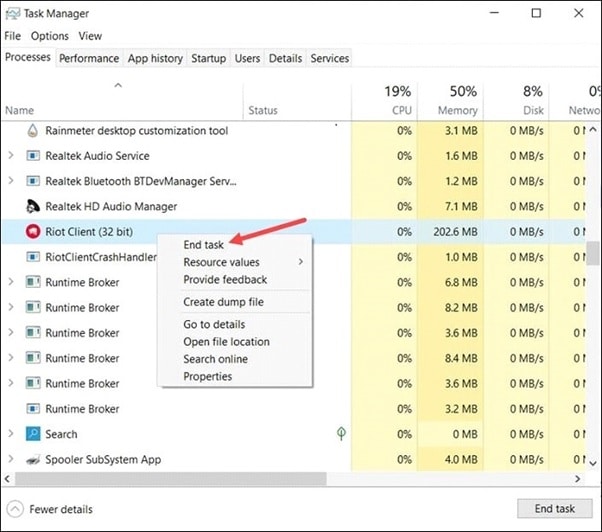
Make sure to close all the running Riot client & Valorant processes.
Now open Valorant, and if the error persists, check the Valorant server status.
2) Check Valorant Server Status
If there is a server outage, then you can also get Valorant error 57 while playing Valorant.
So, check the Valorant server status, and if there is any problem on the server side, wait for some time and check again.
If the server is up and live, enable the VGC service.
3) Check If The VGC Service Is Running
If the VGC service is not running properly, then you can also get error 57 on Valorant.
So, check if the VGC service is running by following the steps given below:
- Type Services in the Windows search box and click on the top option.
- Find VGC from the services and right-click on it. Expand its Properties.
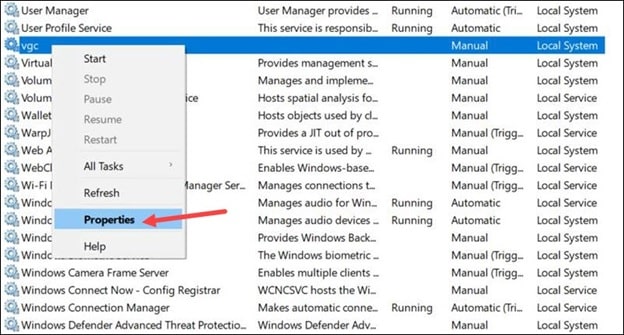
- Change the Startup type of the service to Automatic and next click on the Start button. Click on Apply and restart your PC.
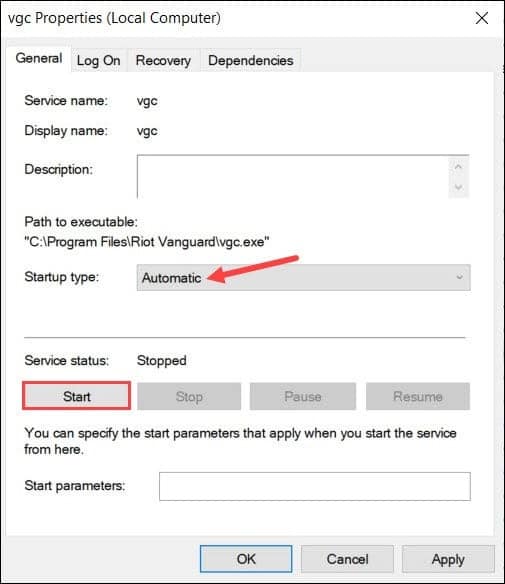
- Once your PC restarts, open Valorant and check if this could fix the issue. If the issue persists, delete the VGC and VGK components.
4) Delete VGC And VGK From Your System
VGC and VGK are components of Vanguard’s anti-cheat system by Riot Games.
If there are any problems with these components, then you will not be able to play Valorant and receive Valorant error code 57.
To fix the error, delete the VGC and VGK using Command Prompt.
Here is how to do so:
- Type CMD in the Windows search box and choose to run Command Prompt as an administrator.
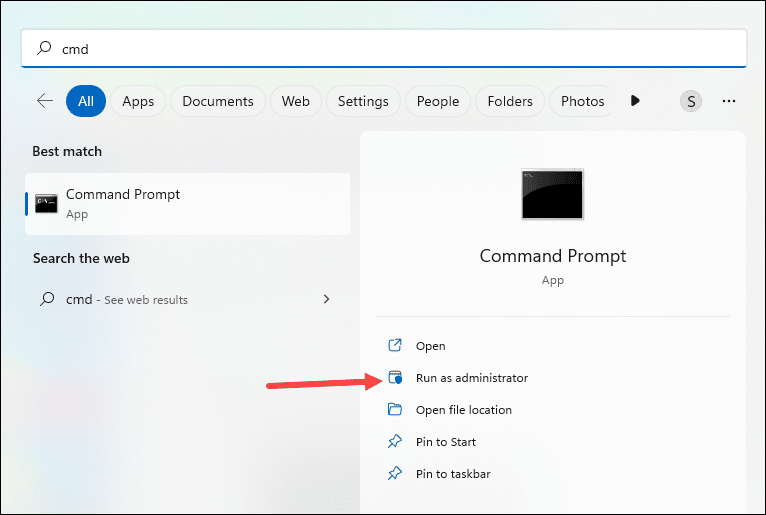
- Copy & paste or type the following line of Command in the elevated Command Prompt window and hit Enter after each command:
sc delete vgc
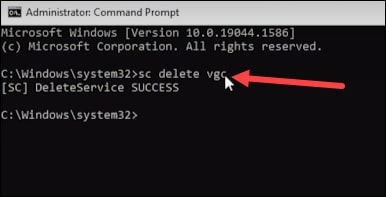
sc delete vgk
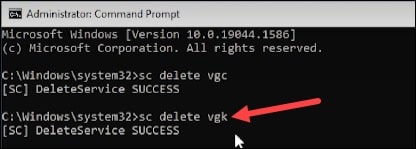
After running the commands, exit the Command Prompt window.
Next, disable Windows Firewall and your antivirus.
5) Disable Firewall And Antivirus
Sometimes Firewall can be over-protective and detect Valorant as a false positive.
This can be the reason why you are getting Valorant error 57. So, disable Windows Firewall and the antivirus you are using.
- Type Windows Firewall in the Search Menu and select Windows Defender Firewall from the options.
- Click on Turn Windows Defender Firewall on or off, as shown below.
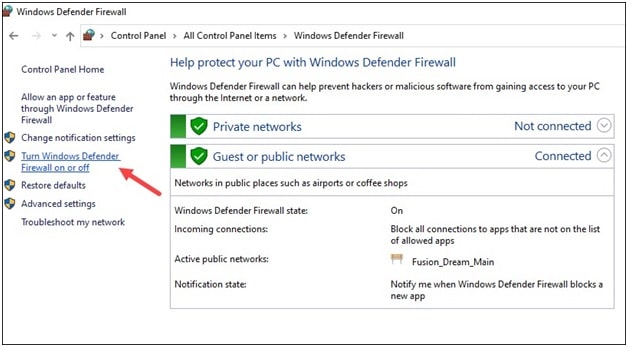
- Then click on the radio buttons for both Private and Public network settings for the Turn off Windows Defender Firewall (not recommended) option.
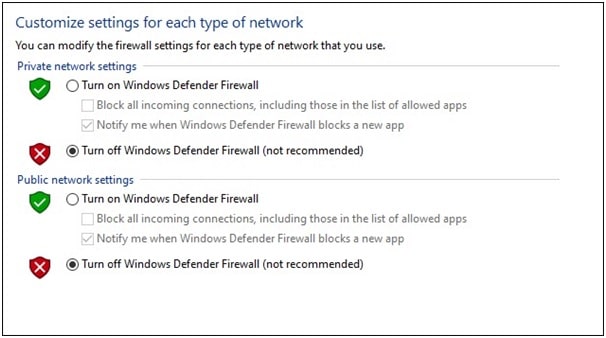
If you are using any other antivirus protection, disable that too.
But note that disabling Windows Firewall or antivirus makes your system vulnerable to threats. So, enable those soon after.
6) Reinstall Vanguard
If the above methods did not fix the Valorant error, reinstall Vanguard.
- Press Windows + R keys to launch the Run utility.
- Type Control in the Run Command box and hit Enter.
- Set the View by category to large or small icons.
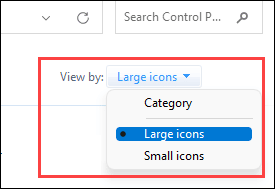
- Select Programs and Features.
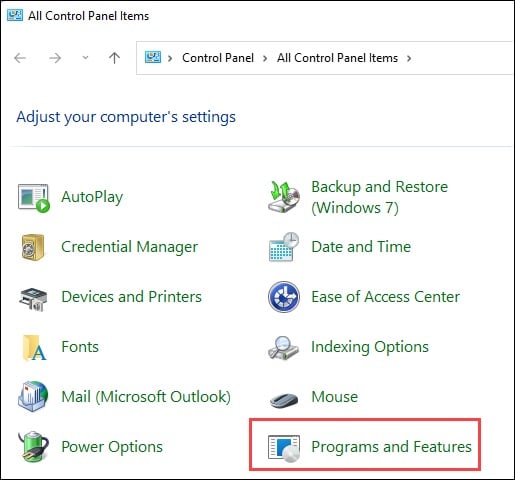
- Under Uninstall or change a program, locate Riot Vanguard. Right-click on the program and select the Uninstall option.
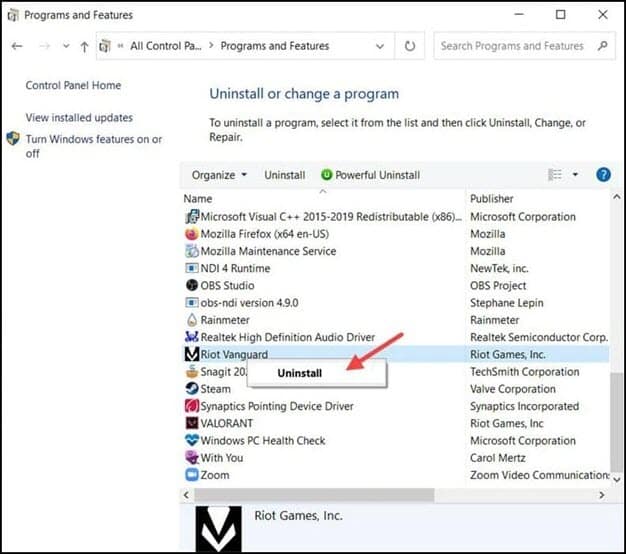
- Follow the on-screen instructions to complete the uninstallation process.
- Vanguard will get automatically installed on your device. Now, run Valorant and see if this could fix the issue.
7) Reinstall Valorant
Due to any problem in the previous Valorant installation file, you can also get Valorant error codes.
To fix the problem, reinstall Valorant following the steps given below:
- Open Control Panel and select Programs and Features.
- Locate Valorant from the list of installed programs. Right-click on it and select Uninstall option.
- Follow the on-screen instructions to finish the uninstallation process. Then reinstall Valorant.
Final Words
So, that’s it! Send us feedback on which of the above methods helped you to fix the Valorant error code 57.
We are always to hear from you, so feel free to write to us in case of any doubts and queries.
