You may sometimes find “Unable to connect to world Minecraft” error while connecting to a server.
These types of issues are common in Minecraft and can be fixed easily.
Here, I have discussed how to fix this error. So, keep reading and perform as shown!
What To Do When Unable To Connect To World On Minecraft?
When you are unable to connect to world Minecraft, perform the solutions given below to easily solve the problem.
Also know what to do when Minecraft is so laggy.
1) Restart Your PC
When Minecraft is unable to connect to world, restart your PC. Sometimes a fresh restart can help fix minor bugs and errors.
So, close the game and turn off your PC. You can also turn off your router. Make sure to disconnect both the devices from the power sources.
Wait for few minutes and then reconnect everything. Turn on the PC, the router, and restart the game. Check if this fixes the problem, else go to the next solution.
2) Check Your Network Connection
When you cannot connect to the Minecraft world check your network connection. You need a stable network connection to play Minecraft.
If you are playing Minecraft on a PC, then click on the network icon from the extreme right corner on your PC’s taskbar and check if you are connected to a network.
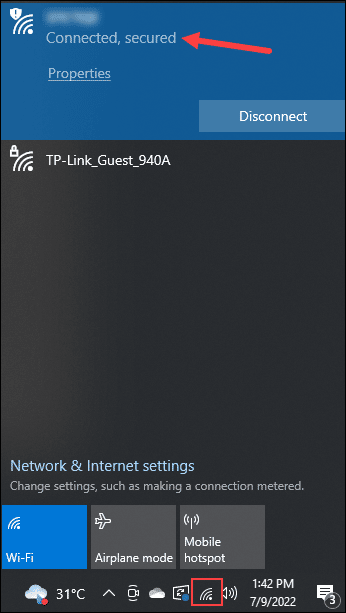
You can check the internet speed by clicking on this link. If you find that there is no network issue, then you can restart your device.
3) Add Your Friend Again
When you cannot connect to World Minecraft, remove your friend, re-add them and then try to connect again.
To do so, follow the steps given below:
- To remove a friend you should know their username. When you are inside the Minecraft world, press the forward slash (/) key to open the chat window.
- Enter the command and press enter Enter the following command and then press Enter:
/f remove <your friend’s username>
- Invite your friend again and add them.
4) Reload Your Private World
Reloading your private world has also worked for many users who confronted the same problem. So, reload your private world following the steps given below:
- Open Minecraft and click on the Play button. From the Worlds tab choose one of your World.
- From the World menu, select Save & Quit option.
- Get back to the main Menu and go to your Friend’s tab. Try to join your friend’s world. If you cannot join, go to the next step.
5) Check The Xbox Settings
Users mostly encountered this issue while using the Windows version of Minecraft.
While you install Minecraft from the Microsoft Store, Xbox account controls the privacy and the multiplayer settings.
You will find a settings on your Xbox account to enable or disable to join multiplayer games.
You this option is disabled then you will have issues while connecting to the Minecraft World.
So follow the steps and enable the option:
- Visit the official Xbox website and log in with your credentials.
- Click on Xbox One/Windows10 Online safety option. Allow ‘You can join Multiplayer games’ option. And save the changes.
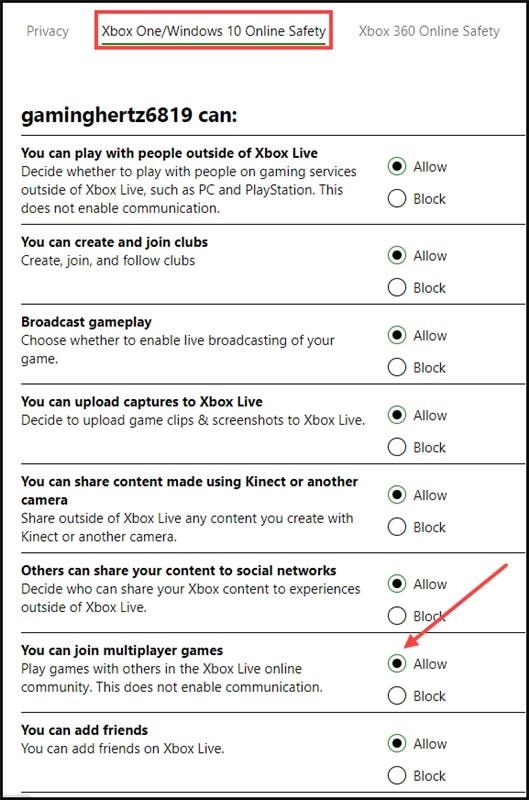
- Restart your PC and sign in to Minecraft. Check if this has fixed the problem.
6) Update Minecraft
If you are using an outdated version of Minecraft then also you may get these types of issues.
So, update Minecraft and see if this can fix the issue:
- Open the Minecraft Launcher and choose Options.
- Next select Force Update and finish the process.
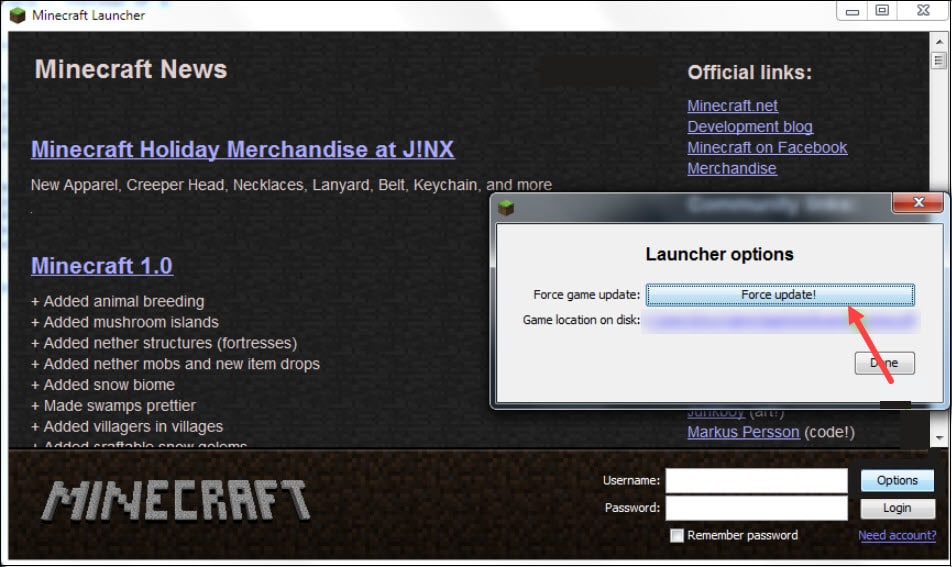
If this does not fix the problem, then disable Firewall protection.
7) Disable Windows Defender Firewall
Windows Firewall may interfere with Minecraft stop it from connecting to the world. So, disable Firewall temporarily and this should fix the problem.
Follow the steps below to do so:
- Enter Windows Defender Firewall in the search box and select the top option.
- From the left panel click on Turn Windows Defender Firewall on or off option.
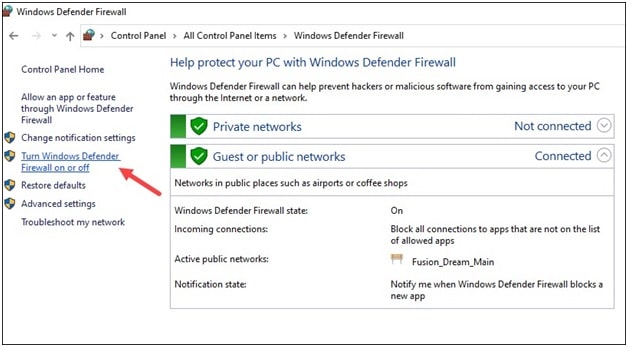
- Next click on the radio buttons for Turn off Windows Defender Firewall (not recommended). Apply this for both Private and Public network settings.
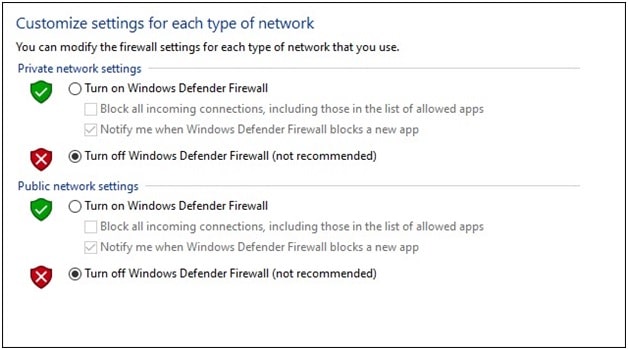
Launch Minecraft and this time you should not get the same error.
Frequently Asked question [FAQs]
- Why does Minecraft say unable to connect to world?
Minecraft says unable to connect to world if firewall is conflicting with Minecraft and preventing it from connecting to the world.
So, disable firewall for the time being to fix the problem.
- Why won’t it let me join my friend on Minecraft?
Wrong settings on your gaming console can be the reason why Minecraft is not letting you join your friend.
Sometimes, Windows Defender Firewall can also prevent the functionalities of Minecraft and create such issues.
- How I get rid of unable to connect to world?
To get rid of unable to connect to world in Minecraft, re-add your friend, log out and log in back to your Minecraft account, update Minecraft, and disable your antivirus program and Windows Firewall.
Final Words
Let us know if the above methods helped you when you failed to connect to World on Minecraft.
For any further query, ask us in the comments section below.