Minecraft is generally not a demanding game with the correct settings.
But sometimes due to installed mods and other relevant factors, Minecraft can become resource-demanding and gamers may experience lags while playing it.
In this article, I am going to discuss why Minecraft is so laggy and how to make Minecraft less laggy.
Also read:
Why Is Minecraft So Laggy?
Now why Minecraft is so laggy? Minecraft can be laggy if you are playing the game on a PC that does not meet the basic system requirement.
This suggests that your system is unable to handle the game’s load.
If you experience Minecraft lag in multiplayer mode then high latency may be the reason behind it.
You should also have a stable internet connection to get a smoother gaming experience.
Apart from these, there can be various other reasons that could lead to Minecraft lag, but let us now discuss how to reduce lag in Minecraft.
How To Reduce Lag In Minecraft?
Let us now check what the solutions are when Minecraft is lagging
1) Check Your Internet Connection
In most cases, your game lags if you do not have a stable network connection.
So, make sure that you are having a proper network connection.
Click on the internet icon from your Notification tray and check if you are connected to a proper network.
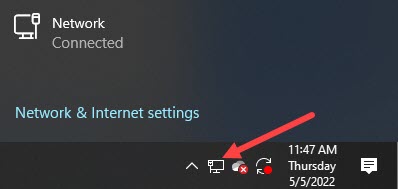
If your internet connection is slow, then fix it and then proceed with the next steps.
2) Make Sure You Meet The System Requirements
You must have the proper system requirements to play Minecraft.
Those who do not meet the basic system requirements for playing Minecraft, experience choppy or laggy gameplay.
While gaming, press F3 to get the details about the game.
Check the minimum and recommended system requirements for Minecraft from the following picture.
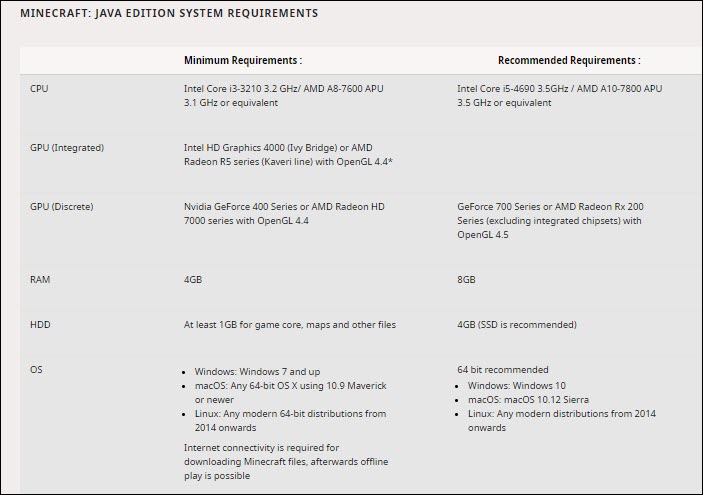
3) Lower The Video Settings
If you are using high video settings then this can also be a reason behind lagging Minecraft.
High video settings can lower the gaming speed, so try low video settings.
Follow the given steps to do so:
- Run the Minecraft game and click on Options. Select Video Settings.
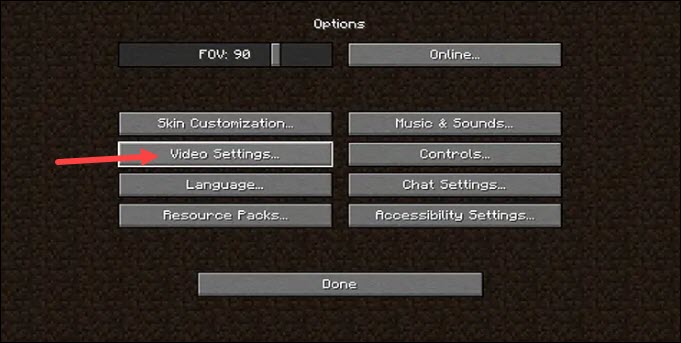
- Now make the following changes:
Change Graphics to Fast.
Turn Smooth Lighting off.
Turn 3D Anaglyph off.
Disable VSync.
Turn off Bobbing.
Disable Clouds.
After making these changes, try to play the game again. If you still find Minecraft lagging, then go to the next step.
4) Close Unnecessary Tasks Using Task Manager
If many apps and programs are running in the background then this can cause high CPU usage.
So, close all the unnecessary programs running in the background.
Now follow the steps to close unnecessary programs using Task Manager:
- Right-click on the Taskbar and select Task Manager from the list.

- Go to the Processes tab. Click on the unnecessary programs one by one and choose End task. This will terminate the processes and make room.
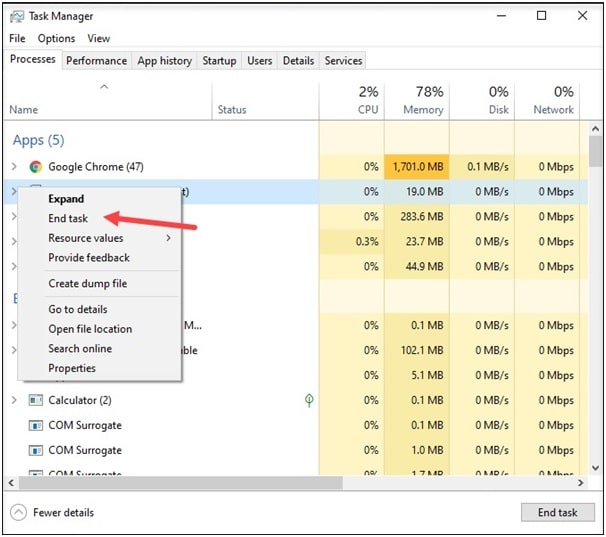
After you have closed all the unnecessary programs, restart your PC.
5) Prioritizing Java
Minecraft is written in Java and the Java Runtime Environment or JRE on your system affects Minecraft’s speed. So, prioritizing Java can help to reduce lag in Minecraft.
Now follow the guidelines to set Java as a high priority:
- Open Task Manager and click on the Details tab and locate Java. Right-click on it and select Set priority > High.
- A window will pop up asking for your confirmation. So, confirm your action by clicking on the Change Priority button.
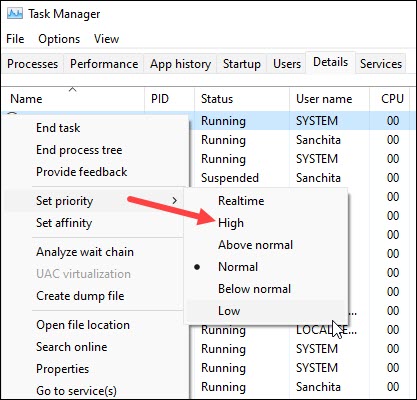
- Now run Minecraft and check if this has helped to reduce the game lag.
6) Update The Graphics Drivers
If Minecraft is lagging on a good PC then update your graphics drivers.
If you are having outdated Graphics drivers, then you may not experience seamless gameplay.
So, it is very important to keep your graphics drivers updated. The developers release new features and bug fixes along with every update.
So, update your graphics drivers and this can solve the problem.
Closing Up
So, there you have it. Now you know why Minecraft is so laggy and how to reduce lag in Minecraft.
For any game or tech-related issue, write to us in the comments section below.