If you can’t play a single match on FIFA 23 without the game freezing and your PC crashes then go through the write-up in detail.
13 Ways To Fix FIFA 23 Not Launching, Crashing, Freezing & Black Screen Issue
Perform all the solutions given here to fix the FIFA 23 issues.
Also read this guide if your FIFA 23 has low FPS, stuttering or lagging.
1) Run The Game As An Administrator
Running the game exe file as an administrator on your PC can provide the required permissions for the game to launch.
Here is what you need to do:
- Head to the FIFA 23 installation folder and right-click on the FIFA 23 exe file.
- Select Properties, and click on the Compatibility tab.
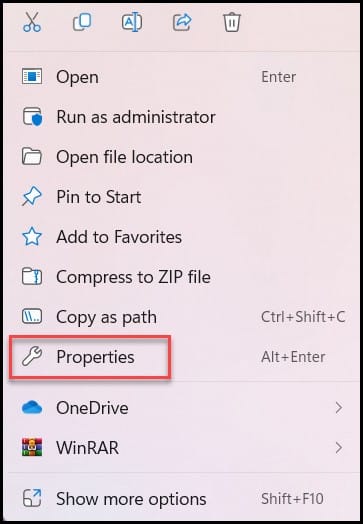
- Now check the Run this program as an administrator box.
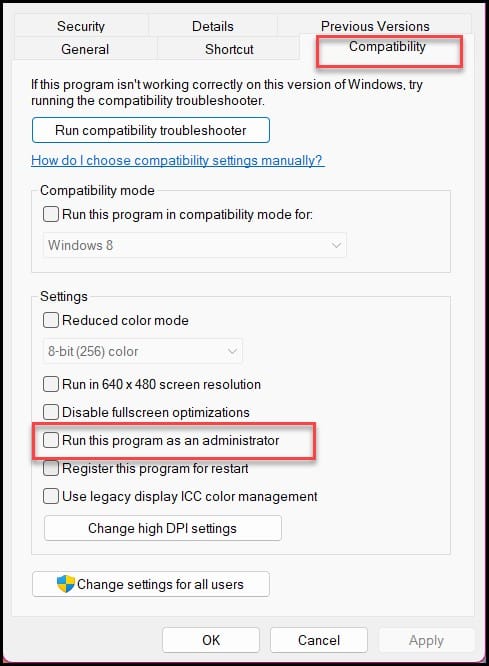
- Finally, click on Apply and Ok.
2) Disable Overlay Application
Overlays are often responsible for games not opening or crashing. Make sure you don’t have any app overlays running while launching or playing FIFA 23.
This is how you can disable Steam Overlay:
- Go to the library section after opening the Steam client.
- Right-click on FIFA 23 and select Properties.
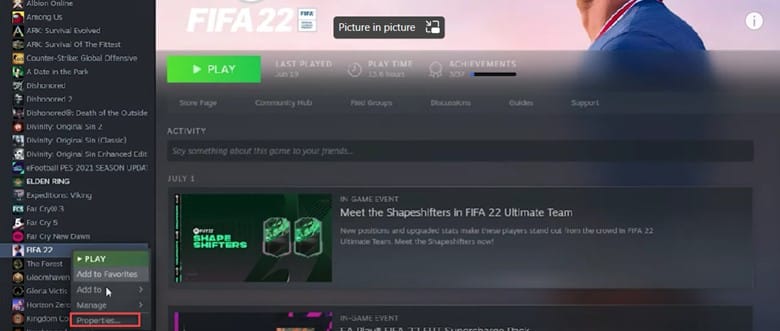
- Move to the General section and uncheck the Enable Steam Overlay checkbox.
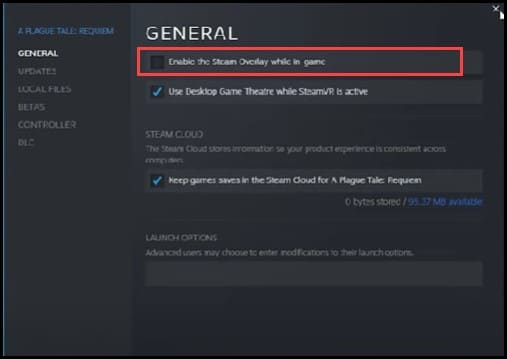
This is how you can disable Origin in-game overlays:
- First, you need to open Origin and then click on My Game Library.
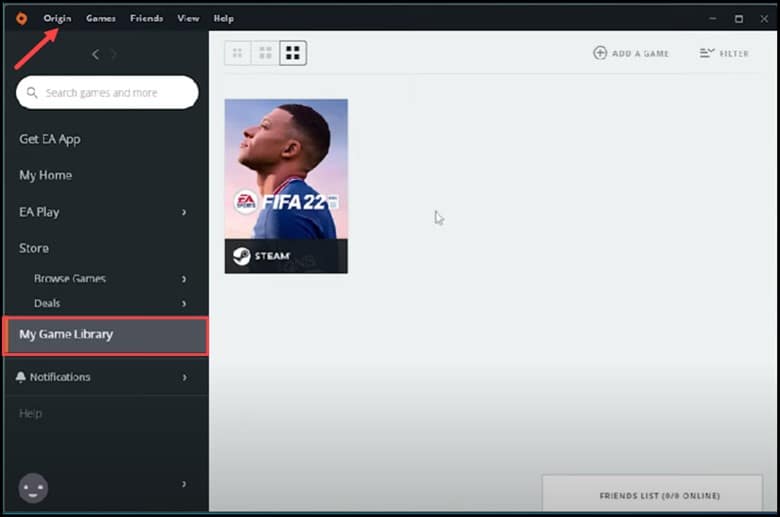
- Then, click on FIFA 23 and select the Settings icon.
- Then, select Game Properties and Uncheck the Enable Origin in-game for FIFA 23 box.
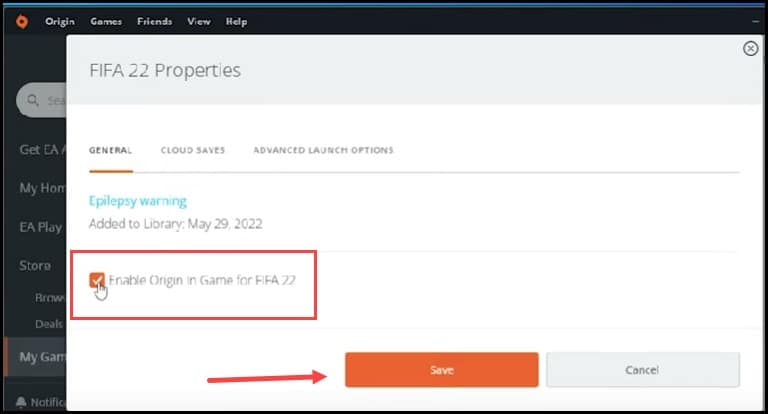
- Then, click on Save.
Similarly, disable overlays of other apps like Discord and then try launching the game.
3) Disable Firewall And Antivirus
An external firewall or a third-party anti-virus tool can also cause any of these issues.
Disabling third-party anti-virus software directly from the Anti-virus tray bar icon can help you fix it.
Uninstall any 3rd party antivirus and here is how you can do it:
- Press Windows + R key to open Run.
- Next, type appwiz.cpl and press Enter.
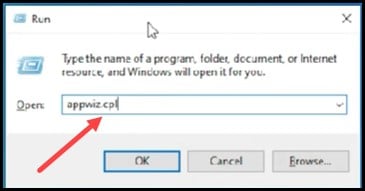
- Locate the third-party firewall or any antivirus from the list of installed apps.
- Once you find it, right-click on it and then select Uninstall.
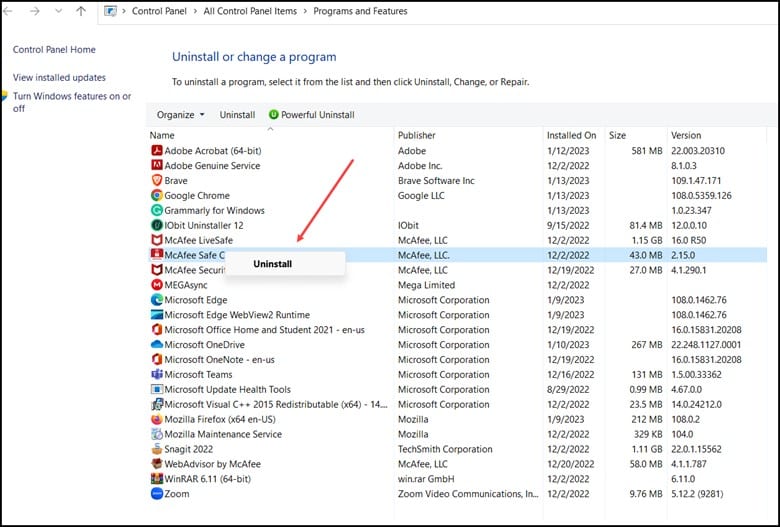
- Follow the on-screen instructions to complete the uninstallation.
- Restart the game again and check whether the issue still persists.
4) Disable Full Screen Optimization
Another highly recommended solution for launch issues is disabling full-screen optimization. This has solved the problem for many, and here is how you can do it:
- First, you need to Open Steam and click on Library.
- Then, right-click on FIFA 23 and select the Manage option.
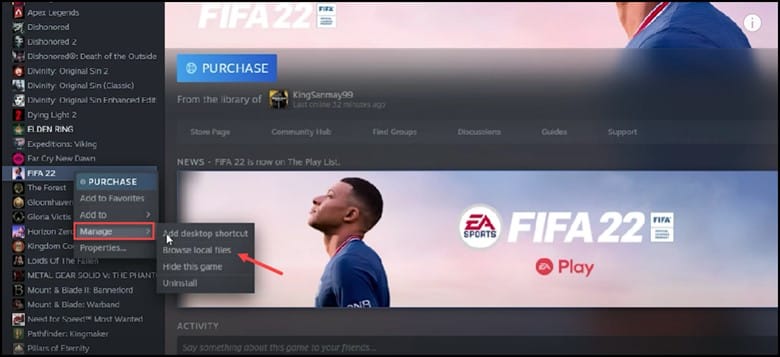
- Click on the Browse Local Files option to open FIFA 23’s installation folder.
- Then Locate the FIFA 23 exe file and right-click on it.
- Now, select the Properties option and Click on the Compatibility tab.
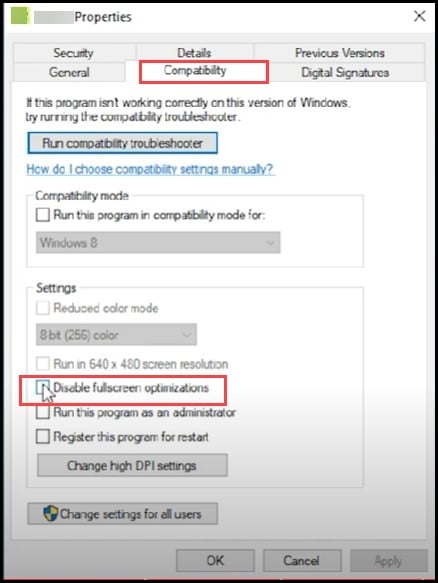
- Finally, check the Disable full-screen optimization box and click on Apply and OK to save the changes.
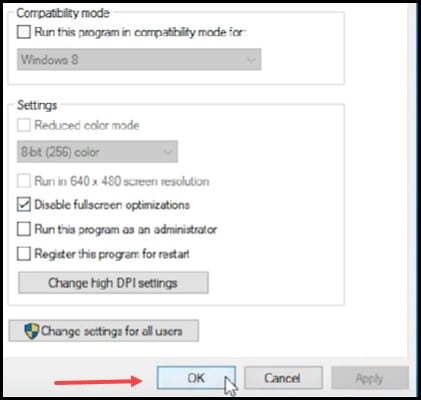
5) Update Windows
Games often conflict with old and outdated Windows versions. So, if your Windows is also outdated, make sure to update it to the latest version.
Here is how you can do it:
- First, you must type Check for updates in the search bar and select the top option.
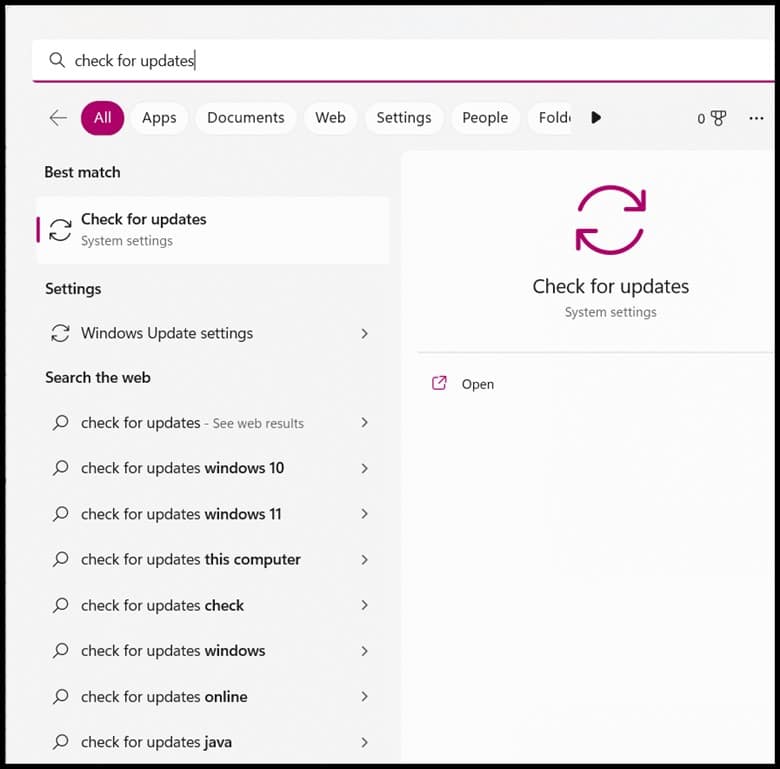
- Then, click on Check for updates and Windows will check for the latest available updates.
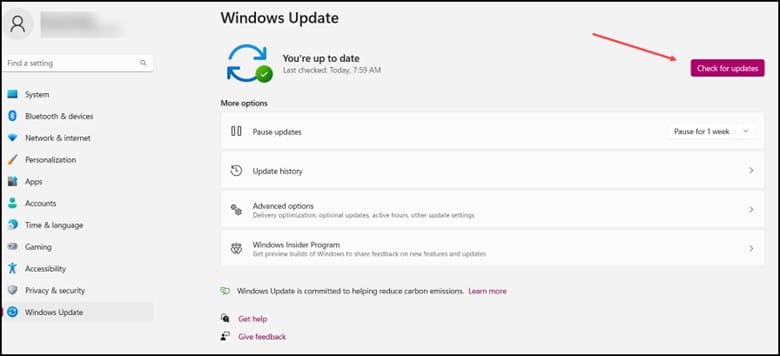
- If there are any updates available then download and install them.
- After you are done with the above steps, restart your PC.
6) Low-In-Game Graphics
Playing a game with low-in-game graphics is another thing that can fix the lag and freezing issue for low-end PCs.
Follow these steps to do it:
- First, you need to open the Game settings.
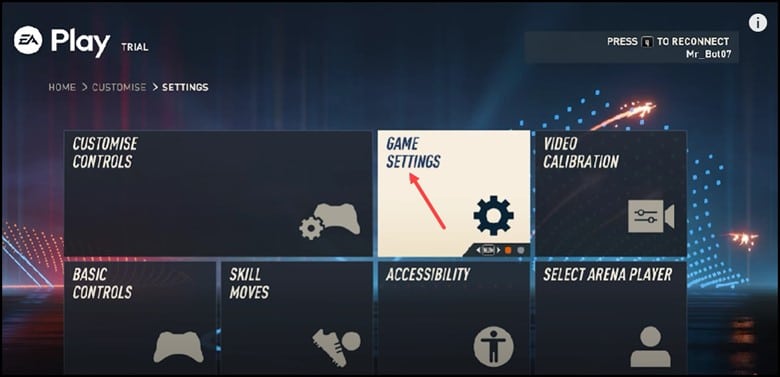
- Set the Rendering quality to Low.
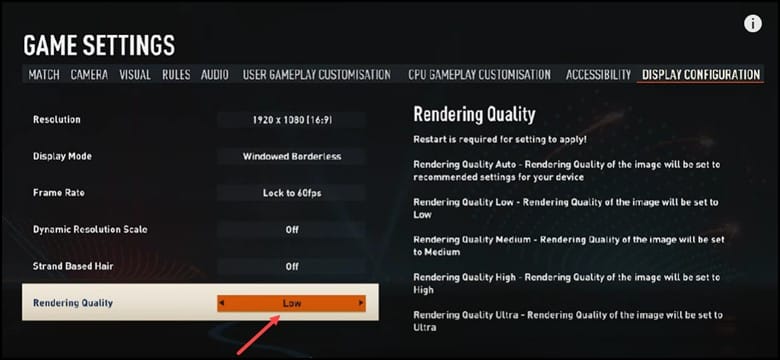
- Finally, click on OK to save the changes.
7) Different Display Mode
Launch FIFA 23 in different display modes if the issue still persists.
To do this you need to follow the below-mentioned steps:
- Run the FIFA launcher and then open the Game settings.
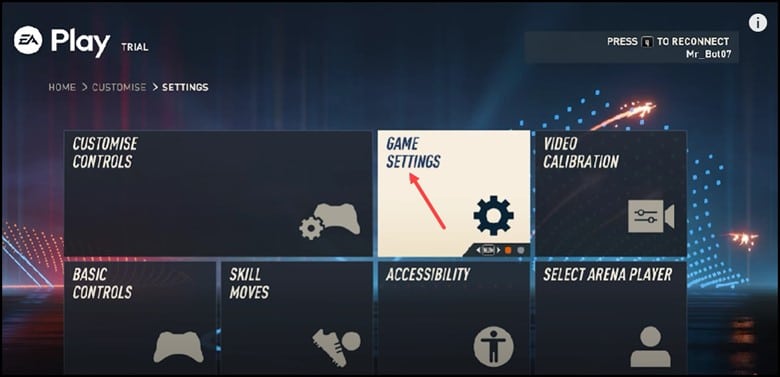
- Run the game in Fullscreen, windowed, and borderless Windowed modes and check which performs best.
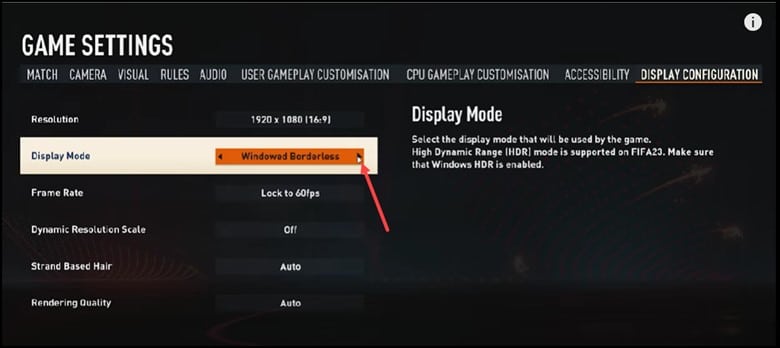
8) Set High Performance
Another way to boost performance is setting the power setting to high performance. This is particularly effective for laptops.
By doing this the PC goes for performance optimization over power saving.
Here is how you can do it:
- Type Control Panel on the search bar and select it.
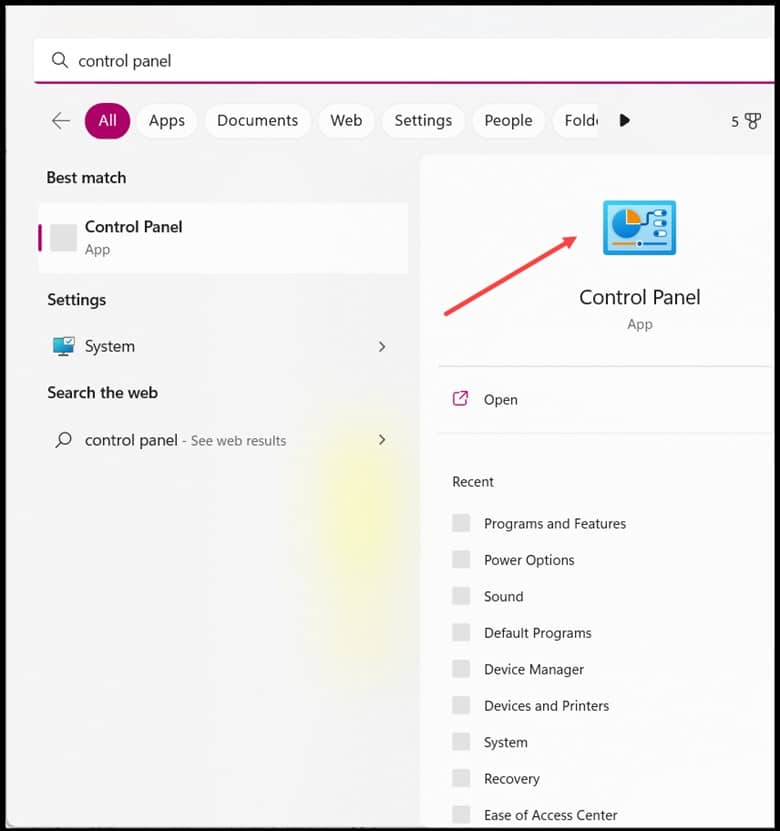
- Set the View By to Large or Small icons.
![]()
- Next, search for Power Options and then open it.
- Now, if you don’t see the High-Performance plan listed then Expand the Hide Additional Plans.
- Finally, check the High-performance plan and save the changes.
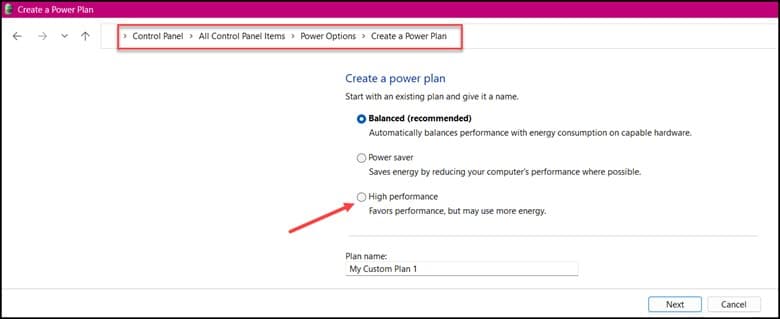
9) Check the integrity Of Game Files
The next thing you can do is check the integrity of game files.
This is how you can check it:
- First, Open Steam and head to Library.
- Then, right-click on FIFA 23 and select Properties.
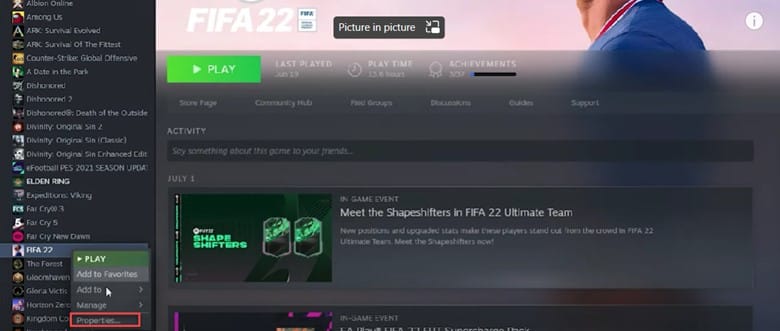
- Then, click on the Local Files tab and select the Verify Integrity of game files option.
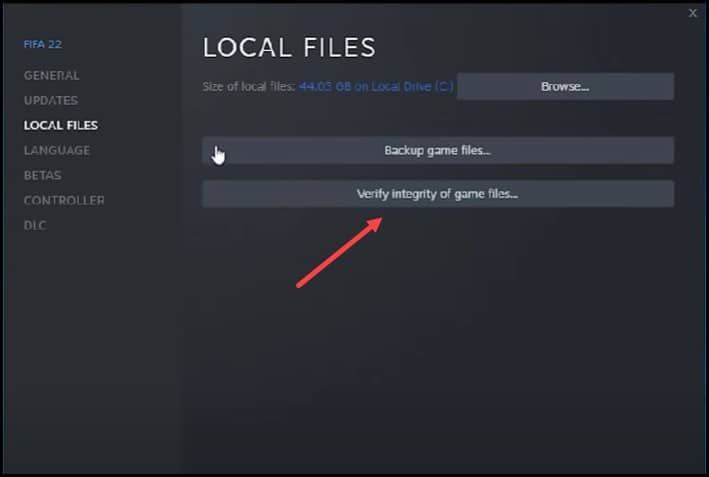
- Finally, wait for Steam to finish verifying, and once done, play the game.
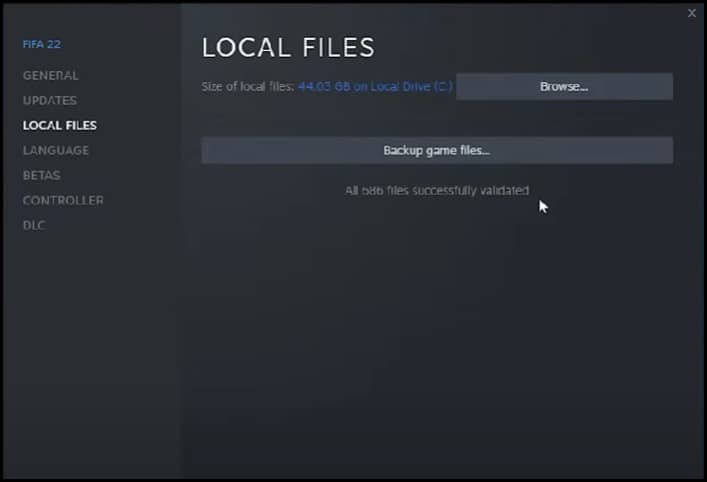
10) Close Unnecessary Apps In The Background
Closing unnecessary apps running in the background is a great way to boost gaming performance.
Follow the steps to close the unnecessary apps:
- First, you have to right-click on the Taskbar and select Task Manager.
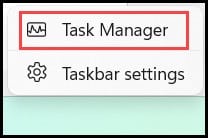
- Then, in the Processes tab, check for any unnecessary processes.
- Right-click on them and select End Task to close them.
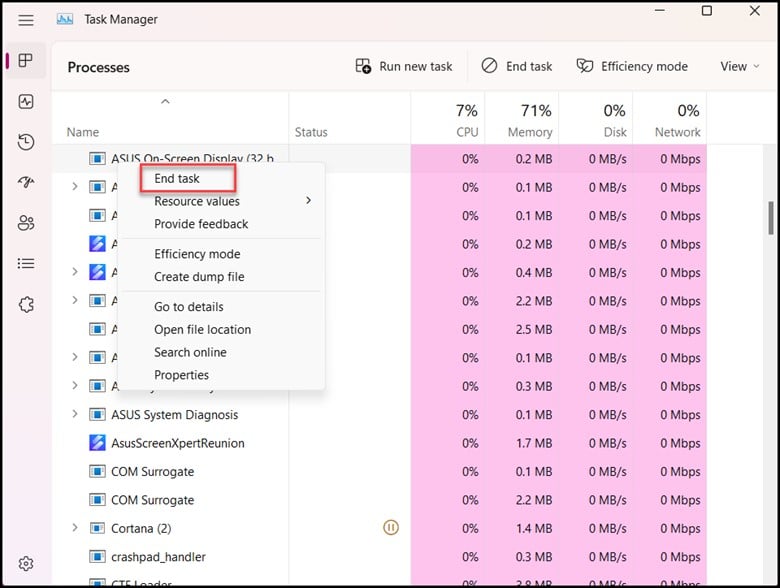
Note Close apps like Discord, GeForce Experience, and Google Chrome before playing FIFA 23.
11) Add Anti-Virus To The Exclusion List
If you have any 3rd party antivirus, then add the game to the whitelist or exclusion list.
If you are using Windows Defender, here is how you can do it:
- First, you need to type Windows Security in the search bar and then select the top result.
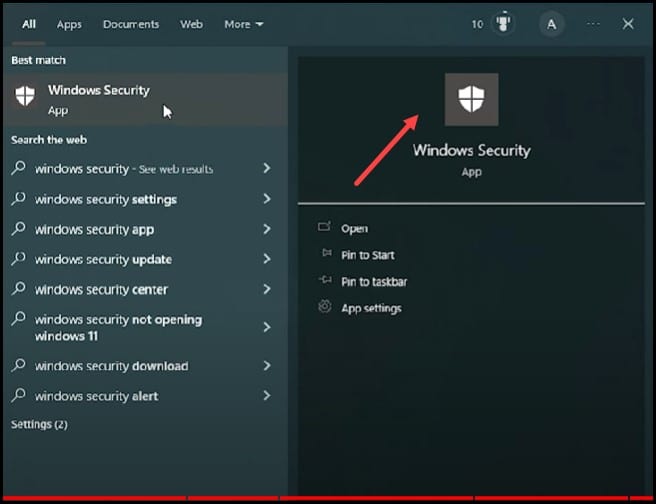
- Then, select Virus and threat protection and click on Manage Ransomware protection.
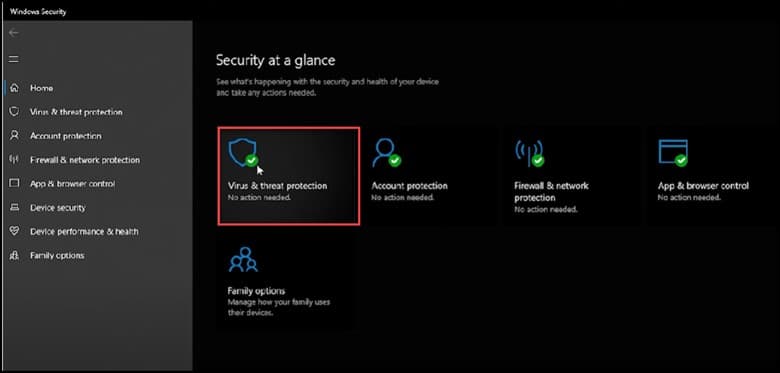
- Click on Allow an app through controller folder access and select Yes.
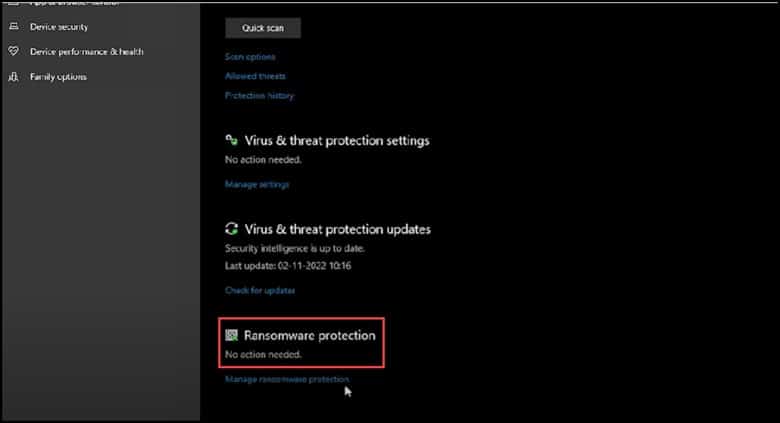
- Next, click on the Add an allowed app option.
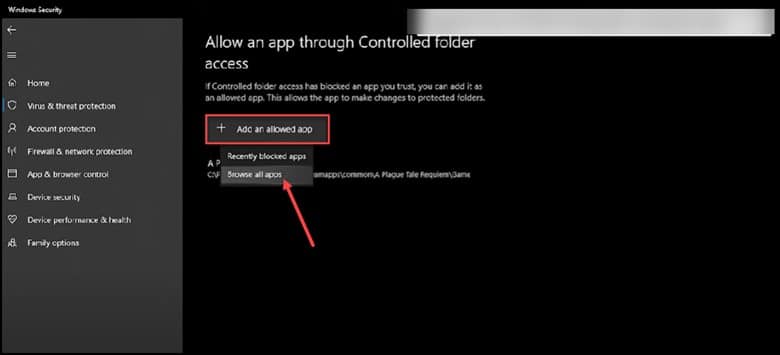
- Now, browse to the FIFA 23 installation folder and select the exe file.
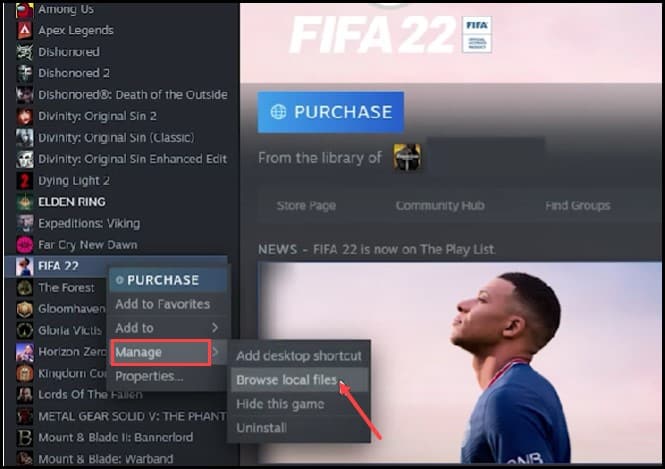
Run the game and see if the issue is fixed.
If the issue still persists, then disable the Controlled Folder access toggle from the Ransomware protection settings.
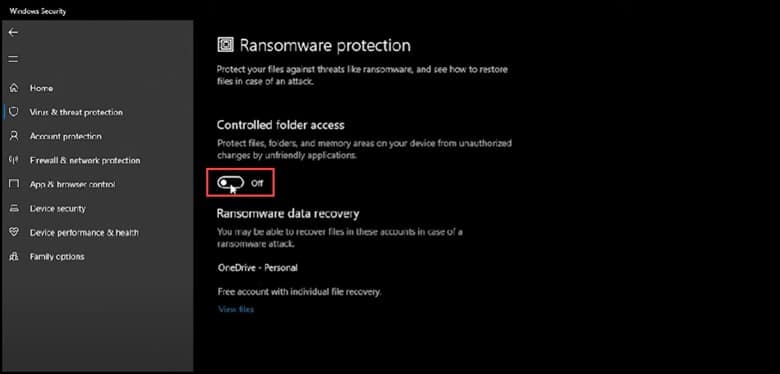
12) Update GPU Driver
Corrupt or outdated graphics driver is one of the most common reasons for crashes and black screen bugs.
Update your graphics driver and see if that fixes the issue.
13) Reinstall The Game
If nothing works, reinstalling FIFA 23 can help to fix your issue.
This is how you can do it:
- Press the Windows + R keys and type appwiz.cpl.
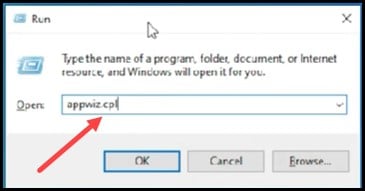
- Next, press Enter to open the Programs and Features window.
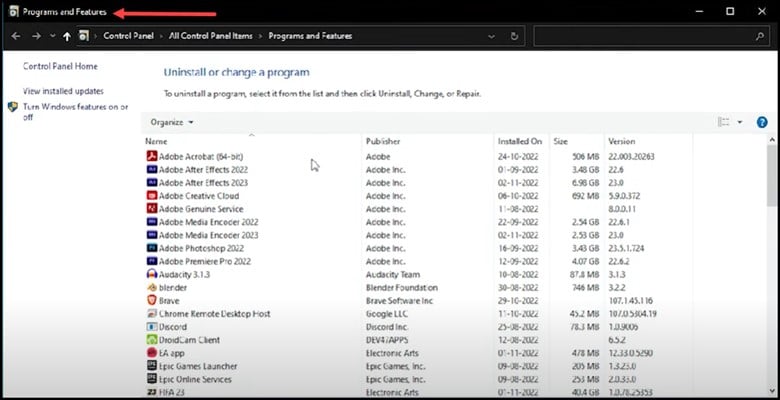
- Search for FIFA 23 and then right-click on it.
- Select Uninstall and then follow the onscreen options for uninstalling FIFA 23.
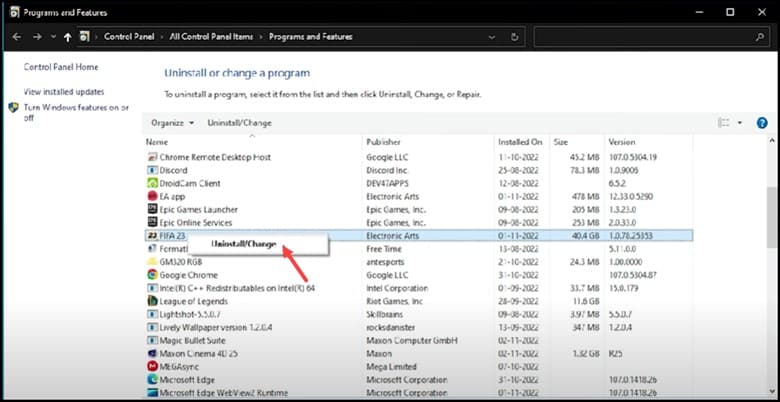
- Reinstall the game once it’s installed and see if the issue is fixed now.
Bottomline
If your doubts aren’t cleared or the issue persists, write to us in the comment section below.