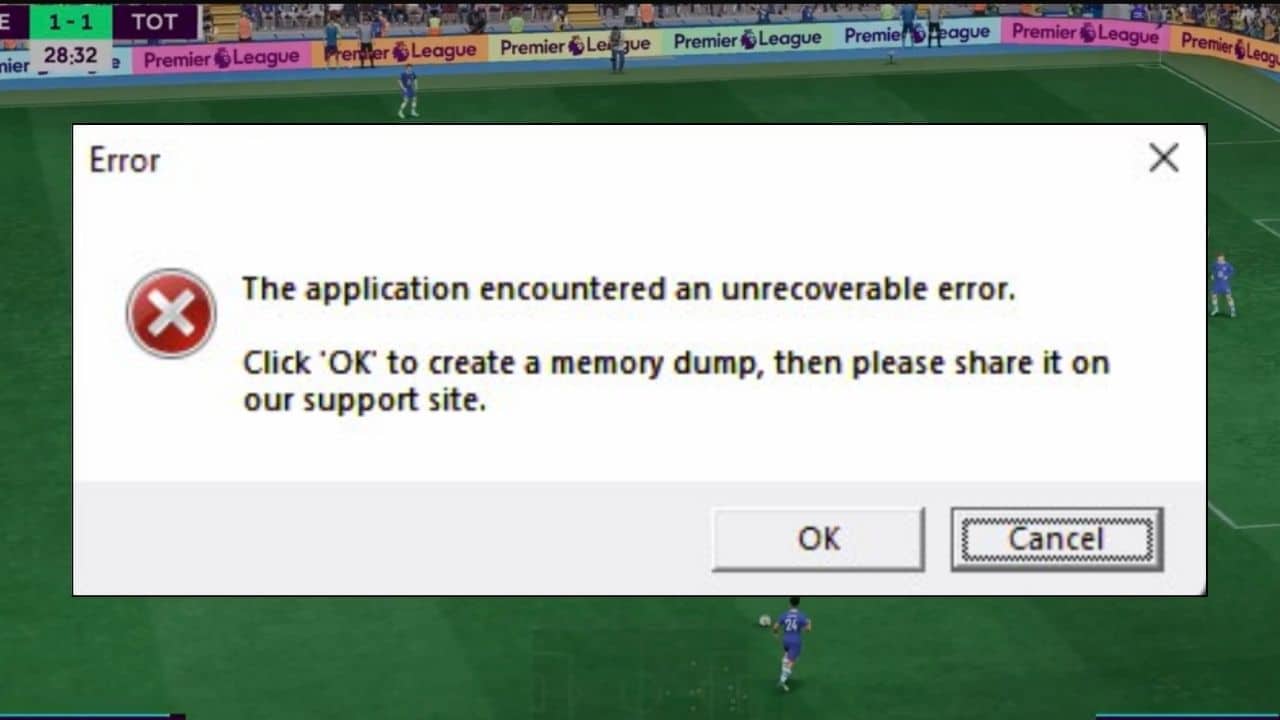
FIFA 23 players often get booted out of the game by a message stating, “The Application encountered an unrecoverable error.”
If you want a hassle-free experience while playing this game, then you are at the right place, reading the right article.
Go through the write-up in detail and know how to fix this error.
Let’s get started!
Also read: Fix: FIFA 23 Not Launching, Crashing, Freezing, Black Screen
How To Fix An Unrecoverable Error In FIFA 23?
Here are some of the potential fixes which can help you resolve your issue:
1) Enable Secure Boot
This is the first thing which you need to do. Especially if you are using Windows 11.
Here is how you can do it:
- First, after typing System Information on the Start menu and click on the top option.
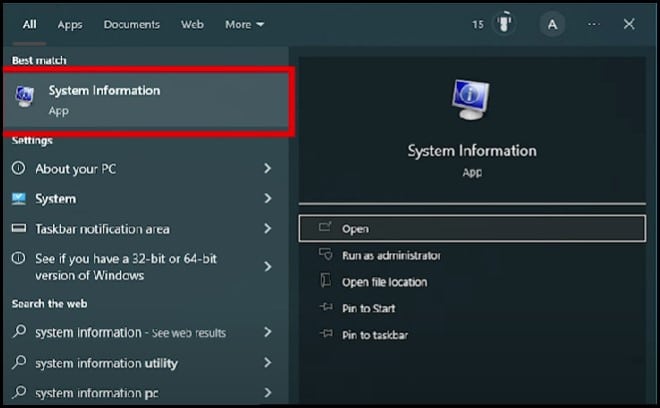
- Then, you need to check the Secure Boot State to see if it is On.
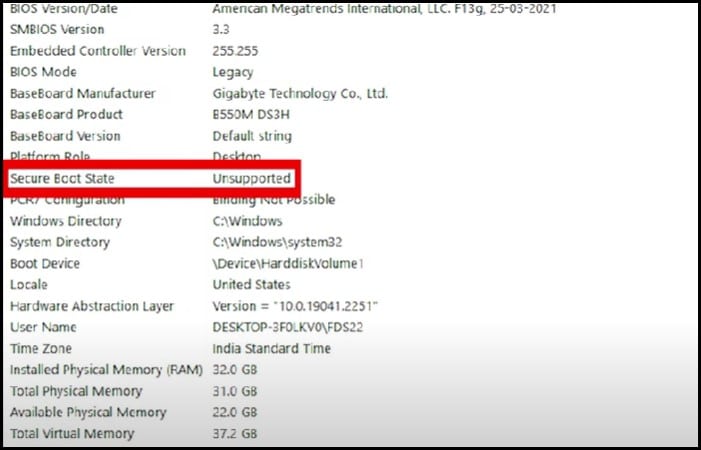
- If it is On, then you should move to the next solution. But if it is Off, boot into BIOS and enable it.
- Restart your PC and press the BIOS key to boot into BIOS. Look for the CSM Support option and disable it. This would unlock the Secure Boot option.
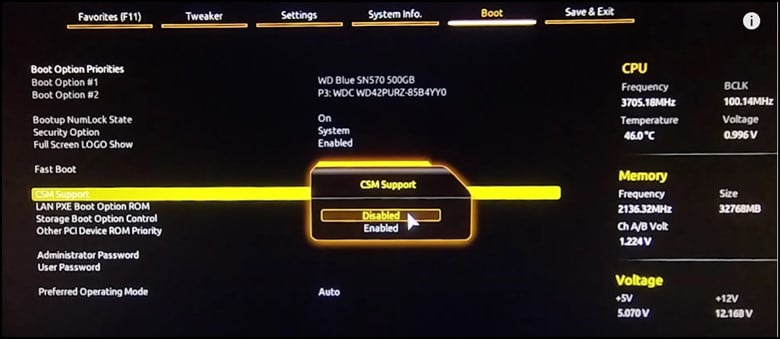
- Now Enable Secure Boot. Save and exit the BIOS.
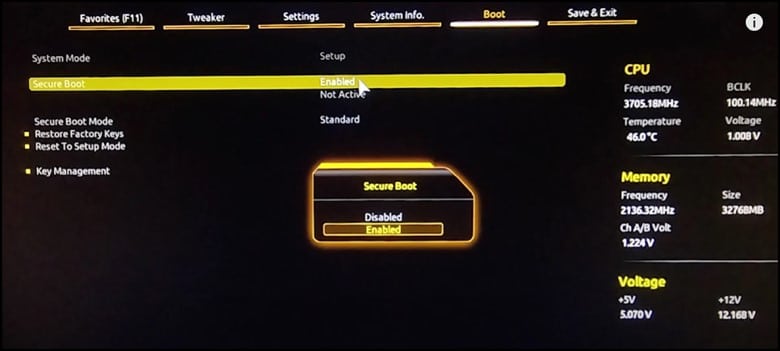
Note: The BIOS settings are different for all motherboard types, but the procedure is more or less the same.
2) Reinstall The EA Anticheat
The next thing you can do is reinstall the EA AntiCheat.
Follow the steps to do so:
- Open Steam Library and right-click on the game.
- Then, select the Manage option and click on Browse Local Files.
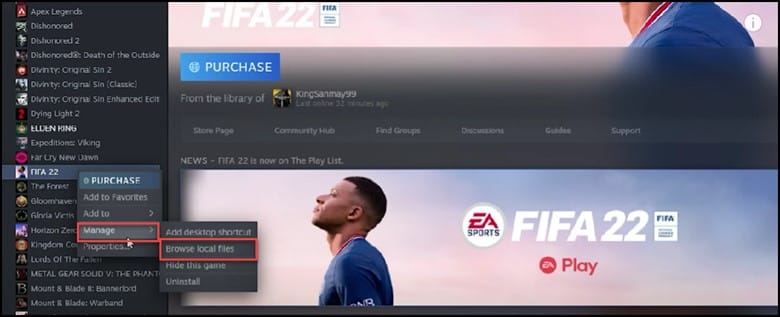
- Next, open the Installer folder and open the EA AntiCheat folder.
- Finally, right-click on the EA AntiCheat installer and Run as Administrator.
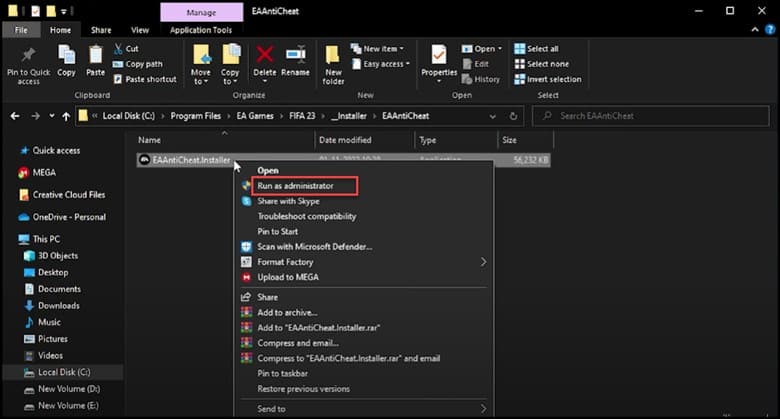
- Select FIFA 23 from the drop-down option and click on Uninstall.
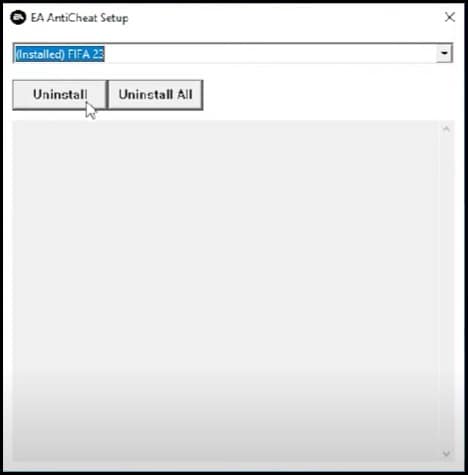
- After you have performed all the above steps click on the Install option.
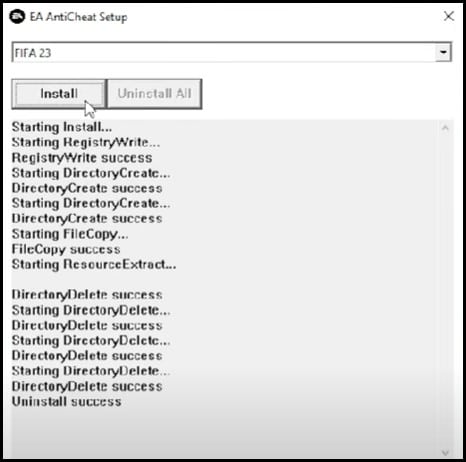
- After the installation gets over, start the game and check if the issue persists.
3) Check The Integrity Of Game Files
The next thing you can do is check the integrity of the game files.
This would make Steam check for missing game files by matching them with its servers and re-adding them.
Follow the steps to do it:
- First, you need to Open Steam and head to Library.
- Next, right-click on FIFA 23 and select Properties.
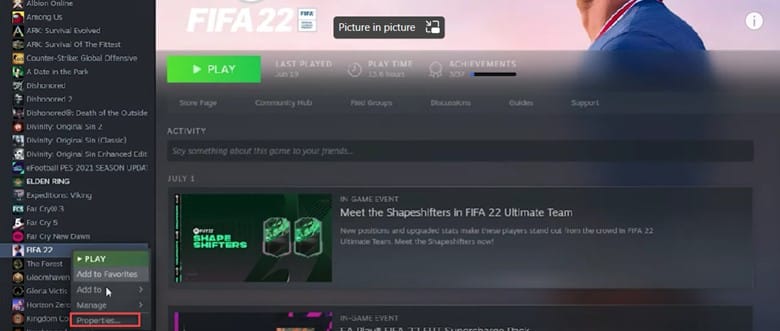
- Then, click on the Local Files tab and select the “Verify the Integrity of game files” option.
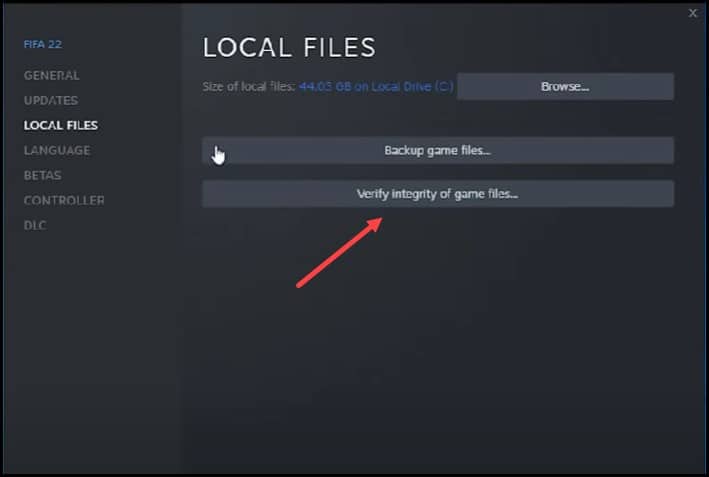
- Now, wait for Steam to finish verifying, and once the whole thing gets over start playing the game.
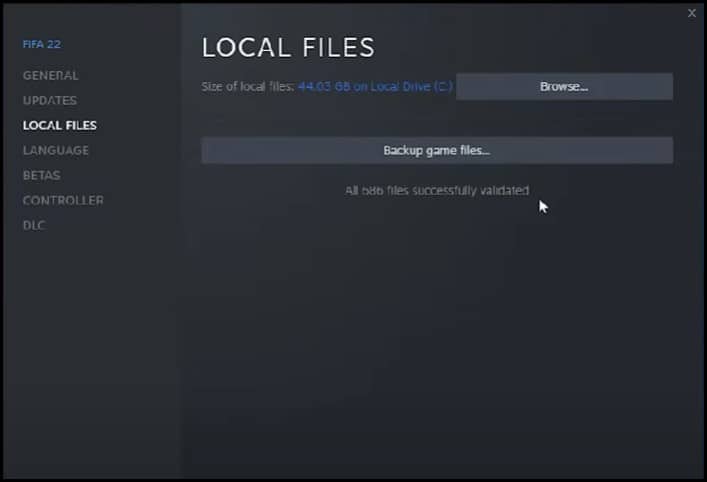
Closure
In case of any doubts or queries, feel free to reach out to us in the comment section below.