In this internet-based world, nearly everything is available online. Most of the services are moving online, with more and more joining the fray. However, in these times, one of the most irritating errors one can face has to be a slow internet connection, or websites failing to launch.
One of the most common errors that users can face, is the err_connection_timed_out error. This generally happens when there is an error with the internet connection. Users see a page broken image with the connection timed out message.
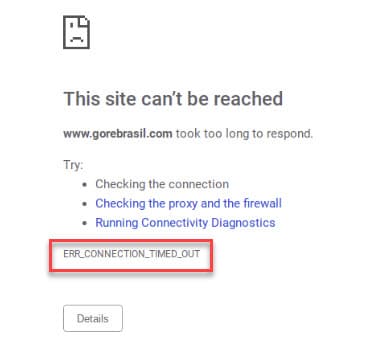
Why Do I See The Err_Connection_Timed_Out Message?
Usually, this happens when the website takes too much time to respond. Usually, Chrome or other browsers suggest three generic solutions:
- Check the connection
- Check the Proxy and firewall
- Run Windows network diagnostics
This indicates that there has been some error with the internet connection. These solutions are very basic, and usually do not help to solve the error.
The err_connection_timed_out error is usually a result of no communication between the browser and the website or the server hosting the page. This can happen due to many reasons, which include:
- The server is unable to process the request
- Server becoming unresponsive
- Connection interrupted between the browser and the server
- Incorrect or invalid URL
- Internet connection being limited
If the issue is from the server-side, there is nothing that you can do to solve this error. You need to wait for the server to be online again before you can access the website. However, usually, the error is with your internet connection and you can solve this easily from your side.
How To Solve Err_Connection_Timed_Out Error?
Now that you know the probable causes of this error, here are some simple solutions that you can try to troubleshoot and solve this error.
Solution 1: Clear Browser Cache
Many applications and websites tend to store data locally on your device, in order to load them faster the next time you launch them. Having said that, if this local data is missing or corrupted due to some reason, you may face many errors while connecting to the internet.
To solve your err connection timed out error, try clearing the stored Google Chrome data on your computer.
To clear Google Chrome data, follow these steps:
- Open a new tab in Google Chrome.
- Press the Ctrl + Shift + Delete to open the Clear browsing data dialog box.
- Here select All time from the Time range drop-down menu.
- Then select Clear data button to confirm deleting Google Chrome data.
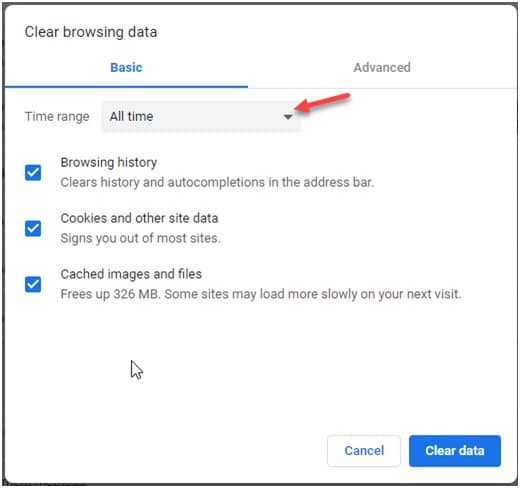
Note: This shortcut works with many other browsers like Mozilla Firefox and Microsoft Edge.
Solution 2: Renew DNS Cache
Network throttle is one of the most common causes of the connection timed out error. This is largely because of the connection throttles being eminent after repeated usage. You can try enabling the airplane mode and then disabling it, to refresh the network connection, thereby ending the said network throttle.
You should be able to resolve the ‘The Website took too long to respond. err_connection_timed_out’ error by clearing and renewing the DNS cache. To do so:
- You need to open an elevated Command Prompt. To do this, open a Run window by pressing Win + R. Type cmd and press Ctrl + Shift + Enter to launch Command Prompt with administrative privileges.
- Enter the following commands one by one and press Enter to flush your DNS cache and reset TCP/IP:
ipconfig /release
ipconfig /flushdns
ipconfig /renew
nbtstat –r
netsh int ip reset resetlog.txt
netsh winsock reset - Wait for the confirmation message, and then reboot your device.
Now, try loading your web pages again. By clearing the locked up DNS cache, you should be able to solve the ‘err_connection_timed_out’ error on your device.
Solution 3: Check Firewall Permissions
A Firewall is an imaginary shield between your computer files and the internet. Your internet activity passes through the firewall in order to prevent harmful users and files from gaining access to your files, and therefore damaging your computer in the process.
There can be many reasons as to why Chrome may have been removed from the Firewall access list. If Google Chrome has been removed from the firewall, it may not be able to load pages normally. Check if this is the case for your device as well.
To check Firewall permissions for Google Chrome, follow the steps provided in the Solution 1 of our article that helps to solve if Google Chrome keeps freezing.
Solution 4: Modify Windows Hosts File
If you only get this error on a single website, you can try modifying the Windows host files. There is a chance that the host file for the website may have been causing the error. You can fix the err_connection_timed_out error message by modifying the Windows host files for the same.
Simply follow these steps:
- Open Windows Search. You can use the keyboard shortcut Win + S.
- Type Notepad in the search bar. Select Run as administrator from the menu displayed.
- Click on the File menu and select Open from the list.
- Select All types from the drop-down menu given in the bottom right corner of the window.
- This should open the C:\Windows\System32\drivers\etc folder
Click on the hosts from the list. - If there is an IP address or hostname of the website after the last # sign line, then delete that address or all the data given after the end # line.
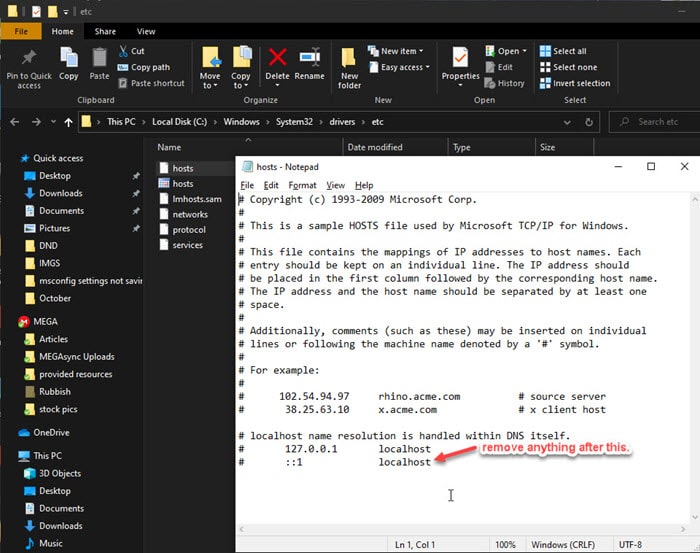
- Save changes and restart your browser.
You should now see your err connection timed out error message solved for that website.
Solution 5: Adjust LAN Settings
Many different things can change your computer’s internet settings. This can include any recent app installation, settings change, or even a VIRUS. However, this can be easily solved by changing the LAN settings.
- Open a Run dialog by pressing Win + R.
- Type control panel and press Enter to launch the Control panel window.
- Change the View by to Large or Small icons if previously set to Category.
- Click on Internet Options from the available settings.
- Under the Connections tab, click on the LAN settings
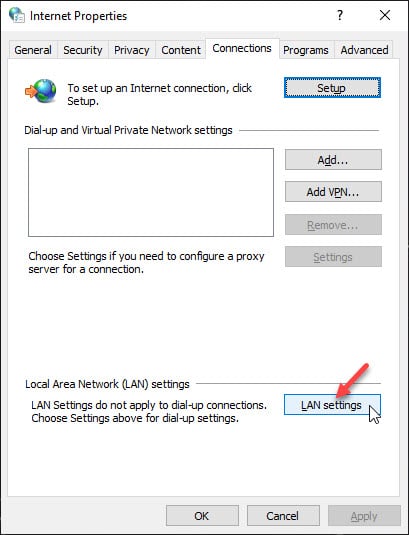
- Here make sure that all the items are unchecked.
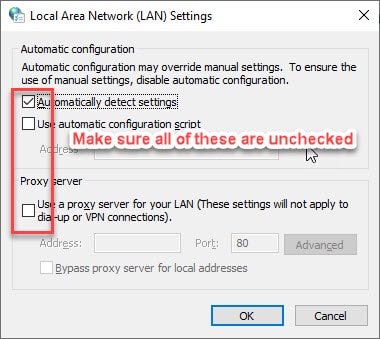
- Click on OK to save the settings.
Conclusion
So there you have it. Now you know how to solve the err_connection_timed_out error message for your browser. Comment below if you found this useful, and to discuss further the same.
Thanks for the tutorial..
Your tutorial is great and all, but I am still unable to access external websites.