Epic Games is very popular among worldwide users after they launched the Battle Royal game Fortnite.
Recently many users have reported that Epic Games Launcher is not working on their PC. This can be very frustrating but don’t worry as in this article we will discuss the various ways you can solve this problem.
Also read: How To Refund A Game On Epic Games? [Complete Guide]
Why Epic Games Launcher Is Not Working?
There are different causes that can trigger this problem:
- If any process of Epic Games Launcher is already opening the background, then opening Epic Games Launcher again can cause this issue.
- The desktop shortcut icon of the launcher can be corrupted and thus it won’t open.
- Outdated graphics drivers are another common cause of this issue.
- Antivirus is a known instigator when it comes to this kind of problems, as they might consider Epic Games Launcher a threat to the PC and stop giving it access.
- If the launcher itself has become corrupted, then also this problem can occur.
How To Fix Epic Games Launcher not opening?
There are various causes that prevent Epic Games Launcher from launching the application. Now it’s time to find out the solution one by one to get the issue fixed.
Solution 1: Close all background processes of Epic Games Launcher
If processes of Epic games launcher is already open in the background, and then trying to open the launcher again can trigger this problem.
In this circumstances, close all the background processes of Epic Games before re-launching it. To close the background processes of Epic Games Launcher, follow the steps given below:
- Press Ctrl+ Shift+ Esc keys on your keyboard to open task manager.
- After launch, select the Processes tab and locate Epic Games Launcher.
- Right click on it and select the End task option.
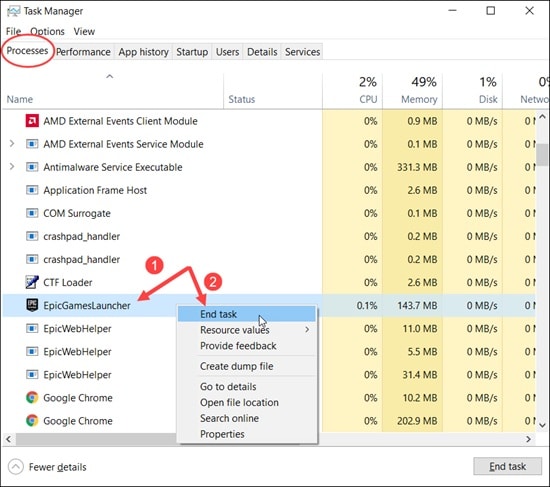
- After ending the process, re-launch Epic Games and see if the issue is resolved.
If still Epic Games Launcher won’t open then try the next solution.
Solution 2: Open Launcher from Start Menu
Sometimes desktop shortcuts become corrupted prevent the app from opening. Epic Games not launching can happen because of similar issue. To resolve this problem follow the given steps-
- Open the Search bar by pressing the Windows Key.
- Type Epic Games Launcher and then select the first option.
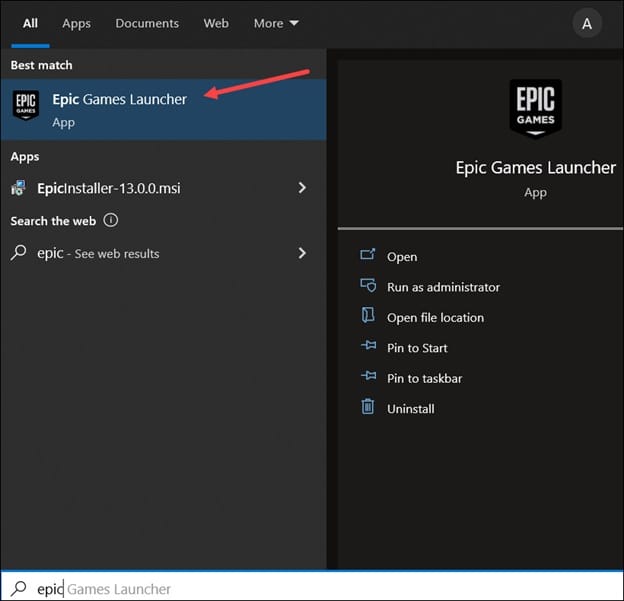
- If the App runs without any difficulties, then delete the desktop icon, and launch Epic Games from start menu. However if the problem still persists then follow the next solution.
Solution 3: Update Graphics Driver
Outdated Graphics drivers are also known to cause this problem. Updating your driver is a good way to keep away these kind of problem.
To update your graphics driver, follow the given steps:
- Open the Run utility by pressing the Windows + R keys on your keyboard.
- Type devmgmt.msc and press Enter.
- Find the Display Adapters and expand it.
- Left-click on driver name.
- Select the Update Driver option from the pop-up menu.
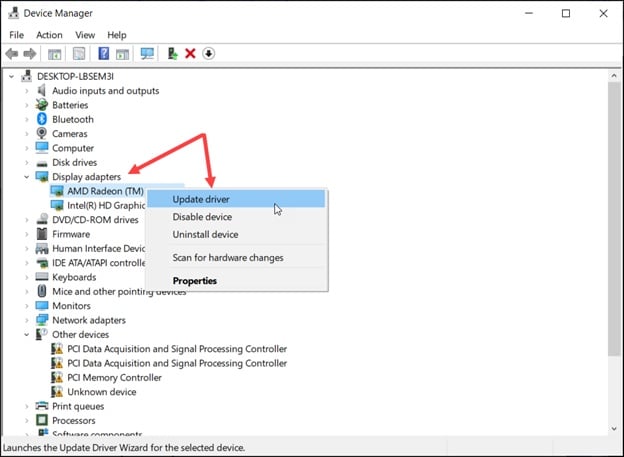
- Click on the Search automatically for updated driver software option.
- Follow the instructions given on your screen to finish the process.
After the update completes, restart the PC. If the epic games launcher won’t open; still not resolved then jump to the next solution. If this doesn’t work, then try restarting the graphics drivers. Read this article to learn how to do it.
Solution 4: Disable Antivirus
Antivirus protects PC from virus and malware. But sometimes it can get overprotective and falsely detect some of your applications and services as threats.
If the antivirus detects Epic Game Launcher as a threat to the system, then it won’t let Epic Game Launcher start. In this case, you have to disable the antivirus to get rid of this kind of problem.
Caution: In this situation don’t download any kind of 3rd party application or visit any unprotected websites.
To disable Windows Defender, follow these steps:
- Type Windows Security in the Windows search bar and select the appropriate option.
- Next, select the Virus and threat protection option.
- Click on the Manage settings option in the Virus & threat protection settings section.
- Turn off the Real-time protection toggle to disable Windows Defender.
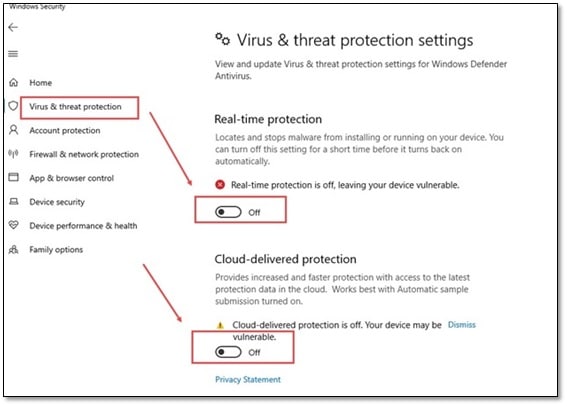
Now go and check if still epic games not launching or not. If solved then your antivirus was the main culprit of this issue.
Solution 5: Repair Epic Games Launcher
If the above solutions don’t work for you, then there is a big possibility that your launcher has become corrupted. In this scenario, repair the Epic Games Launcher to fix this issue.
To repair Epic Games Launcher, follow these steps:
- Press the Windows + R keys on your keyboard to open the Run utility.
- Type appwiz.cpl and press Enter to open the Program and Features console.
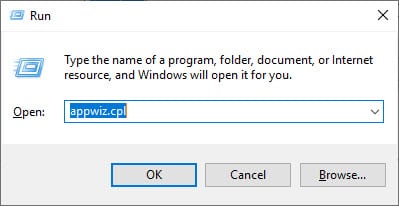
- Locate the Epic Games Launcher among the other apps and right-click on it.
- Click on the Repair option from the pop-up menu to repair the launcher.
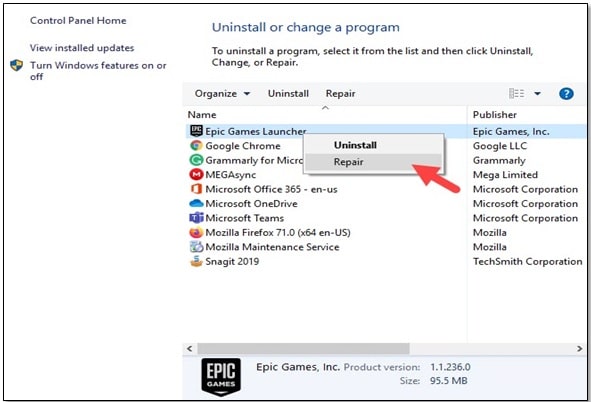
- Follow the wizard instructions to complete the process.
Solution 6: Reinstall Epic Games Launcher
If repairing the Epic Games didn’t work, then reinstalling it should work.
To uninstall Epic Games Launcher, follow the given steps:
- Open the Programs and Features console again (see Solution 5) and locate the Epic Games Launcher.
- Right-click on it and then click on the Uninstall option. Follow the instructions on your screen to complete the uninstallation process.
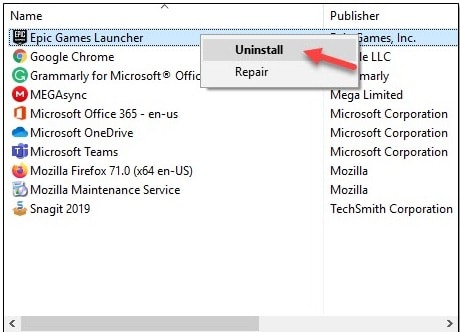
Once the launcher is uninstalled, click here to open the Epic Games official website. Download the Epic Games Launcher fresh and install it.
Conclusion
So there you know why Epic Games Launcher is not working on your PC.
If you have any questions related this topic, ask them in the comment section. Stay connected with us. Feel free to share.