You may have decided to turn off the Wallpaper Engine for many reasons, like lags while performing simple tasks or preferring a still image as your desktop background.
Whatever the reason, some methods will help you turn it off.
So, let’s dive in and find out how we can eliminate this software!
Easy Way To Turn Off The Live Wallpaper Temporarily!
Before knowing the easy ways to disable this software temporarily it is equally important to know the exact ways of using Wallpaper Engine.
Here is what you need to do to disable the software temporarily:
Method 1) Use Wallpaper Engine Settings
You can take the help of Wallpaper Engine’s Settings to stop it temporarily, and this is how this can be done:
- First, launch the software on your PC, and in the software window, go to Settings and click on the “General” tab.
- Now, click on “Set High Priority” and Look for the green button labeled “Remove High Priority” under “Start with Windows”.
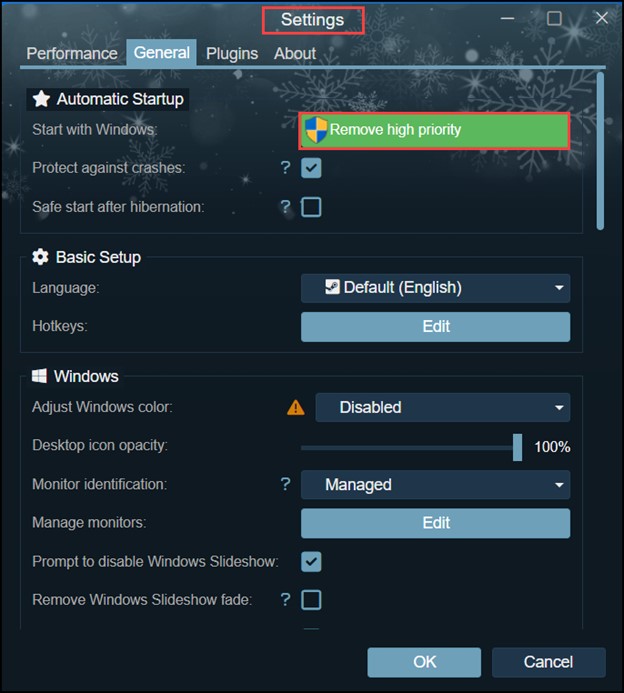
- Go ahead and click on this, followed by a click on “Yes” in the pop-up window.
- Doing this will stop your software from booting up first when you start your PC.
- Soon, you will notice the button next to “Start with Windows” has been changed.
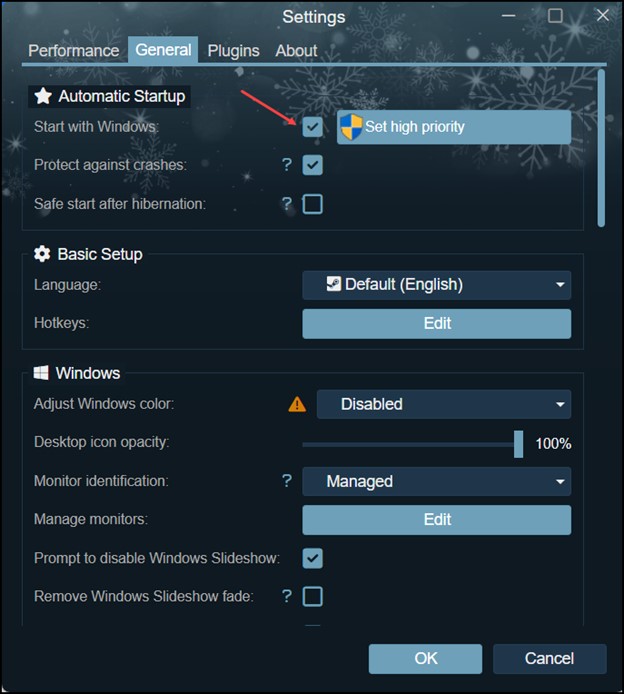
- Now, uncheck the box next to “Set High Priority”.
- Once done, click “OK” at the bottom of the Settings window.
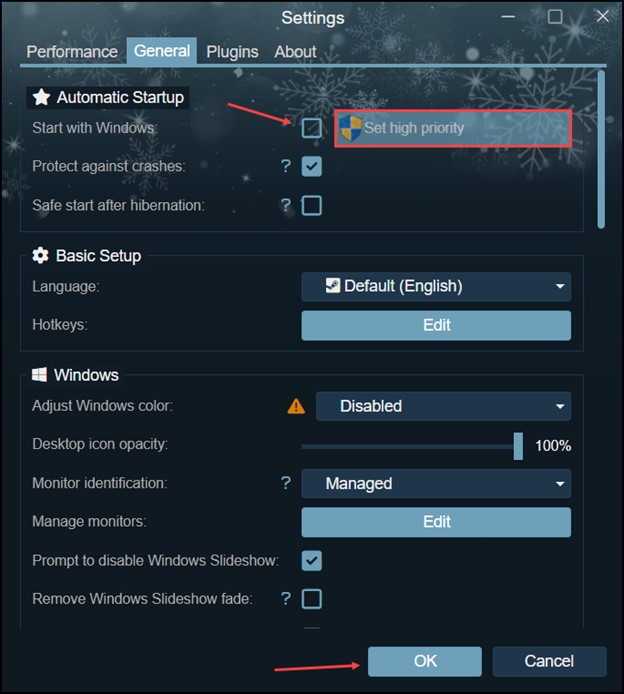
- Finally, click “OK” at the bottom window to pause the software.
- In case, you want to make the Wallpaper Engine Audio-Responsive make sure you follow these steps.
Method 2) Quit The Wallpaper Engine Via The Taskbar Notification Area
The next thing that you can do is to quit the software, and this is how you can do it:
- Look for the Wallpaper Engine icon on the right side of the taskbar tray and right-click on it.
- Look at the options and click the “Quit” option.
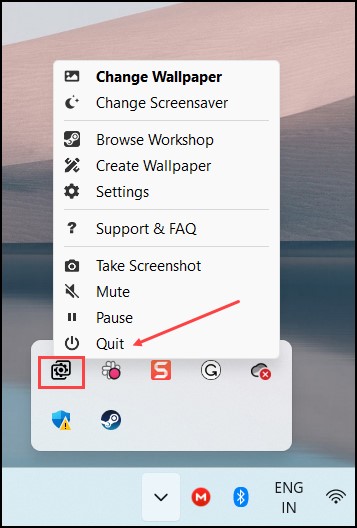
- Doing this will make your live wallpaper disappear, and you can select any wallpaper you like.
Easy Way To Permanently Disable Steam Wallpaper Engine!
If you don’t want your wallpapers to appear, you can remove all the live wallpapers from your PC, and there are a few ways to do so.
Here are some of the easiest ways at your disposal:
Method 1) Delete The Wallpaper Engine Using the Control Panel
If you don’t want the Wallpaper Engine on your PC, delete it using the Control Panel.
Turning it off through the Control Panel requires specific steps, and here are those:
- Open the Start menu on your Windows PC and look for the Control Panel.
- Now, in the new window, under the “Programs and Features” section, look for Wallpaper Engine.
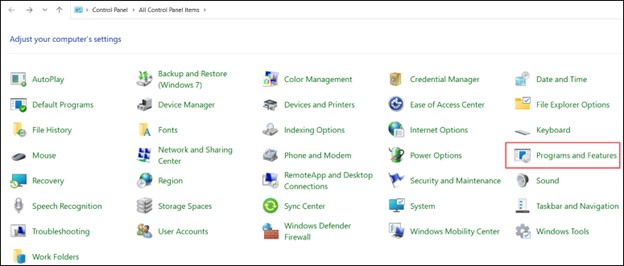
- Right-click on it and click on the “Uninstall “ option to uninstall it from your PC.
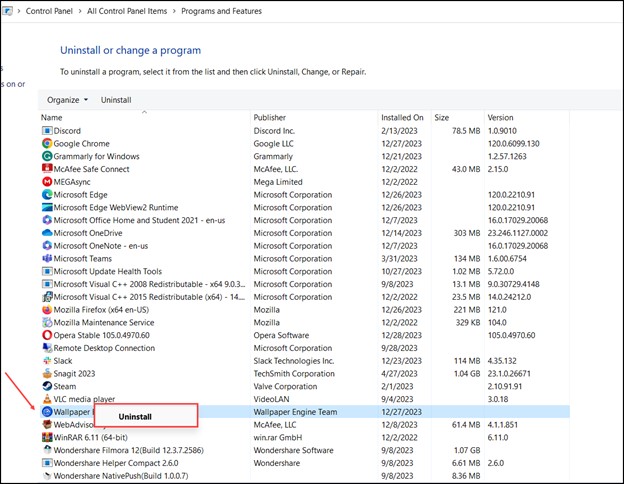
Method 2) Delete The Wallpaper Engine On Steam
There is another alternate way by which you can turn off the Wallpaper Engine permanently, and that is by deleting it on Steam.
Here is how it can be done:
- Launch Steam on your PC and look for the Wallpaper Engine in your Library list.
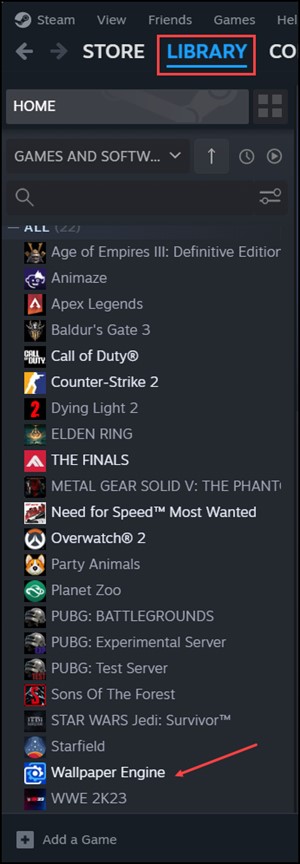
- After you come across the application, right-click on it and head to the “Manage” option.
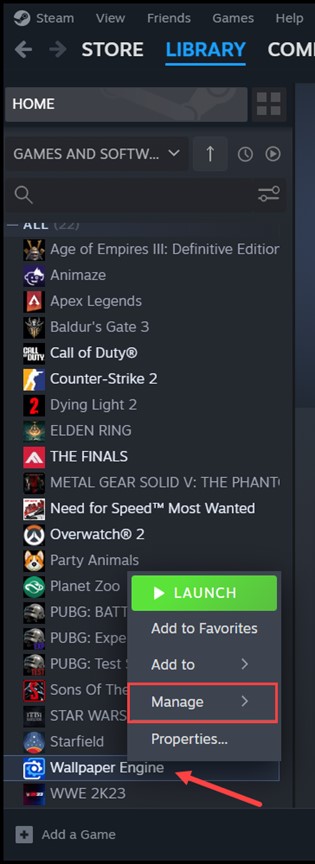
- Select “Uninstall” from the list of options.
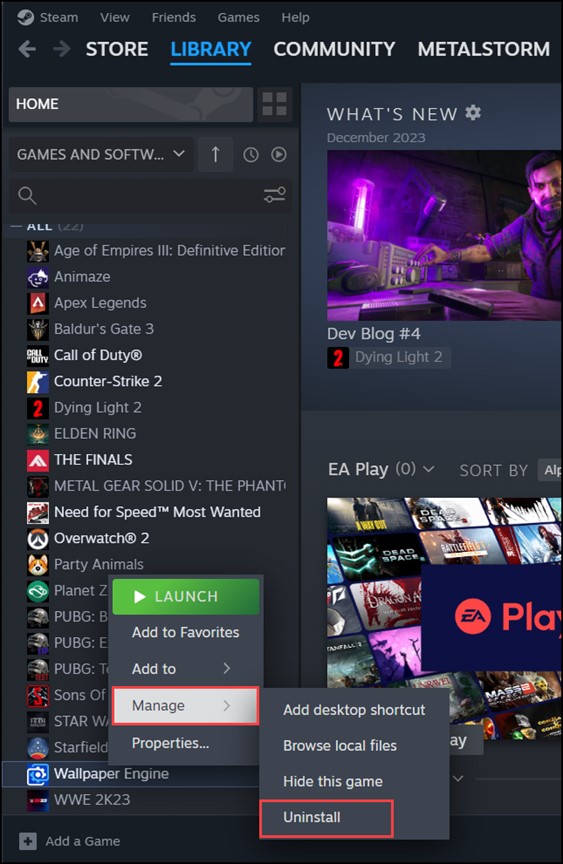
- Soon, a pop-up window will appear before you ask whether you would like to uninstall the Wallpaper Engine.
- If you are determined to do so, click “Uninstall” and wait for it to get uninstalled from your PC.
- Once this has been done, you will notice that your live background has disappeared.
Frequently Asked Questions (FAQs)
1. Can the Wallpaper Engine Be Disabled From Automatic Startup?
Yes, Wallpaper Engine can be disabled from starting up automatically by configuring the startup options.
2. How Can I Block The Wallpaper Engine From Running On My Computer?
If you want to block Wallpaper Engine from running on your computer, you can configure your antivirus or system settings from launching or running in the background.
3. How Do You Set A Screensaver Using A Wallpaper Engine?
Launch the application and navigate to the screensaver settings if you want to configure a screensaver using Wallpaper Engine.
You can now customize and enable the screensaver options that appear.
Closure
So, that is how you can now turn off the Wallpaper Engine on your PC.
Now, go forth and enjoy the newfound simplicity on your desktop, but remember that Wallpaper Engine is only a click away.