Discord is one of the most popular VoIP applications, allowing gamers and non-gamers to communicate with their friends over text, audio, and video. However, The audio feature has been under scrutiny from many users, who report they can’t hear anyone on Discord.
Here, I shall discuss how you can fix if you see Discord sound not working on your computer.
[FIXED] Discord Can’t Hear Anyone
There can be many reasons why you are not able to hear anyone on Discord. The sound issues can be caused due to many different reasons, such as incorrectly configured settings, audio device not being selected, or a bunch of other audio errors in Windows 10.
Here are simple solutions that you can try if you can’t hear anyone on Discord. Keep following the solutions one by one until the error is resolved on your computer.
Note: Before trying these solutions to Discord sound not working, make sure that the person on the other end has his mic turned on, and has no audio errors.
Solution 1: Refresh Discord
As reported by a majority of users, the Discord audio error usually happens after an update to the app itself, or after Windows Updates. If you notice this is the case for you as well, refreshing Discord should load the latest content, therefore solving the error.
To refresh the web version, simply refresh the page by pressing Ctrl + F5.
To refresh the application, you can use the keyboard shortcut Ctrl + R.
If the keyboard shortcut does not work, you need to close the application from the task manager. Next, launch the app again. Your error should now be resolved.
Solution 2: Check Your Default Communication Device
If you have more than one connected audio device, there is a chance that the operating system messed up the default audio device and is playing the audio from a different source altogether. If refreshing the Discord service did not solve the error, the next thing you need to do is to check the default speakers.
After changing the default audio device and settings, check if the error persists.
Solution 3: Turn Off Third Party Voice Changers
Some gamers prefer using a voice changer, primarily to be consistent with their on screen character. There are many good voice changers out there, which allow you to modify your voice to your liking. However, there have been multiple complaints about Discord not functioning well with third party voice changers active.
If you are using such voice changer applications, turn them off and check if the error persists. If you can hear people on Discord now, the problem is with the voice changer application. To troubleshoot this, you can contact the developer, or try a different voice changer software altogether.
Solution 4: Change Output Device In Discord
If changing the default Windows output device did not help you, you can also try changing the default output device in the discord app. You will find this setting under the application settings, follow these steps for the same:
- Open the Discord application on your computer.
- Click on the Settings icon on the top right corner.
This will open the App Settings - Under Voice & Video, change the output device using the drop-down menu.
- After selecting the default devices, check if you still can’t hear anyone on Discord.
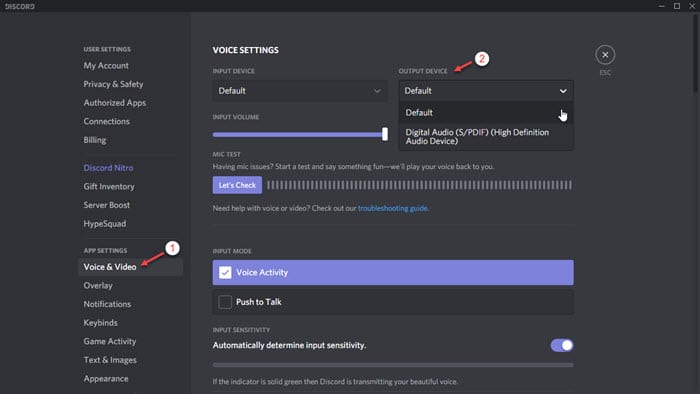
Your error should now be resolved.
Solution 5: Use Legacy Audio Sub System
If you are using Discord on an older device, there is a possibility that your audio rig may not be compatible with the latest subsystem that Discord uses. Changing the configuration to use the legacy audio system should solve this error for you.
To change this setting, follow these steps:
- Open the App Settings section in the Discord application as mentioned in the solution above.
- Locate the Audio Subsystem subsection under the Voice & Video tab.
- Turn on the toggle next to the following option:
Use Legacy Audio Subsystem - You will be presented with a confirmation dialog.
- Click on OK button to relaunch Discord.

Now, go back to the home screen and check if the ‘Discord can’t hear anyone’ error persists. You should be able to hear audio in Discord now.
Solution 6: Contact Discord
If none of the solutions above helped you and you still cannot hear anyone on Discord, the error may be specific to you only. Contact Discord with your error details, and the app development team shall look into the bug, providing you the fixes.
Wrapping Up
So there you have it. Now you know how you can troubleshoot your computer if you can’t hear anyone on Discord. Comment below if you found this useful in solving the Discord no sound from others error, and to discuss further the same.
my mic and head phones were working this morning and then at 3 pm I got into a call and now I can’t hear them but they can here me
this has been happening to me for the last 2 weeks. im not sure why. everything was working and then i get into a vc and now i cant hear anything