
What if you are in a huge rush, need to print some important documents and find that your Canon printer is offline?
It’s a nightmare to even think of! But relax, as today I will discuss the easy solutions to fix the problem.
How To Fix If Canon Printer Is Offline?
Follow the steps given below when your Canon printer says it is offline and fix the problem.
Also know how to fix Canon b200 error.
1) Check If the Printer Is Connected Properly
When Canon printer is saying it is offline, check the internet connection.
Click on the internet icon on the Notification tray and check if you are connected to stable internet.
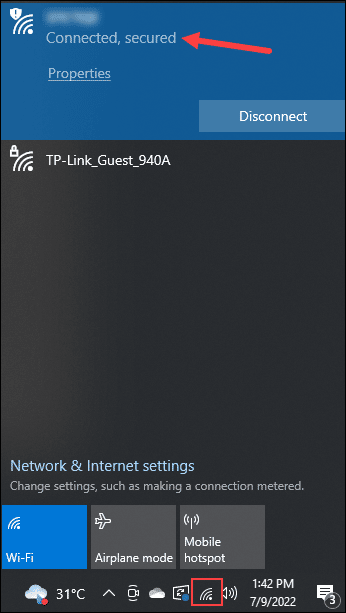
You need a stable internet connection for your printer to function if you are connected over network.
Also, ensure that the Canon printer and PC are both connected to the same network.
If you are using USB cables to connect the printer, check for any physical damage on the cable.
You can also change the USB port to check if that solves the issue.
2) Check That The Canon Printer Is Turned On
Check the Canon Printer LCD Screen. If it is blank, it indicates that the printer is not powered on.
If it is in sleep mode, you should wake it up.
Make sure to check the power cable. If there is any loose connection, connect it properly.
Also check the LCD screen for any error messages. If the screen shows any error code or message, then follow the onscreen instructions provided to fix it.
3) Restart The Print Spooler Service
After you have checked your internet and the USB cable, restart the print spooler service.
Often a fresh restart of the Print Spooler service can fix the problems like offline printers. Follow the steps to do so:
- Enter Services in the Windows search box and click on the first option.
- Locate the Printer Spooler service from the services window. Right-click on the service and click Stop.
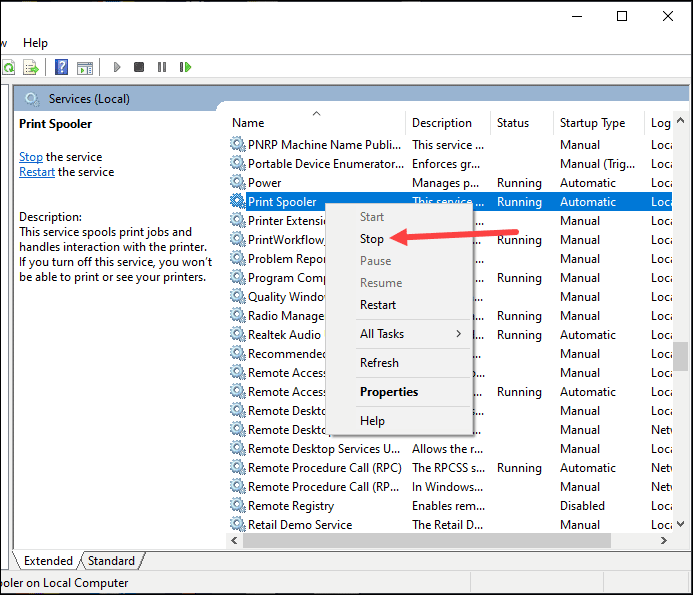
- Open the Run utility by pressing the Win + R keys and enter Spool in the Run command box. Press Enter.
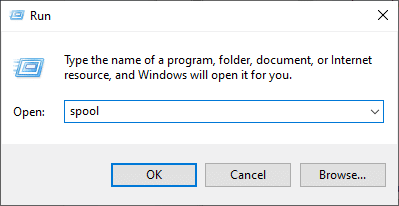
- Delete everything in the Printers folder. This will clear the print queues.
- Go to the services window and right-click on Print Spooler. Next click Start to restart the service.
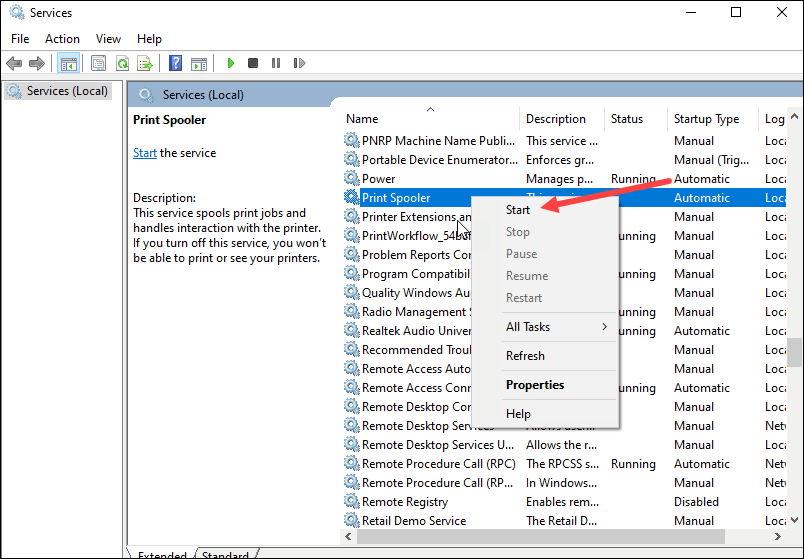
- Right-click on the Print Spooler service and expand its properties.
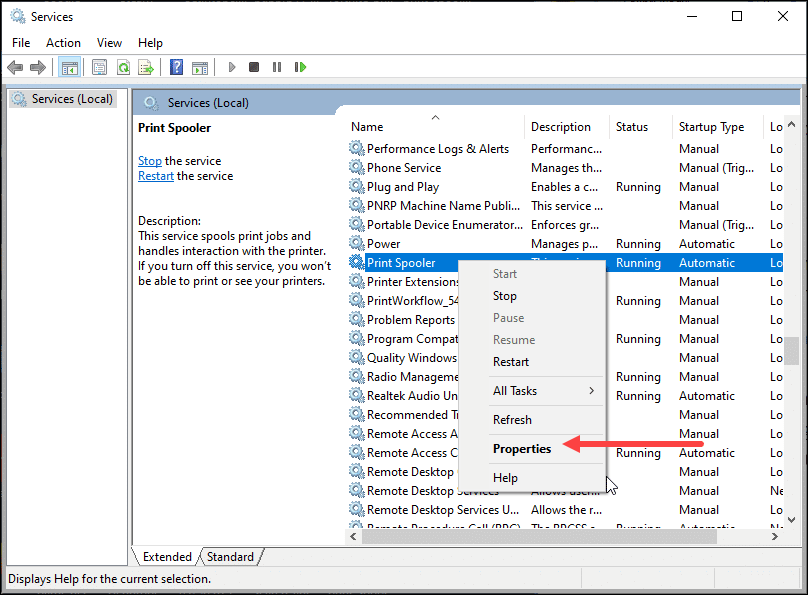
- Click on the drop-down menu beside Startup type and set the start-up type to Automatic.
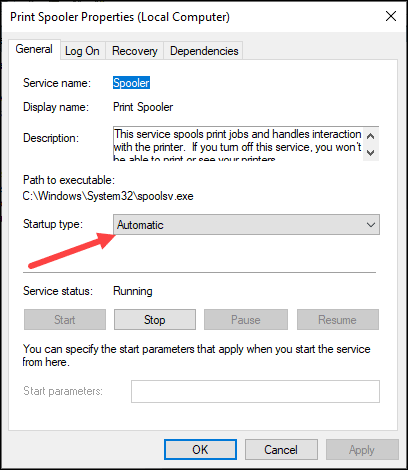
This should fix the problem. But if it doesn’t, then go to the next solution.
4) Set Canon Printer As Default Printer
If the Canon printer still shows offline, check if it is set as the default printer.
To do that, follow the steps as given:
- Open Windows Settings by pressing Win + I.
- Select Devices and then select the Printers & Scanners.
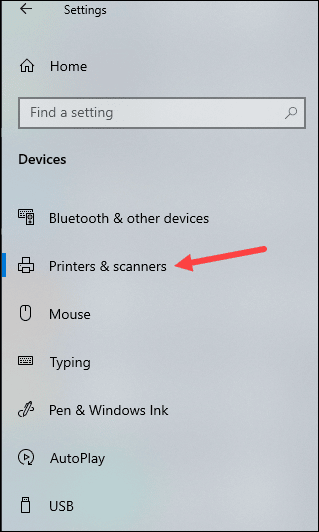
- Right-click on the Canon printer and click on Manage.
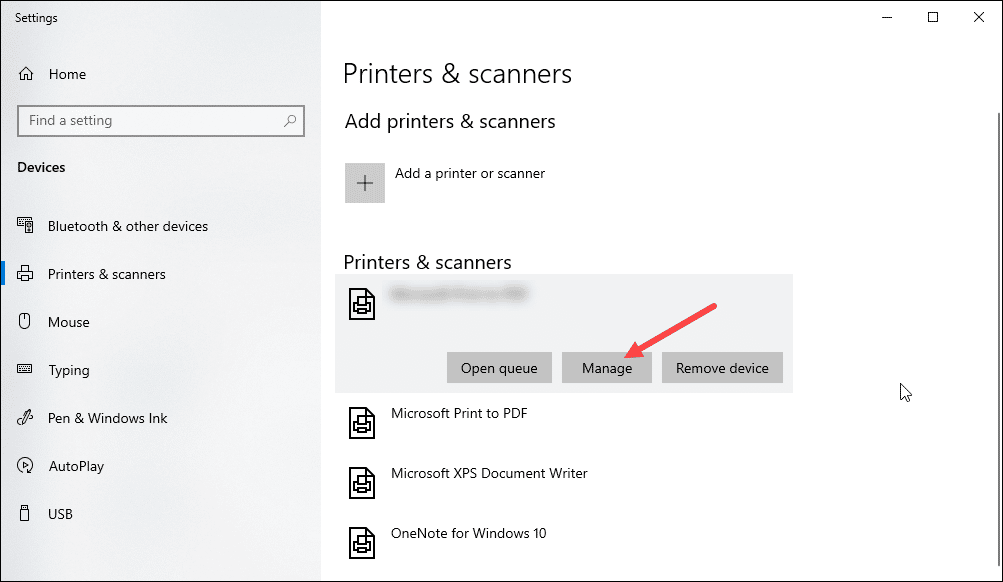
- Click on Set as default. Now Canon printer should be online.
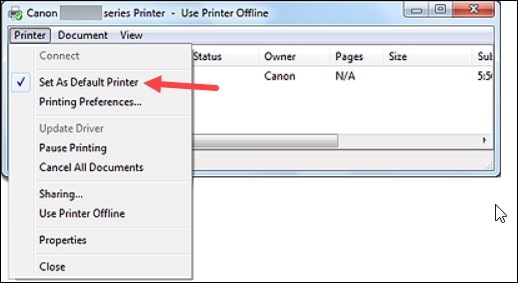
5) Turn Off The Use Printer Offline Feature
After performing the above method, if your Canon printer shows it is offline, follow the steps given below:
- Turn on the Canon printer and enter Control Panel in the Windows search box. Select the top option. Set the view by the option to Small icons or Large icons as shown below.
- Select the Devices & Printers option.
- Find the Canon printer from the list of the printers and right-click on it.
- Uncheck the Use Printer Offline option if it is checked.
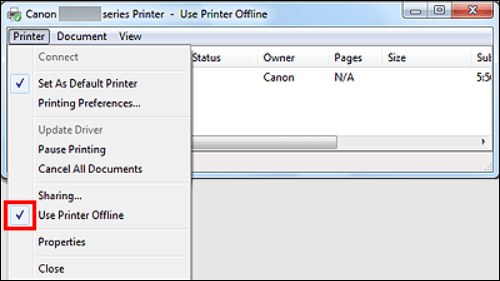
6) Cancel All Printing Jobs
If the above-mentioned process did not work for you, then clear the printer queue following the steps given below:
- Open Control Panel and select Devices and Printers.
- Find the Canon printer and right-click on it. Click on See what’s printing option. Cancel all the items from the printing queue.
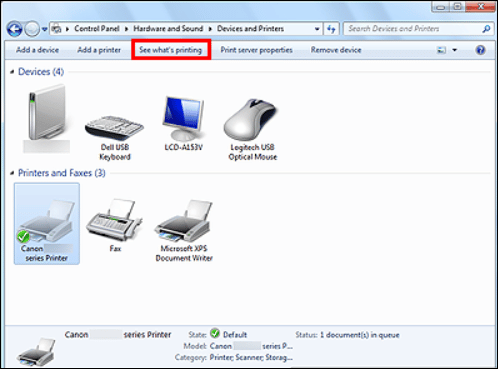
Check if the Canon printer is online now. If not, then reinstall the printer drivers.
7) Reinstall The Printer Drivers
Sometimes the printer driver gets corrupted and causes issues like this.
So, reinstall the printer drivers and check if this can fix the problem. To do so, follow the given steps:
- Right-click on the Start button and select Device Manager.
- Double click on the Printers queue and right-click on the Canon Printer. Select Uninstall device option.
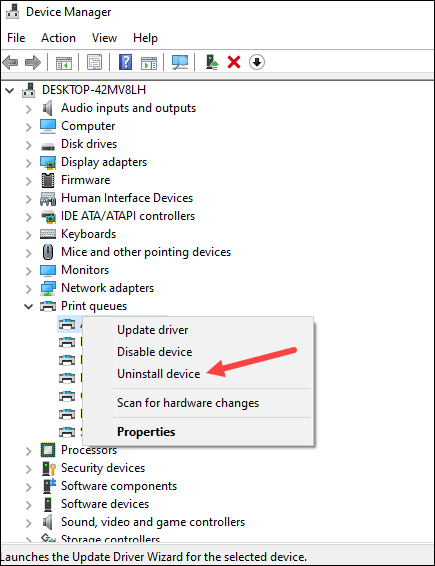
- Follow the on-screen instructions to complete the process.
After the process finishes, restart your PC and automatically the drivers will be reinstalled.
Frequently Asked Question [FAQs]
Here are some questions asked by the Canon printer users:
- How do I get my Canon printer to go back online?
To get your Canon printer back online, check the internet connection, update the printer drivers, set the Cano printer as your default printer, and disable the use printer offline setting.
- Why is my Canon printer offline?
Canon printer can be offline if it is not connected properly to your PC or if you have enabled Use printer offline settings. Make sure there is a stable network connection and the printer driver is updated.
- Why is my Canon printer not connecting to Wi-Fi?
When your printer is not connecting to the Wi-Fi, disconnect and reconnect the printer to the network, and restart your router and PC.
Final Words
If the above article has helped you to get back your Canon printer online again, send us feedback.
For any other tech-related queries, ask us in the comments section below and we shall reply soon.
While working on an important document, you choose Print, yet the printer doesn’t seem to work. Also, your PC displays the “Offline Status.” In these situations, the basic step you should take is to check the cables and wall outlet.
Know more check profile.
Thanks Shakib,
tried it all, the final tip (reinstall the driver) did the trick 🙂
Robert