
Canon b200 error is widely reported by the users and it has affected different printer models of the Canon printer.
This error generally occurs while trying to turn on the printer or printing a document. Sometimes, an orange light keeps flashing when you get this error.
So, if you are stuck with the same error, follow this article and learn how to solve it. Have a look!
Why Canon B200 Error?
Canon printer can show this error due to the following reasons:
Clogged print head or faulty print head: You can get error B200 on a Canon printer if you are using a cheaper print head or the print head is clogged due to old ink.
The ink cartridges are not seated properly: Sometimes the ink cartridges are not properly placed and due to this the Canon printer shows errors.
Outdated printer drivers: Outdated or corrupted printer drivers are another reason why you get error code 200 on the canon printer.
Let us now delve into the solutions to fix the Canon printer error.
What To Do When I Get Canon B200 Error?
Follow this step-by-step guide when you get a Canon b200 error to fix it easily.
1) Reset The Canon Printer
When you are getting canon printer error b200, reset the Canon printer.
To do so, disconnect it from the device and leave it unplugged for at least half an hour.
This will help the printer cool down and clear the cache. Now connect it and see if the problem is solved.
2) Clean The Pinter And Reseat The Printer Head
Often the printer head gets clogged. So, open the printer’s door, disconnect the head of the printer and take it out carefully.

Sometimes old ink may get trapped inside the head. You can run it under hot tap water until all the ink gets out.
So, keep the water flowing until you see clean water. Then use a paper towel to dab it dry.
You can also use pure alcohol or some non-oil-based cleaner and a microfiber cloth to clean the printer’s head.
Rub the gold contacts on the printer head and let it dry for some time.
Make sure to handle the printer head carefully as the bottom of the print head is fragile.
3) Reseat or Replace The Ink Cartridge
Sometimes the ink cartridge is not seated properly. This may be the reason why you are getting the Canon printer error.

So, reseat the cartridges properly.
To do so, follow the steps given below:
- Turn off the printer and remove the cartridges. Check if there is enough ink in it, or refill it.
- Turn on the printer and wait till you get the error message that the cartridge is missing.
- Now insert back the cartridge carefully. Make sure that the cartridge is correctly seated. Check if you have heard the clicking sound after inserting it.
- Restart the printer and it should operate fine now. If not then replace the cartridge. Sometimes faulty ink cartridges can also be responsible for canon support code b200.
- So, go through your user manual and know exactly what type of cartridges it needs. Replace that accordingly.
4) Reinstall The Printer Drivers
The printer drivers may get corrupted and cause such errors. To fix this, update the printer drivers. Follow the steps to do so:
- Get the latest printer drivers downloaded from the Canon website.
- Press the Win + I keys on your keyboard to open Windows Settings.
- Select Apps. Find the Canon printer option, expand it and select Uninstall option.
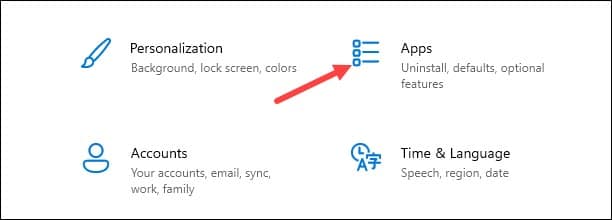
- Follow the on-screen instructions to uninstall the Canon printer.
- Restart your device. Again open Settings and click on Devices.
- Double click on Printers and Scanners and select the problematic printer. Click on the Remove device option.
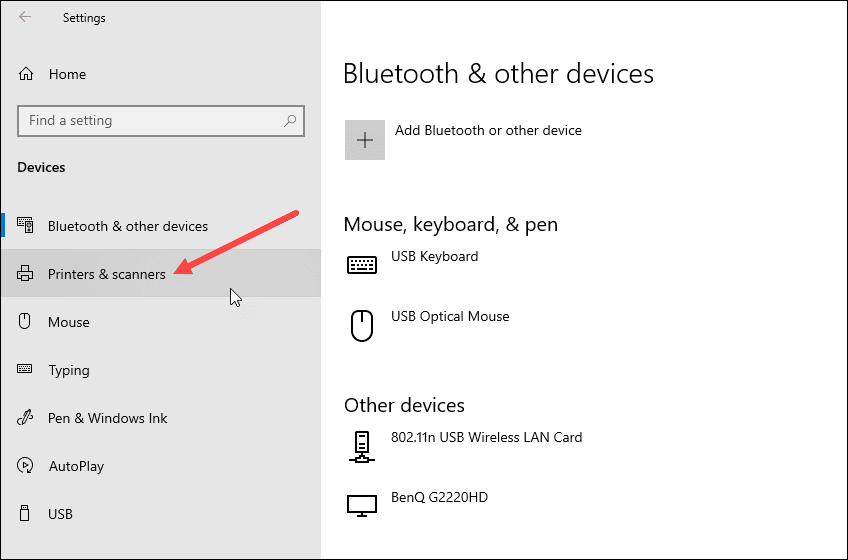
- Under the related settings option click on the print server properties.
- Go to the Driver’s tab and select the particular printer driver.
- Click on the Remove button. After that right-click on the Windows search box and select Device Manager.
- Go to the View tab and click on Show hidden devices option.
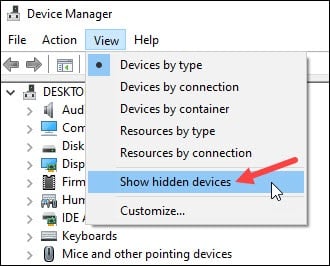
- Expand the Printers queue section and right-click on the Canon printer. Select Uninstall device option.
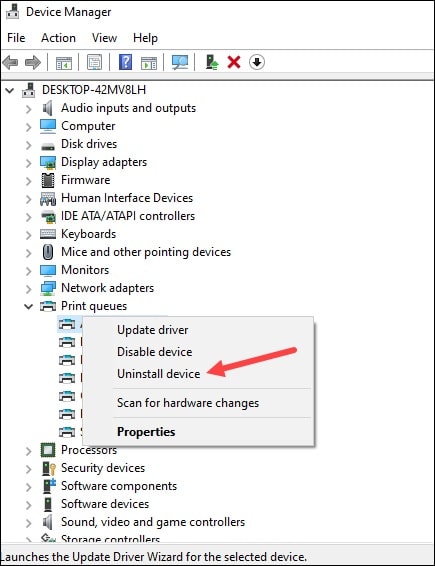
- After that restart, your PC and the drivers will get automatically reinstalled.
5) Go For A Printer Servicing
If you still get the same canon error b200 after following the above steps, then your printer may need servicing. Now there are two possible ways to do so.
If your printer is within the warranty period, then showing the proof of purchase you can get a free service or replacement.
You can log into your Canon Account to get the service done.
In case you are out of the warranty period, contact the Canon sales group and enquire about the upgrade options.
You can be qualified for purchasing a replacement through Canon Upgrade Program.
Frequently Asked Questions [FAQs]
Here I have discussed some of the commonly asked questions when the users confront Canon printer errors:
- How do I fix b200 error on my Canon printer?
To fix b200 error on your Canon printer, reset the printer, clean the printer head, reseat or replace the cartridge, reinstall the printer driver s and send the printer for servicing.
- How do I reset my Canon b200?
To rest your Canon printer, unplug it from the device and leave it disconnected for at least half an hour.
This will help the printer cool down and restore everything to its proper position. Then connect it again.
- How do I clear a Canon printer error?
To clear a Canon printer error, you can try resetting the Canon printer, cleaning the printer’s head, reseating the ink cartridge, and reinstalling the Canon printer’s drivers.
Final Words
If the above article was helpful to you to fix the canon printer error, let us know.
For any further queries, communicate using the comments section below.