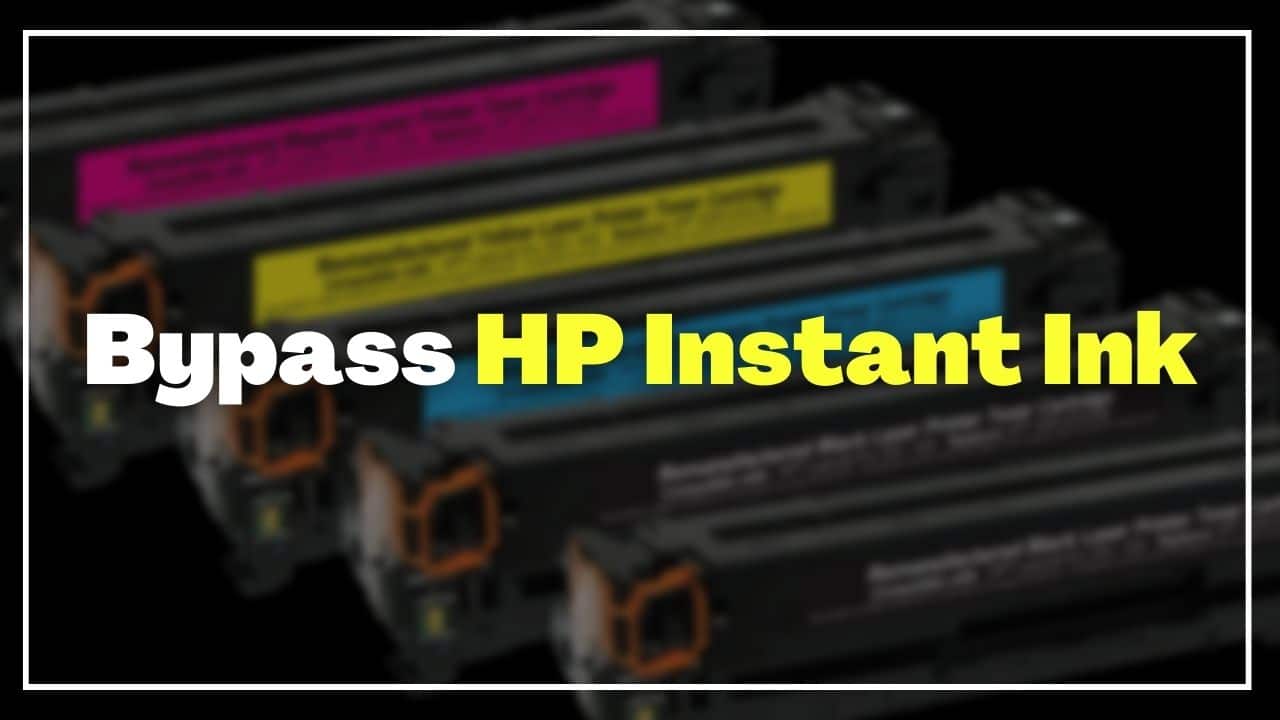
Sometimes your Printer may have issues and show you errors like:
“Cannot print. Connect the printer to update HP Instant Ink status“
“Unable to print. Your printer needs to be connected to the Internet to update its HP Instant Ink status”
“Cartridge cannot be used until printer is enrolled in HP Instant Ink Program”
In this situation, you need to cancel your currently enrolled HP Instant Ink plan. Now follow the methods given below to know how to cancel HP Instant Ink.
Canceling Your Enrolment In HP Instant Ink Service
HP allows you to cancel your enrolment in HP instant ink service at any time and without any penalty.
One thing you must remember is that you cannot keep the HP instant ink service on hold. If you do not use the service for a specific period and do not want to be charged for that period, then also you can cancel the service.
Enroll back when you want to use the service. When you re-enroll after canceling your account, all the rollover pages and the promotional months will get forfeited.
But you need to take care of certain things before you cancel the HP instant ink service. These are as follows:
- Your instant ink service will continue till the end of the current billing period.
- After the end of this billing period, HP Instant ink cartridges will not work. You should return those to HP. In case you do not have a postage-paid envelope from HP, visit Recycle HP instant ink and order one.
- Your credit card will be charged for any additional printing charges. Depending upon the time of your cancellation, you will be charged from the following month.
- For the remainder of the billing period, you will not get any prorated reimbursement facility.
Know why HP printer is offline and not printing.
1) How To Bypass HP Instant Ink From HP Instant Ink Account?
If you want to bypass the HP Instant ink service, then use your HP instant ink account to do so. Follow the steps given below:
- Log in to HP Instant Ink’s official sign-in page with your account credentials.
- From the HP ink account page, go to the Status are. You will find a drop-down menu here. Click on it and you will see all the printers enrolled.
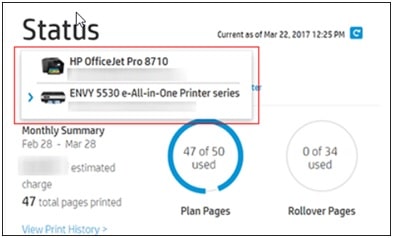
- Select the printer you want.
- To make sure that you have selected the correct printer, check the HP Print address or the Print History.
- Next, click on My Account and then select the Account Settings option.
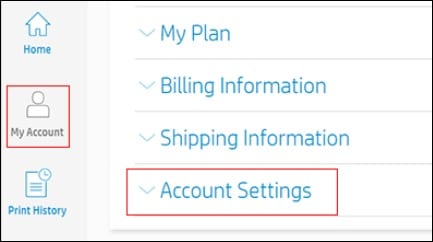
- Choose Cancel My HP Instant Ink Subscription. You will receive a confirmation through your mail.
2) How To Bypass HP Instant Ink Cartridge From Your Printer?
To bypass an incompatible HP Ink Cartridge, follow the process described below:
- First of all, remove all cartridges from your Printer.
- Put back one incompatible cartridge and turn off the printer.
- Disconnect the power cord from your wall outlet. Wait for 15 minutes to half an hour.
- Connect everything and turn on the printer. Put back the next cartridge and repeat the steps until all the cartridges are successfully installed.
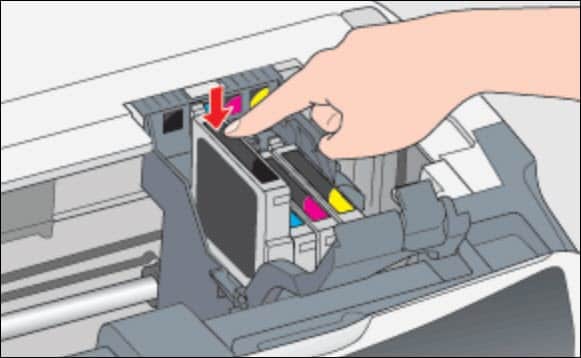
3) How To Bypass HP Instant Ink Cartridge From Your Computer?
To override an incompatible Ink cartridge from your PC follow the steps given below:
- Type Control Panel in the Windows search box, and select the top option.
- Select Devices and Printers.
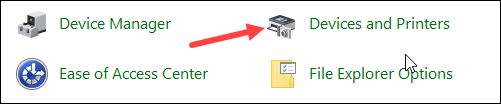
- Right-click on the HP Printer and select Printer Properties.
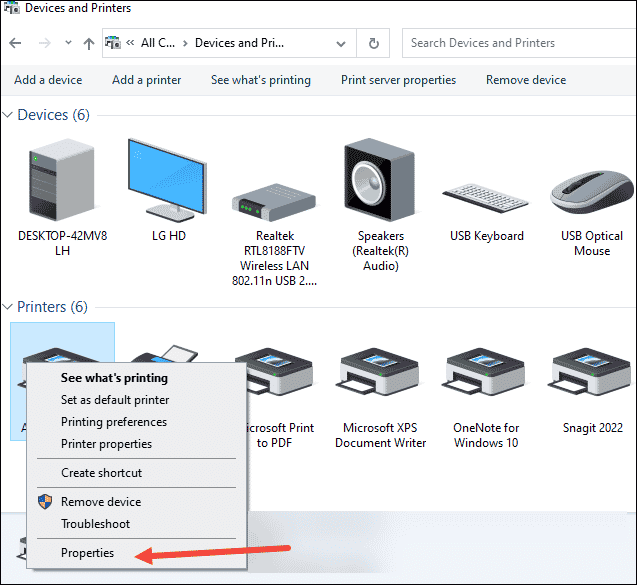
- Click on the Ports tab and uncheck the box for Ports and check the box for Enable bidirectional support option.
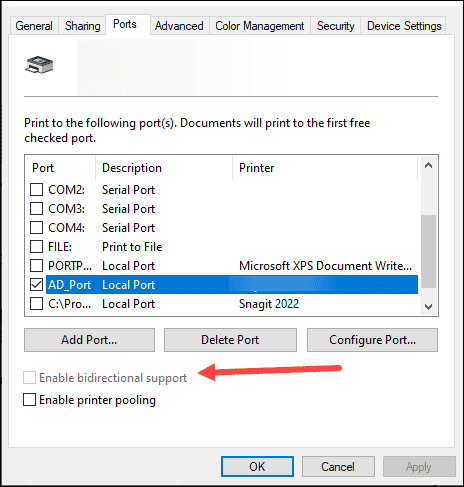
4) What To Do When HP Instant Ink Cannot Print?
When you get messages that your HP instant ink cannot print, this means that your Printer got disconnected from the Internet and cannot update the status. As a result, the Instant Ink Cartridge will not work properly.
So, perform the following steps to connect the printer back to the internet.
- Turn off the Printer and allow a few minutes before turning on the printer again. A fresh restart can automatically connect the printer to the internet.
- From the Printer’s front panel, press the Info button. This will print you a page with detailed information about re-connecting.
- You can visit hp.com and input there the model number of your printer.
- Check the information for connectivity issues or printer offline and check the on-screen instructions.
- After your printer gets connected to the internet, visit here and Sign Up.
- From the account’s home page, in the Status section, click on the circular arrow. The HP printer will show online status now.
5) Factory Reset Your HP Printer
Resetting the HP printer to its factory defaults is another way you can bypass the HP instant ink. To do that follow the steps as given:
- Turn off the printer
- Unplug the power cable attached to the printer.
- Wait for a minute then reconnect it.
- Turn the printer on pressing & holding the Resume button for 15-20 seconds.
- Let the Attention Light turn on.
- Release the Resume button. You will see the Attention and the Ready lights will cycle till the printer restores its default factory settings.
Frequently Asked Questions [FAQs]
Check these questions asked by the users who encountered an issue with their HP Instant Ink:
- How do I bypass incompatible HP Ink Cartridges?
To bypass the incompatible HP Ink Cartridge, open the app and check the printer status. Select the particular printer having an incompatible ink cartridge. Next, disconnect the printer from the Wi-Fi and reconnect it.
- How do you trick an HP Printer Cartridge?
Check the cartridge and ignore the Low Ink Level warning message.
Restart your printer and override the Cartridge memory. Next reboot the printer, reset it, and disable the Cartridge protection.
- How do I bypass the HP printer without ink?
From the software application, choose the Print option. Select the particular printer and open The printer properties. Choose Black ink only.
Go to the Features tab and click on the grayscale dropdown menu. Click on the OK button and try to print by clicking on the Print button.
Final Words
So, now you know what to do when instant ink cannot print and show errors. For any further information, contact us in the comments section provided below.
Hello there,My HP instant ink can print but does not make photocopy
I have another HP instant ink All in one doesn’t print what can I do please?
May I know if the ink Cartridge are genuine or compatible?
Recently upgraded to sky a and this has knocked my internet connection of my printer what can I do please
Hello! I refilled the black original hp 902 catridge on my officejet pro 6978. It did print a few pages and then stopped I’m guessing because the low ink message and cartidge protection. I tried steps 2 and 3 above but they did not work. In step 3 the only tabs under properties are general and hardware, no ports. i do not know how to override the cartridge memory or how to disable the cartridge protection.
Can you help? the software in my computer says the modle is office jet pro 6970 even though the printer is a 6978.
Thanks!