Xbox is popular among gamers for comfort, precision, and versatility. However, there are instances where the Xbox Controller abruptly stops working on your PC or fails to connect to the Xbox console. This frustrating issue during intense gaming sessions can disrupt your moment of glory and transfer into a depressing atmosphere.
You have come to the right place if you are among those users frustrated with the Xbox Controller’s flashing and blinking issue.
This article is about getting your wireless Xbox controller to stop blinking or flashing. Without any further ado, let’s discuss the causes and solutions for resolving the issue.
Why Is Your Xbox Controller Not Working And Blinking?

If the Xbox Controller is flashing and not connecting to the Xbox, here are the potential reasons.
But before moving on to the solutions directly, you need to know the reasons for this issue.
- Poor or lost connection between the controller and the console
- Low batteries or the battery is drained
- Problem with cables
- Issues with controller components
- Outdated firmware
- Broken or damaged Xbox controller
- Interference from other devices
- Pairing error
13 Easy Ways To Fix Xbox Controller Blinking
Since a blinking Xbox Controller can be highly frustrating, some proven methods will fix the blinking issue. The troubleshooting steps below will help you troubleshoot the problems with your Xbox Controller not connecting.
Also, read: Xbox One Controller Skipping- [RESOLVED]
1. Check The Batteries

If your Xbox controller’s battery is low, it may start blinking or flashing. You only need to charge your controller for a while and then look into the issue. If the batteries are low, you need to replace them with a new set.
In the case of a fully charged battery, keep the batteries out of it for about half a minute and then put it inside to see whether the problem persists.
Without AA batteries, you can charge your Xbox controller using a micro-USB cable, A Play and Charge Kit, or a rechargeable battery.
Move to the next solution if the issue isn’t resolved.
2. Restart Xbox Console
Restarting the Xbox console is one of the old ways to help fix the blinking Xbox controller issue.
So, restart your Xbox by pressing and holding the Power button on the console for a long time. Doing this will turn off your Xbox console and unplug the power cable.
Wait about 20 minutes before plugging the power cable back in, and check if the Xbox controller is still blinking. If it is then you can proceed to the next troubleshooting step.
3. Pair Your Controller With The Device Again
Pairing your controller with the same device again will help identify whether the same issue occurs after reconnecting it.
Check whether it is still flashing or blinking. If the issue persists, then use a USB cable.
4. Use A USB Cable
Instead of connecting your controller wirelessly, use a USB cable to do the same because the issue sometimes occurs because of the wireless connection between an Xbox and its controller.
You must connect the controller with a USB cable and check if the problem remains. If it still needs to be resolved, move to the next solution.
5. Connect The Controller To A Different Device
Another thing you can do is connect the controller to another device to check whether the flashing or blinking issue is device-specific. If no device is specified, proceed to the next solution.
6. Check The Range And Obstruction
The recommended range for a wireless Xbox Controller is around 19 feet or 6 meters, and if your Xbox controller is out of range of the console or the setup is facing any obstruction, you may have to decrease the range.
7. Try Another Controller
If nothing helps you eliminate the controller’s flashing and blinking, it may be because of a hardware problem.
Try using a different controller with your console to check whether the problem persists, or test the controller on another device and look for the issue.
8. Check Interferences
Also, interference from specific Bluetooth devices nearby can prevent the controller from properly functioning.
This, in turn, will lead to blinking lights on the controller, so ensure you have disconnected all the devices that are present nearby and then start pairing them. Resync your Xbox Controller if you are still unsuccessful in resolving the issue.
9. Resync Your Xbox Controller
Xbox controllers can use only one device at a specific time. If you have paired it with your phone or computer, you must do it again with your console.
If your device is busy, it will take 2 minutes to re-sync your controller, so you need to wait a while before you try to connect your device again.
Here are the steps to connect your Xbox controller to your Xbox console:
- Press the Xbox button to switch on your Xbox gaming console.
- After that, turn on the controller you want to sync with by pressing the Xbox button.
- After the controller lights up and is connected, press and then release the Pair button on the Xbox.
- On Xbox One, search for the Pair button on the side next to the USB port.
- On the Xbox Series X/S, look for the Pair button on the front right side, just below the power button.
- Finally, press and hold the pair button on the Controller until the Xbox button flashes and indicates it is searching for a console.
10. Too Many Connected Devices
An Xbox console can pair up with a maximum of eight controllers simultaneously.
If the controller is paired with more than eight consoles, you only need to free up the space and make room for connecting it. You can accomplish this task easily by unpairing any one of the other controllers.
Update the controller’s firmware if you still have trouble with the Xbox blinking or flashing light issue.
11. Update The Controller’s Firmware
An outdated or incorrect driver is generally known to be responsible for the blinking or the flashing light issue.
The firmware receives updates every six months, so it is essential to Keep the controller’s software up-to-date. Doing so will help in improving compatibility and efficiency.
These are the steps to update the Xbox controller:
- Navigate to the Xbox “System” and press “Settings”.
- Then, press the “Devices and Connections” > Accessories.
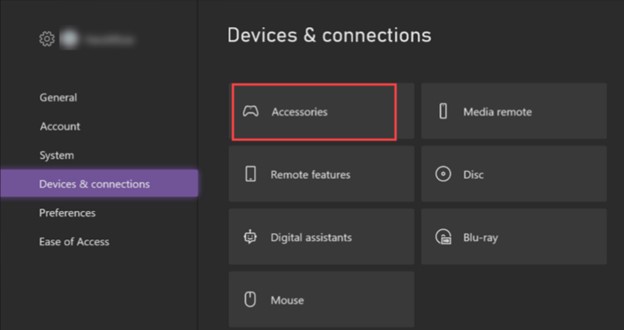
- Select your controller and choose the Device Information.
- Finally, press the Firmware option to check for updates and then look for the issue.
- Move to the next troubleshooting solution if the controller is still blinking.
12. Cool Down The Device
Excessive heat at times causes the device to malfunction. In that case, the connectivity gets interrupted, causing the Xbox controller to flash and blink continuously.
So, after you play games for a more extended period, rest the console and the controller, or use ventilation or a proper cooling system for your Xbox Console to cool down the device.
13. Contact Xbox Support
Even after following all the troubleshooting steps, if you still can’t solve the Xbox controller blinking issue, consult Xbox Support for further professional help and get your controller repaired.
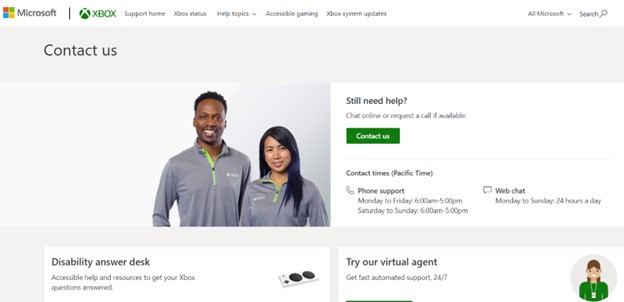
You can replace the controller or take it to the Xbox Service Centre if it is under warranty.
Frequently Asked Questions (FAQs)
- Are All Xbox Controllers Bluetooth Compatible?
No, not all Xbox Controllers are Bluetooth compatible.
2. Write A Few Things To Prevent Your Xbox Controller From Blinking.
There are a few things that you can do to prevent your Xbox Controller from blinking, and those are:
- Avoid overheating the controller
- Keep the controller’s battery charged
- Keep the controller’s firmware up to date
- Handle the controller with proper care.
3. Why Is My Xbox Elite Controller Blinking White?
If your Xbox Elite Controller blinks white, it indicates full charge.
Final Words
Overall, the Xbox Controller blinking or flashing issue is a common problem that you can quickly solve by performing the above troubleshooting steps.
So, follow those steps to resolve the issue and make sure your controller works correctly. Also, regular maintenance and upgrades to the latest controller firmware will help prevent and address such issues.
Drop us a few words in the comment section below in case of any further doubts or queries.