WinWord is your Microsoft Word or Windows Word. When you launch your Word, WinWord is the name of the executable file.
Outlook also uses this software component when they enable you to view the attachments.
But sometimes you may come across the winword.exe application error though Microsoft released an update to solve this error.
In the following article, I am going to focus on the reasons behind this error and provide some effective solutions.
Reasons Behind Winword.Exe Application Error
The error may occur when there is corruption in the Office suite installation. For having a customized experience each profile has specific configurations.
If one of such gets corrupted, you will receive the error while launching.
For some users, it is the antivirus application that may interfere with the Office suite and thus the operation gets blocked.
Other factors may be your bugged DLL files or some missing components of the Microsoft Office suite that may cause the error.
How To Fix The Winword.Exe Application Error?
Now let us explore some feasible measures to control the winword.exe application error.
But before we proceed you need to have administrator privileges and good internet service available.
Fix 1: Repair The Office Installation
One of the best effective options is to repair your Office installation to get rid of the winword.exe application error.
This error may happen if some of the installation files get corrupted or missing.
When you start the repairing process, it will scan everything and do the repairing job instantly.
Follow the steps mentioned below to do it:
Step 1: Open your Run dialog box by pressing Windows + R keys. Now in the displayed box input appwiz.cpl and hit the Enter button.
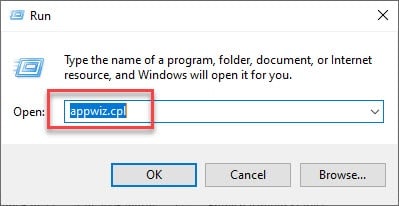
Step 2: Now this will lead you to the Programs and Features. Once you are in the application manager, search for the entry of your MS Office and right-click on it.
Step 3: Now choose the Change option.
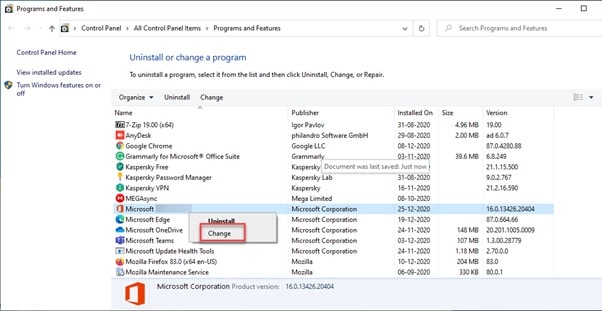
Step 4: You will be provided with some on-screen instructions. Select Repair when you are asked on the uninstallation wizard and follow the on-screen instructions. Wait till the entire procedure gets completed.
When the process gets finished, give your Computer a fresh restart. Hope this will help you to address the problem.
Fix 2: Restart The WinWord Process
If you are still throttled with the annoying issue with your Microsoft office, take the help of your task manager to restart the WinWord process.
This is a remarkably effective and feasible solution as mentioned by many of the users who encountered the same problem.
In your previous versions, you will find the process named as WinWord. In the latest version, it is named Microsoft Word.
Whatever the name may be, end the process and then proceed to re-launch your Microsoft Office.
Follow the procedure mentioned to accomplish the task:
Step 1: Go to the search bar and type Task Manager. Open it from the results.
Step 2: Next End the Task of your Microsoft Office application in the Processes tab. After you have finished doing so, relaunch the Office application.
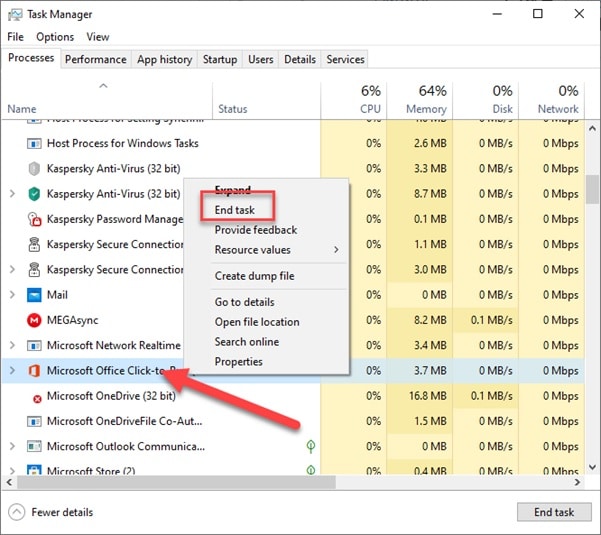
Now check whether this has done any improvement.
Fix 3: Remove Any Problematic Software
Sometimes the third-party software mainly the game controllers like X Box, Razor, etc. may create a lot of problems in the system for this winword.exe bad image error.
The packages may create a problem with the permission issues and block your Office suite somehow.
Some users faced the problem with Adobe Acrobat also. Make sure to check the recently installed software in your system.
In this case, also, you may try to remove the problem creating software and check whether this can provide any solution to the problem.
But after you uninstall the software remember to give your PC a fresh restart.
Fix 4: Update Your Windows
Sometimes immediately after upgrading to Windows 10 version from an older one, you may encounter the winword.exe – system error message as Windows may have some pending installations.
Updating windows is required to address many problems in the System including this one.
You can perform this task quite easily from your Updates and Security panel. Follow the below-given steps to do it:
Step 1: Go to Settings and go to Update & Security.
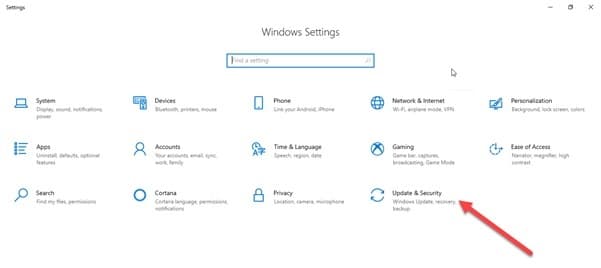
Step 2: Now choose Windows Update and select Check For Updates. When you locate any update complete the procedure and restart your system.
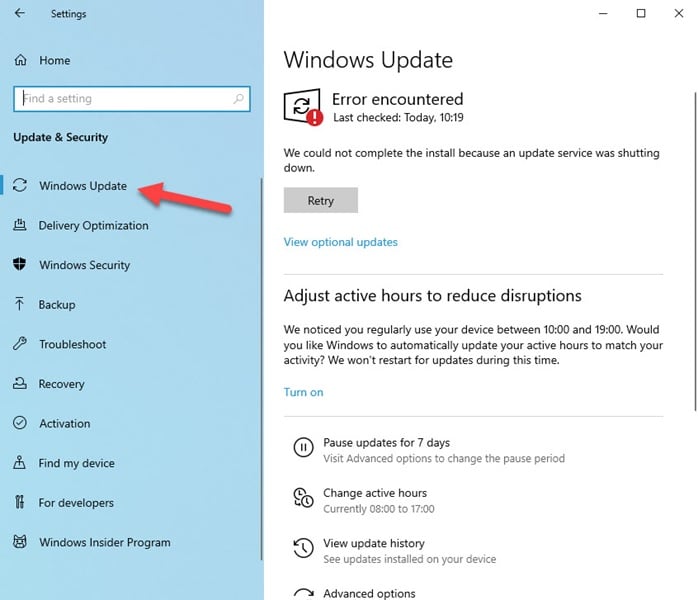
After you have rebooted the windows, check whether it has made any improvement.
Many users have reported this process has solved their problem immediately. So, before you try any other remedy, you can give this a try.
Fix 5: Reinstall Your MS Office
In case all the above-mentioned procedures fail to fix up your problem with Microsoft word, try reinstalling the Office suite.
Try uninstalling the recent version or you may delete all the temporary files and choose a fresh reinstallation.
Keep the activation key at hand. As you will be in the reinstalling process, you will have to enter it.
Step 1: Open your Run dialog box and then enter appwiz.cpl in the box as I have shown before.
Step 2: Now hit the Enter button to open your App Manager. Now search and find here you locate your Microsoft Office.
Step 3: Once you find your MS office, right-click on it, and then hit the Uninstall button.
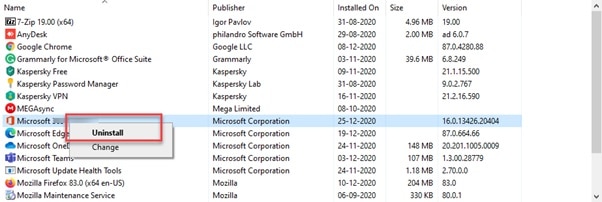
Step 4: Follow the instructions provided and then completely remove your Office. Now proceed to reinstall it by inserting a CD or with the installer.
After you finish the process, give your system a fresh restart. Hope this will address your problem successfully.
Concluding
So, I hope by now, you can find out the best possible way to solve the winword.exe application error problem from the given article.
If you still have queries related to the recording software, please communicate with us in the comments section provided below.
Feel free to shoot us a mail with your ideas or suggestions. We always look forward to hearing back from you.