 Windows Defender is the security software that comes inbuilt with Microsoft Windows computer. However, due to some unavoidable errors, Windows Defender fails to protect your PC. Windows Defender Blocked By Group Policy is one of the most common error that you might have to face.
Windows Defender is the security software that comes inbuilt with Microsoft Windows computer. However, due to some unavoidable errors, Windows Defender fails to protect your PC. Windows Defender Blocked By Group Policy is one of the most common error that you might have to face.
“This app is turned off by group policy” is the common error message that pops up on your screen. You are more likely to face the error message at the time of running the full virus scan of your PC using Windows Defender. You might have installed another firewall program on your PC and that is in conflict with the Defender.
Easy Fixes for Windows Defender Blocked By Group Policy Error
Being the inbuilt Windows app Defender does its job of protecting your PC. However, everything in the world at times appears with some faults and so does Windows Defender. As we have gone through some community forums we have found some common concerns that users have.
Here are some common issues of this antivirus that the users have reported:
- Windows Defender blocked by Group Policy Windows 7
- Group Policy blocks Windows Defender
- Windows Defender stopped by Group Policy. Not working Group Policy
- Unable to start Windows Defender Group Policy
Don’t worry if you are facing one of these problems. There are some resolutions available to help you troubleshoot your problem with ease. Now check out how we can resolve this issue quickly by either turning off Windows Defender from the Group Policy or by modifying Windows registry.
Fix 1: Turn Off Windows Defender By Group Policy
- You have to log in to your computer with the admin access
- And then type the gpedit.msc command in the search box and hit Enter
- Open the Local Computer Policy > Administrative Templates > Windows Components > Windows Defender Antivirus path
- When you see the Windows Defender option, you will also find the Turn off Windows Defender Antivirus option; just double-click on that option
- A new window will pop up now where you have to select Disable and then OK
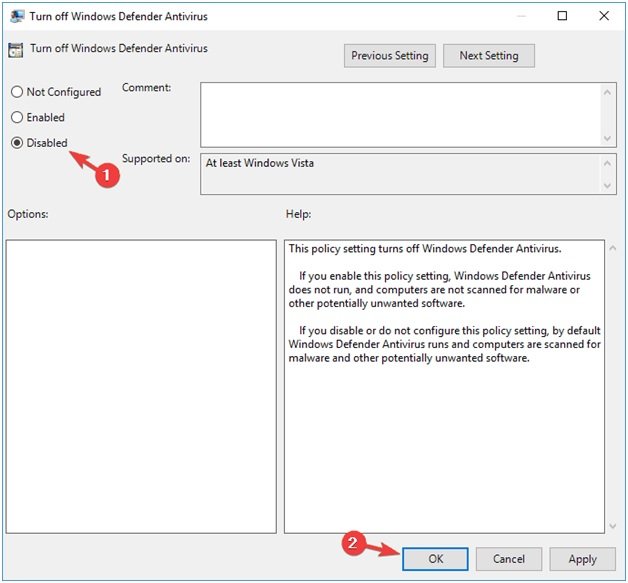
Fix 2: Turn On Windows Defender
By simply turning on the Windows Defender you can solve this Windows Defender is turned off by group policy error. Go to your computer’s settings for the same-
- Open settings (Windows Key + I)
- Find the Update & Security option and open it
- Now you can see the Windows Defender option; click on Open Windows Defender Security Center
- Click on Virus & threat protection and navigate your cursor to Virus & threat protection settings
- Find Real-time protection and turn it on
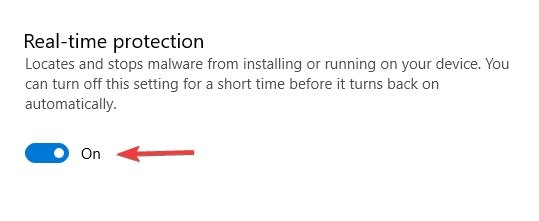
Now your Windows Defender will be turned on and you won’t receive the error messages anymore.
Fix 3: Use Regedit
- Open Run (Windows Key + R), type regedit and click OK or hit Enter
- Navigate to HKey_Local_Machine\Software\Policies\Microsoft\Windows Defender
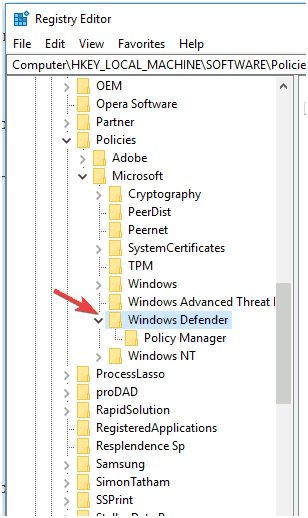
- Now you have to delete the DisableAntiSpyware value- For example, if you see the REG -DWORD, you have to delete the value and set it to 0
- However, if you are unable to delete the value, just delete the entire key
Fix 4: Use Windows Powershell
This is the easiest method for fixing the Defender blocked by group policy error. And most importantly it only requires a couple of seconds-
- Hit Windows Key + S together and enter PowerShell
- Find Windows PowerShell and open it by choosing Run as administrator
- When the Windows PowerShell appears, enter Set-MpPreference -DisableRealtimeMonitoring 0
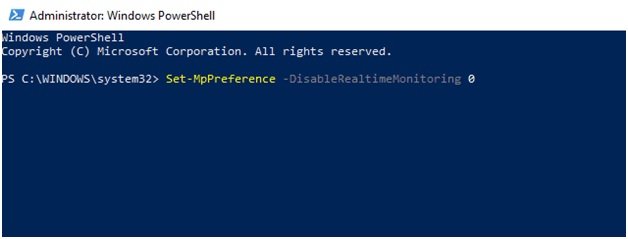
Now the Windows Defender will be turned on and you won’t face any problem.
Fix 5: Use Command Prompt
By using the Windows command prompt, you can edit the Windows registry.
- Hit Windows Key + X together and select Command Prompt (Admin)
- In the command prompt window, enter the command REG DELETE “HKLM\SOFTWARE\Policies\Microsoft\Windows Defender” /v DisableAntiSpyware

This is a simple method to turn Windows Defender back on your Windows PC.
Fix 6: Check If Windows Defender Is Running
Windows use some services to work properly. However, if there is a fault in one of those services, you can face certain issues. Try to enable your Windows Defender if you are facing issues with it.
- Open Run and enter services.msc and from the list of options, double-click on Windows Defender Antivirus Service
- And open its properties where you will have to set the start up type to Automatic
- Now hit Start>Apply>OK
If none of the above-mentioned resolution methods work for you, then try to fully scan your PC for possible malware or other possible viruses. Also, make sure that there is no third-party antivirus installed that is causing the problem. If there is any, try to remove it from your Windows computer.
Last Note
If you cannot fix the Windows Defender Blocked By Group Policy, then you must consider switching to another antivirus program, possibly from a third-party service provider. Since third-party antivirus services offer useful features, it will keep your PC safe from any malicious threats.
Thank you, I found the regedit fix helpful