Although the trackpad is taking over as the primary pointing device in the laptop form factor, many users still prefer the mouse as it provides better control and more functionality when doing precision-based work like gaming or content editing.
To increase user satisfaction, Windows often implements many additional features. However, some of these may backfire, and Microsoft has often faced backlash for releasing buggy and untested content. Windows 10 often misbehaves, and many users report a multitude of errors, which hamper their use of the device.
One such error that I shall discuss today is one where Windows 10 keeps scrolling down automatically.
How To Solve If Windows 10 Keeps Scrolling Down Automatically?
This simple error can become frustrating for users, as your screen automatically scrolling can hamper productivity during working hours. If you see this bug repeatedly, your computer might be next to useless and you will not be able to get any work done. Here are some potential fixes that you can deploy to solve if you see Windows 10 scrolling by itself.
FIX 1: Change Windows Settings For Your Mouse
There is a feature in Windows 10, which I find very useful is the inactive window scrolling. Personally, this lets me adjust the onscreen content without having to change the active window. However, this is also prone to bugs, and many users have reported that turning this setting on lead to their mouse scrolling on its own.
To turn this setting off, you need to follow these steps:
- Open the Windows Settings You can do so from the start menu, or use the keyboard shortcut Win + I.
- Click on Devices.
- From the left pane menu, click on Mouse.
- In the right pane, turn the toggle towards off below ‘Scroll inactive windows when I Hover over them’.
- Restart your computer once this is done.
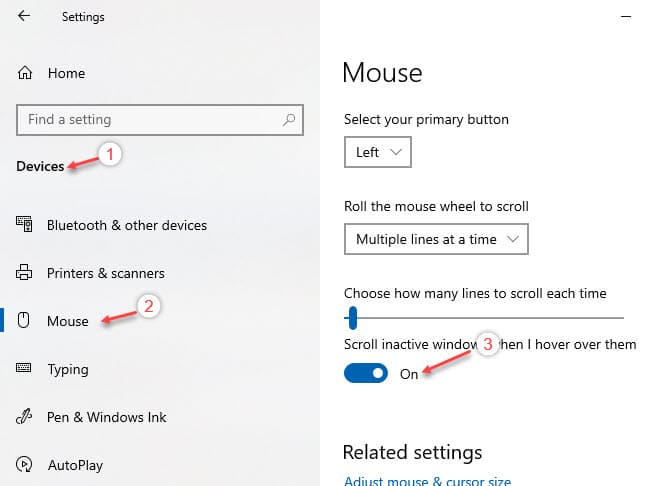
Now check if Windows 10 uncontrollable scrolling error persists on your device.
FIX 2: Check Physical Buttons
If the device keeps scrolling automatically without any user input, check if there are any problems with your keyboard, especially the down arrow key and the Page down key.
Some users on Microsoft Community have discussed that there was indeed a hardware problem with their keyboard, which led to Windows 10 scrolling by itself without any mouse input. This can happen due to many reasons like dust, damage from use, etc.
Make sure that there is no physical damage to your keyboard and your mouse wheel. If there is, repair the device if you can, or take it to a service center and get the keys replaced. Plugin your repaired device and check if still Windows 10 keeps scrolling down.
FIX 3: Update Or Roll Back Mouse Drivers
To eliminate the possibility of an outdated driver, you must check and update any mouse drivers available if Windows 10 keeps scrolling down.
Note: this is assuming that you are on the latest build Windows and have all the updates installed.
To update the mouse drivers, here are the steps you can follow:
- Open a Run Window by pressing Win + R.
- Type devmgmt.msc and press Enter to open the device manager.
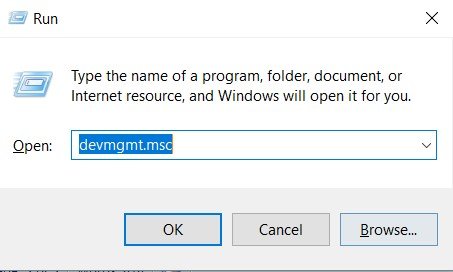
- Connect the mouse to your system and expand the Mice and other pointing devices.
- In the list, right-click on the faulty mouse and click on Update Driver.
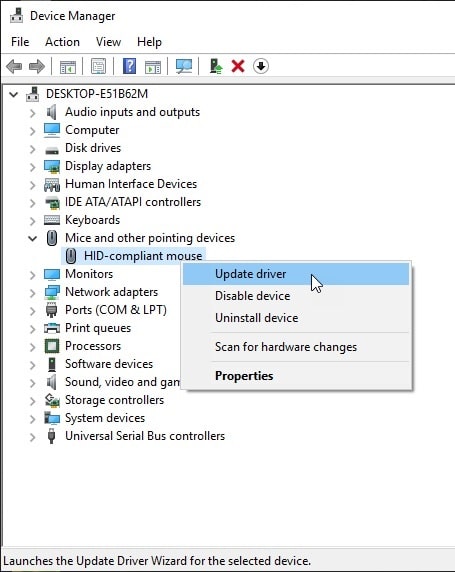
- Windows will check for any pending updates. Follow the on-screen instructions to update any mouse drivers available.
- Restart your PC after the updates finish.
If there were any clashing outdated drivers, updating them should have solved your issue.
FIX 4: System Restore Or Reset Your PC
If the solutions provided above did not help you solve your problem, there might be something wrong with your operating system itself. This can have happened due to a recent system update that was not installed correctly, or through a virus or malware which messed up your system.
If you have backed up your data regularly online or offline in HDDs, you can reset your PC or perform a system restore if you do not have backups.
System Restore
To perform a system restore, follow these steps:
- Open a Run dialog by pressing Win + R.
- Type sysdm.cpl and press Enter to launch System Properties window.
- Go to the tab marked System Protection.
- Click on the System Restore button under the section marked by the same name.
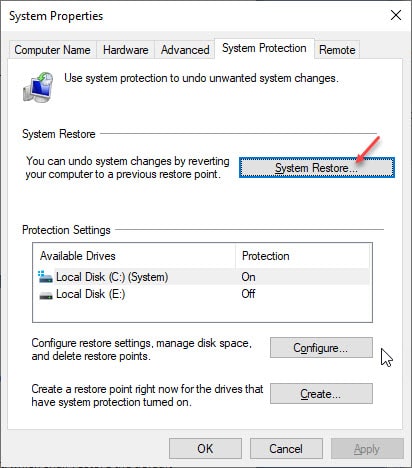
- Select your desired System Restore point in the window that opens next.
- Follow the on-screen instructions to perform a system restore.
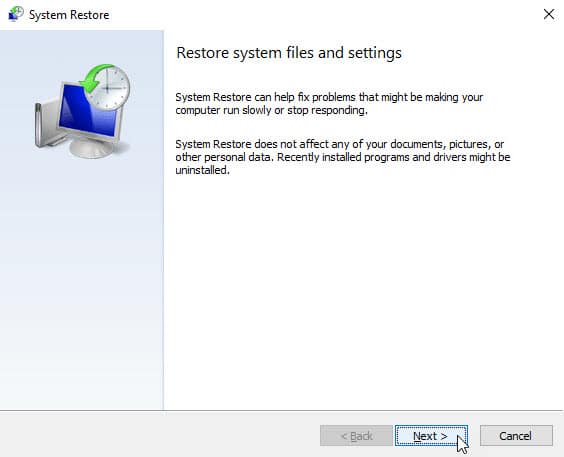
Reset Your PC
If you have backups or do not want to keep existing data, you can perform a reset, which shall restore the default settings on your device. To do so, follow these steps:
- Open the Windows Settings You can do so from the Start menu, or use the keyboard shortcut Win + I.
- Click on Update & Security.
- From the left pane menu, click on Recovery.
- On the right pane, click on the Get started button under the Reset this PC section.
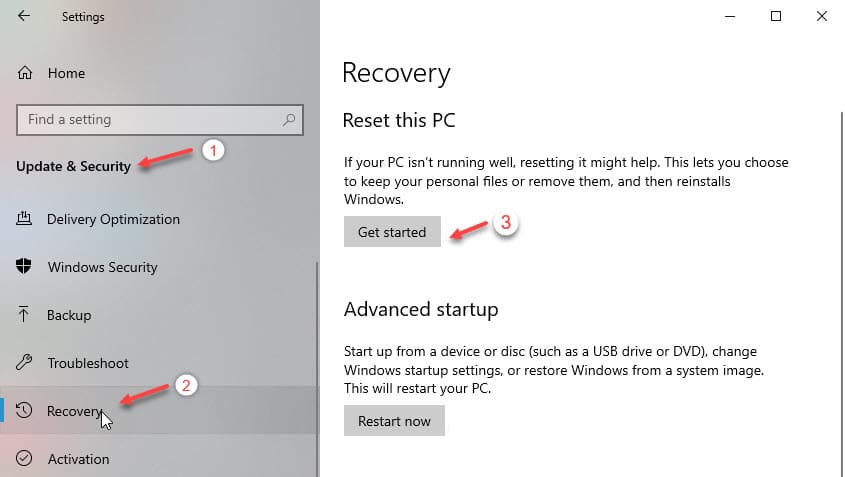
- Choose the appropriate option for keeping your personal files or removing them.
- Follow the on-screen instructions to reset your PC.
Wrapping Up
Having consistent issues with your mouse can lead to hampered productivity on your device. If Windows 10 keeps scrolling down on your device as well, now you know how to solve the issue using the solutions provided above. If you found this useful, tell us in the comments how you solved the error and to discuss further the same.
Thank you. After a Windows 10 update my screen began to scroll and I did everything I could think of – updating drivers and cleaning the mouse, but your simple fix of stopping the screen scrolling was exactly what I needed. I had never set it to scroll and I can only assume that Microsoft had decided to be “helpful.”
THANK YOU.
I had 6 mouses installed in my devicemngmt.
I uninstalled 5.
Then everything was working again.
This problem was also on windows 11 version.
HELL! YES!
I’ve been suffering because a lot of the programs I use were practically useless due to it zooming out when I would hover over the screen.
So glad this worked!
Thank you! Uninstalling all HIDs solved this for me.
Fix 5: Make certain the Xbox Controller you have plugged in to your Windows 10 PC is not laying on the floor with the left thumb stick stuck in the “UP” position.
1. Pick controller up off the ground.
2. Place controller, control surfaces side upwards.
3. Smack your palm against your forehead with ample force to knock the sense back into place.
Oh my god, I had been dealing with this issue for weeks and I was fighting the urge to blame my wife because she had been using my computer and after that it was scrolling everywhere but ONLY in windows settings and not in chrome etc….Well fuck me the x-box controller was malplaced.
Unreal – I feel pretty embarrassed about how long I put up with this, but I did not even think this could have been an issue: my R2 button was being slightly held down in the nice (a bit too snugly fit) felt case I have for it.
So.. ya. Fix 5, Step 3.
Thanks.
i had the same Problem, but what fixed it, was unistalling the mouse driver and then un- and replugging the mouse to reinstall it automaticly.
in my case i guess the problem was, that i had two mouses connected for a short time, and after disconnecting on of them, the second one was still appearing in the devise manager, so maybe the system was still waiting for input from this device…
yes, such ghost devices can lead to many problems. Glad to know your error was fixed.
My mouse and scroll bar rushed to the end so it was impossible to to type anything. I reset and reinstalled Windows, did virus check, all the troubleshooters. the problem solved immediately when I reinstalled the driver for the keyboard. I google-searched the name and model number, found a free download and POOF solved the problem.
Thanks, I had the same issue, an extra driver….removed and worked.
Dude, you just saved me from smashing my head in with my pc lol. Uninstalling the mouse(mice), unplugging and plugging the mouse back in did it. Thank you for posting this, it save my lady from having a huge mess to clean up (because I’d be incapacitated)
Thanks
Thanks!! That worked for me!!
Extra driver removed, mouse unplugged and plugged back in. It’s fixed! Thank you!
I tried everything until I finally found this fix. This only applies to users who have a Slideshow background.
1) Go to your desktop and right-click on an empty space, then choose Personalize.
2) Click on Colors from the left-side menu.
3) Remove the checkmark from Automatically pick an accent color from my background.
Because your slideshow background is constantly changing, the automatic accent color has to pick a new color each time. This causes your window to get refreshed every time your background image changes.
go to device manager > mouse > uninstall the HID-compliant mouse if there’s two.
This worked for me, Thanks!
Thank you so much as this is the only method that worked for me
omg thanks i was stuck for hours on this
i love you.
Fantastic – this helped after losing hours of work!
thanks a lot
btw. rather than to uninstall the device, I choose to disable it, bcz the sys will automaticly install the device again.
System: Desktop – Windows 7 upgraded to Windows 10: Out of the blue, the programs scrolled out of control when the cursor hovered over them, for example the windows start menu, Google calendar. I tried altering the background, altering mouse settings, switching my wireless mouse for a wired one, logout/in, sign out/in, shut down/on – no help. I moved my keyboard and my mouse to new and different USB ports – that seemed to work. Then I moved them back to the original ports, I think, and the problem still seems solved. I hope this helps you!
This was the only thing that fixed it for me after a week of searching. Unreal.
i think non of it work or the other i cant do it cause my window is 7 it said and im in laptop so yeah its still doing it sometimes it getting annoying don’t know how to fix it cause the other are in the mouse but im in laptop so if i remove the mouse then the laptop don’t have any scroller so it’s not in the mouse
Just setting the” scroll when hovering” off seemed to do it for me. Thanks.
I thought that i had this same problem but it turns out i had an xbox controller plugged into my computer that was laying face down, so something to consider if others are facing the same problem and forgot they had a gaming controller connected to their computer. im glad i noticed it was a controller before i started messing with drivers and such .
You just saved me making a horrible mistake.
Spent 2 days researching a solution and this was it. Thanks so much
DUDE!!!!!!!! I’VE BEEN SEARCHING FOR MONTHS I NEVER THOUGHT IT WAS MY XBOX CONTROLLER WTH!!! THANK YOU!
hi, when you say x-box controller, did you mean x-box controller app? cause i just searched for it in the laptop’s search box and found out i have this app (x box controller) installed in the laptop…should i disable its driver/s in the device manager? i hope someone can help me…my mouse is autoscrolling down on some apps, and on drop down menus of pretty much everything… :'(
They are talking about the Xbox controller and not the app. Maybe you are familiar with the term gamepad or joystick instead? Its an input device, like the mouse which can be plugged in for playing games.
i see..thanks for the reply,,,my mouse is autoscrolling on its own..especially with drop down boxes… and autoscrolling down and autoscrolling to the right :'(
God damn, I feel like the biggest fool on earth right now.
My windows 10 PC suddenly started scrolling uncontrollably whenever I put my mouse curser near an active (scroll able) window … basically if it could scroll it would scroll. After hours of driver checks and internet searches (and trying all the suggested tricks) I’d got no where. Long story short ….. in the end my problem turned out to be my 3D connexion Space Mouse Pro …. As a final try to sort the scrolling problem myself I started unplugging stuff .. starting with pointing devices (I also have A Wacom Cintique 24HD) as soon as I unplugged the space Mouse the scrolling problem stopped … I plugged the Space Mouse back in and everything was fine, so, just a Space Mouse glitch. Before getting drastic with your system check your pointing device hard ware!
you’re the real mvp
Windows update today left me with the scrolling issue, ‘Fix 1’ sorted it immediately!
Thank you. My problem was fixed by step 1. Well done.
Like many others, I tried all of the above, without success. My problem turned out to be the keyboard, not the mouse at all.
Simple to test: go to a site where the window is scrolling automatically, flip the wireless keyboard over and remove the batteries. If this stops the behaviour, it must be the keyboard.
In my case, replacing keyboard batteries didn’t fix it.
I completely disassembled the keyboard ( a Microsoft Duo) and blasted out the gunk with compressed air. Scrubbed around all the keys.
Got it back together without damage (phew!) and problem solved.
the fix is temporary help
I had a similar problem of uncontrolled scrolling and clicking opening new windows. I solved it by disabling the touch screen driver – using the Windows key plus X hot ley to get the menu. I think the screen had become dirty or worn, so caused spurious signals.
I had the same issue but was easily able to rule out hardware issues as with my mouse and keyboard. I struggled for about 20 minutes with this before It dawned on me that i had a xbox 360 wired controller plugged in and thought to myself, surely not, spotted it on the floor face down, flipped it over and the problem went away.
OMG THIS IS EXACTLY WHAT JUST HAPPENED TO ME! THANK YOU
Thank you for telling us this. I never would have guessed that was what was wrong with mine, it was my xbox 360 controller, problem solved.
My problem is annoying me. It scrolls everything.Even now, I type a key and then it is starting to scroll, I watched a video then it turned out to go on the beginning again forever.I searched something, it goes to another one in the list and enter it!.
So glad I found this thread – no real answers anywhere apart from here. Uninstalled the wireless mouse, inserted a different non-wireless USB mouse which at that point fixed the problem; then withdrew the replacement mouse and re-inserted the wireless one. It re-installed the wireless. mouse and hey presto, everything OK. So I guess some sort of driver problem with the mouse. Thank you!
I spent AGES trying to solve this…..
Turned out it was because I had a xbox GAME CONTROLLER plugged in, and the thumbstick was being pushed up. – Moved the controller and TADAH! Solved!
I might have a different issue, tried this fix, already had this feature turned off. system acting erratically. has bubbles showing on left side of screen, screen jumps in and out of timeline, randomly scrolls up and down, left to right. jumps from 1 screen to the next and opens random screens. First thing I did was disconnect internet now trying to find answers online. Malware and virus scans find nothing. I have between 20 seconds and 5 minutes time before this erratic behavior starts. have never utilied a different mouse. touch screen is turned off. this is a dell inspiron 7000 series.
any ideas?
I tried all the possible ways to rectify the scrolling issue but can’t seem to fix it. Please suggest me what to do next.
For me, it was too many mice – I had one wired and two wireless mice plugged in. One wireless was active and I thought the batteries are running low so I unplugged it and let the batteries charge, but that didn’t help. When I went to check the drivers, I noticed not one, not two, but four HID-compliant mouse drivers installed. Uninstalled all, replugged my wired mouse, same story. Checked the back of the PC and found a dongle from another wireless mouse that I had stopped using only recently (due to a hardware issue with the scroll wheel). Unplugged that and solved the problem immediately!
The issue for me was solved, literally by unplugging my wireless mouse, and plugging it back into a different USB port.
Turning off auto-scroll worked.. for like 10 minutes. It’s weird, because it stopped scrolling down. I thought the problem was fixed. Then I was in another window which could scroll left and right, and it continued to scroll to the right. Then when I went back to a window that scrolls up and down, it was scrolling down again.
I tried everything else: a million virus scans (including offline scan), turning off my mouse, unplugging my keyboard, turning off auto-scroll, turning on and off scroll-lock, turning off enhanced mouse precision, unplugging every non-monitor attached peripheral, nothing worked!
I figured it couldn’t be the mouse because turning off the mouse and navigating via keyboard still gave me the scroll error. I couldn’t roll back the drivers as they had never been updated. Finally I unplugged my mouse completely and the issue went away. When I plugged it back into a different port the issue was fixed. Stupid W10.
Thanks for your post. I had exactly the same problem with equal amounts of hair being pulled out with trying exactly the same potential solutions not working. So I simply moved the 2.4 Mhz USB receiver to another USB port for my Jelly comb wireless mouse & keyboard and hey presto, no more scrolling windows.
Hallejulah!!!
My Dell laptop started scrolling backwards from the keypad often in the last year. I just have to restart for it to correct so far. The left button functions and highlighting stop also that i have noticed. Weird gremlins.
I use a wireless mouse. I had the problem of scrolling to the bottom on file explorer. I unplugged the dongle on the pc and replugged it in and the problem went away.
For me it was the End key on my keyboard getting randomly pressed because some gunk was under it. Cleaning it fixed the problem.
Thank you so much my problem resolved by updating the mouse driver
Thanks a lot man!
Going in Device manager and uninstalling the HID Keyboard Device did it for me!
Thanks Ken! Visit us again!
The autoscroll has nothing to do with the mouse pad, batteries, hardware, or the latest and greatest device manager codes, or WIN 10, etc.
The problem occurs when I use the scroll bar to read articles or comments from my family in FB, and I wish to hold a page in place, I cannot do it because the scrollbar automatically moves pages upward and I lose my place. It is impossible to read posts in FB, YT, and other sites because of this. So the $64,000 question is; how do I stop this?
For instance, in this site, it does not occur. So there must be a code change that must occur in FB to stop it. Can I make the change in my computer? Or did FB create the code to be inherent so that I cannot stop this from happening?
Thanks in advance.
So I did everything I could except resetting my laptop and the scrolling just didn’t stop. I noticed that the options on the left side of my control panel were also automatically dropping down to the last option so I figured that the problem is my ‘down’ key. I tried some other things and it didn’t work so half out of rage, half hoping it works, I punched my keyboard a few times. And viola, it stopped scrolling.
My theory is that my down key got stuck with some dirt or something and me punching the laptop just got it out of the key’s way. Thankfully, all’s good because I was losing my mind. This mf wasn’t letting me read or watch about how to fix the issue lol. But yeah, it worked. Hopefully it helps someone else too. And hopefully my punches were the permanent solution to my problem.
Bye bye.
Yes, this is one of the problem several users are facing in real life!
It would be nice is a so-called IT pro (or anyone) actually came up with a solution. Auto-scroll has NOTHING to do with a mouse or any driver. When in Youtube or Facebook, the pages constantly load instead of staying still.
I use my cursor, to adjust the page that I am reading.
For instance when I hold my cursor button in place, on the right side of the screen, the site automatically refreshes and I lose my place. How do I stop this from happening?
Thanks in advance.
just wanted to say thank you it worked for me, didn’t even have to restart my pc
Yay! The inactive window button worked for me. I can read my email again!
(Holy cow I’ve gotten backlogged…)
It never had a problem before, I wonder why it started?
I tried everything on this list and it didn’t
work. I found out it was the dongle from a wireless mouse and keyboard that I use at work sending a ghost signal through,plugged it out and back in now it’s works fine
Nome of this worked for me I’ve tried everything