With over 100M daily users, Snapchat is constantly evolving by offering a series of exciting features.
It has recently rolled out a new feature known as the “Ring Light” flash feature that helps users illuminate their faces while taking selfies.
If you are trying to get the perfect Ring Light effect and enhance your selfies, this guide will take you through a series of steps to get it done.
By going through this detailed write-up, prepare to brighten up your dark snaps in no time.
What Is Snapchat Ring Light?
Snapchat Ring Light is an essential screen flash feature that brightens up the face of the user while clicking selfies.
Recently, Snapchat users have been using these Ring Lights to improve the quality of their Snapchat.
This soft diffused light surrounds the camera lens and helps reduce the harsh light, resulting in natural-looking selfies.
Snapchat Ring Light is also credited with adding a professional effect to photos and videos, even in less lighting, which can be used to create better professional-looking videos.
This feature is available on Android and iOS devices and is considered an add-on to the app’s best filters.
How To Get The Ring Light Flash Feature On Snapchat?
Follow the step-by-step instructions if you are ready to make a difference to your Snapchat snaps and stories.
Here are the ways to try out the new Ring Light flash feature:
- First, open the Snapchat app on your phone.
- While taking a selfie or a photo, look for the bolt icon that is similar to a flash.
- You will notice it on the top right corner of the screen.
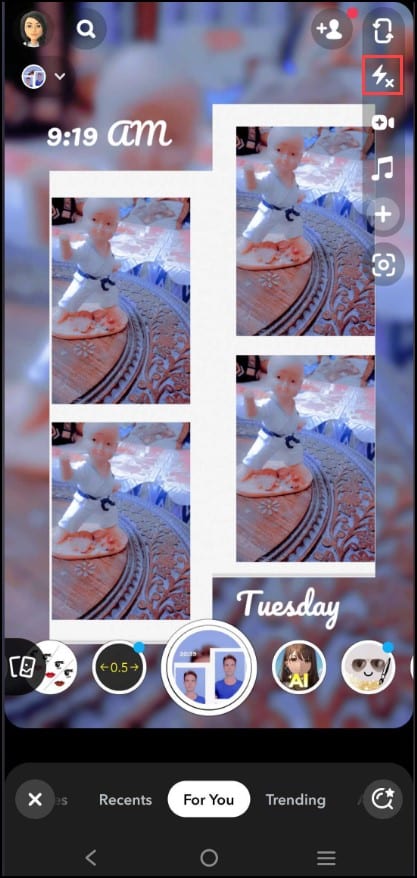
- On Android, you will see three different flash modes popping up: Neutral, Warm, and Cool.
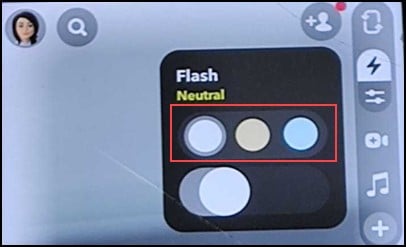
- Choose the option depending on the vibe, and then make the necessary adjustments with the help of the slider.
- Take the help of the button at the slider to control the intensity level of the Ring Light.
Note: If you don’t come across the Ring Light option, check whether you are using an updated version of the app. In case you are having trouble updating the app, check out this post to fix the issue.
How to Turn Off The Ring Light Feature On Snapchat?
Turning off the Ring Light feature on Snapchat is easy.
You only need to hit the little bolt symbol once and then turn off the Ring Light. Tap on the “X” next to the lightning bolt icon to deactivate it.
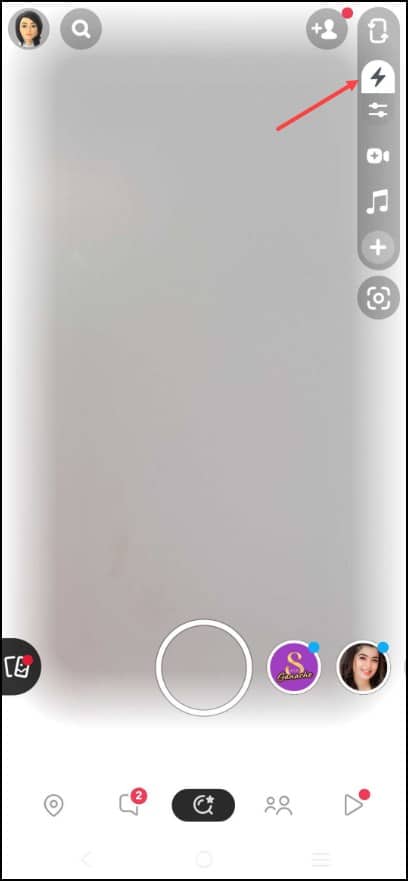
What Are Some Additional Tips For Using The “Ring Light” Feature On Snapchat?
Here are some tips for using the Ring Light feature on Snapchat:
- Experimenting with the brightness of the Ring Light and then choosing the suitable one is a good idea.
- You need to be careful while positioning the Ring Light. Make sure you place it correctly so that it illuminates your face.
- To create a more flattering and natural-looking selfie, using the Ring Light properly with other lighting sources is of utmost importance.
- Finally, unleash your creativity when it comes to the Ring Light. Go ahead and create effects like a dramatic spotlight or a diffused light.
7 New Features That You Didn’t Know About Snapchat:
Snapchat constantly adds new feathers to its cap, and one of the most significant updates is “Chat 2.0”.
Check out the details of the same below:
A Plethora of Stickers
Snapchat constantly updates its sticker selection to add extra fun and creativity while communicating.
Users now have the liberty to send up to 200 stickers privately to others on Snapchat. They can scroll through the sticker drawer and choose the one that suits their needs and preferences.
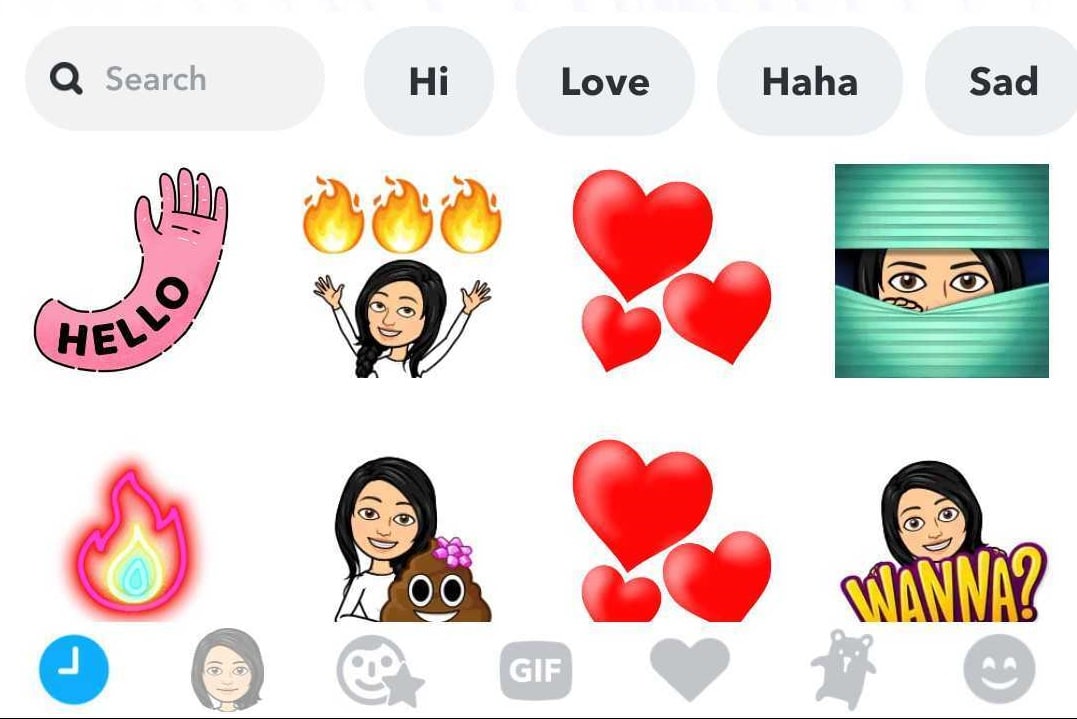
Easy Transition During Chat
Snapchat users will now experience a fluid transition while they are engrossed in chatting. They can now easily switch between video, text, audio, or graphics.
This particular feature will keep the chat conversations exciting and engaging since switching between different types of content in the same discussion is free.
Easy Photo Uploading Within The Chat
The easy photo uploading feature will allow the users to upload photos from their Camera directly into the chat, even while in a live call.
To use the photo uploading feature, open Snapchat and navigate to the chat screen with the person you want to send the photo to.
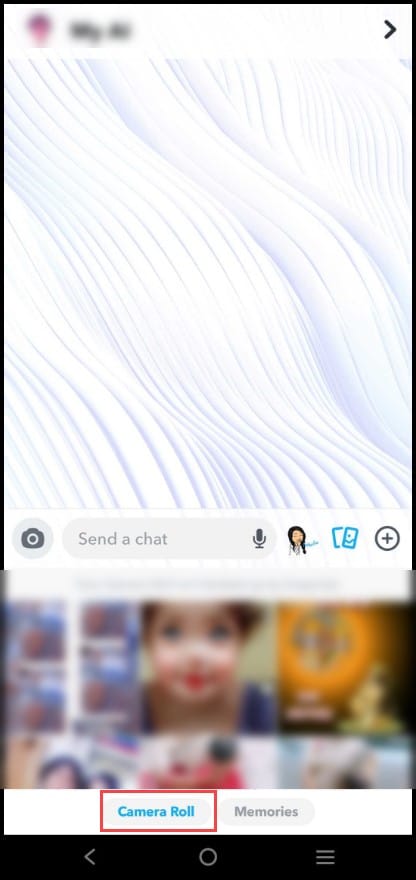
Tap the photo icon and scroll over the Camera Roll to select the photo.
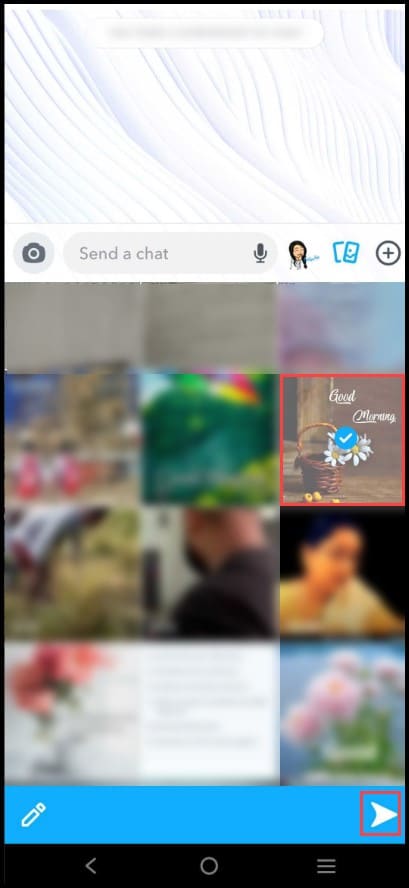
After selecting, tap on the arrow icon in the bottom right to send the photo.
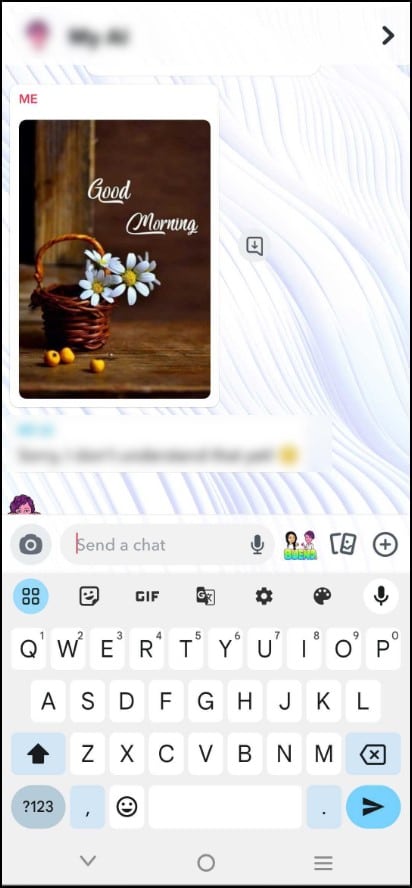
Video And Audio Call Feature
Snapchat may become another substitute for Skype since users can now set up a video or audio call directly through Snapchat.
This is a great way to keep in touch with others and have real-time conversations without caring about geographical boundaries.
Audio notes
If you prefer sending audio notes to your friends or acquaintances, the new “audio note” feature will be overwhelming.
This is also a great way of sending messages when you run out of time. All you need to do is tap and hold the microphone icon at the bottom of the screen and start speaking.
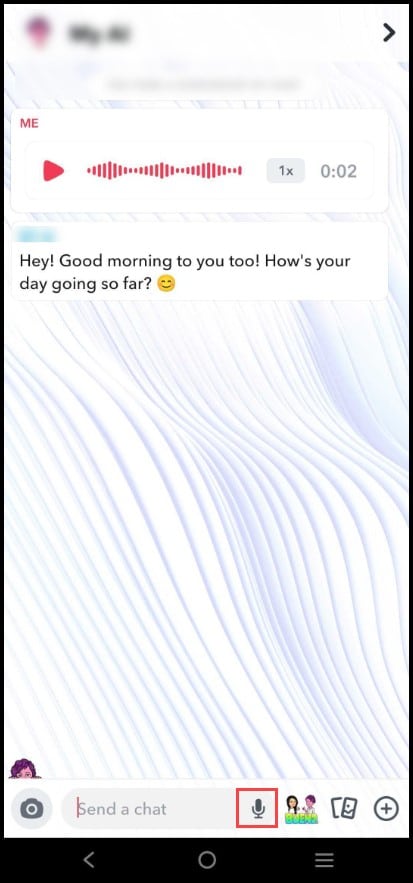
Video GIFs
Snapchat recently introduced “Video GIFs,” where users can privately send a 10-second video GIF to someone.
This feature will surely excite Snapchat users and is a great way to be creative with your snaps.
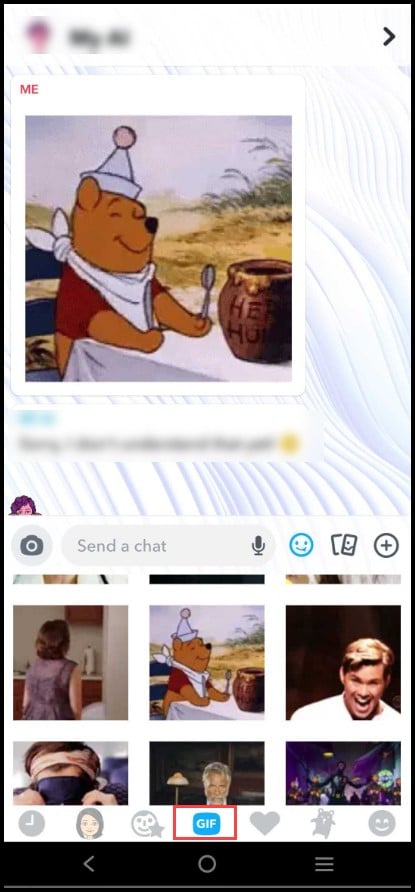
Automatic Story Progression
The Automatic Story Progression feature lets users view stories without tapping on any individual snap.
This will automatically take you to the next Snap story once you are done with watching the former and is helpful for those who want to view stories quickly without tapping on every snap.
Frequently Asked Questions(FAQs)
1. Does The Snapchat Ring Light Drain the Battery?
Yes, the Snapchat Ring Light is known to drain the battery faster than the regular flash.
2. Is The “Ring Light” Feature Available For Free On Snapchat?
Yes, the Ring feature is available for free on Snapchat.
Final Words
This simple yet effective feature works wonders in low-light situations and is only available for the newer versions of Snapchat. So, make sure to keep the app updated.
Let us know in the comment section if it is making a difference in your photos and videos that you might have expected from this feature.
