The inherent simplicity must be the reason for the popularity of Chrome OS and Chrome books.
Chrome absolved significantly as a glorified web browser. Chrome provides you a compatible, capable, and albeit simple computing experience with all its features.
Now Chromebooks are not similar to other laptops and they run Chrome operating systems made by Google.
With the help of this, you will be able to handle what is vital to you and it is much easy to use.
In today’s article, I am going to show you how to turn on Chrome OS developer mode.
Here Is How To Turn On Chrome OS Developer Mode
Chrome operating system is perhaps Google’s minimalist OS, but it is still adding some useful features. You can enable these features in the developer mode.
This is a special in-built mode in all Chromebooks, and it allows you to access the code behind Chrome OS loading your builds.
So, you get more access over the Chromebook and you may experiment while tweaking the device.
You may also install another parallel Linux system or install dual boot. Now let us explore how to turn on Chrome OS developer mode.
Enabling Chrome OS Developer Mode
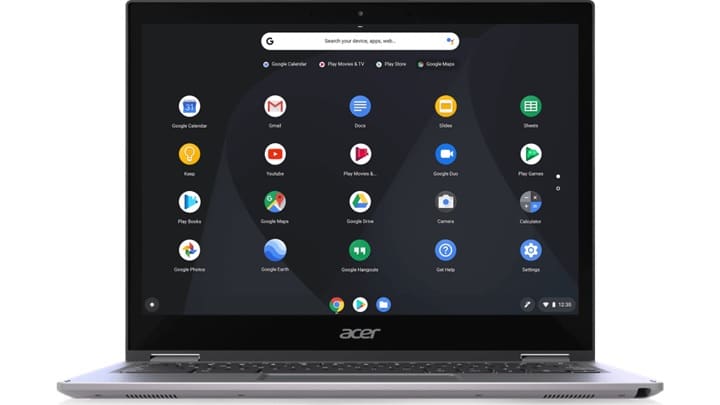
Now I am going to explain how to turn on developer mode on Chromebook. With few simple steps, you can easily accomplish the process. Follow the steps:
Step 1: First of all, launch Google Chromebook.
Step 2: Then holding the Esc key, press the Refresh and Power button together.
Now you will get Chrome OS is missing or damaged.
Step 3: Please insert a USB stick message. You will have to press Ctrl+D now and then hit the Enter button.
Step 4: This will restart your device and the Chromebook setup process will start now.
Step 5: Next you are going to get the pop-up message that the OS verification is off.
Step 6: You will get this message each time you boot up. To restart successfully press Ctrl + D.
The Process To Disable Chromebook Developer Mode
To disable the Chrome OS Developer mode, you will have to go through a simple procedure.
But make sure after you disable the Developer mode, back up your data as Developer mode will erase everything from the Chrome OS device.
Follow the steps mentioned below:
Step 1: First reboot your Chromebook after you have turned it on. Now when you will get to see OS verification is off pop-up, press Spacebar.
Step 2: Now a factory data reset will be performed, and it will wipe your screen. Now once again you will have to go through the Chromebook setup procedure.
Drawbacks of Chrome Developer mode
Now I will be mentioning some potential hazards you should keep in mind before enabling the Chrome Developer mode.
Check these minutely before you enable the Developer mode.
- Not supported by Google
The warranty gets void on enabling the Develop mode. You will have to enable the developer mode at your own risk.
- Your data will get erased
Remember that when you enable developer mode, it wipes away all the data you have stored locally. Make sure to back up everything.
- Takes a long time to boot
When you boot up with Developer Mode, the time is much longer to boot up.
- Safety Features get disabled
The Chromebooks are launched with many safety features. Thee features get disabled on turning on the Developer Mode.
Besides, your device also slows down. So before enabling the Developer mode to keep the above points in mind.
Winding Up
So, I hope by now, you could find out how to turn on chrome OS developer mode from the given article.
If you still have queries related to this issue or any other folder, please communicate with us in the comments section provided below.
Feel free to shoot us a mail with your ideas or suggestions. We always look forward to hearing back from you.