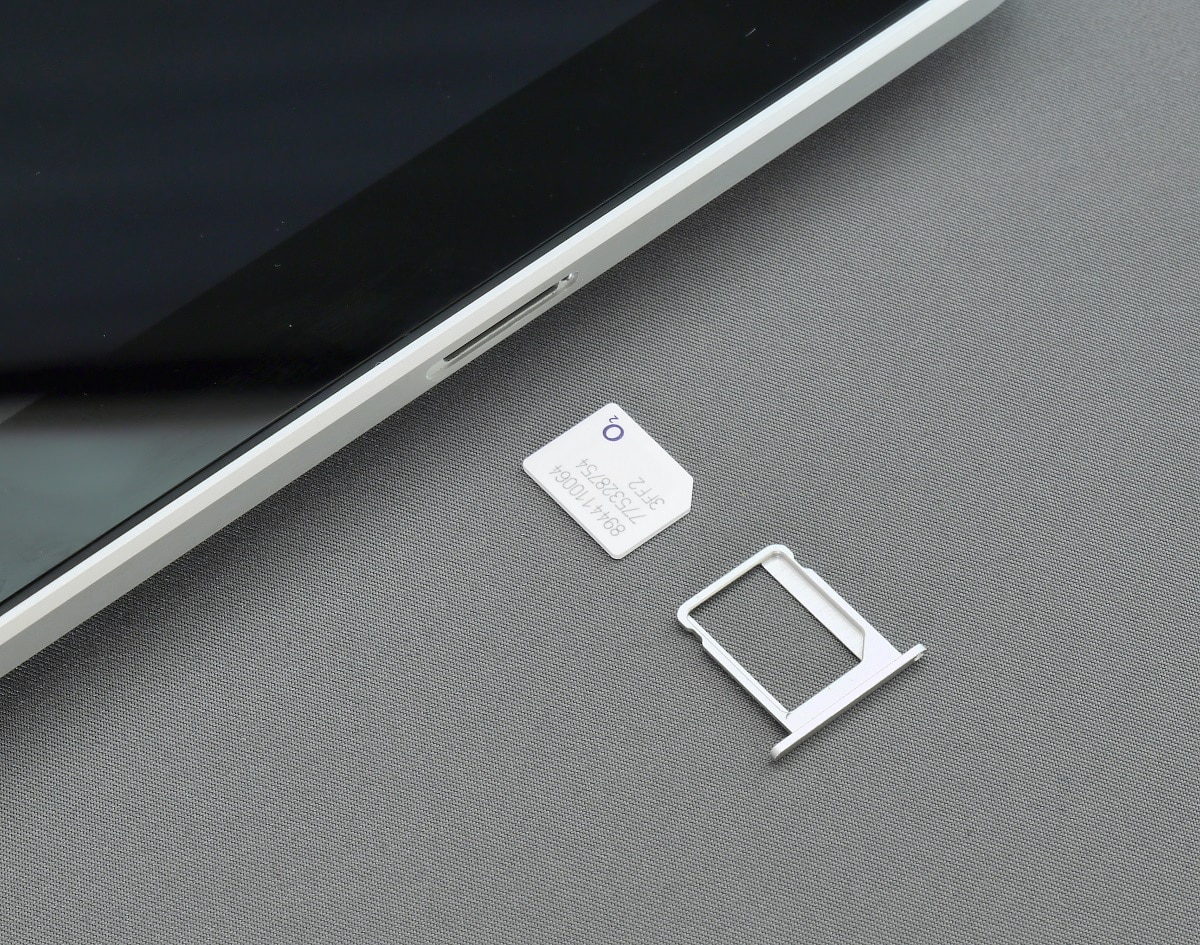
For various reasons, you may need to switch SIM cards in you iPhone.
But what happens if you switch SIM cards in iPhones? What is the exact way to switch SIM cards in iPhones? Will you lose all your data, photos, and contacts? Can you back up your iPhone?
These are important questions for anyone planning to get a new iPhone, or planning to change the SIM for the first time. So, go through this article to know all this in details.
Also read: Fix: iMessage Needs To Be Enabled To Send Message On iPhone Error [Solved]
Check Before You Switch SIM Cards On iPhone?
While switching your iPhone Sim cards, check the size of the Sim card. It should be compatible with the new iPhone.
There are 3 different sizes or SIM cards for iPhones – Micro, Nano and Standard.
All the latest models use the Nano-sized Sim cards so if you have the Micro or standard size SIM card, then you will have to cut it and use.
Make sure that the two iPhone devices are unlocked and the SIM cards are allowing you to use them on other devices.
What If Your iPhone Is Locked?
If you have an unlocked iPhone device, then you can choose a carrier as you wish.
You can use an unlocked iPhone on multiple networks. But what if the iPhone is locked?
To check this, follow the steps given below:
- Open iPhone Settings and tap on General option. Choose About.
- Check the Carrier Lock option. If there is No SIM restrictions, then your iPhone is unlocked.
- But if your iPhone is locked, then take the help of your carrier to unlock the device.
What Happens If You Switch Two SIM Cards In iPhone?
If you want to switch sim cards in your iPad or iPhone, the following changes will take place:
- Your Apple ID and phone settings will remain the same.
- You will need to activate iMessage and FaceTime again.
- All your apps, contacts, will not be stored in the SIM card. Only the account information is stored in the iPhone or iPad Sim cards. So, changing Sim cards will not cause any data loss. You will be able to access the photos and address book.
How To Switch SIM Cards In iPhones?
Follow this guideline while switching SIM cards from one iPhone to another:
- Turn off the iPhones. Use a SIM card removal tool or a paper clip in the small holes to the iPhones’ SIM trays. The SIM tray is generally located at the right side of the iPhone.
- Gently press the paperclip or the tool and the Sim trays will pop out.
- Carefully pull out the SIM trays from both the iPhone devices.
- Remove the SIM card from your old iPhone and insert it to the new one. Reinsert the SIM trays and you are done.
Will You Loose All Data Stored On Your iPhone While Switching SIM Cards?
SIM cards do not store videos, apps or documents. The SIM cards only store text messages and contacts.
So, the apps, photos and other documents stored in the SIM cards are not affected when you switch SIMs.
When you log into iCloud all the contacts will automatically get synced.
How to Backup iPhone?
If you have never backed up your iPhone and now want to switch its SIM to a new device. Take a backup of everything.
To get back all the data stored on your old iPhone, take a backup following the steps given below.
Make sure to keep your Apple ID and Password ready and sign into your new iPhone using it.
- Connect the iPhone to a Wi-Fi network. Open your iPhone Settings and tap on your name.
- Open iCloud & tap on Backup Now option.
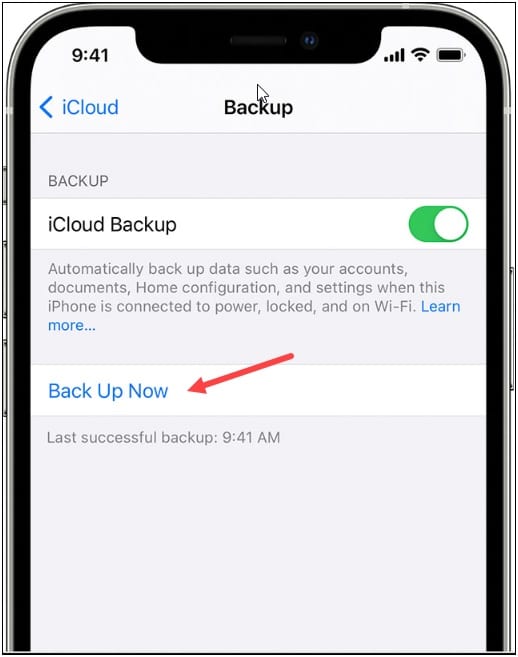
- To view the iCloud backups, open iPhone Settings and tap on your name.
- Open iCloud then tap on Manage Storage option. Select Backups.
Frequently Asked Questions [FAQs]
- Can you just switch SIM cards in iPhones?
Yes, you can just switch SIM cards in iPhones. If both the devices have same SIM card forms then it will fit.
But if your old iPhone SIM is bigger, you may need a SIM cutter to get the exact size.
- Does switching SIMs delete anything?
No, switching SIMs delete everything. The documents that are not stored in SIM card are not affected by the change of SIM.
- What does changing SIM card do?
Changing SIM card allows users to utilize any device on any device on the provider’s network. This allows the user to quickly change between multiple devices based on the current requirement of the user.
Final Words
Send us a feedback if the above article was helpful to you. For any further information, ask us in the comments section provided below.
