‘Xbox One mic not working’ is a very frustrating issue for the gamers who use the Xbox One console. This console works fine everywhere except in-game chat and it becomes impossible to communicate with other players using microphones. Not only the ‘Xbox one mic’ stops working, but sometimes the headset picks some other noises or keeps buzzing.
Why Your Xbox One Mic Is Not Working?
In-game, without sound or communication with other players, you can’t have the gaming experience at its fullest.
‘Xbox one microphone’ issue occurs due to a few reasons including physical damage and internal misconfiguration. Here, some fixes have been listed to resolve the issues so that players can enjoy every bit of their gaming.
Solutions For ‘Xbox One Mic’ Problem
Here are some general tips if others can’t hear your voice or their voice can’t be heard using a headset. Try these general troubleshoot steps before you apply the next one.
Solution 1: General Troubleshoot
Follow a few steps provided below to complete the general troubleshooting process.
- Disconnect the headset from the console or controller and again reconnect it firmly.
- Check the volume and mute button of the headset just to be assured it is not muted or the volume level is too low to hear.
- Update the controller to its latest version.
- Use another controller and headset to check if there is no hardware malfunction.
- Check all the wires and connectors of console and headset to check there is no dirt/debris.
- Check if the controller’s battery is fully charged so that it can supply power to the headset.
If the problem has not been resolved yet, there are some more solutions provided below to help you out.
Solution 2: Configure Privacy & Check Profile Settings
Sometimes microphones get muted when the profile settings limit the voice communication. If you don’t know how to test mic on Xbox one or need to change the settings, just follow the steps below:
- Sign in to your account.
- Now open Guide and select the Xbox One mic Settings menu.
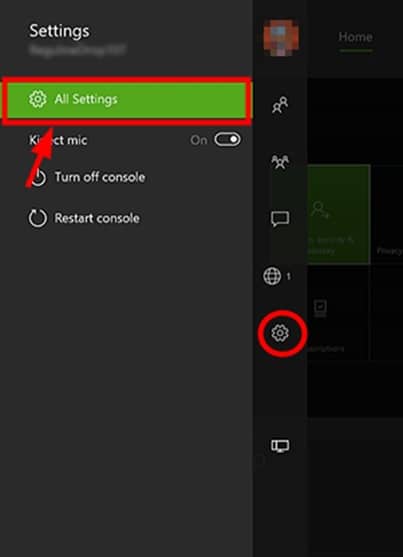
- Go to the Account menu and select the Privacy & online safety option.
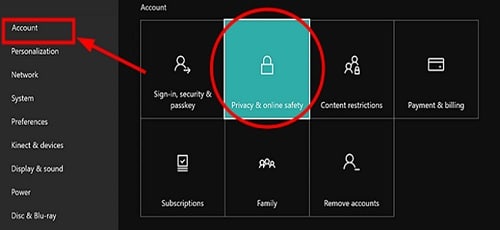
- Now go to the View details & customize option and select Communicate with voice and text menu.
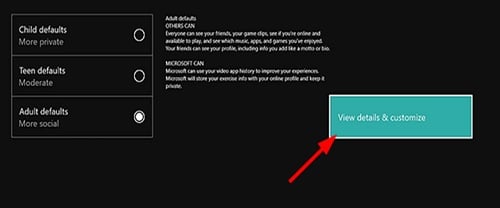
- Select specific friends or everybody option depending on your choice.
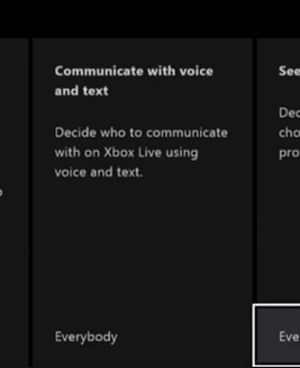
Solution 3: Restart Console
Some issues on the console may result in the error of ‘Xbox One mic’, which can be removed by a reboot process. For a restart process, follow the steps below:
- Press the Xbox button for around 10 seconds to shut the console down.

- Unplug the console to reset the power supply.

- Again plug in the Console after 10 seconds and press the Xbox button to power it on.

Solution 4: Balance The Sound Of Game And Chat
Sometimes the balance between the game and chat differ which can cause the ‘Xbox One Mic’ issue. So, check if the game sound and the chat sound is balanced enough to hear. It can also be changed by pressing the buttons on the adapter.
Solution 5: Chat Mixer Checking
Check the chat mixer option from Xbox settings if the other person’s voice can’t be heard with the headset. To check the chat mixer, follow the steps below:
- Firstly, go to the System Settings and click on the Display and Sound option.
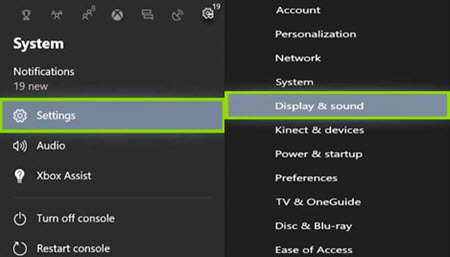
- Now select the Volume option.
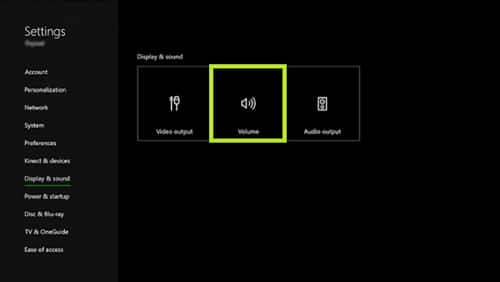
- From the next option, balance the chat mixer to the middle by using the slider so that other sounds are clear.
Solution 6: Replace The Controller And The Headset
If the Xbox one microphone error is still not resolved, then the controller or the headset may need to be replaced. An order replacement request can be submitted through device support.
Conclusion
I hope your problem regarding the ‘Xbox one mic’ error has been resolved using the above-mentioned solutions. If you found this article useful, leave a comment below. Still having queries? Tell us here.