The amazing gaming distribution platform like Steam is admired by the users for its excellent gaming experience. But sometimes this platform too may confront some problems.
Sometimes you may face Steam randomly goes offline problems.
Often you may have to quit from the game but a crash of the game at the end may have obstructed the process from getting shut down completely.
To combat this problem, you may try a few updates and easy remedies to fix the problem.
Why Steam Randomly Goes Offline?
Here I offer some handful remedies that will address the Steam randomly goes offline issue.
Some game files may get corrupted somehow and this can further raise the issue. Due to some system conflicts and connectivity issues this problem may also get generated.
You can uninstall and reinstall Steam as a handy solution.
Although this is a quite common issue ,through this article we will try to explore the various feasible troubleshooting available.
Fix: Steam Randomly Goes Offline
Now let us directly plunge into the solutions to resolve this frustrating issue when your steam randomly goes offline leaving you into dust! Have a look!
Solution 1: Add your Steam Client To Firewall
If you are having steam going offline problem, then it’s a wise decision to add Steam to firewall.
When you are having a third-party antivirus installed on your device, you may try this process.
You have built-in firewall protection along with some antiviruses.
This gives you protection from any unwelcome connection that might cause harm to your computer or even steal your important data!
Follow the steps for allowing all connections to a trustworthy service like Steam:
Step 1: Open your antivirus and then choose the Protection for all devices option.
Now find and select the Firewall section and choose the Application Settings.
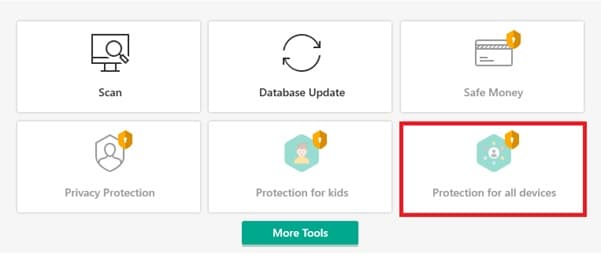
Step 2: From this window, locate the particular section from where you will be able to enable all connections on your Steam Client. Like in Avast you have the Valve Corporation.
After you have finished the entire task, get out of the window, and try to install Steam again. Now check if the problem got an answer.
Solution 2: Re-Update Steam
Some corruption in the Steam Files often leads to several kinds of problems.
The files may be bugged, and this malware infection of the files may lead to several other issues along with the steam keeps going offline error.
In case you are somewhat throttled with this kind of a situation, sort this out by running a scan and re-updating Steam.
Here, I am providing you a guideline to follow:
Step 1: First of all, you need to exit Steam and then go to the default location of Steam. It is mostly in Drive C.
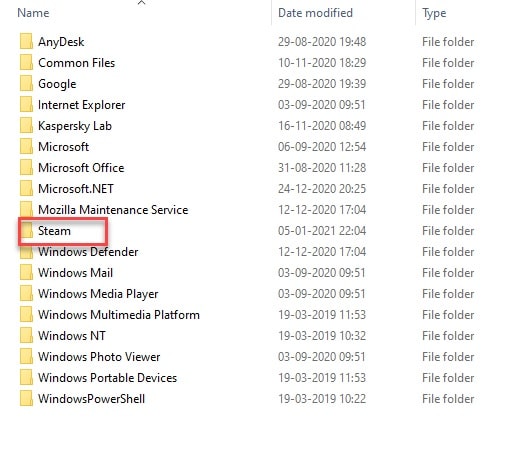
Step 2: Search and find the client registry.blob. Copy this and paste it on your desktop.
Step 3: Now remove all the files in a folder except Steam.exe and Steamapps Folder.
Then launch your Steam again and allow the update. Once it restarts, it will start updating and fix all the issues.
Also read: How To Stop Steam From Updating Games Automatically?
Solution 3: Disable All The Background Applications
Some applications may be running in the background and those may create severe problems by interfering with Steam.
They often slow down steam and prevent it from working, as a result you may get to see Steam randomly goes offline message.
Other issues may be caused due to these programs, so always make sure to check those whenever you are facing this sort of problem.
When you have completed the process check whether your problem is solved.
Solution 4: Reinstall Steam
Reinstalling Steam is another effective solution that I may suggest for fixing up errors related to your Steam Client. Try and check if it does the trick.
When you refresh your Steam files, your downloaded games and user data will be preserved so you will not have to download them again.
The process of refreshing steam files deletes all the configuration files of the Steam client and then force it to re-install them.
That means if there were any corrupted files, it will get replaced accordingly.
Here I am describing the process, follow it to reinstall Steam.
Wait till the entire process gets completed. After this method, you will have to log in again using your credentials.
Step 1: First of all, exit Steam and erase all the files associated with steam, and then uninstall. Then open the Control Panel and open Add or Remove Programs.
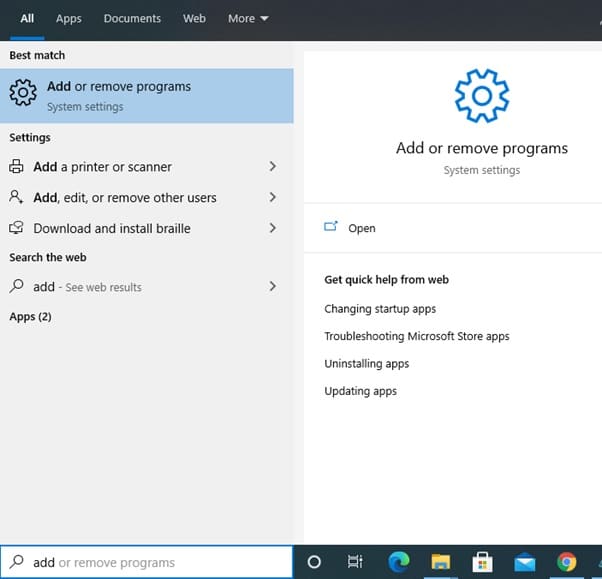
Step 2: Now from the provided list, choose Steam and select the Change or Remove option.
Step 3: Then choose the Automatic button and hit the Next option. After you finish it uninstall Steam.
Step 4: Give your Computer a fresh restart and then from the official site, download the client.
If Steam is not remembering your password, then read this article.
Solution 5: Uninstall Or Repair Your Antivirus Software
Some problems in your antivirus may trigger these kind of errors. So, some users have reported that by repairing or uninstalling them, they could fix the issue.
First, try to repair the software but if you still see that the issue persists go for uninstallation.
You can also find a solution by a simple update of the software to the latest version.
You may also try to use another antivirus instead and check whether the issue is solved this way!
For disabling your antivirus follow the steps given below:
Step 1: Go to the Notification area in the Taskbar and right-click on the antivirus icon you are using.
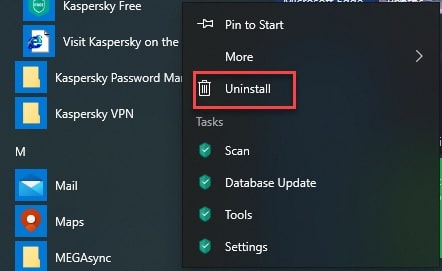
Step 2: Now proceed to disable in on temporary basis and then give your Steam a fresh restart.
In case the problem persists re-enable the antivirus.
Solution 6: Check Your Internet Connection
Sometimes without your knowledge your internet connection may get interrupted and this may lead you to such annoying issues like games freezing.
So, make sure to check that the net connection is proper. Some games do not run properly if the server is down. Also make sure to check the power cable connections.
Sometimes the cables get detached and your net gets disconnected. So, check your Wi-Fi etc to make the system run properly at least not because of these issues.
So, this may be an answer while you are throttled with why does steam keep going offline issue.
Winding Up
Hope by now, you can find out a suitable solution for newly built Steam randomly goes offline issue from the given article.
If you still have queries related to this issue or any other folder, please communicate in the comments section provided below.
Feel free to shoot us a mail with your ideas or suggestions. We always look forward to hearing back from you.