Skype has a massive user base of millions of members worldwide. It is one of the most popular online text, voice and video chat services available for computers, mobile devices, tablets, Xbox One console, and even for smartwatches. Using the internet, you can perform various collaboration tasks through Skype, such as online office meetings or recording podcasts, chatting with family overseas, etc.
Sometimes you may experience various issues with Skype. It is very frustrating to see that Skype shows me offline when I am online. There is another instance when Skype shows everyone offline despite users being online. This issue can create huge problems for the users such as missed video conference or some other problems with family and friends.
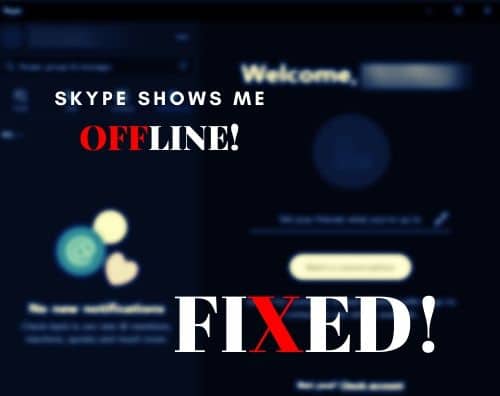
Here are some solutions provided below to help you to fix such Skype issues. Continue with the solutions until you find the one working for you.
Why Skype Shows Me Offline When I Am Online?
‘Why does Skype say I’m offline?’
Well, it may be your question. But, in order to understand why Skype shows offline, you need to understand all the statuses you can set on Skype first. There are 4 different statuses you can set such as active, away, invisible and do not disturb.
Whenever you sign in to Skype, you can see a green dot that indicates you as active.
It will turn into a yellow clock icon when you are already signed in, but not using the application or the application is minimized. This yellow clock indicates you as away.
Although you are online and using Skype, you can set your status as invisible. It will make others see you as offline. This status will be shown as a blank circle.
When you update the ‘Do not disturb’ as your status, It will be marked as a red circle with a white line across it. Your contacts will see you online, but the red circle indicates that you don’t want to be disturbed. Even the notification tones will be muted.
Sometimes Skype shows everyone offline including you when there is a network connection issue. You might have lost the internet connection or the Skype server is down, which turns the user’s Skype status offline.
Active Windows Firewall also blocks Skype and you can’t change the status from offline to active or a different one.
The issue also appears if your Skype version is outdated or some files are corrupted.
So, after knowing all the reasons, you may understand that fixing such an issue is not possible with just one or two solutions. A few different solutions are discussed below. Applying these methods should help you to resolve the problem easily.
What To Do When Skype Says I’m Offline?
You need to follow the instructions below and apply these methods accordingly. Continue with the solutions until you find a working one.
Solution 1: Check Your Internet Connection
The first method for fixing this issue is to check if the internet connection is properly working. If it is temporarily down or not working, Skype cannot connect to the server. To check the network connectivity status, follow these steps below:
- Press Win + I from the keyboard and the Settings window will appear.
- Choose the Network and Internet option.
- Here you can find the status of the internet connection you are connected to. Make sure that you are connected to a stronger signal.
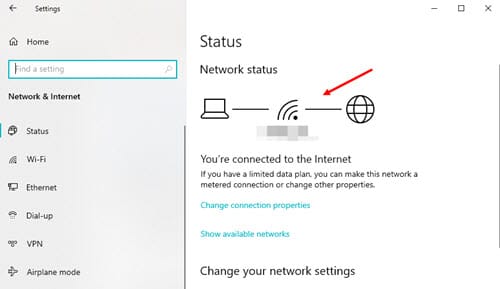
- You may also perform the network troubleshooting here. Scroll down and locate the option Network Troubleshoot. Click on it.
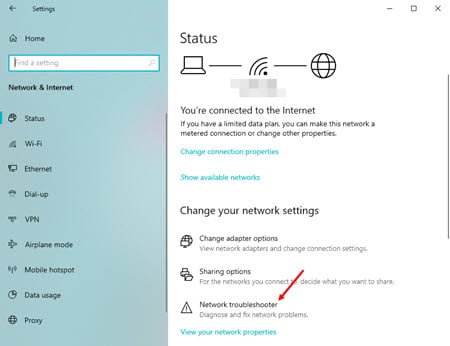
- The troubleshooter will automatically start scanning for problems and if found anything wrong, the troubleshooter will fix it for you.
If the troubleshooter could not detect why Skype shows you offline when you are online and your network connection is also working properly, then you should jump to the next solution.
Solution 2: Check If Status Set As Invisible
‘Still, Skype says I’m offline.’-
When you appear as offline to your contacts, but still can communicate with them, it might be your status which is set to invisible. You should change the status to Active to ensure that this setting caused such an issue.
Follow these steps below in case you don’t know where the setting is located:
- Open Skype application and click on your profile at the top left corner.
- Here, you can see a blank circle showing you as invisible. Click on that option.
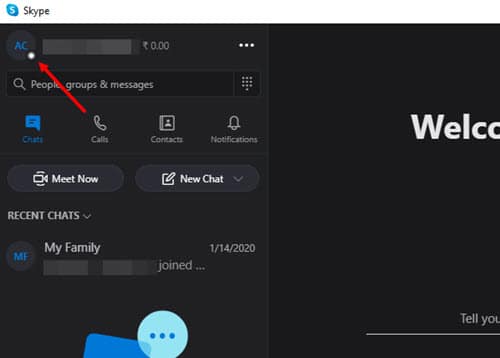
- Now select the Active option from the drop-down menu.
- Now you are set as Active and you can find a green circle beside your account name.
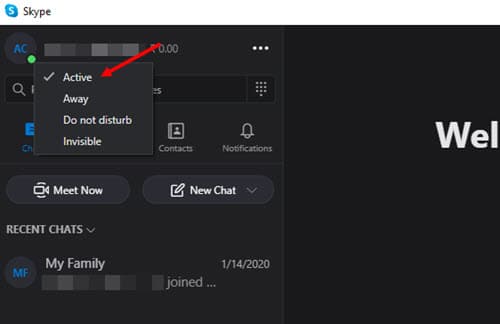
You may also check Skype for Web to check if the Status on Skype Web appears offline too. If you notice that your profile is shown as online in the web version, then simply end the Skype process by pressing the Ctrl + Alt + Del from your keyboard, select the Task Manager option, right-click on the Skype program on the list of running programs and select the End Task option. After the process is closed, launch the Skype program again.
In case you are not set to invisible and yet Skype says you are offline in both the application and web versions, then this method is not for you. Try the next solution discussed below.
Solution 3: Check For Skype Updates
‘Still Skype shows me offline when I am online’-
Well, sometimes Skype misbehaves when your Skype is outdated or corrupted. To fix this problem, you should check if you have any pending updates for Skype. This is how you can check updates on your Skype:
- Open the Skype program and click on the Menu icon beside your profile name at the top left side. The menu icon can be found as a horizontal three-dot icon.
- Now select the Settings option from the drop-down menu.
- In the Settings window, go to the Help and Feedback option located at the last in the left panel.
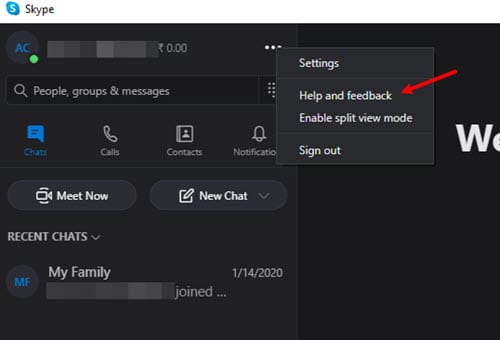
- You can notice that the program is automatically searching for pending updates in the Help and Feedback window. If any update is found during the scan, it will notify you to install the update.
- Install the updates in order to upgrade your Skype version.
You may also check for updates on your Windows by visiting the Microsoft store. If you found any pending update, install it and check if the error is resolved.
Solution 4: Clear Skype Cookies
If Skype shows everyone offline, you should clear the cache and cookies of Skype to check if it resolves the issue. To apply this solution, follow these steps provided below:
- Press Win + I from your keyboard and select the Apps option from the Settings window.
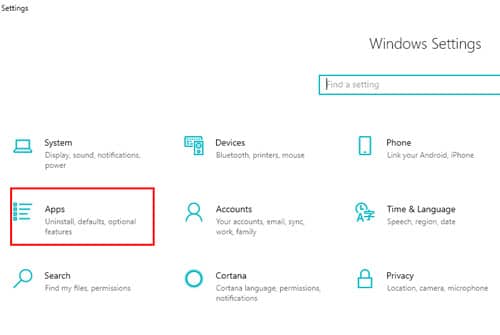
- A list of the installed applications will appear. Locate Skype and click on it.
- Select the Advanced option.
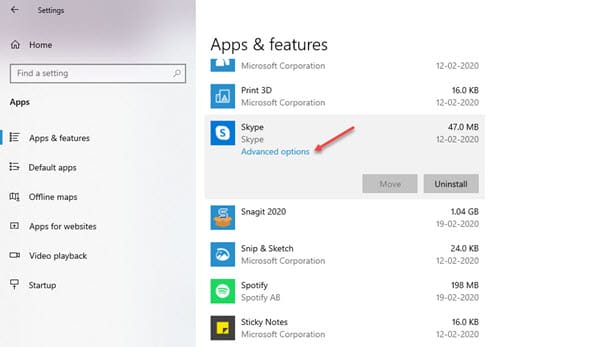
- Scroll down and you will find the Reset option below.
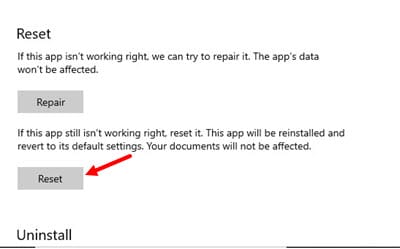
- Click on the Reset option to reset the Skype. Resetting Skype will remove the stored cookies and cache.
Now launch the Skype app and re-login. Check whether the status is showing you as offline or the problem is resolved.
If you find that applying this method doesn’t help you to fix the issue, continue to the next solution.
Solution 5: Reinstall Skype
If Skype shows you offline when you are online is not fixed yet, you should reinstall the Skype app. You should always back up your chat history and personal files before uninstalling any application. To know how to take the backup, look at the steps provided below:
- Press Win + R and the Run window opens.
- Type %appdata%\skype in the text box and hit the Enter key from the keyboard.
- Locate and copy the My Skype Received Files and the Skype Name folder. Also, copy the Live#3 folder if using the Microsoft account for login.
In my case, the file is located in AppData\Roaming\Microsoft\Skype for the Desktop\CS_skylib folder.
- Paste the copied files to another location for later use.
After taking the backup, you can uninstall the Skype app from the Control panel. If you don’t know how to uninstall an application, don’t worry. Follow these steps here to uninstall Skype easily:
- Press Win + R from the keyboard and type appwiz.cpl in the text box provided.
- Hit the Enter key. A list of installed programs on your computer will appear.
- Locate the Skype app from the list of installed programs and select it.
- Now right-click on the application and select the Uninstall option.
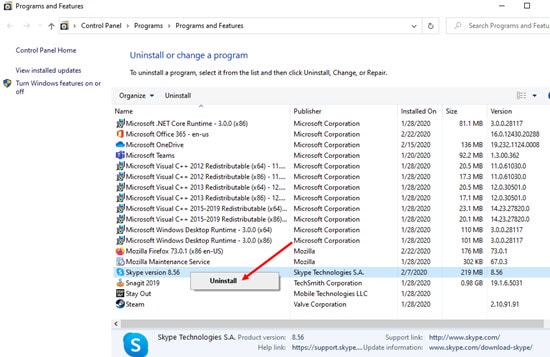
- Proceed to the uninstall process by confirming the action on the next window.
- After confirming, wait until the program is removed from your computer.
Now it is time to reinstall Skype. Restart your computer after uninstalling the program and go to the official site of Skype or click on Download Skype for your Windows here. Find the Skype installer and download it. You may also install Skype from the Microsoft Store.
When the download completes, double-click on the installer and follow the on-screen instructions to start the installation process.
After the installation ends, copy the backup folders you saved previously and move them back to the %appdata%\skype folder or from where you previously copied them.
After following all these steps, you should not face the problem again.
Solution 6: Disable The Firewall Or Set An Exception
‘Still, Skype says I’m offline’. –
There is another instance when skype shows you offline after you log in. This time you should check your Windows Firewall settings. It usually occurs when the Windows Firewall Defender is blocking your Skype outgoing communication.
You should change some settings in the firewall settings to allow Skype communication to pass through the firewall. Or you can temporarily turn off the Windows Firewall service to fix this issue.
Check out this article to know how to allow programs through Firewall or to disable the firewall temporarily.
If the Firewall is causing you such an issue, then it should be fixed after applying the changes in Firewall settings.
Conclusion
Now you know why ‘Skype shows me offline when I am online’. Your problem should be fixed using the solutions discussed above. Which one of the provided solutions really worked for you? Let us know by commenting below. If you want to know more about why ‘Skype says I’m offline’, feel free to ask us here.