When you are in the mood to chat with your friends but you find that you are being stuck on RTC connecting error then it is indeed annoying.
At times, while making a voice call, you may encounter RTC Connection Discord. Discord No Route error is another one which prevents the users from joining voice channels.
But if you are ready to make a few changes to your network configuration then you can easily fix the RTC Connection Discord issue.
Go through the write-up in detail and solve this issue by troubleshooting.
Keep reading!
What Does RTC Connecting Mean?
“RTC Connecting means” that the platform is trying to start a voice call and it is facilitating the Real-Time-Chat protocol in order to enable concurrent communication.
In short, it means Discord is experiencing issues while you are trying to connect to a remote server.
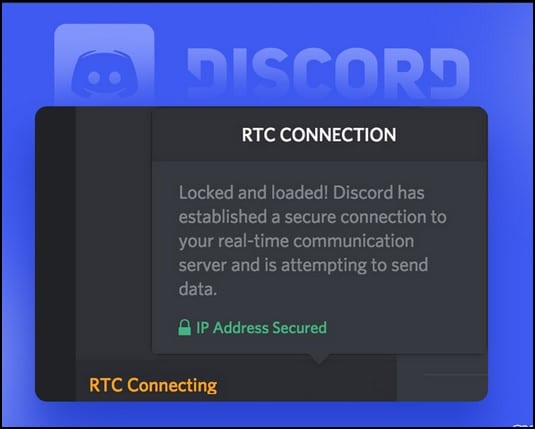
This error message gets displayed in different ways:
ICE Checking
Connecting
RTC Connecting
No Route Error
What Causes The “RTC Connecting” Error?
These are the potential causes of RTC Connecting errors:
- DNS Problem
- Incorrect Server Region
- The Discord App Is Outdated
- Admin Disabled Discord
- Outdated Network Driver
- Unstable Internet Connection
- Dynamic IP
- VPN Without UDP
- Discord Quarantined By Your Antivirus
- Server Problems
How To Fix Discord Stuck On RTC Connecting On Windows?
In this article, I will share different fixes for troubleshooting the no-route Discord errors.
There are quite a few things that you can do can guarantee your connection.
You need to simply try the fixes for resolving your issue.
Let’s get started!
1) Check Your Internet Connection
Make sure you have a stable internet connection if you want Discord to function properly.
You can check the internet speed from speedtest.net.
If required, contact the ISP for resolving the connectivity-related issues.
2) Restart The Devices
You can also restart your pc and router to resolve connectivity issues. A simple restart can often fix minor bugs and errors that can be responsible to trigger RTC connecting on Discord error.
Unplug the power cords on the back of the router and modem.
After waiting for a few minutes, turn back the device and then again plug the cords and check for the signals on the indicator.
Don’t forget to unplug the computer from the power source and wait for a few minutes before you restart the device.
Once your PC restarts, open Discord and check if this could fix the problem. If not, then run the internet troubleshooter.
3) Run The Internet Troubleshooter
The RTC Connecting error is a network-related error and can be easily fixed by running the Internet troubleshooter.
To run the internet troubleshooter follow the steps given below:
- First, go to the Windows Settings app and click on System.
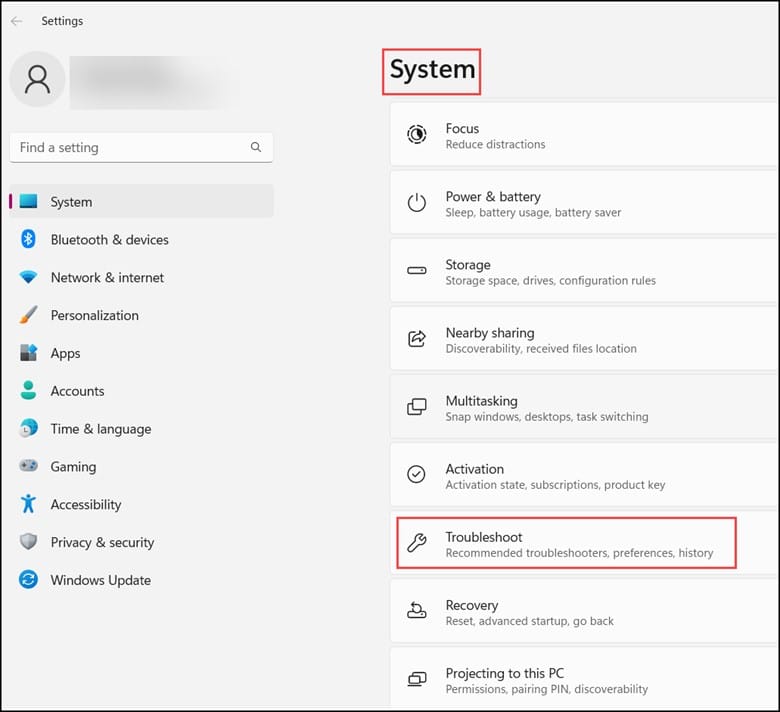
- Then, navigate to “Troubleshoot” on the left sidebar and then select “Other troubleshooters”.
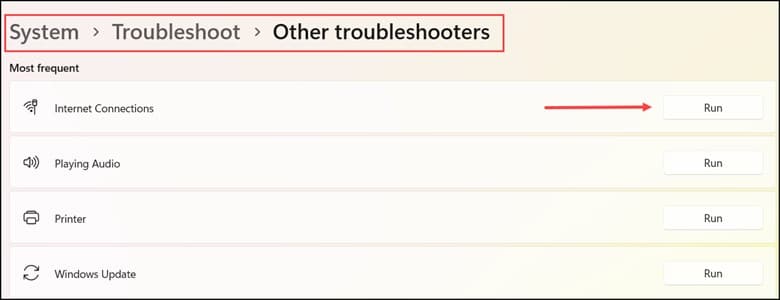
- Then, click on “Internet Connections” and click on “Run Troubleshoot”.
Wait till the process finishes. Now open Discord and check if the issue is fixed. If you get the same error on Discord, check if the date & time on your device is set correctly.
4) Set The Correct Date And Time
Setting up the correct date and time is essential on your computer because the wrong date and time can likely cause these kinds of issues.
This is how you can change the date and time:
- First, right-click on the Time and Date widget in the Windows taskbar.
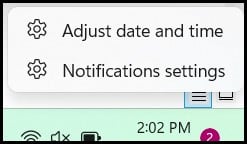
- Then, select the “Set Time Automatically” toggle to turn it Off.
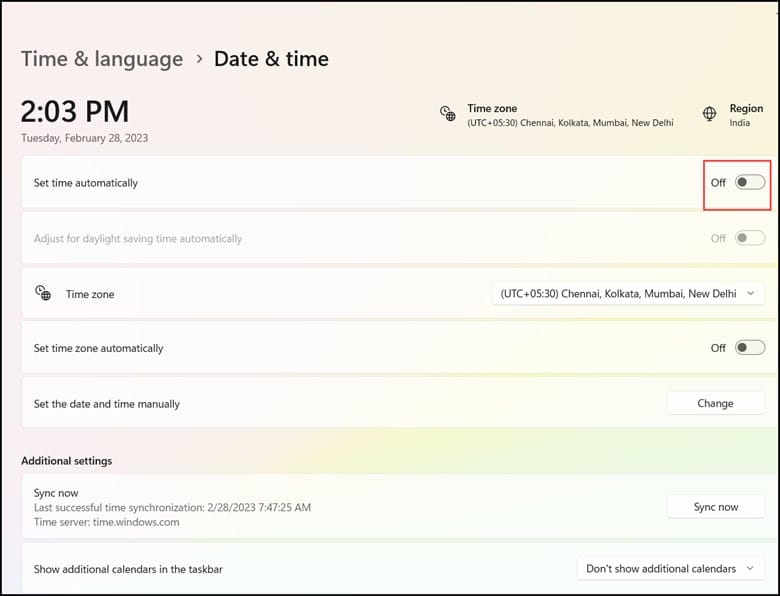
- Select the Change Date and Time manually option.
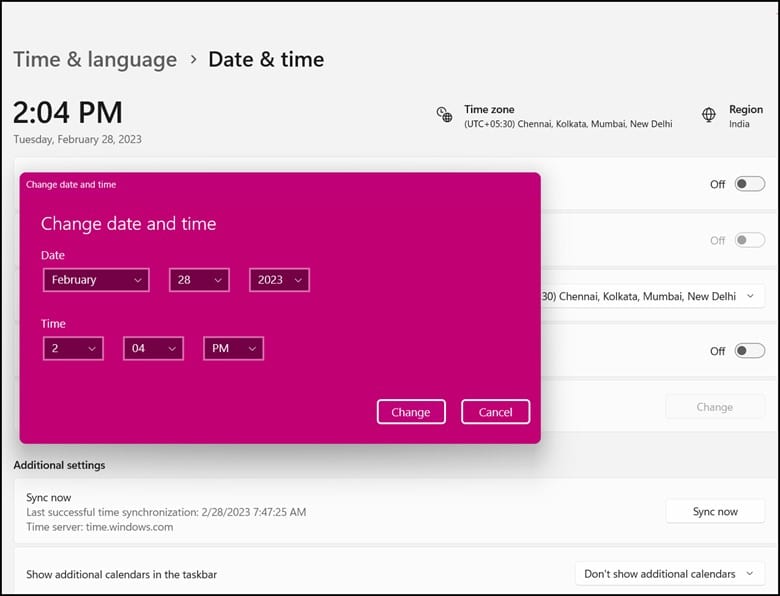
- Set the date and time and then select Change to confirm. Now check if this could fix the issue. If not, enable or disable your VPN.
5) Check Your VPN
VPN configuration can also be responsible to improve the overall internet connection.
So, if you are using a VPN service disable it for the time being. Open Discord and check if this could fix the issue.
If you are not using a VPN, you can try using one and see if this could help fix the error.
6) Try Another Browser
The “RTC Connecting” error indicates that there are chances of something wrong with the browser.
This generally happens when the user has installed some conflicted plugins or if the cache is preventing the site from working properly.
Using modern browsers such as Firefox, Chrome, and Opera can help in fixing the issue.
If the problem persists on other browsers, then flush the DNS cache.
7) Flush The DNS Cache
When you flush the DNS cache then all the previously stored IP addresses get cleared.
Fresh fetching can help in establishing a more stable connection with the servers and this is how it can be done:
- Open the elevated command prompt by typing cmd on the search button.
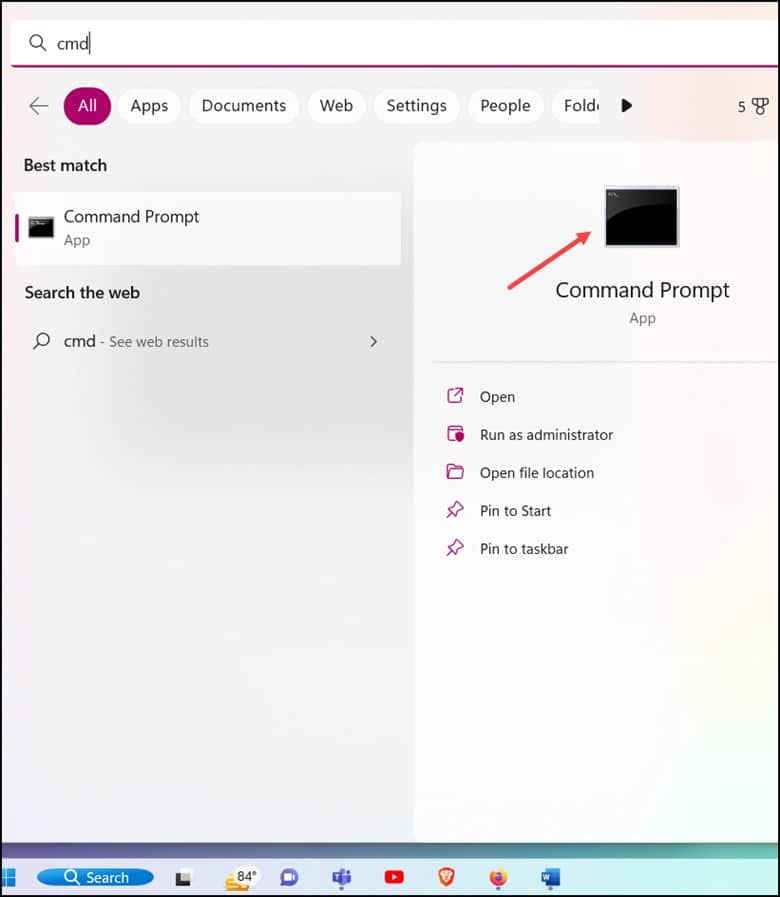
- Next, right-click the Command Prompt app and select Run as administrator.
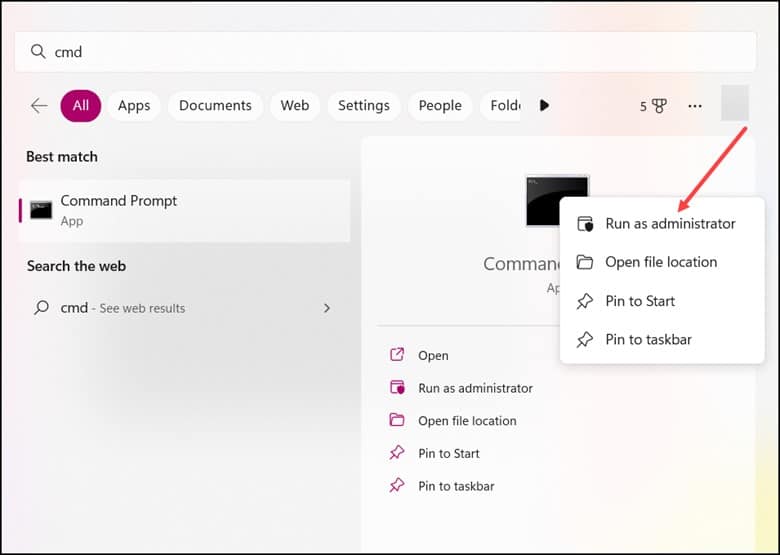 Now, type “ipconfig/flushdns” in the elevated Command Prompt window and hit Enter.
Now, type “ipconfig/flushdns” in the elevated Command Prompt window and hit Enter.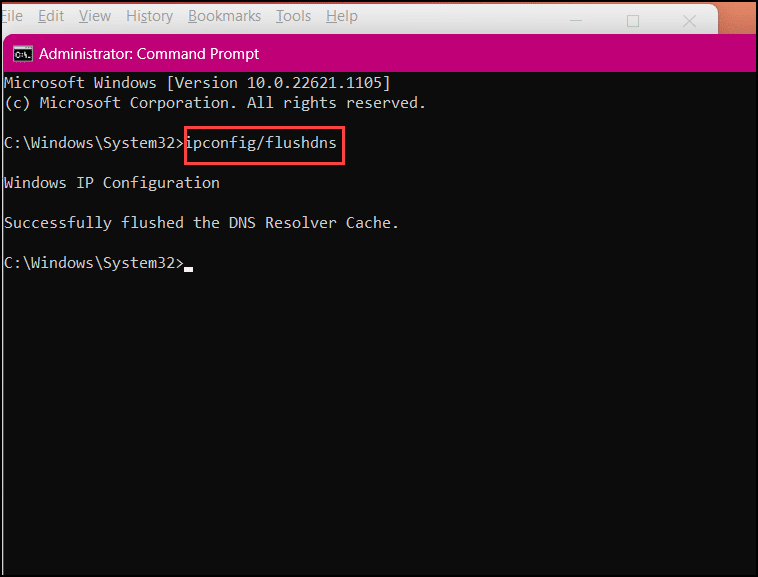
- Finally, restart your PC and check if the problem is resolved.
If it doesn’t fix the problem, then consider changing the DNS servers.
8) Change DNS Servers
Discord RTC connecting issues can be fixed by changing the DNS servers.
Here is how you can change it:
- First, go to the Control Panel and then click on Network and Internet followed by Network and sharing.
- Next, click on Change Adapter settings and right-click on the Network Connection and select Properties.
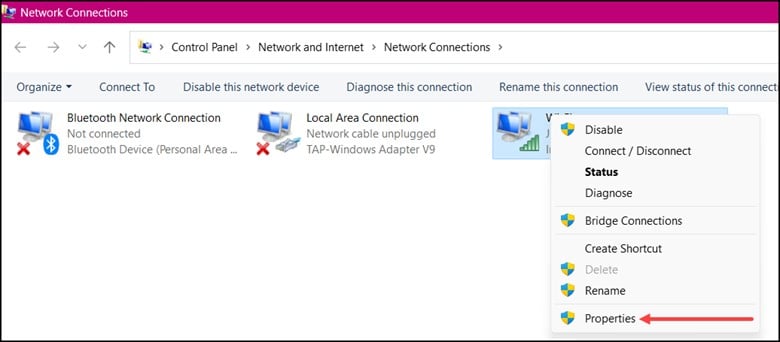
- Now, select Internet Protocol Version 4 (TCIP/IPv4) and click on Properties.
- Finally, “use the following DNS server addresses” and then enter the addresses of the DNS Servers which you want to use and click on OK.
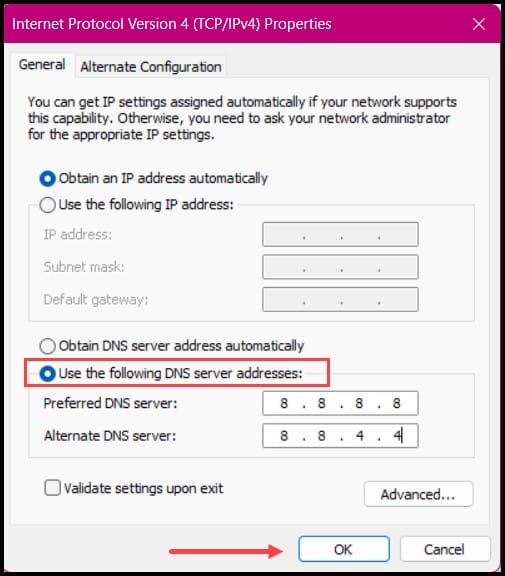
Frequently Asked Questions(FAQs)
- How Do I Fix Stuck On RTC Connecting?
If you are stuck on an RTC Connecting error then try to restart Discord on your PC first.
This restart will help in recovering from connection problems, app freezing, or any other issues.
- What To Do When It Says RTC Connecting?
In this case, you need to end Discord in Task Manager and then Restart Discord.
- What Happens When The RTC Battery Dies?
If the RTC battery dies then the computer will give an incorrect date and time.
BIOS passwords will be reset and the computer is known to throw a boot error.
Final Words
Now, that you have been able to resolve the issue, reach out to us in the comment section below in case of any doubts or queries.
