Removing Recycle Bin from your desktop is a step-by-step approach with visuals and a concise approach, and here we have got you covered.
Here, we will walk you through the steps to remove the Recycle Bin icon through effortless methods without any technical expertise, allowing you to reclaim your desktop space.
So, let us now dive in and explore the various ways of saying goodbye to the Recycle Bin icon on your Windows 11 desktop.
In case you want to empty the contents of your Recycle Bin, here is a complete guide.
Removing Recycle Bin From The Desktop In Windows 11
In case you are searching for a way to customize the computer desktop and hide Recycle Bin, then here are some of the ways by which you can remove Recycle Bin on Windows:
1. By Using The Settings Option
You can take the help of the “Settings” option and easily remove the icon from the desktop.
This is how it can be done:
- Right-click anywhere on the desktop and select the “Personalize” option.
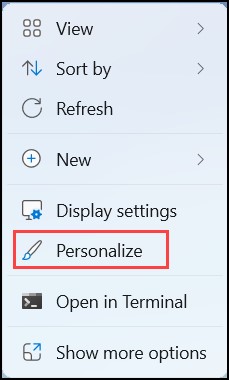
- Now, in the “Settings” window, select “Personalization > Themes.”
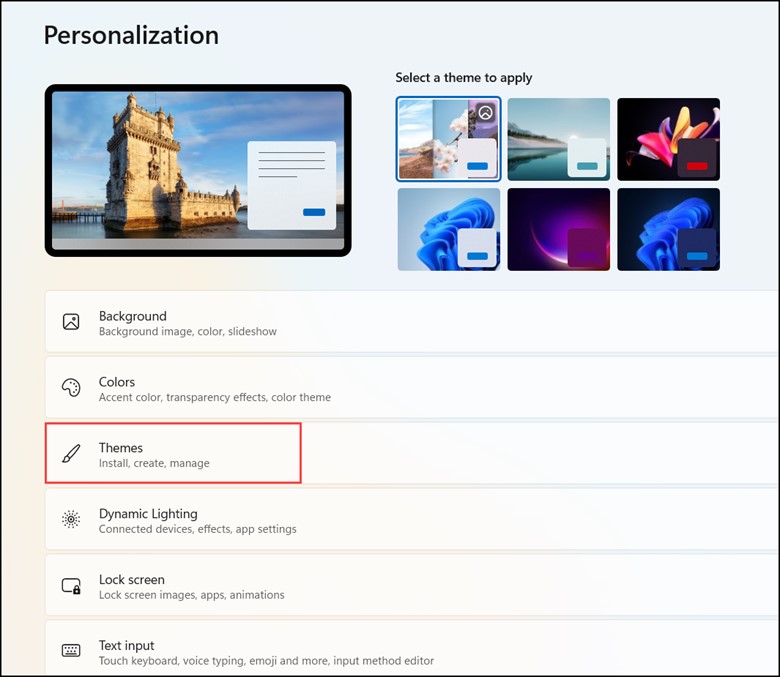
- Select the “Desktop icon settings” from the Related settings area.
- Finally, uncheck the box next to Recycle Bin and select “OK.”
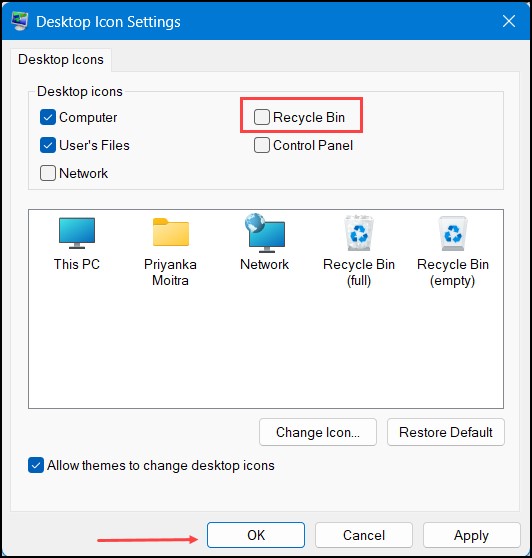
2. By Using The Run Command
Using the Run Command can be another way to help you hide or remove the recycle bin from the Windows desktop.
Here is how you can do it:
- Press the Windows + R keys to open the “Run” dialogue box.
- Now, enter the following commands: “desk.cpl ,,5” and click “OK.”
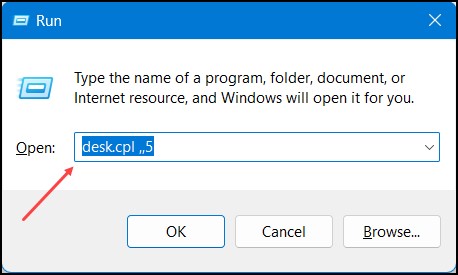
- Doing this, head you straight to the Desktop Icon Settings Interface.
- Uncheck the Recycle Bin option and press “OK”.
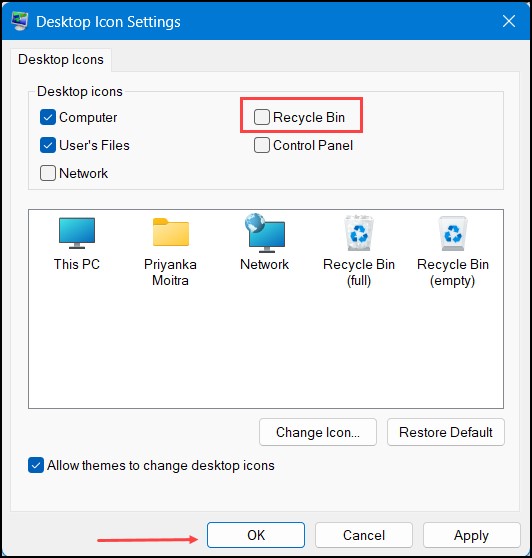
3. By Using The Group Policy Editor
This particular method works on any edition of Windows, and this is how you can do it:
- Press WIN + R and run the “regedit” command.
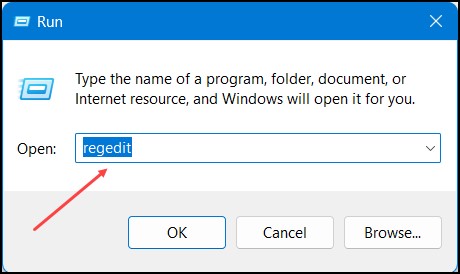
- On the left side of the Editor, go to the following path ” HKEY_CURRENT_USER_SOFTWARE_MICROSOFT_WINDOWS_ CURRENTVERSION_POLICIES_EXPLORER”
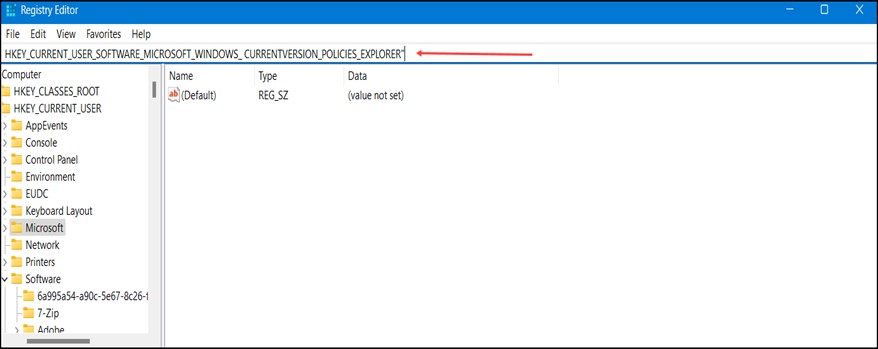
- Finally, close all the Windows and restart your PC.
4. Hide All Desktop Icons
Windows users know that an option allows them to hide all desktop icons with a single click. This can be one of the fastest ways to eliminate Recycle Bin and all desktop icons.
Here is how you can do it:
- Right-click on a blank space on your desktop screen and expand “View”.
- Now, select “Show Desktop Icons”.
- To show all desktop icons, check the “Show Desktop icons” option again on the context menu.
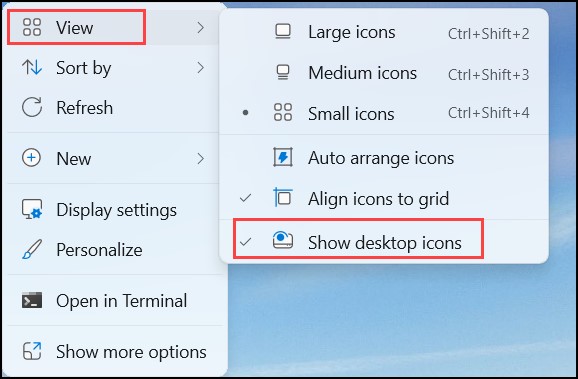
Frequently Asked Questions (FAQs)
- How Can I Delete Files From The Recycle Bin Icon In Windows?
To delete files from the Recycle Bin, select the files you want to delete.
Then, right-click and choose “Delete” or press the “Delete” key on your keyboard.
- How Can I Permanently Delete Files From The Recycle Bin?
To delete files permanently from the Recycle Bin, follow the steps below:
- Select the files and then press the Shift and Delete keys to delete files and folders permanently.
- Now, go to the Recycle Bin folder on your Windows system.
- Finally, right-click on it and select the “Empty Recycle Bin” option.
- Why Can’t I Delete The Recycle Bin?
It won’t be possible to delete Recycle Bin if you don’t have administrative rights on your PC. It is also highly likely that the Recycle Bin is corrupted.
Final Words
That is how you can remove the bin icon in Windows 11 with just a few clicks.
Whether you’re a minimalist seeking visual harmony or aiming for a more focused workspace, removing the Recycle Bin will be a satisfying customization.
But if you are stuck or need help, comment below, and we will help you.
