If your page numbers in Word are not working or are not continuous, follow this document.
Here I have explained how to fix the problem and reset the page numbering. Have a look!
What To Do If Word Page Numbers Are Not Working?
If the Word page numbering feature is not working, follow the steps below and fix the problem.
What to do when you find unreadable content in Word.
1) How To Adjust Page Numbers In Word?
If the page numbers are messed up, then follow the method described below to adjust the page numbers:
- Open your Word document and click on the Insert tab. Find the Page Number and expand the menu.
- Choose Format Page Number from the given options.
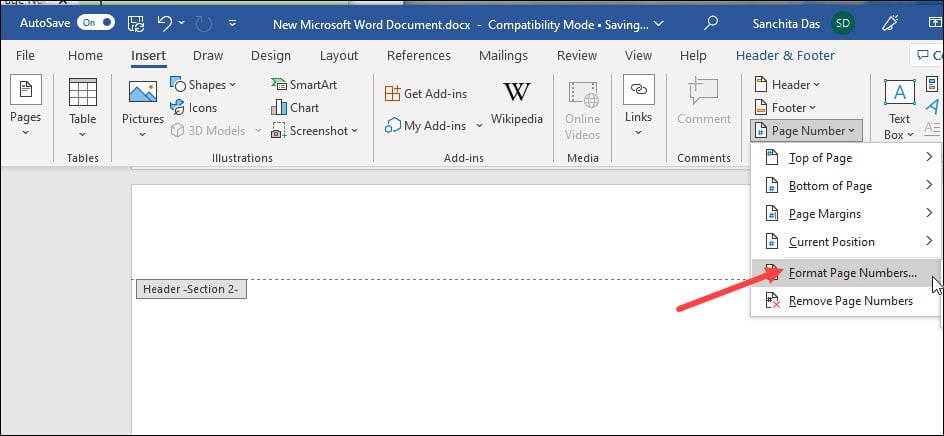
- You can select a number format from here, and they are options to include chapter information. So, make the adjustments as per your requirements.
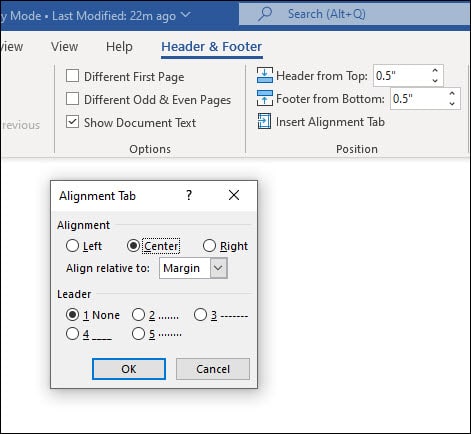
- Go to the page Numbering option and set the Start at the option to 0.
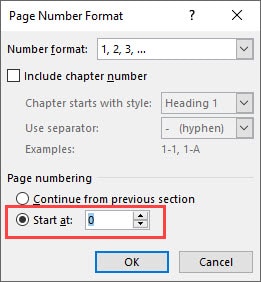
2) Reset Microsoft Word Page Numbers
If the Word page numbers are not working, then you can reset the page numbers. But first, you will have to remove the page numbers and start fresh.
- To remove the page numbers in Word, click on the Insert tab on your document and choose Page Number.
- Click on Page Number and select the Remove page Numbers options.
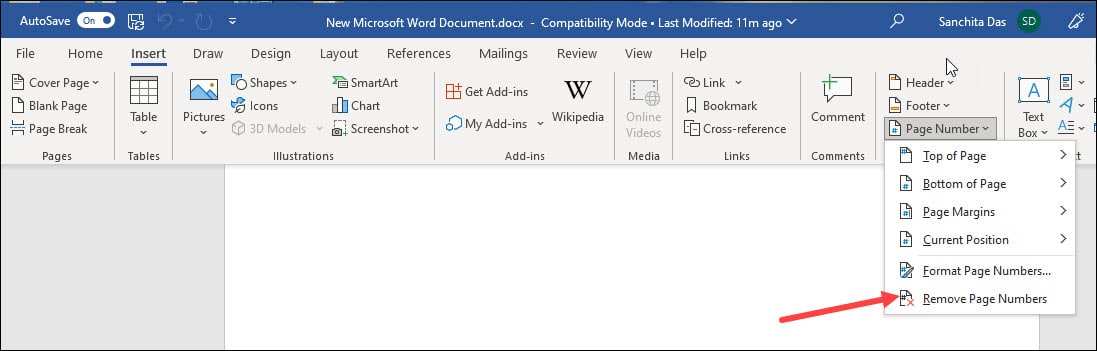
- You can adjust the number settings as per your requirements.
- Under Position, you can choose either Header or Footer to place the numbers on the page.
- Select left, right or center Alignment as per your requirement.
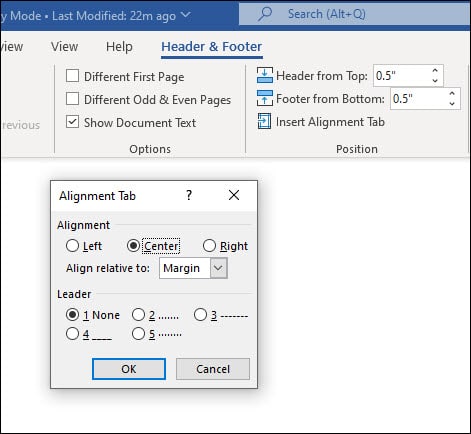
- Click on the OK button.
- To format the page numbering, choose Header or Footer from the toolbar.
- Set the preferences as per your choice.
3) How To Break The Word Documents Into Sections?
When you need to break the Word document into sections with separately numbered pages, check the steps given below to do so:
- Click precisely where you want to input a new area on your document.
- Select the Layout tab and click on the Breaks option. Choose Next Page.
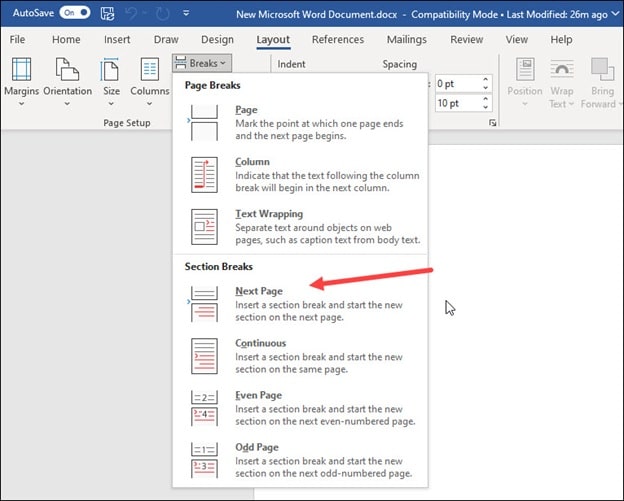
- Double click on the Header or Footer where your page number is.
- From the Navigation group, deselect the Link to the previous option.
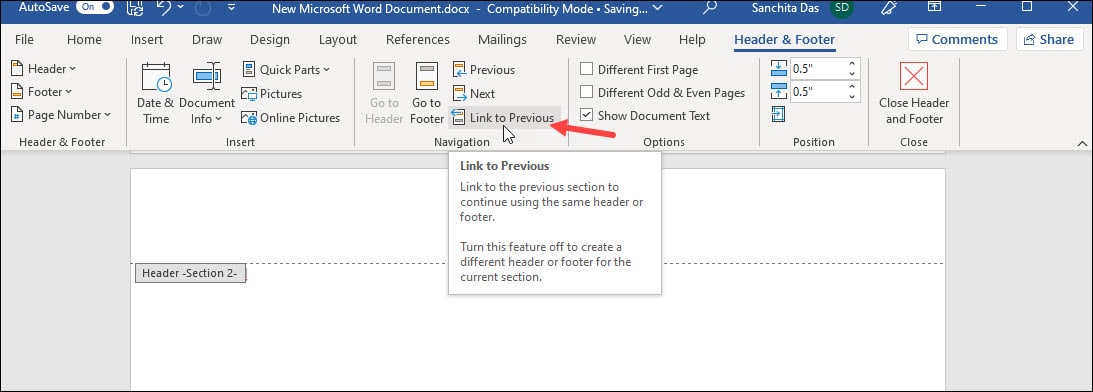
- Click on Insert > Expand Page Numbers from the next options and choose the Format Page Numbers option.
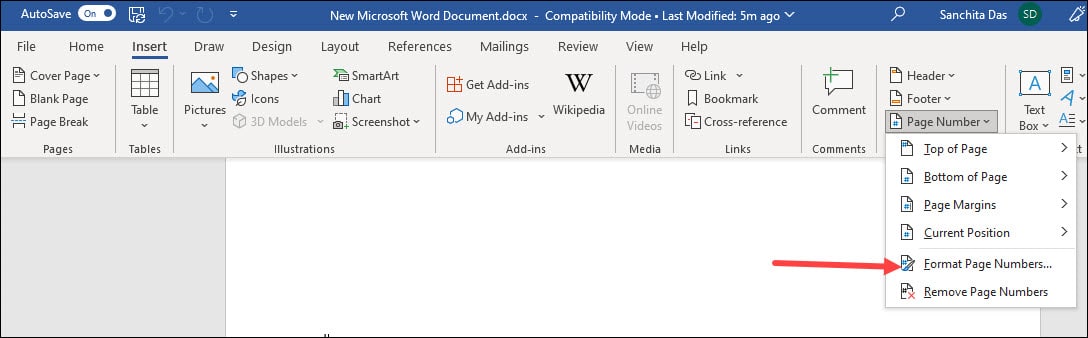
- Set the Start at value to 1. Save the changes by clicking on the OK button.
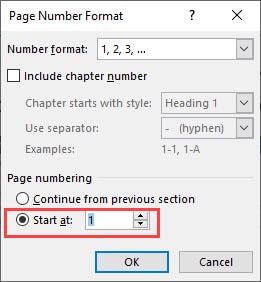
4) How To Make The Page Numbers Continuous?
To make page numbers continuous in Word, follow the steps given below:
- Click on your Word document with the incorrect number.
- Select Insert tab > Page Number > Format Page Numbers.
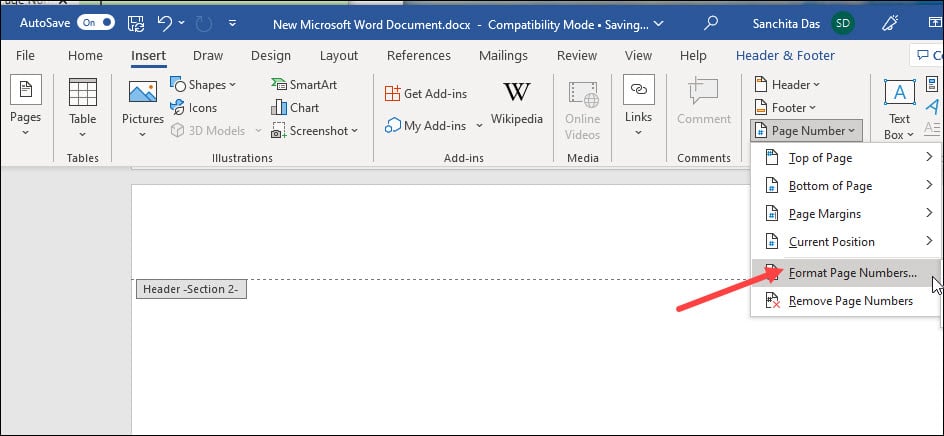
- Click on Continue from previous section. Save the changes by clicking on the Ok button.
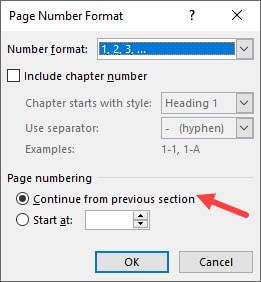
- Repeat the same process to keep the page numbers consistent for your entire document.
Frequently Asked Questions [FAQs]
Here are some common questions asked by Microsoft Word users who faced difficulties while number pages in Word. Have a look!
- Why are my page numbers not showing up?
When page numbers are not showing up in Word, insert the page numbers into the Headers and Footers.
To do that, click on the Insert tab and double-click on the Header or Footer option.
Choose where you want to input the page number and press Alt + Shift + P. This is the keyboard shortcut to insert the page number.
- When I insert the page number, why the Footer disappears?
If the Footer disappears while inserting phone numbers, put the mouse cursor to the right of the Footer.
You can use the Tab key to get to the exact position where you want the page numbers.
Click on the Page Number button and click Current position. But make sure not to choose the Bottom of Page option as this will wipe out the existing Footer.
- How do I insert a page number and a Footer simultaneously?
To insert a page number and a Footer simultaneously, click on the Insert tab > Page Numbers. Then choose left, right, or center and Footer.
To show the total number of pages, choose Include Page Count.
Final Words
After performing the methods mentioned in this article, I hope you could fix the problem if page numbers in Word are not working.
For further information, ask us in the comments section provided below.
My page number selection on Word is no longer working – it is greyed out and I have lost all page numbers on my document. How do I correct this?
I have the exact same problem. Page number selection is greyed out. Please help