To date, emails provide you an excellent media of communication over the internet.
Many users prefer to use Microsoft Outlook as the main email client as they are allowed to transfer important, documents, or pictures through attachments with the assistance of these services.
But sometimes you may encounter some bugs and get to meet the outlook stuck on loading profile error. In this article, I will discuss some straightforward solutions to get rid of this problem.
What Happens When You Face Outlook Stuck On Loading Profile Problem?
You may have installed Outlook without any hazards and the programs get loaded smoothly. Then Outlook starts hanging and outlook stuck on loading profile message gets displayed.
Many users have faced this issue in all the versions of Outlook. Some have reported that the Outlook fails to load at all!
The corrupted profile bugged PST or OST files may be the reason behind such gruesome problems.
10 Fixes: Outlook Stuck On Loading Profile
I am going to recommend you few guidelines to check the problem. Here are some potential solutions to resolve the issue.
Fix 1: Disable the Compatibility Preferences
Quite mysteriously Windows 10 launches Outlook in the compatibility mode. For many users, this process of disabling Outlook that is running in the Compatibility mode worked wonders.
Follow the steps mentioned below to disable the Compatibility preferences:
Step 1: First of all, right-click on Outlook and then click on its Properties option.
Step 2: Next choose the Compatibility tab option. Now disable the option next to Run This Program In Compatibility Mode. After you have unchecked the box, click Apply to confirm your changes.
Now check whether this has solved the problem.
Fix 2: Reset The Navigation Panel
Through the navigation panel, you are allowed to easily access your emails, tasks, contacts, and calendars. It may get bugged and prevent your outlook to load profile. Here I am providing you an easy way to fix this problem. Go through the steps:
Step 1: Completely close your Outlook and then go to the Run dialog box. In the dialog box, type: Outlook.exe / resetnavpane followed by hitting the Enter button.
Step 2: After you do this, Outlook will get back to its default state. Now open and check for any improvement.
Fix 3: Allow Outlook To Run As Administrator
This is perhaps the easiest solution to apply and many users have reported getting benefitted from this process. Just follow the steps mentioned below to execute the task:
Step 1: First find your Outlook icon and right-click on it. Then choose the option Run as Administrator option.
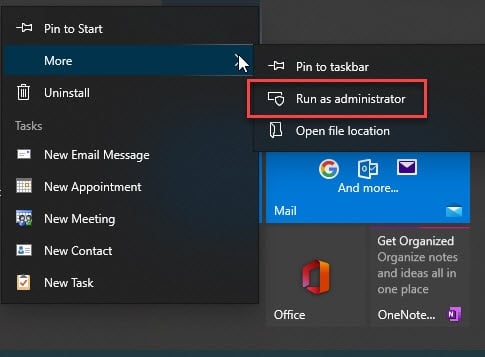
Step 2: Sometimes clicking on the Outlook icon may not show you the desired result, in this case, you will have to go to your drive and from the program, files search your Outlook version, and right-click on it.
Step 3: After you click on the executable, give the administrator’s privilege and check whether the issue with your Outlook is addressed.
Fix 4: Take The Help Of The Airplane Mode
Here I can provide you a temporary solution to open Outlook in the Airplane mode. For the initial state, the internet gets cut off and this proved to be a remedy for the outlook 365 stuck on loading profile error.
You can also cut off the internet in many other ways, but this is a handy solution I am providing you. Check the steps mentioned below to accomplish the task:
Step 1: Close all the dialog boxes along with Outlook. Now, find and click on the Network icon.
Step 2: There along with other options you will find the Airplane Mode option. Click on the option to activate.
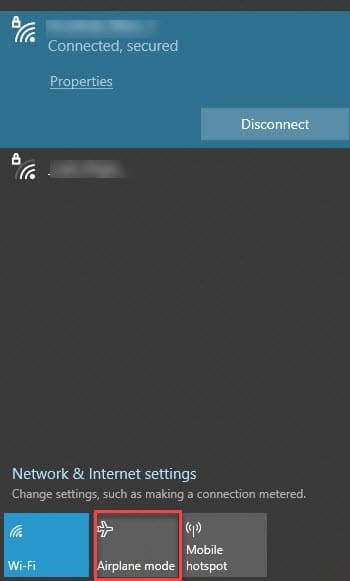
Then again click on the Network Icon and disable the Airplane mode option. Now check whether Outlook is loading normally.
Fix 5: Start Outlook in Safe Mode
Add-ins enhance the functionality of Outlook but sometimes due to glitches, it may create the error to load outlook profile. In this case, try to start Outlook in Safe mode. This way the add-ins get disabled. Follow the steps given below:
Step 1: Close Outlook completely and then go to the Run dialog box. Now enter Outlook.exe /safe in the dialog box and press Enter. This will launch your Outlook in Safe Mode.
Step 2: Proceed after confirming your Outlook profile. Now click on File and then select Options.
Step 3: Now select Add-ins and from the displayed options, choose Manage. After that find and select COM Add-ins. And then hit the Go button.
Step 4: Next uncheck the option for every add-in and disable them. Press OK and then close the window.
Step 5: Now, relaunch Outlook and then revert to the file option and reenable the add-ins to check which one is creating the problem.
Fix 6: Uninstall The NET Framework Updates
Many users got benefitted by uninstalling the Net framework for enabling Outlook to start normally without the outlook hangs on loading profile error.
Here I am providing you some basic steps to accomplish the process.
Step 1: Open Run and enter appwiz.cpl and after that hit thew Enter button.
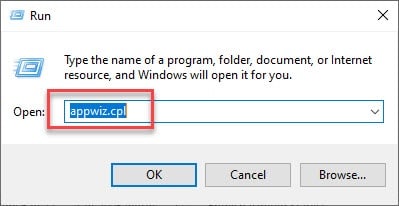
Now search and find Microsoft .NET Framework. Now uninstall its updates. This will most probably solve your problem easily. Relaunch Outlook and check for any improvement.
Fix 7: Repair Any Corrupted Personal Storage Table File
Many users have reported that after they have repaired the corrupted Personal Storage Table (PST) file, the Outlook 365 stuck on the loading profile got resolved instantly.
To accomplish the task, follow the procedure described below:
Step 1: Go to the File Explorer from the Taskbar. And they get your Office Folder opened.
Step 2: Then choose scanpst.exe and a window will get opened. From there select Browse and then the PST file.
Step 3: In case you cannot find the PST file, type PST in the search box provided by Windows 10.
Step 4: Now, after locating the file, start a Scan procedure and then hit the Repair option. This process might take a couple of minutes, so wait till it gets completed.
Fix 8: Set Up A New User Profile For Outlook
When you proceed to set up a new Outlook Profile you may not encounter the error in the new one. You can also take the help of the Microsoft Support or Recovery Assistant to check the error.
This is a very quick solution to the problem. Here I am mentioning some steps with which you can easily and effectively solve the problem.
Follow the steps given below:
Step 1: First go to the Control Panel and choose the Mail option.
Step 2: Now, go to the Show Profiles option and then choose the Add button. This will open a window for the New Profile.
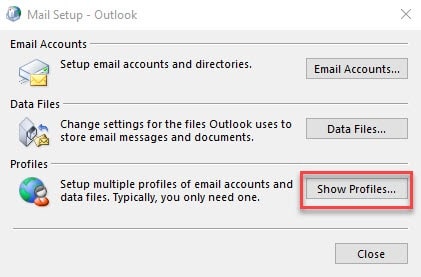
Step 3: Enter the username of the profile and then hit the OK button. Fill in the detailed information you are asked for. Next press the Finish option to complete the task.
Step 4: Choose the Always Use This Profile option and next press the Apply button. To exit, click the OK option. Now check whether your problem is solved this way.
Fix 9: Close All The Background Applications
Some background applications may be corrupted or maybe they are using the specific files needed by outlook. This may give birth to the Outlook profile issue.
Try closing all the background apps and check whether this helps to solve the problem.
Step 1: Go to your Settings and then select Privacy. Now, choose the Background Apps option.
Step 2: Now find the Choose Which Apps Can Run In The Background option. Now proceed by turning off the toggle switch for all the apps.
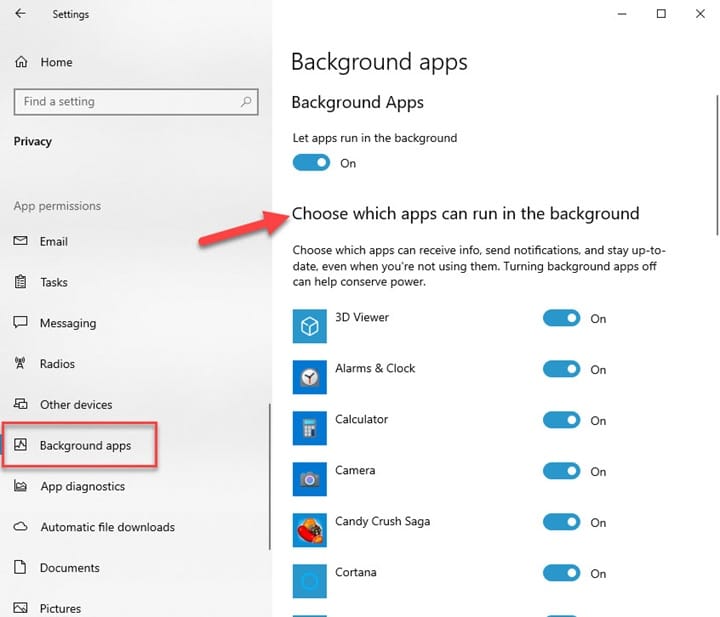
This will help you disable all the background apps from running.
Now close the window and relaunch Outlook.
Fix 10: Disable Hardware Acceleration
Disabling the hardware acceleration after running the application as an administrator may instantly solve the issue while loading Outlook.
For certain reasons, we might have enabled hardware acceleration. So, follow the steps provided below to disable it:
Step 1: First of all, find your Outlook icon and then right click on it. Choose to Run as Administrator.
Step 2: Now choose the file and then go to Options and then select Advanced.
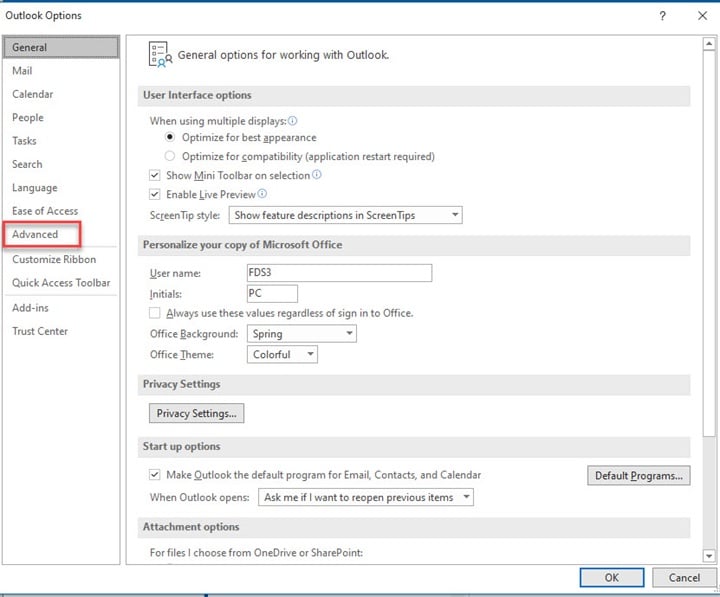
Then choose Display. Next check the option – Disable Hardware Acceleration and see if the issue gets repeated.
Wrapping Up
Here you are! Hope by now you can find out the remedy for Outlook stuck on loading profile error message.
For any related issues feel free to intimate us in the comments section below. We are always eager to receive feedback from you.
Using the safe mode, the issue is gone. But in the normal, the same issue showing. Could you please provide any permanent solutions? It would be greatly appreciated.