It’s frustrating if you are settling down on your couch on the weekend and eagerly waiting for your ONN TV to connect to the Wi-Fi.
In this brief guide, we will discuss why your ONN Roku TV won’t connect to Wi-Fi and provide solutions to get rid of the problem.
Also read: Why Won’t My Samsung TV Connect To Wi-Fi?
Why Is My ONN TV Not Connecting To Wi-Fi?
There can be many factors for which the ONN TV won’t connect to Wi-Fi.
The possible reasons for dysconnectivity are:
- Outdated Firmware
- Network Outages
- Faulty Or Loose Cables
- Incorrect Login Details
- Interference From Other Devices
- Technical Issue
How Can I Fix ONN Tv Not Connecting To The Wi-Fi Issue?
Now, let’s take a look at the fixes that are discussed below.
Performing those will help you in bringing back the seamless streaming experience on your ONN TV once again.
1) Power Cycle Your TV
When ONN Roku Tv is not connecting to Wi-Fi, Power cycle both the TV and the router.
It can fix minor bugs and glitches causing the issue.
You will have to unplug it from the power outlet and then plug it back.
Wait for a couple of minutes before you start booting it up again.
After you have done this, connect to the Wi-Fi again, and if it doesn’t work, power cycling your router is the next thing that can be done.
To do so, unplug it from the power outlet and then plug it back.
2) Reboot Your Router
Restarting the router can fix connectivity issues when the ONN TV cannot connect to the Wi-Fi.
For rebooting your router, you need to unplug the router from the power source for around 30 seconds and then plug it in.
After doing this, connect your ONN TV again and see whether the issue has been resolved. If the Onn Roku TV is not connecting to Wi-Fi, see if there is any loose connection.
3) Check For Loose Connections
ONN TV won’t connect to Wi-Fi if there is any loose connection. Reinserting all the cables is a good way to know whether they are connected properly.
Look for damaged or loose cables and also check for the connections on the router.
4) Use A Wired Connection
Go for a wired connection if still, the connection issue persists.
If the TV fails to connect to the Wi-Fi due to weak signals or any other issues, then connecting through ethernet can possibly work out.
Look for an ethernet cable and first connect it to the router and then connect it to the TV.
After doing this, check whether the internet connection is working properly.
5) Reconnect The Wi-Fi
Reconnecting the Wi-Fi on your ONN TV can be helpful in troubleshooting Wi-Fi connectivity issues.
The reconnection will help in resolving minor connectivity issues or glitches that prevent the TV from establishing a stable connection.
This quick step will resolve minor connectivity issues; to do this, follow the steps that are outlined below:
- First, go to the Settings menu on your ONN TV.
- Select Network.
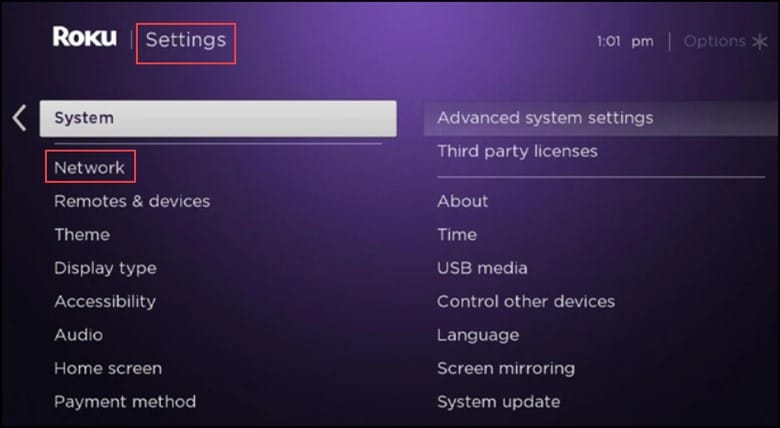
- Next, select Wireless and then Choose your Wi-Fi network from the list of available networks.
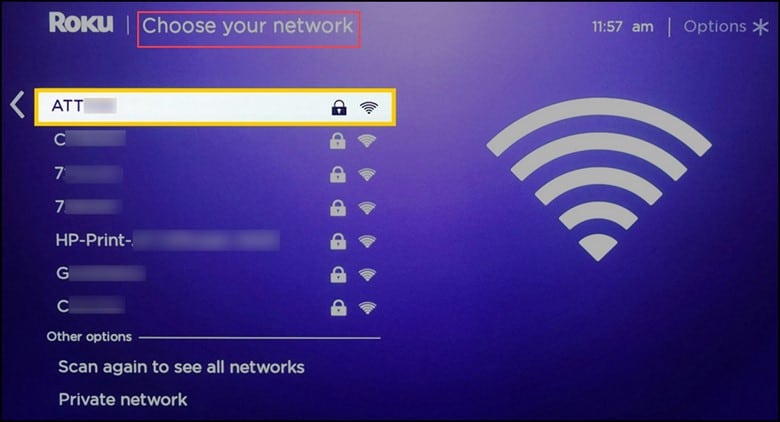
- When prompted, enter your password and then try connecting again.
- After you are done with the above-mentioned steps, check whether the connectivity issue still persists. If the issue persists, connect to your Wi-Fi manually.
6) Manually Connect Your Wi-Fi Network
If you connect to the Wi-Fi network manually, then you will get more control over the connection process and will be able to bypass the connectivity problems.
This is particularly helpful if your TV has problems connecting automatically to the network.
This is what you can do:
- After turning on the TV, press the home button on the TV.
- You will soon be able to see the Menu. Select Settings from the menu.
- Navigate to the Network and Internet and then select the Wi-Fi option.
- From the displayed list, select your preferred internet connection and follow the onscreen instructions to complete the process.
7) Expired Network Subscription
If the network subscription expires, it results in the loss of internet access.
The expired subscription will prevent your ONN TV from connecting to the internet.
So, to resolve Wi-Fi connectivity issues due to an expired network subscription, you need to renew or update your subscription.
If required, call the network service provider to restore internet access and also enable the TV to connect to the network once again. If the issue persists, enable the network pings.
8) Enable Network Pings
If the Network pings are disabled, then you can encounter issues with your ONN TV, as this feature automatically connects with your Wi-Fi.
By enabling network pings, your ONN TV will successfully get connected with other devices on the network.
It will also help in monitoring and assessing the behavior of your ONN TV’s network connection.
This is how it can be done:
- Turn on your ONN TV and press the Home option five times.
- Also, press the Fast Forward button once.
- Next, press the Play and the Rewind button once.
- Press the forward button once to access the System Operations Menu.
- Search for the “Disable Network Pings” option and enable the option.
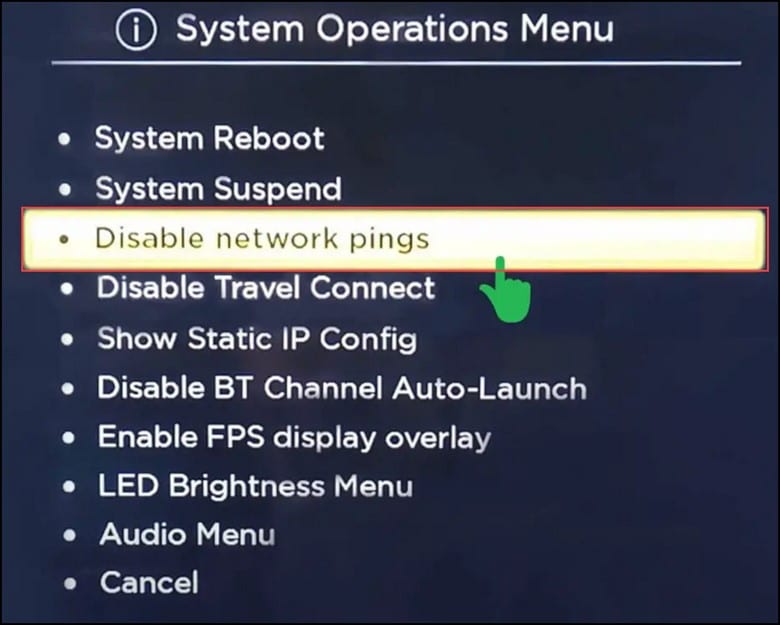
- After performing these steps, check whether your ONN TV gets connected to the Wi-Fi automatically. If the issue persists, factory reset the TV.
9) Factory Reset Your TV
Performing a factory reset on your ONN TV can be helpful in troubleshooting the Wi-Fi connection issue.
A factory reset restores the TV to its original settings and helps in clearing out the software glitches that are preventing the TV from being connected to the Wi-Fi.
A fresh start after a factory reset will reset the TV’s software and establish a fresh connection with the Wi-Fi network.
Perform the steps for doing a factory reset:
- First, turn on the TV and press the home button to open the Menu.
- Now, select Settings.
- Scroll down to the System option and then open Advanced Settings.
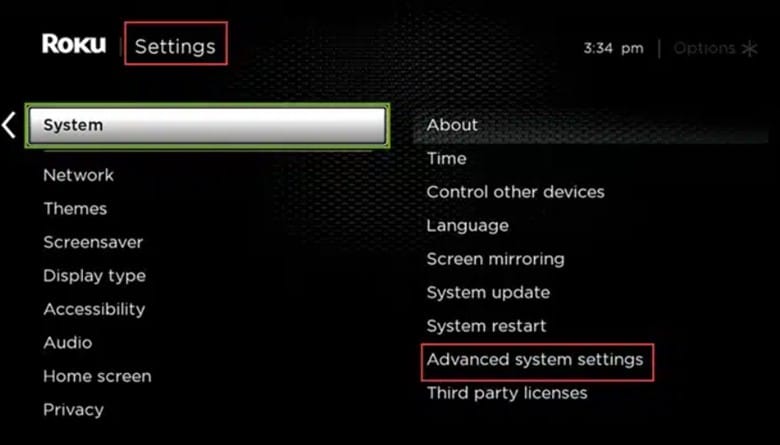
- Finally, select Factory reset and wait for the process to get over.
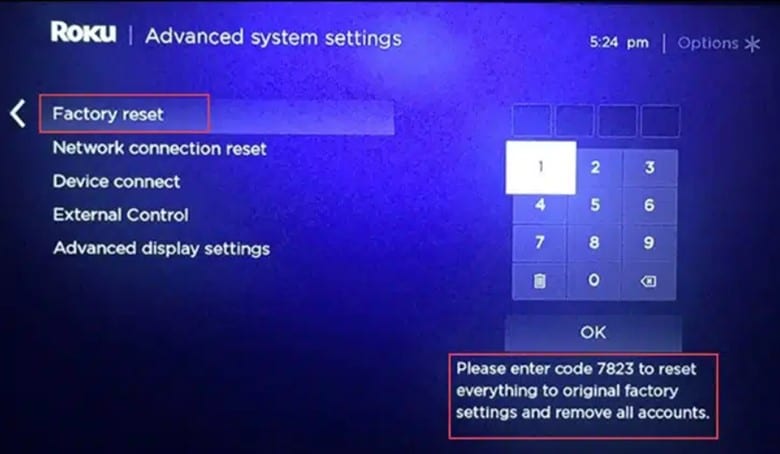
10) Contact Support
If none of the troubleshooting steps worked in your favor, contact the official ONN support for further assistance.
Their team of experts will be a great source of help in this case.
Frequently Asked Questions(FAQs)
- Can Other Devices Or Appliances Interfere With My ONN TV’s Wi-Fi Connection?
Yes, there are certain devices, like cordless phones or Bluetooth devices, that are known to interfere with Wi-Fi signals. Therefore, it’s noteworthy to keep your TV away from such devices to minimize interference.
- Can My Wi-Fi Signal Strength Affect The ONN TV’s Connection?
Yes, a weak Wi-Fi signal can lead to connection issues.
- Can A Software Update On My ONN TV Resolve Wi-Fi Connectivity Issues?
Yes, updating the TV’s firmware to the latest or updated version can potentially resolve the Wi-Fi connectivity issues.
Closure
Encountering a Wi-Fi issue with your ONN TV is a temporary setback.
Following the above article, you can easily restore the connection and get back to enjoying your favorite shows.
Turn to us for further help if you can’t fix the issue with your Roku ONN TV. Happy streaming!
