Popular, open-source software like Open Source Broadcaster or OBS helps you to stream as well as record your favourite programs.
One of its amazing features is it is a free app with a variety of innovative features.
But like other apps and features, it may also encounter some technical glitches like OBS crashing Windows 10 issues.
In today’s article, I am going to discuss some handy remedies to tackle the issue.
How To Tackle OBS Crashing Windows 10 Issues?
OBS crashing windows 10 may be an issue generated due to compatibility factors. You can reset the graphic card app for this purpose.
Many users have noted that after resetting the graphic card app or uninstalling & reinstalling the OBS app, they could easily resolve the problem.
As this error may be due to compatibility issues, so changing the compatibility mode is also a straight solution to the problem.
Let us now focus on the probable measures to fix such issues in detail. Have a look!
Fix 1: Changing The Compatibility Of The OBS
By changing the compatibility of the OBS you can deal with OBS keeps crashing windows 10 issue.
Sometimes there are compatibility factors that may cause this error.
Follow the steps mentioned below to tackle the issue:
Step 1: Click right on OBS and then select to open its Properties.
Step 2: Now in the Properties window choose the Compatibility tab.
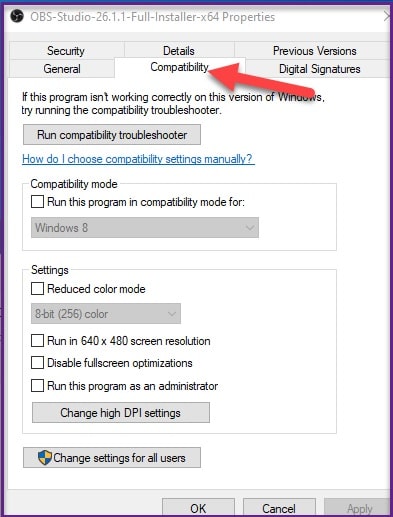
Step 3: Choose to Run the Program In Compatibility Mode option. Select an old windows version like 8 and hit the apply button followed by OK.
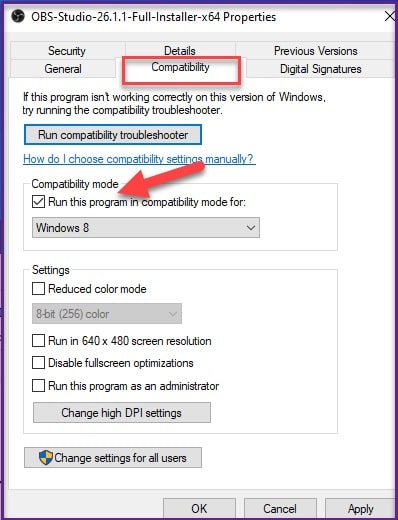
Step 4: Next move on to Change Settings For All Users option and a fresh tab will get opened now.
Step 5: Here also change the Compatibility Mode to Windows 8 as shown in the picture below.
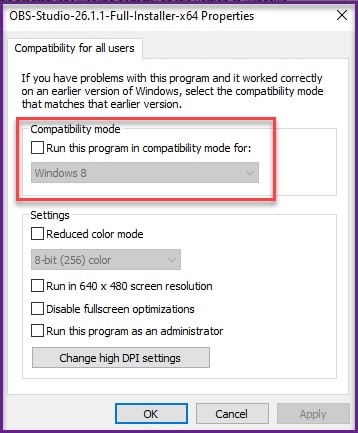
Step 6: After you have finished click the Apply and then OK buttons to save the changes.
Step 7: Next click right on the OBS program and then choose the Troubleshoot Compatibility option.
Step 8: Now you are supposed to follow the instructions given on-screen. Now close the window.
Relaunch your OBS app and check if the error still persists.
Fix 2: Resetting The Graphic Card App
This is perhaps a remarkably easy way to fix OBS has crashed issue that is by resetting the graphic card app.
Many users have repeatedly mentioned that after resetting the Graphic card app they have successfully solved the crashing issue. So, you may give this a try.
For this, you will first have to open the graphic card app that you have installed and then move on to the Settings section.
Now choose the Reset button for resetting the app. After resetting check if this has done any improvement to the issue.
Fix 3: Uninstalling And Re-Installing The OBS App
For many apps, we use this process of uninstalling and reinstalling if we are facing some sort of crashing issues.
So, here also you can perform the same task to fix OBS keeps crashing Windows 10 issue.
This method works most of the time. Now let us check the steps in detail.
-
For Uninstallation Of The OBS App
Step 1: Go to the Start Menu button and then open Settings. Now from the given window select the Apps section as shown in the picture below:
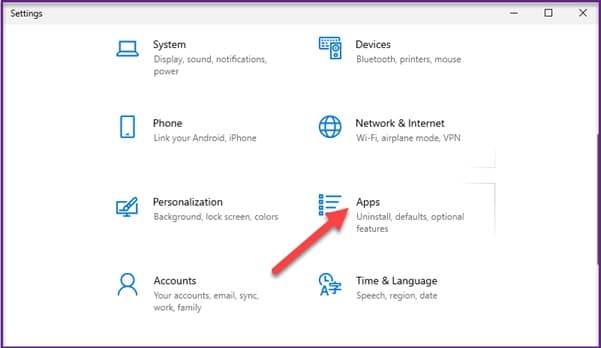
Step 2: From the Apps and Features section, choose the OBS app from the enlisted apps.
Step 3: By clicking on the application, you will get the Uninstall option. Click on the option to uninstall the app from your system.
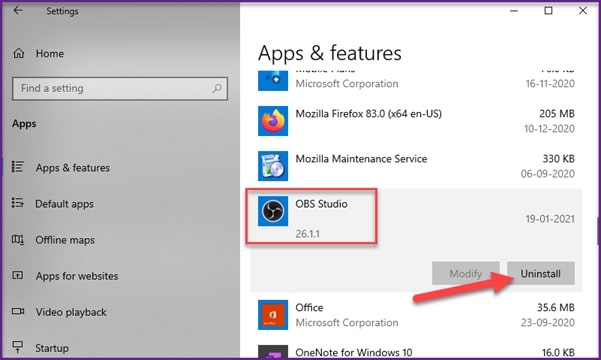
Step 4: Follow on-screen prompts to accomplish the uninstallation procedure.
Now, this is going to help you remove the application from your computer.
-
Re-Installation Of The OBS App
Step 1: For reinstallation of the OBS app, visit the obsproject.com site. You will find the download link for your Windows version.
Step 2: Choose to download the file and check the on-screen instructions provided for installation of the OBS app.
The installation procedure is totally free and hope you will not face issue while installing the app.
Fix 4: Disabling Your Windows Game Mode
OBS app does not have a link to the game mode directly, but some users have reported that after they had disabled the Game mode on their Windows 10, they could easily fix the OBS crashing windows 10 issue.
So, this remedy might seem odd to you, but you may give it a try if no other methods have worked for you.
Step 1: Open your Start Menu and click on Settings. Now go to the Gaming section as I have shown in the picture below.
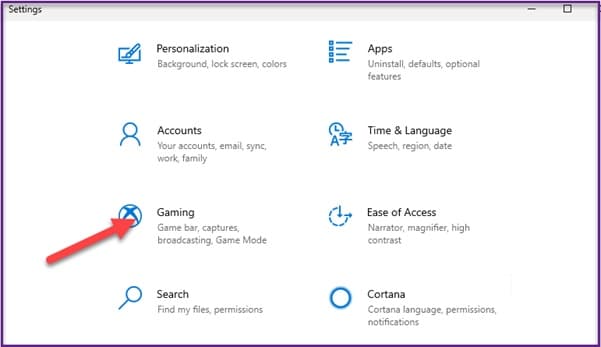
Step 2: Now when you get into the gaming section, go to the Game Bar window.
Step 3: Now turn off the Game Mode. Follow the picture given below.
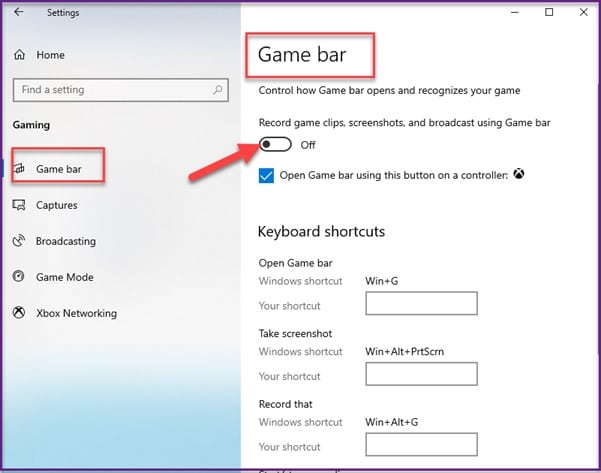
Check whether this simple step has helped you to solve the issue while OBS studio keeps crashing.
Read also: Best Live Streaming Software; Streaming With OBS!
Closing Words
So, I hope by now, you can find out a suitable solution if got annoyed when you encounter the OBS crashing windows 10 error.
If you still have queries related to this issue or any other folder, please communicate with us in the comments section provided below.
Feel free to shoot us a mail with your ideas or suggestions. We always look forward to hearing back from you.
