This High Definition Multimedia Interface is always preferred over those conventional RCA cables. The growing popularity of smart TVs along with the better viewing experience has boosted up the demand for these HDMI versions as well.
You have options to choose from a wide variety of improved audio-visual capacity, Ethernet Data connection, resolution or color spaces, or 3D options.
Sometimes you may get to face HDMI no signal problem as your Windows fails to detect the second monitor or the HDMI TV.
Why Do You Get The HDMI No Signal Error Message?
You may get HDMI no signal message in case your graphics card is outdated and not compatible with the recent Windows version.
Some users have reported that even after they have updated their graphics card, they were unable to identify the HDMI TV in the display settings, this may indicate that you are having some issues with the HDMI port.
Whatever the reason may be, to get rid of the problem here I am describing some troubleshoot. Follow the below mentioned solutions to find a proper remedy to this annoying issue.
Solution 1: Troubleshoot Hardware and Device
When you receive Windows 10 HDMI to TV no signal, the problem may be with the graphics driver. You may encounter this issue if you have currently updated your driver.
In case there is any problem with the HDMI port, we recommend the simple troubleshooting process to detect and mend it. Follow the steps mentioned below:
Step 1: Go to the Control Panel and then scroll to select the Troubleshooting option.
Step 2: When the window gets displayed, select Hardware and Sound & then hit the Next button.
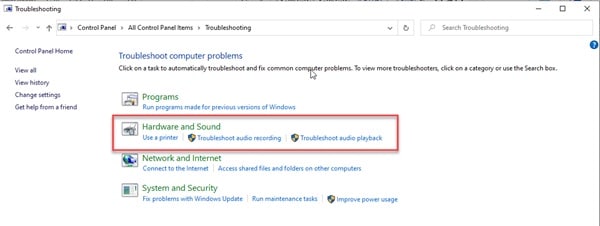
This will help you detect any problem with the HDMI port. If the ports are not working properly, it will get detected and fixed automatically.
Solution 2: Check Your Drivers
The corruption in the drivers may cause the issue of Windows 10 HDMI to TV no signal.
Sometimes your drivers may be out of date and need an update. So, remember to re-check your drivers as this can cause you a lot of problems with your system.
Besides having a problem while working on windows 10, drivers can generate other problems too.
Step 1: First of all, you need to go to the Device Manager or Windows Update and check if there is any yellow marked hardware.
Step 2: If you find the yellow mark, right-click on it, and then proceed for updating driver software. In case you have updated them in the recent past, update them too.
Step 3: Check for any automatic update of driver software and get them installed. Sometimes you may have manually downloaded those drivers.
You may also take the help of a third-party tool for downloading and installing the drivers instantly.
Now check whether your driver is compatible with your system and you can continue with your work smoothly. Hope his will resolve the problem with your HDMI.
Solution 3: Reinstall Your Graphics Driver
If your windows update could not install the driver software, try to reinstall the latest version of the display driver manually.
For this, you need to follow the given steps to commence the process:
Step 1: Go to the Device Manager and then right-click on the Graphics Driver you have installed.
Step 2: Then choose the uninstalling option. Now you need to give your windows a fresh restart to completely uninstall the software from the system.
You can then proceed to get the graphics card drivers downloaded from the manufacturer’s website and install it.
Solution 4: Roll Back Process for the Graphics Driver
As stated earlier, you may encounter the HDMI no signal problem if you have recently updated your graphics driver to the latest version.
To combat this issue, we recommend the Rollback process for your graphics card. Hope this process will enable you to get connected to the TV via your HDMI.
Follow the process mentioned below:
Step 1: Open your Device Manager and then from the displayed options, scroll down to find the Display adapter. Double click on it.
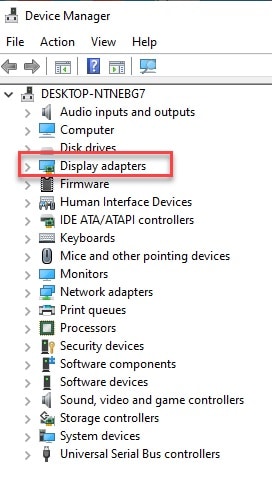
Step 2: Now, choose the Graphics Device from the provided list. Then right-click on the Graphic Device and open its Properties.
Step 3: Now, choose the Driver Tab and proceed to Rollback Driver.
Here I suggest you meticulously follow the given instructions on the screen to accomplish the rest of the procedure.
Step 4: After you have successfully finished the above steps, give your windows a fresh restart and try connecting the TV and check if it helps.
Solution 5: Some Additional Adjustments
Before we move forward to troubleshoot, we need to check for some adjustments. Here, I am jotting down the points so that you can make sure these arrangements are done
Step 1: Check that the HDMI cable is connected on both ends properly – TV HDMI port PC & Graphics Card HDMI port.
Step 2: Make sure that you unplug the HDMI cable from the TV set totally and after a few while, plug it in once again.
Step 3: Try to use one new HDMI Cable to check if the problem is with the cable and you need to change it.
Step 4: Make sure to choose the correct HDMI port when you are connecting the computer to your TV through HDMI cable.
Step 5: On the keyboard, hold the Windows key and press P. Now select Duplicate. In case Duplicate is not working, move on to Extend.
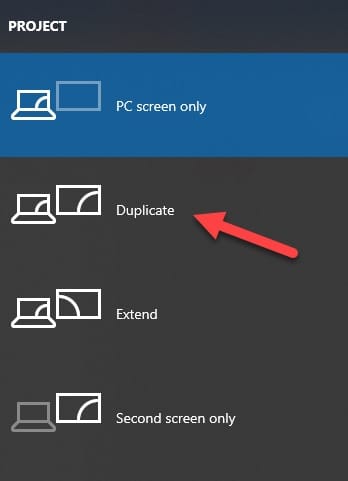
Once you have finished, check whether Windows can detect the TV now and you get a proper solution for Windows 10 HDMI to tv no signal error.
Winding Up
Hope the resolutions provided could fix HDMI no signal error and detect your second monitor.
If you still have queries or issues with the related files, feel free to intimate us in the comments section or may shoot us a mail.
We always look forward to hearing back from you.
I had the same issue. And after reinstalling the graphics drivers, the issue is fixed. thank you.