Netflix is one of the most popular streaming platforms and has changed the way we consume content. It has many different shows and movies to watch, with many more being added regularly. With the appropriate subscription level, you can watch the shows on your mobile, tablet, or stream content right to your Windows 10 PC.
While we have covered other errors as well, some users have reported Netflix error code U7353 on their Windows 10 application. Here, I shall discuss some easy ways in which you can solve the error code: U7353.
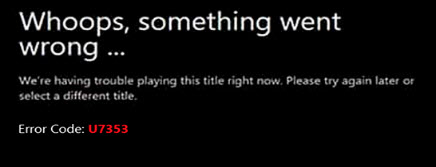
Why Do I Get Netflix Whoops Something Went Wrong Error Message?
The Netflix error code U7353 is usually caused by corrupted or missing information present between your application and the server. This can be a tricky error, albeit very easy to solve. Some potential reasons why users reportedly got this error are:
- Corrupt Netflix app cache: this is one of the most common reasons why users face this error on their devices.
- Network timeout: Another popular reason why you may be facing this error is outdated DNS cache.
- Wrong DNS address: many users have reported that wrong DNS address caused the Netflix U7353 error on their Windows 10 system.
How To Solve Netflix Error Code U7353?
Now that you have slight idea about why you may be facing this error, here are some simple fixes that you can use to troubleshoot this error on your device.
Solution 1: Restart The Netflix App
Sometimes, a simple restart can solve most of the errors that you face. Since the Netflix error U7353 is usually caused by incorrect app data, you can start troubleshooting this error by simply restarting the application from the task manager.
- Open the task manager. You can use the keyboard shortcut Ctrl + Shift + Esc.
- Under the Processes tab, locate the Netflix application.
- Click on the End task button in the right bottom corner of the application or select End task from the right click context menu for the process.
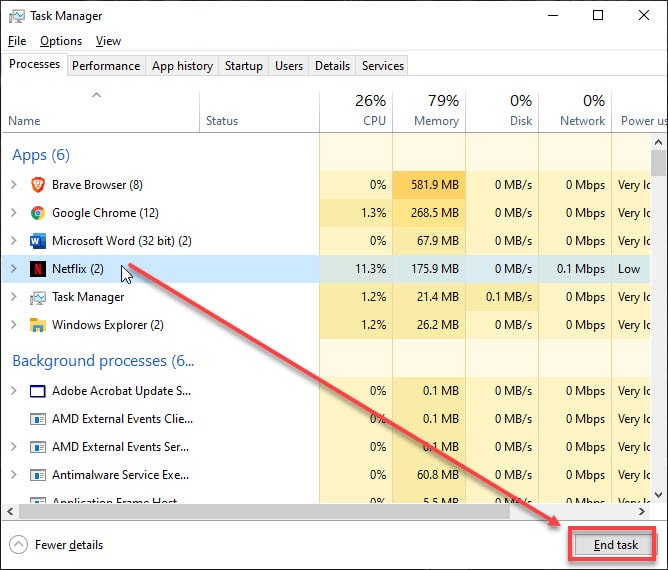
- Now, launch the Netflix app again.
Check if the error persists.
Solution 2: Reset The Netflix App
The Netflix application also stores user information in the form of cache data. Corrupt or missing cache can lead to many errors in the functioning of the application.
Resetting the application should reset the data and the form the cache library again, therefore solving your error. Simply follow these steps to reset the Netflix application:
- Open the Windows Settings You can use the keyboard shortcut Win + I.
- Click on Apps.
From the left pane menu, you should see that Apps and features is selected. - Locate and click on Netflix.
- Select Advanced Options.
- Click on the Reset button.
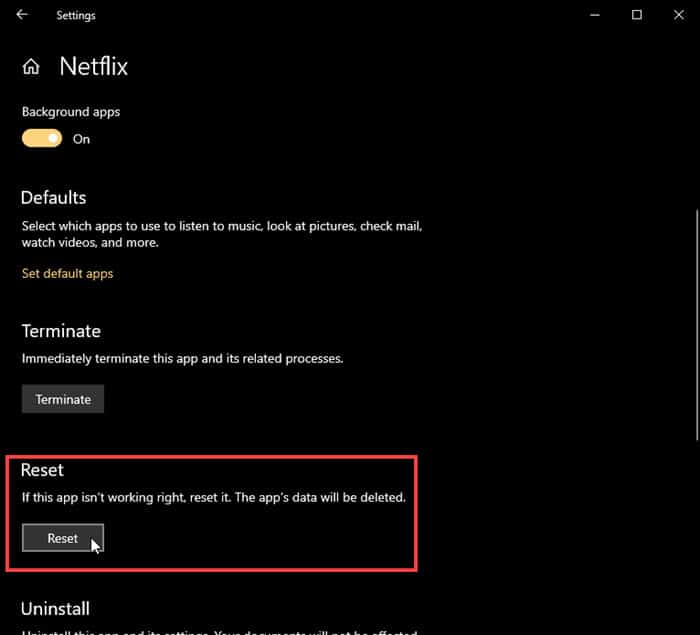
- Select Reset again to confirm resetting the application.
Now try Netflix again. You should be able to load the content and the Netflix code U7353 should be solved.
Solution 3: Flush DNS
Many times, an improper connection may also be causing “Netflix Whoops something went wrong” error on your device. Many users have reported that they saw a network throttle, mostly during binge watching their favorite shows.
One of the first solutions that you can try is refreshing your connection. You can do this by restarting your router and/ or putting your device on airplane mode.
On Windows you can try clearing DNS cache as well. To do that:
- Open an elevated Command Prompt. To do this, open a Run window by pressing Win + R. Type cmd and press Ctrl + Shift + Enter to launch Command Prompt with administrative privileges.
- Use the ipconfig utility tool to clear the DNS cache on your device:
ipconfig /flushdns
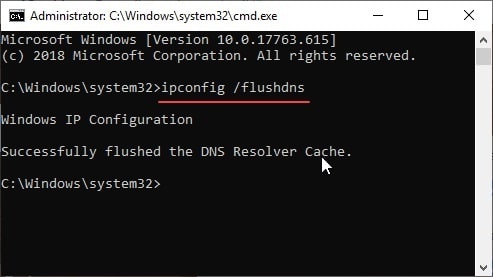
If you were facing the Netflix error code U7353 due to this reason, your error should now be resolved.
Solution 4: Use Public DNS
Changing to a public DNS can solve your error code: U7353 in the Netflix app.
I shall show you how you can change the DNS settings in your operating system using a simple method. What you will effectively be doing, is changing the DNS servers that were previously set using the DHCP client, to the Google’s Public DNS IP addresses.
To change the DNS settings, here are the steps you can follow:
- Open a Run dialog by pressing Win + R and type cpl to open Network Connections window.
- Choose the network, on which you are currently connected to the internet. Right-click on this network and select Properties from the context menu.
- Under the Networking tab, click to select Internet Protocol Version 4 (TCP/IPv4) and click on the Properties button.
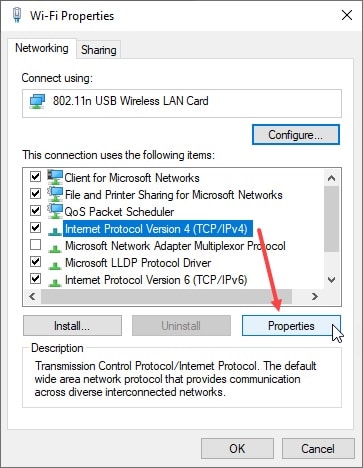
- Now, select the radio button that is associated with to ‘Use the following DNS server address’ and change the values to the following:
Preferred DNS server: 8.8.8.8
Alternate DNS server: 8.8.4.4
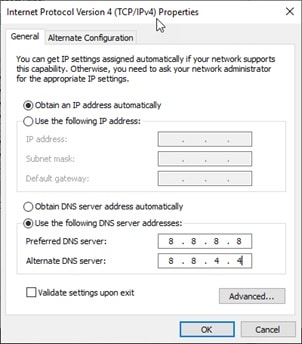
- Similarly, now open the Internet Protocol Version 6 (TCP/IPv6) Properties window.
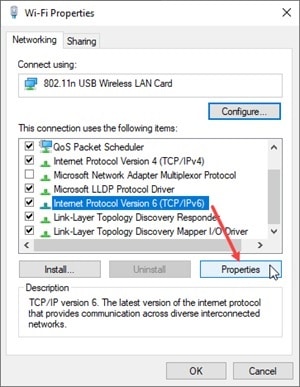
- Use the following values as the DNS server address:
Preferred DNS server: 2001.4860.4860.8888
Alternate DNS server: 2001.4860.4860.8844
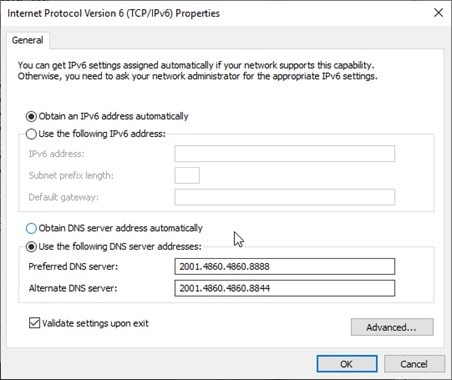
- Restart your network connection.
Now check if Netflix still shows the same error message. Changing to a public DNS should resolve the error, and you should be able to view any content you wish in Netflix.
Wrapping Up
So, there you have it. Now you know how to troubleshoot Netflix error code U7353 using the solutions provided above. Comment below if you found this useful, and tell us which solution helped you solved this error on your device.