Kodi is well popular in managing your favorite sports, movies, shows, and music.
Kodi is compatible with most devices and is known to support a variety of files.
But despite that, you may sometimes find Kodi not working.
This can happen due to many reasons and today I will be discussing the probable solutions to fix the problem.
What To Do When Kodi Not Working?
If Kodi is not working perform the steps one by one still find your suitable solution.
Also Read: Fix: Buffering On Kodi Fire Stick And Speed Up Your Kodi Streaming
1) Clear Cache
Kodi won’t load if there is an accumulated cache. For streaming smoothly, you should clear the Kodi cache.
You will not get any in-built tool in Kodi to clear the cache so you will have to rely upon add-ons.
- Open Kodi and go to Addons.
- Launch an add-on and then open the Tools section.
- Here you will get the Clear Cache option.
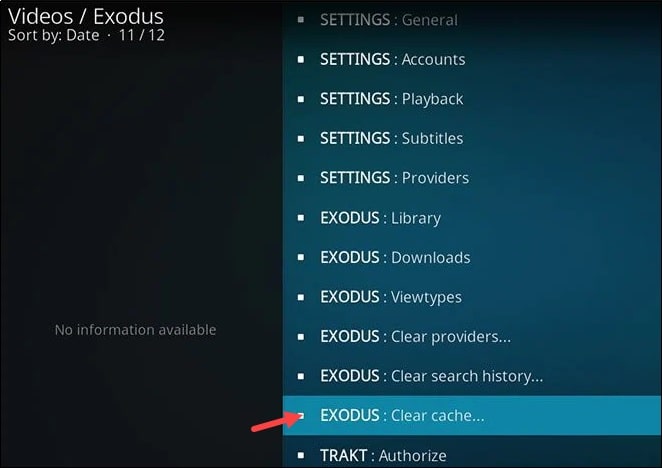
Confirm your action after clearing the cache. Now check if Kodi loads.
2) Check If You Have Entered The URL Properly
If you find Kodi pro sport not working, then check if you have entered the correct URL.
While adding any external source we often make mistakes putting the proper URL.
So, make sure that the URL that you have entered is correct and see that it begins with HTTPS or HTTP. Check the uppercase and lowercase alphabets.
3) Update Kodi
Update your Kodi to the latest version of Kodi is not working.
The newest versions fix bugs and provide the latest features. So, update Kodi and this should solve the problem.
- Go to Kodi Settings from the home screen.
![]()
- Click on System information and here you will get all the information about the latest version, if available.
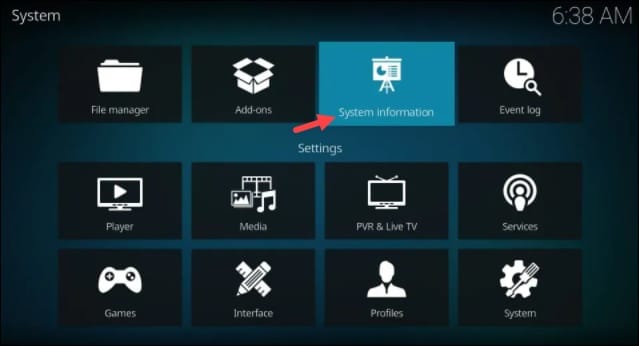
- Now visit Kodi’s official website and click on the Download button.
- From Choose your weapon window, select your Operating system. Choose the option as per your system requirements.
- After the download starts, choose to install the newest Kodi version.
- Kodi will get upgraded automatically and there is no need to remove the previous version.
4) Disable Hardware Acceleration
If Kodi video tries to play, but never starts then disable hardware acceleration.
Many users have reported that the enabled hardware acceleration is one of the main causes of the problem.
So, disable hardware acceleration and see if this fixes the problem. Follow the steps to do so:
- From the Kodi home screen click on the gear icon to open the Settings Menu.
- Select Player Settings.
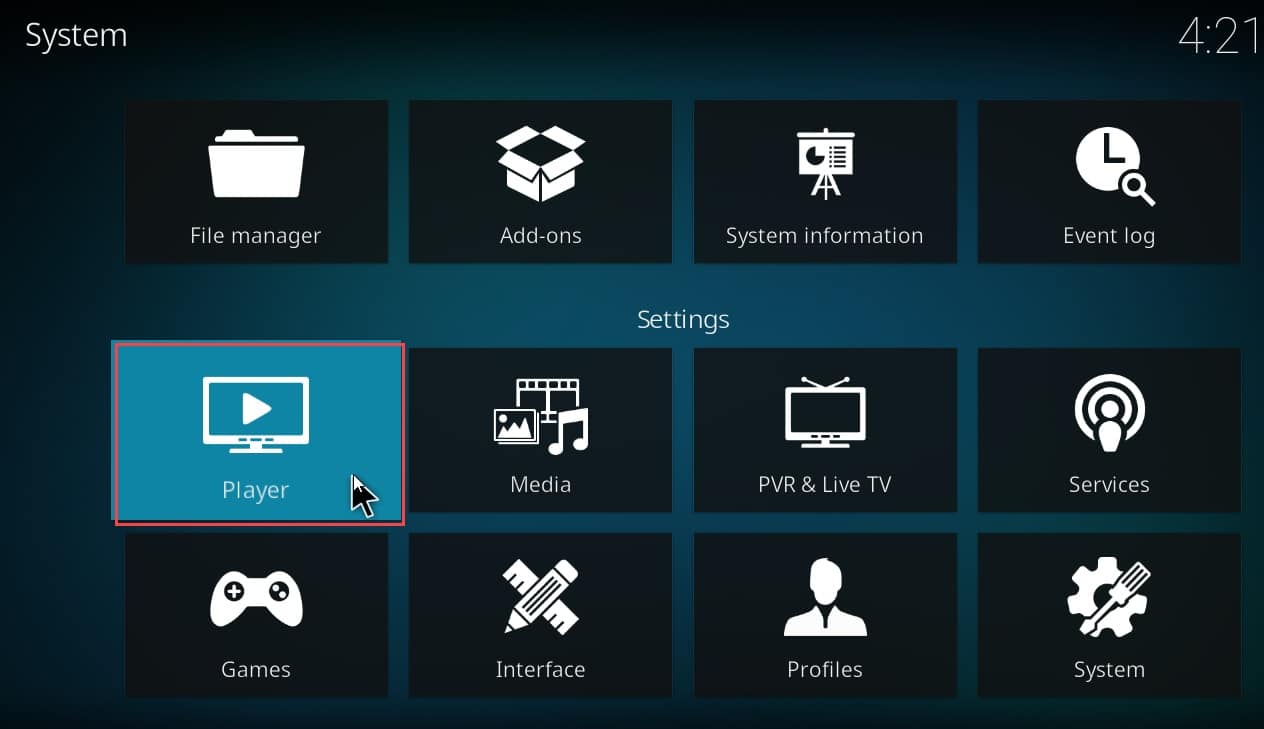
- Go to the bottom of the page and here you will find another gear icon and besides that, there will be ‘Basic’.
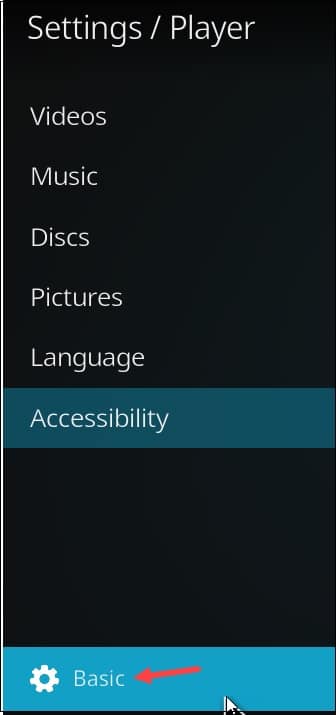
- Click on that thrice till the option turns to Expert.
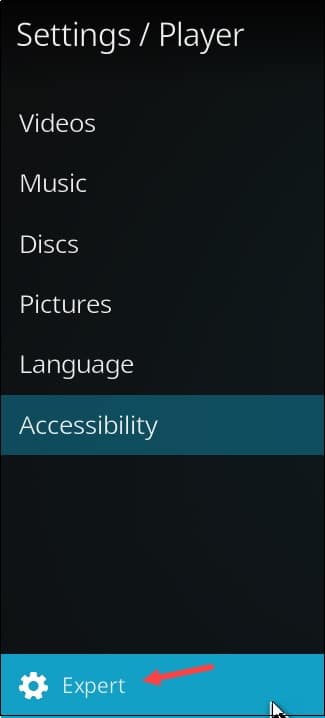
- Highlight the Video tab and scroll down to find Hardware acceleration.
- Disable Allow hardware acceleration – DXVA2 option and restart Kodi.
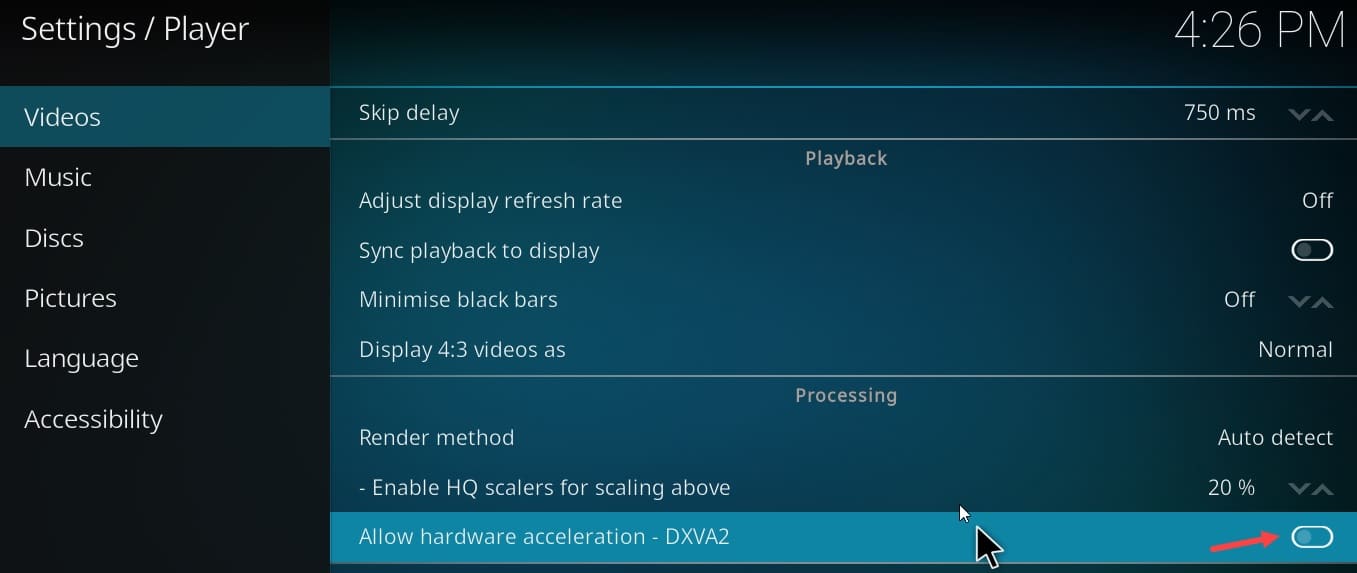
Now check if you can play your video without a problem.
5) Use a VPN
If Kodi is still not working for you after performing the above steps, use a VPN to unblock the Geo-restricted content.
VPN application is a reliable way to fix these sorts of problems. This way you will also be able to use the Kodi add-ons unavailable in your region due to t geo-restrictions. So go for it.
As you need to subscribe to a VPN so choose accordingly and then you will be able to watch your favorite sport or video without any problem.
6) Reset Kodi
Resetting Kodi to its factory settings is another good option when Kodi is not working properly.
Here I am showing you how to reset Kodi using VPN:
- From the home screen find and click on Factory restore option. Confirm your action by pressing the Yes button.
- After finishing the process, restart Kodi and see if this has fixed the problem.
7) Re-Install Kodi
If nothing helps and you cannot stream your video properly on Kodi, reinstall the app.
Uninstall Kodi from your Apps menu and then download the latest version from the Apps store.
Closing Up
Hope you have fixed the problem when Kodi not working. For any further issue, leave us a comment and we will revert ASAP.
