We always expect to have a seamless entertainment experience, especially while streaming on a popular entertainment platform like Kodi.
But sometimes Kodi keeps buffering and spoils your mood interrupting your favorite stream.
To deal with Kodi buffering, today I am going to discuss the potential fixes. Take a look!
Also read: Kodi Couldn’t Connect To Network Server! How To Fix?
How To Fix Kodi Buffering Problems?
When Kodi is buffering perform the following methods and knows how to fix buffering on Kodi Fire Stick and speed up the performance.
1) Check Network Speed
When Kodi streams slow, make sure that you are having a stable network connection while using Kodi.
You can use speedtest.net or any other website to check your internet connection bandwidth.
Give your router or modem a fresh restart and check if this does any improvement. If your Wi-Fi connection is not working properly, fix it.
Also, check that no other program running in the background is consuming the internet heavily. All these above factors are directly related to Kodi’s speed.
2) Clear Kodi Cache
Kodi will buffer on firestick if there is a huge accumulated cache. So, clear cache streams smoothly after that.
There is no in-built tool in Kodi to clear the cache but you can use the add-ons to do the job.
Here is how to fix buffering on Kodi fire stick by clearing cache:
- Launch Kodi and click on Addons.
- Open add-ons and then click on Tools.
- Find the Clear Cache option here and click on it.
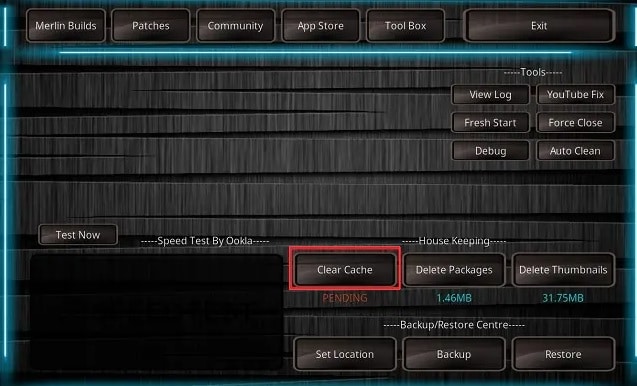
Confirm your action if required. Next, select Delete packages and delete thumbnails also. But after you delete the thumbnail, it will force close Kodi.
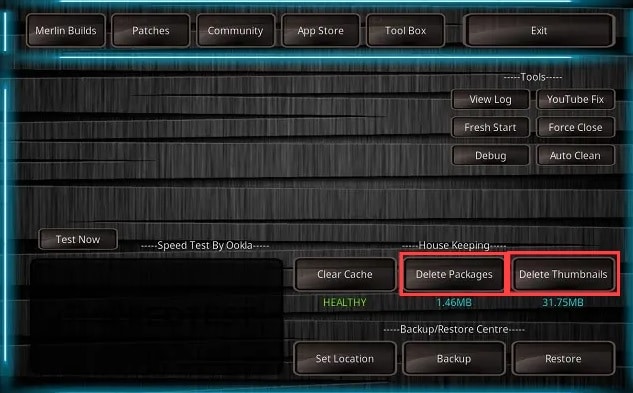
After finishing the steps click twice on the exit button. Now check if this has done any improvement else go to the next solution.
3) Use a VP
Now if you want to know how to speed up Kodi streaming, keep a VPN handy.
A VPN encrypts your data and protects it from any third-party surveillance.
No one will get the information that you are streaming and thus ensure your safety online.
There are many VPNs available in the market to provide you with fast speed and a buffering-free stream.
When your Kodi buffering live tv, you can choose to lower the scaling settings.
We often set high video scaling options to view a better quality of the video, but this can put extra pressure on your network.
As a result, Kodi keeps buffering. So, you can tweak the video scaling configuration following the steps described below:
- Open Kodi Settings on your device.
- Go to the Player tab as shown below.
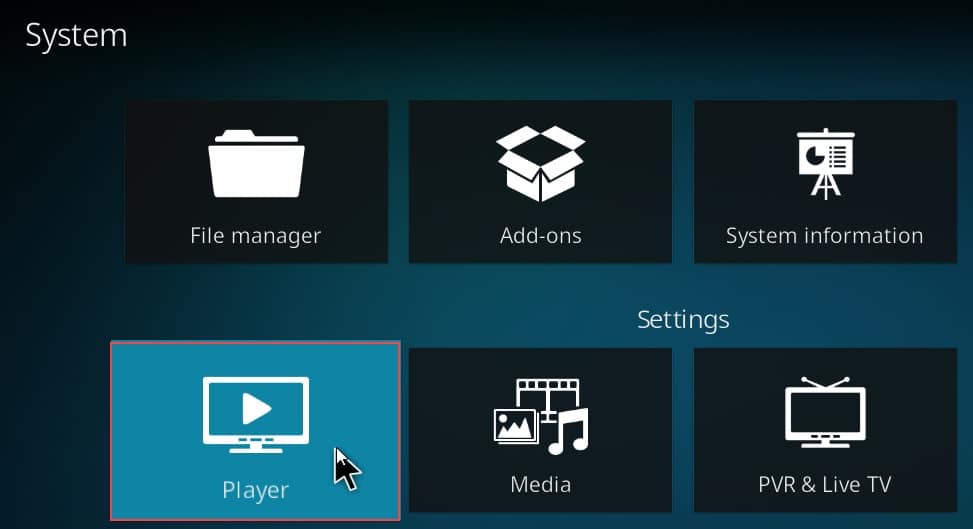
- Click on Videos and find: Enable HQ Scalers for Scaling Above option. Choose zero or a lower value.
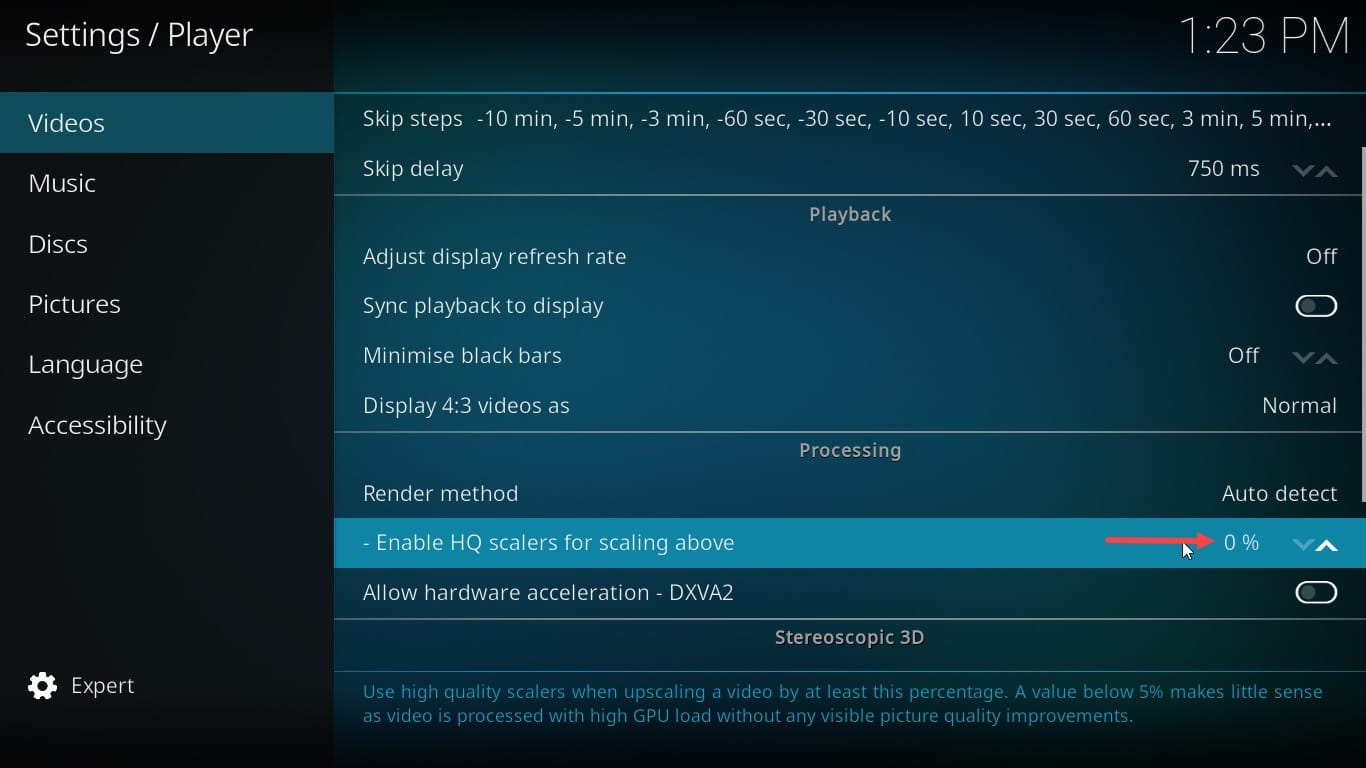
After doing so, try to stream your content and this time Kodi should no longer buffer.
4) Reset Kodi To Default Settings
Sometimes you may have changed some important settings in Kodi by mistake.
These tweaks in the settings can also affect the performance and as a result, Kodi keeps buffering.
To fix the problem, set Kodi to its default settings. Follow the steps to do so:
- Open Kodi Settings and click on the System tab.
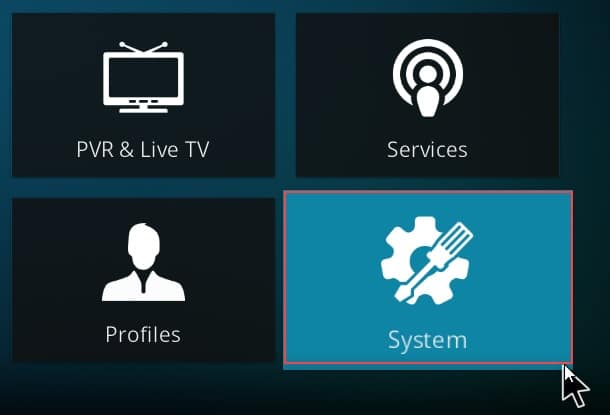
- Select one option and go to the bottom and click on Reset above settings to default option.
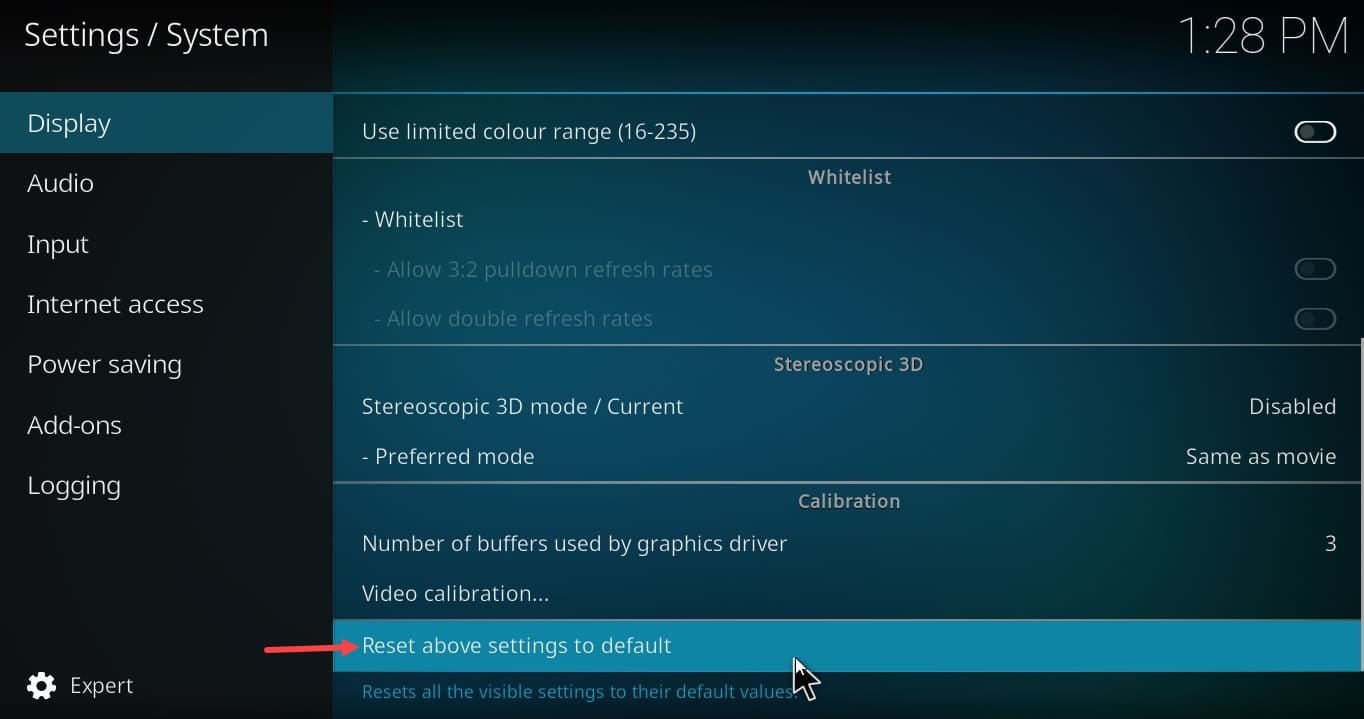
- Repeat the process to set all the settings to its factory default.
- Now play your video content and check if you are having any further issues.
Closing Up
So, those were the steps you should perform when Kodi is buffering.
Hope you are enjoying a seamless stream now. For any more query, send us a reply.
